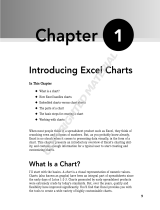Page is loading ...

User’s guide
H-5464-8501-02-A
Renishaw CNC Reporter
Import measurement results
Review statistical data
Determine process capability

© 2012–2017 Renishaw plc. All rights reserved.
This document may not be copied or reproduce in whole or
in part, or transferred to any other media or language, by any
means, without the prior written permission of Renishaw plc.
The publication of material within this document does not
imply freedom from the patent rights of Renishaw plc.
Disclaimer
RENISHAW HAS MADE CONSIDERABLE EFFORTS
TO ENSURE THE CONTENT OF THIS DOCUMENT IS
CORRECT AT THE DATE OF PUBLICATION BUT MAKES
NO WARRANTIES OR REPRESENTATIONS REGARDING
THE CONTENT. RENISHAW EXCLUDES LIABILITY,
HOWSOEVER ARISING, FOR ANY INACCURACIES IN
THIS DOCUMENT.
Trade marks
RENISHAW and the probe symbol used in the RENISHAW
logo are registered trade marks of Renishaw plc in the
United Kingdom and other countries. apply innovation
and names and designations of other Renishaw products
and technologies are trade marks of Renishaw plc or its
subsidiaries.
All other brand names and product names used in this
document are trade names, trade marks, or registered trade
marks of their respective owners.
Renishaw part no: H-5465-8501-02-A
Issued: 03.2017

iRenishaw CNC Reporter user’s guide
Contents
About Renishaw CNC Reporter ...............................................................................................1
Compatibility and system requirements ....................................................................................1
Data output package .........................................................................................................................1
PC specification ................................................................................................................................. 1
Customise the Productivity+ post processor ............................................................................2
Indicating a new component in an inspection report ................................................................2
Installation and product registration ..........................................................................................3
Install Renishaw CNC Reporter ........................................................................................................3
Renishaw CNC Reporter screen layout ....................................................................................4
Start tab ............................................................................................................................................. 4
Capability Chart Data tab ..................................................................................................................5
Overview tab .....................................................................................................................................5
Admin tab .........................................................................................................................................6
Templates tab ....................................................................................................................................7
Using Renishaw CNC Reporter ................................................................................................8
Initial configuration ............................................................................................................................8
Register Renishaw CNC Reporter ....................................................................................................8
Initial Set Up Data panel ................................................................................................................... 9
Importing data ........................................................................................................................11
Data collection - FILE IMPORT method ..........................................................................................11
Data collection - REAL TIME method ..............................................................................................12
Review and analyse data........................................................................................................13
Review data: Probing Inspection Reports .......................................................................................13
Analyse data: Capability Chart ........................................................................................................14
Control limits .................................................................................................................................... 15
Analyse data: Overview tab .............................................................................................................15
Archive data.....................................................................................................................................16
Additional features .................................................................................................................. 17
Custom templates ...........................................................................................................................17
CNC Reporter Options: Admin Options ........................................................................................... 18
CNC Reporter Options: Output Options ..........................................................................................19
Password protection ........................................................................................................................21
Poll time ...........................................................................................................................................21
Lock setup .......................................................................................................................................22
Alarms ....................................................................................................................................23
Warning Limits ................................................................................................................................. 23
Alarm Messages .............................................................................................................................. 23
Notes ...............................................................................................................................................24
Redisplay Quality Warnings .............................................................................................................24
Upgrading and retaining settings ............................................................................................ 25

ii Renishaw CNC Reporter user’s guide
Contents (continued)
Data Manager .........................................................................................................................26
Data Manager screen layout...................................................................................................26
Archive Query tab ............................................................................................................................ 26
Overview tab ...................................................................................................................................26
Trend Analysis Chart tab ................................................................................................................27
Comparison Chart tab .....................................................................................................................27
Using Data Manager ...............................................................................................................28
Select machine ................................................................................................................................28
Select date range ............................................................................................................................28
Select part number ..........................................................................................................................29
Review and analyse data........................................................................................................30
Review data: Archive query .............................................................................................................30
Review data: Overview ....................................................................................................................30
Analyse data: Trend Analysis Chart ................................................................................................ 30
Analyse data: Comparison Chart ...................................................................................................31
Additional features .................................................................................................................. 32
Create hyperlinks ............................................................................................................................32
Clear data ........................................................................................................................................32
Use of wildcards ..............................................................................................................................32
Troubleshooting ......................................................................................................................33

1Renishaw CNC Reporter user’s guide
About Renishaw CNC Reporter
Renishaw CNC Reporter is a software package designed to display and process inspection results
from Renishaw probing software. It allows users to create multiple inspection reports and to track a
measured feature between several measured parts.
An additional, complementary application - Data Manager - allows the historical analysis of inspection
data that has previously been processed using Renishaw CNC Reporter.
Both CNC Reporter and Data Manager run within the Microsoft Excel spreadsheet package, providing
a familiar operating environment in which to work.
We hope that Renishaw CNC Reporter meets your reporting requirements. If you have any questions,
or require technical assistance, please contact your local Renishaw representative. Details are
available at www.renishaw.com/contact
Compatibility and system requirements
Data output package
Renishaw CNC Reporter is compatible with inspection data produced by the following software
packages:
• Productivity+™ Active Editor Pro
• Productivity+™ GibbsCAM® plug-in
• Renishaw Inspection Plus *
* Configuration by Renishaw engineers is required before Inspection Plus data can be used with Renishaw CNC Reporter.
PC specification
For optimum performance ensure the target PC meets or exceeds the following PC specification.
Operating system
Microsoft Windows 7 (or later)
Processor
2.0 GHz Intel Core 2 Duo (or equivalent)
Memory
4 GB RAM, 1 GB hard disk space
Other
CD/DVD drive for software installation
Microsoft Excel 2007 (or later): Microsoft Excel 2016 recommended
NOTES:
Earlier operating systems (Windows Vista and Windows XP) can be supported by installing Renishaw
CNC Reporter V6.02, which is located in the Archive folder of the V6.03.01 installation media.
Version 6.02 is compatible with Microsoft Excel 2003, however Excel 2003 with a Windows 7 operating
system is not a supported combination. Additionally, it is not possible to use a 64-bit version of
Microsoft Excel in combination with a 32-bit operating system.
Renishaw CNC Reporter is available in English only.

2 Renishaw CNC Reporter user’s guide
A sample G-code block for an ISO controller
would be:
POPEN
G103P1
DPRNT[COMPONENTEND]
G4P50
G103
PCLOS
CAUTION: The ‘trigger word’ used within the
macro program must exactly match the New Part
Inspection Sheet “Trigger Word” defined in
the Initial Set Up Data panel in the Start tab of
Renishaw CNC Reporter.
Customise the Productivity+ post processor
The Renishaw Productivity+ post processor is a text file with a .RenMF file extension containing a
series of commands and switches that can be configured to suit a particular CNC machine tool and
application.
The post processor includes a DELIM# function that is used to configure the system to output
delimited data. When the post processor is first installed, the DELIM# function is disabled, rendering
the function inactive. In order to use Productivity+ generated inspection data in Renishaw CNC
Reporter, the DELIM# function must be activated and the appropriate delimiter character, for example
“/” must be defined.
Example post processor content:
DELIM# function inactive with “/” delimiter character
;_DELIM# /
DELIM# function active with “/” delimiter character
_DELIM# /
DELIM is located in the Reporting section of the Renishaw .RenMF editing tool.
Indicating a new component in an inspection report
When inspecting a batch of components it is important to identify each instance of a new component
being inspected. This is achieved by outputting a ‘trigger word’ at the end of the Productivity+
inspection cycle using DPRNT (or equivalent) followed by a particular word or string of characters
added as, for example, a G-code block.
PNUM-A001/OPERATION/1/
/
02 BORE 40.00MM T02/
SIZE/40.0000/39.991/-0.009/-0.1000/0.1000/
POSITION X/12.5000/12.5024/0.0024/-
0.0500/0.0500/
POSITION Y/-10.0000/-9.9868/0.0132/-
0.0500/0.0500/
MAT CON/0.0000/0.009/0.009/-0.1000/0.1000/
/
03 WEB 25.20MM T02/
SIZE/25.2000/25.204/0.0040/-0.0500/0.0500/
POSITION Y/25.0000/24.8909/-0.1091/-
0.0000/0.0000/
MAT CON/0.0000/0.0040/0.0040/-0.0500/0.0500/
/
COMPONENTEND/
PNUM-A001/OPERATION/1/
/
02 BORE 40.00MM T02/
SIZE/40.0000/39.999/-0.0010/-0.1000/0.1000/
POSITION X/12.5000/12.6498/0.1498/-
0.0500/0.0500/
POSITION Y/-10.0000/-9.9541/0.0459/-
0.0500/0.0500/
MAT CON/0.0000/0.001/0.001/-0.1000/0.1000/
/
03 WEB 25.20MM T02/
SIZE/25.2000/25.259/0.059/-0.0500/0.0500/
POSITION Y/25.0000/24.9752/-0.0248/-
0.0000/0.0000/
MAT CON/0.0000/0.059/0.059/-0.0500/0.0500/
/
COMPONENTEND/
Sample output results (as per the Demo Results.
txt file) would appear:
New Part
Inspection Sheet
“Trigger Word”
New Part
Inspection Sheet
“Trigger Word”

3Renishaw CNC Reporter user’s guide
Screenshots may vary from those shown depending on the version of Renishaw CNC Reporter installed.
Installation and product registration
Install Renishaw CNC Reporter
NOTE: Admin rights for the target PC are required to install Renishaw CNC Reporter.
Insert the Renishaw CNC Reporter software disc into the CD/DVD drive.
Select the appropriate installer (32-bit or 64-bit) and follow the on-screen instructions to complete the
installation.
If the installer cannot detect an installed copy of Microsoft Excel, notification will be given and the
installation process will cease.
A dialog will indicate that additional, prerequisite software packages are required by Renishaw CNC
Reporter: ensure the tick boxes are selected to install these packages.
NOTE: When installing Renishaw CNC Reporter on PCs with early versions of Microsoft Windows and
Microsoft Excel, additional components may also be installed.
Once installation is complete a Renishaw CNC Reporter icon will be visible on the PC desktop.
Double-click this icon (or single-click and press Enter) to open the application.
On opening, a ‘Security Warning (Macros have been disabled)’ dialog may be displayed in the
Microsoft Excel header.
Select the option to enable content / trust the publisher and allow the application to run.
Depending on the target PC configuration and permission settings, a ‘Macro Security Trust Settings’
dialog may be displayed.
Renishaw CNC Reporter will close down allowing the ‘trust access to Visual Basic / VBA Project’ to be
checked.
Follow the instructions provided within the dialog to resolve the issue.

4 Renishaw CNC Reporter user’s guide
Renishaw CNC Reporter screen layout
(For detailed operational information, please see “Using Renishaw CNC Reporter” on page 9.)
Use the tabs at the bottom of the screen to navigate through Renishaw CNC Reporter.
Start tab
Floating
window
The Renishaw CNC Reporter Start tab comprises two panels:
CNC Reporter Control Panel Initial Set Up Data
The CNC Reporter Control Panel is used to select the data file for import and to initiate the creation
of the Capability Chart. Options allow the calculation of warning limits, derived from tolerance values
within the inspection data, and the display of Specified Limits (tolerance) and Warning Limits on the
chart.
The Initial Set Up Data panel is used to define information contained within the header section of each
Probing Inspection Report, and specifies how the inspection of a new component and the end of a
report are identified within the imported inspection data file.

5Renishaw CNC Reporter user’s guide
Capability Chart Data tab
The Capability Chart provides a graphical representation of the variation in measured data for a
single feature across multiple components, along with associated statistical analysis data. User
selectable filters allow data to be refined as necessary.
NOTE: The Capability Chart can only display toleranced results data. If the imported results file
does not contain toleranced data, CNC Reporter is unable to populate the chart and a dialog advising
‘There was no TOLERANCED data to process’ will be displayed.
Overview tab
The Overview tab displays actual measured data in colour coded data cells, providing a visual
indication of features which are in tolerance (green), approaching tolerance (yellow) and out of
tolerance (red).
NOTE: The Overview tab can only display toleranced results data. If the imported results file does not
contain toleranced data, the Overview tab will remain empty.

6 Renishaw CNC Reporter user’s guide
Admin tab
Administration About
The Admin tab displays the current license status, and allows background functionality (as described
in the ‘Advanced features’ section) to be set.
The CNC Reporter Multiple Instance Position panel provides the option to run four instances of
CNC Reporter concurrently. Select Set Instance Position and use the Multiple Instance Manager to
position the windows.
NOTE: In order to use the multiple instance function, a minimum screen resolution of
1920 × 1080 is required. If this minimum resolution is not met, the following dialog will be displayed.

7Renishaw CNC Reporter user’s guide
Templates tab
The Templates tab allows users to vary the templates used for Probing Inspection Reports
depending on the part number of the inspected component.
NOTE: To access the Templates tab, select Custom Templates OFF in the Initial Set Up Data panel
within the Start tab. This setting will then toggle to Custom Templates ON and the Templates tab will
be visible.
Once clicked
Templates tab
is active

8 Renishaw CNC Reporter user’s guide
Using Renishaw CNC Reporter
Initial configuration
When first run, Renishaw CNC Reporter will display a message indicating that registration is required.
Until registration is complete the application will run using a time limited license.
The time limited license allows the application to operate for 30 days and limits analysis capability to
the Demo Results.txt file (supplied with the application).
NOTE: License status is always displayed in the Administration panel (located on the Admin tab - as
shown on page 7).
Register Renishaw CNC Reporter
Navigate to the Admin tab and select Register License to display the CNC Reporter License
Registration dialog.
ABCDEFG
Activation Code
CNC Reporter
Serial ID
Company ID
In the Work Centre ID (WCID) field enter a unique name for the CNC machine tool used to gather
inspection data. (The default ‘Demo’ entry is only valid for use with the Demo Results.txt file and
cannot be used with real inspection data files.)
In the remaining fields enter the seven digit Serial ID, the seven digit alpha-numeric Company ID and
the 32 digit alpha-numeric Activation Code (provided on a product label on the rear of the packaging).
Select Validate License.
Read, acknowledge and accept the resulting software product license agreement.
Renishaw CNC Reporter is now activated and available for unlimited use.
NOTE: If Renishaw CNC Reporter is uninstalled from a PC and then reinstalled at a later date it is not
necessary to reactivate the software as the PC will retain license information.

9Renishaw CNC Reporter user’s guide
Initial Set Up Data panel
Before data is imported into Renishaw CNC Reporter, it is necessary to populate the Initial Set Up
Data panel (within the Start tab) to define the information which will be displayed in the header section
of Probing Inspection Reports.
Work Centre ID
Unique name of the CNC machine tool used to gather the inspection data which will be imported.
Part Number
Number or identifier of the part for which inspection data is to be imported.
Operation
Operation name or number associated with the inspection data to be imported.
Name
Company or operator name associated with the inspection data to be imported.
Machine Type
The machine type or name from which the inspection data is to be imported.
Sample ID
An automatically generated, incremental value comprising a prefix and numeric value.
Initial Prefix
Can be either a text or numeric value.
Initial Number
A numeric value which will be incremented with each new inspection report.
Units
Measurement units: Metric or Imperial/Inches.

10 Renishaw CNC Reporter user’s guide
Delimiter
Defines the delimiter character used in the inspection data file to be imported. The default character is “/”.
See “Customise the Productivity+ post processor” on page 2 for further information, and for an
example of how the delimiter character should appear as part of the function.
Set Controller Type
Click Set Controller Type to initiate the Set Controller Wizard.
Within the wizard select the probing software used for data collection then press Next.
Select the CNC controller type then press Finish. (For CNC machine controllers similar to Fanuc, select
the arrow to the right of the Fanuc field and select the appropriate control from the drop-down list.)
NOTE: Some NC control platforms which are compatible with Renishaw probing software do not
support the output of inspection report data and are therefore not compatible with Renishaw CNC
Reporter.
Backup Directory Location
Defines the location to which Excel Archives and data Text Logs are stored.
New Part Inspection Sheet “Trigger Word”
Defines the word used in the inspection data to indicate the end of a report.
See also “Indicating a new component in an inspection report” on page 2.
Maximum Number of Worksheets
Defines the number of inspection reports that will trigger the automatic archive process. The entered
value must be between 5 and 400 inspection reports.
See “Archive data” on page 17 for more information.
Inspection Sheets checkbox
When this tick box is checked, all Probing Inspection Reports will be archived during the automated
archive process.
Chart/Overview checkbox
When this tick box is checked, the Capability Chart and Overview sheets will be archived during the
automated archive process.
NOTE: Select Inspection Sheets and Chart/Overview checkboxes to ensure all data is archived.

11Renishaw CNC Reporter user’s guide
Importing data
Two methods of data import are available: FILE IMPORT and REAL TIME.
Data collection - FILE IMPORT method
FILE IMPORT is a manual process which imports all inspection data from a text (or similar) file in a
single operation. This is expected to be the most common method of data import.
Select Collect Data - FILE IMPORT from the Start tab.
Click OK in the Import a Data File dialog, then navigate to and select the data file for import.
NOTE: By default the Open dialog will display files with a .txt file extension. This can be modified and
any file type supported by Microsoft Excel can be imported.

12 Renishaw CNC Reporter user’s guide
Data collection - REAL TIME method
The REAL TIME data import method periodically accesses (polls) a file to retrieve inspection data. The
time between each access, the poll time, can be any whole value between 5 and 999 seconds (default
setting is 20 seconds) and is defined in the Poll Time field. (See also “Poll time” on page 23.)
If the file is locked by another application, CNC Reporter skips over the file by the defined poll time.
To import data, select Collect Data - REAL TIME (from the Floating Window or the CNC Reporter
Control Panel within the Start tab).
Floating
window
In the resulting dialog, navigate to and select the data file to import.
NOTE: By default the Open dialog will display files with a .txt file extension. This can be modified and
any file type supported by Microsoft Excel can be imported.
Once all data has been imported the file is deleted, but the application will continue to interrogate the
folder location periodically (as defined by the poll time) for any additional results files that may be added.

13Renishaw CNC Reporter user’s guide
Review and analyse data
Review data: Probing Inspection Reports
A Probing Inspection Report is created for each inspected component, with a new worksheet
created for each report. Worksheet tabs are named sequentially using the data from the Initial Prefix
field and the Initial Number field (defined in the Initial Set Up Data panel of the Start tab).
Each report comprises a header section and a body section.
Feature name
Feature attribute
(toleranced)
Feature attribute
(untoleranced)
New report
trigger word
Header
section
Body
section
The header section is populated using data defined in the Initial Set Up Data panel and provides a
summary of any failures found.
The body section is populated with colour coded inspection data.
• Feature Names appear in bold blue font.
• Toleranced Feature Attributes appear in bold red or bold green font (depending on adherence
to tolerance).
• Untoleranced Feature Attributes and Process Information appear in non-bold black font.

14 Renishaw CNC Reporter user’s guide
Analyse data: Capability Chart
Select View Capability Chart (from the Floating Window) or Compile Capability Chart (from the
CNC Reporter Control Panel located on the Start tab).
The Capability Chart Data tab will become active and a graphical display showing the variation of
actual measured values for a single feature across all inspected components is visible.
Statistical data such as mean, standard deviation, Cp and Cpk values for the feature is displayed to the
right of the chart.
Data can be filtered by Feature, Part Number, Operation and Sample ID. Microsoft Excel custom
filters can also be used. Statistical data is updated automatically as filters are applied.
NOTE: The Renishaw CNC Reporter Capability Chart shows data for a single feature across multiple
components. Users of Microsoft Excel 2010 can use the Comparison Chart within Data Manager to
compare data across multiple features.

15Renishaw CNC Reporter user’s guide
Control limits
Red lines on the capability chart are Specified Limits, determined by the tolerance value set within
the probing cycles. Visibility of these limits on the capability chart is determined by the status of the
Specified Limits tick box in the CNC Reporter Control Panel (on the Start tab).
Orange lines are Warning Limits, defined as a percentage of the tolerance value. Visibility of these
limits on the compatibility chart is determined by the status of the Warning Limits tick box in the CNC
Reporter Control Panel (on the Start tab). The percentage of tolerance (Warning Limits Multiplier) is
also set in the Control Panel. By default the Warning Limits Multiplier is 75%.
Analyse data: Overview tab
The Overview tab shows a Red Amber Green (RAG) chart for the data and a range of statistical data.
Data can be filtered by Feature, Part Number, Operation, Sample ID or Sheet Index to change,
add or remove attributes. Microsoft Excel custom filters can also be used. Statistical data is updated
automatically as filters are applied.
Colour coding of the actual data cells is dependent on the Specified Limits and Warning Limits. Red
indicates actual data is outside the Specified Limit; green indicates actual data is inside the Warning
Limit; yellow indicates that actual data is outside the Warning Limit but inside the Specified Limit.
Colour of Cp and Cpk data cells are determined using Conditional Formatting within Microsoft Excel.
The default settings are Red ≤ 1; yellow > 1 and < 1.33; green ≥ 1.33
These values can be amended using the Conditional Formatting Rules Manager within Microsoft
Excel.

16 Renishaw CNC Reporter user’s guide
Archive data
An Excel workbook archive containing Inspection Reports, Capability charts and Overviews can be
saved automatically or manually to the Backup Directory Location defined in the Initial Set Up Data
panel.
(The type of data archived is dependent on selections made in the Initial Set Up Data panel within the
Start tab.)
Manual archive
Select Create Archive from the CNC Reporter Control Panel (on the Start tab). All data will be
processed, and a date stamped Excel workbook created in the defined backup location.
The same archive workbook will be overwritten on each manual archive operation unless Clear Data
is selected, which will create a new archive workbook for subsequent archive data.
NOTE: Where more than one archive is created in a single day, an incremental prefix is applied to the
name of the Excel workbook.
Automatic archive
When the number of inspection reports (worksheets) equals the number defined in the Maximum
Number of Worksheets field (defined in the Initial Data Set Up panel on the Start tab), Renishaw
CNC Reporter will automatically pause, process and archive data before resuming collection.
/