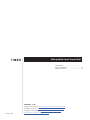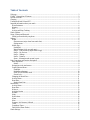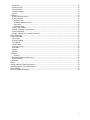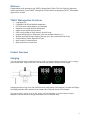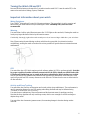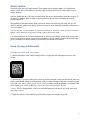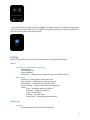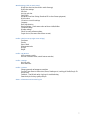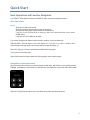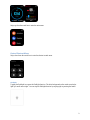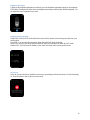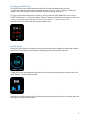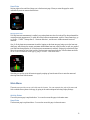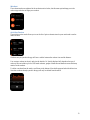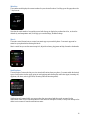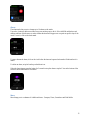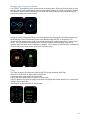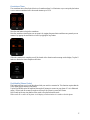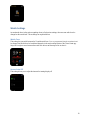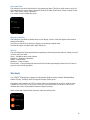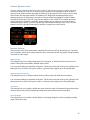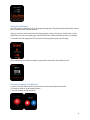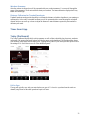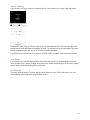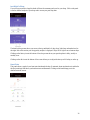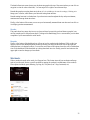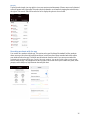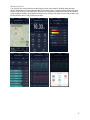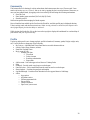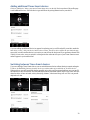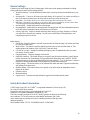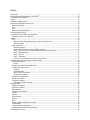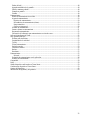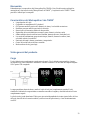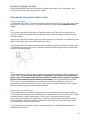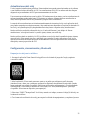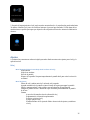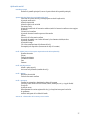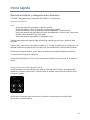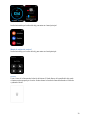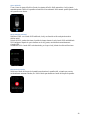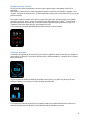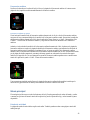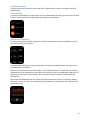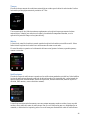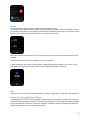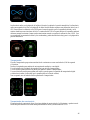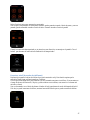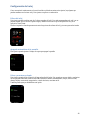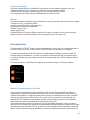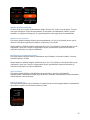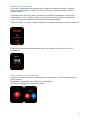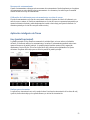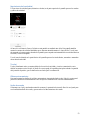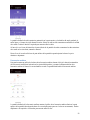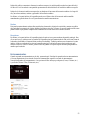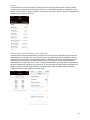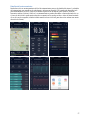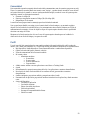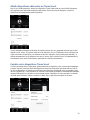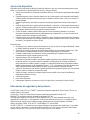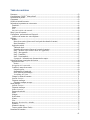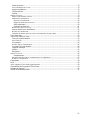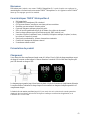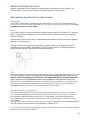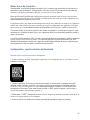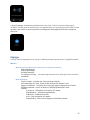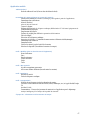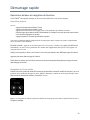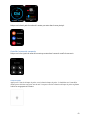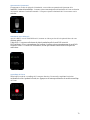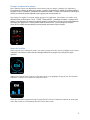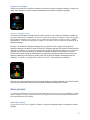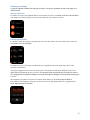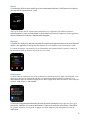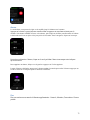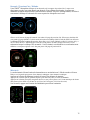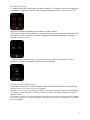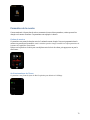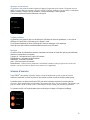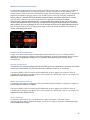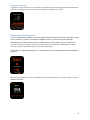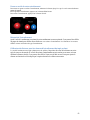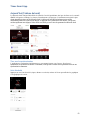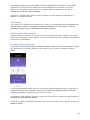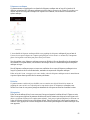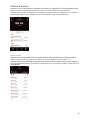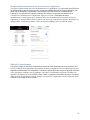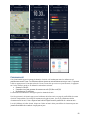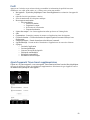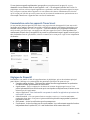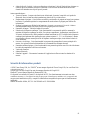Timex Metropolitan S Smart Watch User guide
- Category
- Watches
- Type
- User guide
This manual is also suitable for

06B096001_7.1.20
Register your product at
https://www.timex.com/product-registration.html
Registra tu producto en www.timex.es/es_ES/product-registration.html
Enregistrez votre produit sur fr.timex.ca/product-registration.html
www.timex.fr/fr_FR/product-registration.html
Metropolitan Smart: Square Dial
01314b_IB20
USER GUIDE …..……..……..……..……..…… 1
GUÍA DEL USUARIO ..……..……..……..… 31
MODE D’EMPLOI ……..……..……..……..… 61

Table of Contents
Welcome ............................................................................................................................................................... 3
TIMEX
®
Metropolitan S Features ........................................................................................................................ 3
Product Overview ................................................................................................................................................. 3
Charging ............................................................................................................................................................... 3
Turning the Watch ON and OFF .......................................................................................................................... 4
Important information about your watch .............................................................................................................. 4
Water Resistance .............................................................................................................................................. 4
Wearing ............................................................................................................................................................ 4
GPS ................................................................................................................................................................... 4
Activity and Sleep Tracking ............................................................................................................................. 4
Watch Updates ...................................................................................................................................................... 5
Setup, Syncing and Bluetooth ............................................................................................................................... 5
Pairing your watch with your phone ................................................................................................................. 5
Settings ................................................................................................................................................................. 6
Watch ................................................................................................................................................................ 6
Shortcut menu (swipe down from watch face) ............................................................................................. 6
Settings menu ............................................................................................................................................... 6
Mobile App ....................................................................................................................................................... 6
Dashboard ..................................................................................................................................................... 6
Watch Settings (click on watch name) ......................................................................................................... 7
Profile – Edit (Icon at top right corner of app) ............................................................................................. 7
Profile – My Devices .................................................................................................................................... 7
Profile – Settings .......................................................................................................................................... 7
Profile – Features .......................................................................................................................................... 7
About – Information and account log out ..................................................................................................... 7
Basic Operations and Function Navigation .......................................................................................................... 8
Basic Operations ............................................................................................................................................... 8
Button: .......................................................................................................................................................... 8
Navigation via the touchscreen ......................................................................................................................... 8
Control Shortcut Menu ..................................................................................................................................... 9
Flashlight ...................................................................................................................................................... 9
Brightness adjustment ................................................................................................................................ 10
DND (Do Not Disturb) mode ..................................................................................................................... 10
Screen Lock ................................................................................................................................................ 10
Changing the Watch Face ............................................................................................................................... 11
Activity Status ................................................................................................................................................ 11
Heart Rate ....................................................................................................................................................... 12
Resting Heart Rate ...................................................................................................................................... 12
Main Menu .......................................................................................................................................................... 12
Activity Status ................................................................................................................................................ 12
Heart Rate ....................................................................................................................................................... 12
Workout .......................................................................................................................................................... 13
Activities Review ........................................................................................................................................... 13
Weather ........................................................................................................................................................... 14
Music .............................................................................................................................................................. 14
Notifications ................................................................................................................................................... 14
Alarm .............................................................................................................................................................. 15
More ............................................................................................................................................................... 15
Compass / Air Pressure / Altitude .................................................................................................................. 16
Timer .............................................................................................................................................................. 16
Countdown Timer ........................................................................................................................................... 17
Find Mobile (Phone Finder) ........................................................................................................................... 17
Watch Settings .................................................................................................................................................... 18

2
Watch Face ..................................................................................................................................................... 18
Screen Auto Off .............................................................................................................................................. 18
Press and Hold ................................................................................................................................................ 19
Always on display .......................................................................................................................................... 19
System ............................................................................................................................................................ 19
Workouts ............................................................................................................................................................. 19
Outdoor Workout modes ................................................................................................................................ 20
Workout Settings ............................................................................................................................................ 20
Workout Goals............................................................................................................................................ 20
Workout Reminders (Alerts) ...................................................................................................................... 20
Auto Pause .................................................................................................................................................. 20
Real-time Graph ......................................................................................................................................... 20
During Your Workout .................................................................................................................................... 21
Pausing or Stopping Your Workout................................................................................................................ 21
Workout Summary ......................................................................................................................................... 22
Distance Calibraton for Treadmill workouts .................................................................................................. 22
Timex Smart App................................................................................................................................................ 22
Today (Dashboard) ............................................................................................................................................. 22
Pull to Sync ..................................................................................................................................................... 22
Activity Tracking ............................................................................................................................................ 23
Your Watch..................................................................................................................................................... 23
Last Workout .................................................................................................................................................. 23
Last Night’s Sleep .......................................................................................................................................... 24
Heart Rate ....................................................................................................................................................... 24
Streaks ............................................................................................................................................................ 25
Reorder ........................................................................................................................................................... 25
Workouts ............................................................................................................................................................. 25
Records ....................................................................................................................................................... 26
Recording workouts with the app ................................................................................................................... 26
Workout Details .............................................................................................................................................. 27
Community ......................................................................................................................................................... 28
Profile ................................................................................................................................................................. 28
Adding additional Timex Smart devices ............................................................................................................. 29
Switching between Timex Smart devices ........................................................................................................... 29
Device Settings ................................................................................................................................................... 30
Safety & Product Information ............................................................................................................................. 30

3
Welcome
Congratulations on the purchase of your TIMEX
®
Metropolitan S Watch. This User Guide will explain the
features and functions of your TIMEX
®
Metropolitan S Watch and the accompanying TIMEX
®
Smart mobile
app for iOS or Android.
TIMEX
®
Metropolitan S Features
Long battery life
Compatible with iOS and Android smartphones
GPS for accurate outdoor distance, pace and speed
Barometer for accurate elevation measurement
Highly accurate optical heart rate sensor
Daily activity tracking of steps, distance, calories & sleep
Supports multiple types of notifications (calls, text messages, inactivity, etc.)
Workout modes provide time, distance, heart rate, pace, speed, calories and time of day
Timing features: Alarms, Stopwatch & Timer
Music control of connected phone
Many watch faces to choose from
Product Overview
Charging
Your watch should be fully charged before using. Attach the magnetic charging cable to the watch’s charging
port as shown below. Plug the USB end of the cable into any powered USB port or USB charger.
Charging may take as long as two and a half hours if the watch battery is fully depleted. The watch will display
the charging indicator while connected to the charger and will indicate when it is fully charged.
Your watch’s battery can last up to 25 days, but this will vary depending on certain settings (backlight
brightness, heart rate detection, and app notifications) and GPS workout usage.

4
Turning the Watch ON and OFF
Press and Hold the button on the watch for 3 seconds to turn the watch ON. To turn the watch OFF, in the
menu on the watch select Settings, System, Shutdown.
Important information about your watch
Water Resistance
Your TIMEX
®
Metropolitan S is rated for 30m water resistance. This means that it is safe to exercise and
shower with your watch and that it may be submerged in water. Swimming with your watch is not
recommended.
Wearing
Your watch has a built in optical Heart rate sensor (the 2 LED lights on the case back). Wearing the watch too
loosely may impact the data collection by the heart rate sensor.
Comfortably, but snugly, tighten the watch around your wrist, at least one finger width above your wrist bone.
Note: When wearing the watch during workouts, which involve a great deal of wrist motion (such as
weightlifting), wearing the watch as far above the wrist as possible will provide the most accurate heart rate
measurement.
GPS
Your watch also has a GPS which requires periodic software updates (A-GPS) to perform optimally. Note that
for proper recording of outdoor workouts you must wait for the GPS to obtain your initial location (the
GO button will change from grey to orange on the start workout display) before starting your workout.
Note as well that the GPS antenna in this watch has been optimized for performance on the left wrist, so the
watch will provide best GPS accuracy when worn on the left wrist. The watch can be worn on either wrist for
all other activities.
Activity and Sleep Tracking
Your watch also has a built-in accelerometer used to track activity (steps and distance). The accelerometer is
used for computing distance for non-GPS running and walking workouts and may be calibrated using
“Treadmill” workout mode for best accuracy.
Your watch uses a combination of the accelerometer and the heart rate sensor for tracking your sleep.
Note that the sleep algorithm will only track sleep events, which occur overnight. It will not track naps or
daytime sleep events.
Your watch also has a barometer (pressure sensor) for measuring changes in elevation during outdoor
workouts.

5
Watch Updates
Periodically your watch will require updates. These updates may be software related, or for updating the
satellite A-GPS data. A-GPS updates occur every couple of days to insure best GPS performance for your
outdoor workouts.
Note that updates such as A-GPS take less than a minute, but major software updates could take as long as 15-
30 minutes to complete. While an update is in process both the app and watch will display the progress
towards completion.
Most updates will start automatically when you sync the watch to the mobile app, but at any time you can
check for available updates on the app by clicking on the watch, on the dashboard screen and scrolling down to
“check for updates”.
You can verify the version of software on your watch by looking at “Firmware version” just below “Check for
updates” on the mobile app or by going to settings, system, about on the watch.
You can verify when the A-GPS was last updated on the watch from the settings, system, about screen on the
watch. If it has been seven days or more since it was updated, it is best to sync the watch with the mobile app
prior to performing an outdoor workout for quickest GPS sync and best GPS accuracy.
Setup, Syncing and Bluetooth
Pairing your watch with your phone
1. Please download the Timex Smart from Apple Store or Google play store, and register or login to your
account.
2. Open the app. If you have created a new account you will be prompted to setup your user profile (enter your
gender, height, weight and age for configuring the activity tracking algorithms). Once that is complete you will
be brought to the “Select a Device to Pair” Screen. (If you are adding your Metropolitan S to an existing Timex
Smart account, go to “Profile, Add device” to get to the “Select a Device to Pair” Screen).
3. Select “TIMEX
®
Metropolitan S” from the list and when instructed, scan the QR code on the watch with
your phone’s camera.
4. Tap the check mark on your watch to accept the pairing request and complete the process.

6
5. After pairing, the watch usually needs to be upgraded. The update can take up to 30 minutes. Please keep the
watch close to your phone until the process is complete. If any of the updates fail you may need to move away
from other Bluetooth devices and retry the update.
Settings
Below is a quick reference for where to find various settings for the watch and mobile app:
Watch
Shortcut menu (swipe down from watch face)
Flashlight mode
Do not disturb mode
Display brightness
Display lock – Temporarily lock touchscreen to prevent accidental activation
Settings menu
Watch Face – Switch between 3 loaded watch faces
Screen Auto Off – Adjust timeout for turning display off
Press and hold – Choose shortcut for long button press
Always on display – Enable or disable always on time display
System
About – Information about watch software
Regulation – Regulatory information
Reboot – Restart watch
Shutdown – Power off watch
Factory Reset – Clear all settings and reset watch
Mobile App
Dashboard
Dashboard panel order (icon at bottom of dashboard)

7
Watch Settings (click on watch name)
Watch face selection (download to watch from app)
Notification settings
Idle alert
Activity goal alert
Find Watch
Broadcast Heart Rate Setting (Broadcast HR to other fitness equipment)
Wrist location
Lift wrist to view info settings
Language
Heart rate detection
Display Settings - Watch menu order and items visible/hidden
Vibration Settings
Weather settings
Check for watch software updates
Unpair device (Disconnect watch from account)
Profile – Edit (Icon at top right corner of app)
User name
Gender
Date of birth
Measurement units
Weight
Height
Profile – My Devices
Add or remove a watch
Activate a different watch (switch between watches)
Profile – Settings
Activity goals
Heart rate zones
Profile – Features
Change password and manage account data
Connect Timex Smart to fitness sites (Strava, Runkeeper etc.) and Apple Health/Google Fit
Access Help
Feedback – Send Watch and/or App logs for troubleshooting
Smart Analysis for sleep quality analysis
About – Information and account log out

8
Quick Start
Basic Operations and Function Navigation
Your TIMEX
®
Metropolitan S features an AMOLED touch screen and one physical button.
Basic Operations
Button:
Short press to light up the screen.
Short press when on the watch face to turn off the screen.
Short press on other pages to quickly return to the watch face.
Long press to enter workout mode (or change the shortcut to a different function via the watch’s
settings menu)
Long press for 10s to shutdown the watch
You can also long press the button to pause an active workout, or stop the alarm alert.
Wake the watch – Press the button to turn on the display or if “Lift wrist to view info” is enabled via the
watch settings in the app, rotate your wrist towards you to turn the display on.
Swipe left, right, up, or down to switch between different function pages.
Tap to enter into a function page
Swipe right to return to the prior menu level after tapping to enter a function page.
Navigation via the touchscreen
Swipe down from the watch face to enter the shortcut control menu, which allows you to quickly open the
flashlight, set brightness, control the do not disturb mode, enter the battery saver mode, and lock the screen.
Swipe left or right from the watch face to enter the Activity status and Heart rate modes

9
Swipe up from the watch face to enter the main menu.
Control Shortcut Menu
Swipe down from the watch face to enter the shortcut control menu.
Flashlight
Tapping the flashlight icon opens the flashlight function. The white background on the watch screen helps
light up a small area at night. You can stop the flashlight function by swiping right or pressing the button.

10
Brightness adjustment
Tapping on the brightness adjustment icon brings you to the brightness adjustment settings. Auto brightness:
The watch will automatically adjust the screen brightness based upon ambient light. Manual brightness: You
can adjust the screen brightness as you wish.
DND (Do Not Disturb) mode
Enable DND: With the DND mode enabled, the watch will not vibrate when receiving any alerts from your
mobile phone.
Time DND: You can select the time period during which the DND mode is enabled.
Smart DND: After you fall asleep with the watch, the watch will automatically enable the DND mode.
Disable DND: The DND mode is disabled, so the watch will vibrate when receiving notifications.
Screen Lock
Select the screen lock mode to disable the touch screen, preventing accidental activation of it while showering,
etc. Press the button to turn off the screen lock mode.

11
Changing the Watch Face
Two watch faces are on-board the watch and a third can be loaded and swapped out via the app.
To change the watch face on the watch: Long press the watch face for 2s, or go to “Settings – Watch face
settings”. Swipe left and right to view the on-board watch faces, and tap one to select.
To load or replace the third watch face via the App: Select your watch on the dashboard or select “Profile –
TIMEX
®
Metropolitan S – Watch face settings”. Press the + button to download new watch faces or select one
you have previously download and then tap “Set as active watch face” to load it onto the watch.
Note that detailed watch faces may take a minute or more to load.
Activity Status
Swiping left on the watch face brings you to the activity status page which displays the current steps, distance
and calories (active and basal calories burned) and the progress towards your daily step goal.
Tapping the activity status page details page which shows you your steps (and a graph of steps per day of the
week), distance, calories and idle time data.
Note that you can also get to the Activity Status page by swiping up from the watch face to enter the menu and
selecting Activity Status from the menu.

12
Heart Rate
Swiping right on the watch face brings you to the heart rate page. When you enter this page the watch
automatically starts to measure the heart rate.
Resting Heart Rate
If all-day heart rate measurement is enabled, your resting heart rate value for today will be shown beneath the
current heart rate measurement. To enable the all-day heart rate measurement, open the Timex Smart App, go
to “Profile – TIMEX
®
Metropolitan S – Heart rate detection”, and choose to enable automatic heart rate
detection.
Also, if all-day heart rate measurement is enabled, tapping on the heart rate page brings you to the heart rate
detail page, which shows the current, maximum and minimum heart rate values for today as well as a graph of
your heart rate through the day (if all day heart rate measurement is enabled). Swiping up on the details page
shows the percentage of time spent in each of the heart rate zones through the day. Note that heart rate zones
can be viewed or modified via the app by going to “Profile – Heart Rate Zones”.
Note that you can also get to the heart rate page by swiping up from the watch face to enter the menu and
selecting Heart Rate from the menu.
Main Menu
The main menu provides access to all of the watch’s features. You can customize the order of the menu and
hide or unhide menu options via the app, by going to the watch setting and selecting Display Settings.
Activity Status
The activity status page is explained above. You can also access this page via the main menu.
Heart Rate
The heart rate page is explained above. You can also access this page via the main menu.

13
Workout
The workout modes are explained in the workouts section below, but this menu option brings you to the
workout type selection to begin your workout.
Activities Review
The activities review mode allows you to see the list of prior workouts stored on your watch and to see the
details of them.
Workouts not yet synced to the app will have a red dot between the workout icon and the distance.
You can tap a workout to select it and view the details of it. Details displayed will depend on the type of
workout, but can include a plot for GPS based workouts, graphs of heart rate and heart rate zones and many
metrics for the workout.
To delete a workout from the watch, scroll down to the bottom of the details page and select the delete icon.
Note that workouts already synced to the app will only be deleted from the watch.

14
Weather
The weather mode displays the current weather for your selected location. Scrolling up on this page shows the
7 day forecast.
Note that the watch needs to be regularly synced with the app to display the weather data. Also, to select the
desired city and temperature units, in the app go to watch settings, Weather Settings.
Music
The music control feature lets you control your music app on your mobile phone. Your music app must be
started on your phone before entering this mode.
Music control lets you see the current song info, adjust the volume, play/pause and skip forward or backwards.
Notifications
The notification Center mode lets you view stored notifications from your phone. You must enable the desired
types of notifications via the app by going to watch settings and selecting the notification types (incoming call,
app alerts, idle alerts, activity goal alert, incoming SMS and incoming email).
Notifications will appear briefly as a pop-up when they are received and then can be accessed via the
notifications center. Click on the notification to view and scroll through its content, or swipe left and tap on the
delete icon to remove it from the notifications center.

15
Alarm
The alarm mode lets you set or change up to 10 alarms on the watch.
Tap on the + button to add a new alarm or tap on an existing one to edit it. Select AM/PM and the hour and
minutes and then click the arrow to select whether the alarm will trigger once or repeat on specific days of the
week. To save it, click on the check mark.
To arm or disarm the alarm, click on the circle before the time and a green check mark will indicate that it is
armed.
To delete an alarm, swipe left and tap on the delete icon.
When the alarm triggers press the button for 2 seconds to stop the alarm or tap the Z icon at the bottom of the
screen to snooze the alarm for 10 minutes.
More
More brings you to a submenu of 4 additional items – Compass, Timer, Countdown and Find Mobile

16
Compass / Air Pressure / Altitude
Your TIMEX
®
Metropolitan S has a compass and an air pressure sensor. When you select this mode you will
enter the compass page. If calibration is necessary the watch will prompt you to walk in a figure 8 to perform
the calibration. Once it finishes calibrating it will vibrate and then will show you the compass display with
your current heading and a pointer to north.
Swiping up on the compass page brings you to the air pressure page. Swiping up a second time brings you to
the altitude page. Both of these modes require initial calibration using the GPS. To perform the GPS
calibration for the pressure sensor, swipe to the altitude screen and go outdoors where there is a clear view of
the sky. The GPS animation at the bottom of the screen will change from incrementing orange bars to
stationary green bars when the GPS calibration is complete. Once complete your altitude and coordinates will
be shown and you can swipe down to move to the air pressure page.
Timer
The Timer mode provides a stopwatch function with 1/100 second resolution and 99 laps.
Swipe left to switch from an analog timer to a digital one.
Tap the start button (play symbol) to start the timer.
Tap the stop button (pause symbol) to pause or stop the timer.
Tap the Lap button to record a lap (and you can swipe to the digital timer screen and scroll up or down on the
display to see the list of laps)
Once stopped, tap the reset button to clear the timer.

17
Countdown Timer
The countdown timer offers 8 quick choices of countdown from 1 to 60 minutes or you can tap the plus button
to set a custom countdown time in hours and minutes up to 23:59.
Press the start button to begin the countdown.
Once the countdown timer begins you can pause it by tapping the pause button and then once paused you can
resume it by tapping the start button or clear it by tapping the stop button.
When the countdown is complete you will be alerted with a vibration and a message on the display. Tap the X
button to dismiss the timer complete notification.
Find Mobile (Phone Finder)
This function allows you to locate the phone which your watch is connected to. This function requires that the
Timex Smart app be running on the phone.
Tap the Find Mobile option to begin and the watch will attempt to connect to your phone. If it is in Bluetooth
range (~30 feet) and can connect your phone will ring if the volume is on and will vibrate.
Once found, tap the stop ring button on the watch to stop the find mobile mode.
If the watch can’t connect to the phone it will display a notification that it is unable to find the phone.

18
Watch Settings
As mentioned above in the section regarding where to find various settings, there are some which can be
changed on the watch itself. Those settings are explained below.
Watch Face
This setting lets you switch between the 3 loaded watch faces. Two are programmed into the watch and can’t
be changed, but the third can be loaded and changed via the watch settings option of the Timex Smart app.
Swipe left or right to move between the watch face choices and then tap on one to select it.
Screen Auto Off
This setting allows you to adjust the timeout for turning display off

19
Press and Hold
This setting lets you choose the function of long pressing the button. This allows quick access to any of the
following functions: Activity Status, Heart Rate, Workout, Weather, Notifications, Alarm, Compass, Count
down, Timer, Music control, Find mobile
You can also choose to disable this option
Always on display
This setting lets you enable or disable always on time display, which is a dim time display visible without
turning on the display.
It also lets you choose for the always-on display to be an analog or digital watch.
Note that this option will significantly reduce battery life
System
This item displays the following information regarding your watch and provides options to restart, power-off
or factory reset your watch.
About – Information about watch software
Regulation – Regulatory information
Reboot – Restart watch
Shutdown – Power off watch
Factory Reset – Clear all settings and reset watch (Note that after performing this function you will have to
pair your watch with the app again).
Workouts
Your TIMEX
®
Metropolitan S supports 6 workout modes (Outdoor running, Outdoor Walking/Hiking,
Outdoor Cycling, Treadmill, Indoor Cycling and Freestyle (Other sports).
The outdoor workout modes use GPS for tracking distance and generating the plot of the workout course.
Treadmill uses the watch’s accelerometer to track your steps and calculate your distance (which can be
calibrated at the end of each treadmill workout to improve accuracy).
Indoor cycling and Freestyle/Other Sports only track time and heart rate.
Page is loading ...
Page is loading ...
Page is loading ...
Page is loading ...
Page is loading ...
Page is loading ...
Page is loading ...
Page is loading ...
Page is loading ...
Page is loading ...
Page is loading ...
Page is loading ...
Page is loading ...
Page is loading ...
Page is loading ...
Page is loading ...
Page is loading ...
Page is loading ...
Page is loading ...
Page is loading ...
Page is loading ...
Page is loading ...
Page is loading ...
Page is loading ...
Page is loading ...
Page is loading ...
Page is loading ...
Page is loading ...
Page is loading ...
Page is loading ...
Page is loading ...
Page is loading ...
Page is loading ...
Page is loading ...
Page is loading ...
Page is loading ...
Page is loading ...
Page is loading ...
Page is loading ...
Page is loading ...
Page is loading ...
Page is loading ...
Page is loading ...
Page is loading ...
Page is loading ...
Page is loading ...
Page is loading ...
Page is loading ...
Page is loading ...
Page is loading ...
Page is loading ...
Page is loading ...
Page is loading ...
Page is loading ...
Page is loading ...
Page is loading ...
Page is loading ...
Page is loading ...
Page is loading ...
Page is loading ...
Page is loading ...
Page is loading ...
Page is loading ...
Page is loading ...
Page is loading ...
Page is loading ...
Page is loading ...
Page is loading ...
Page is loading ...
Page is loading ...
Page is loading ...
Page is loading ...
-
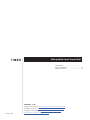 1
1
-
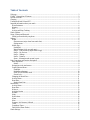 2
2
-
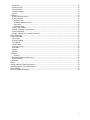 3
3
-
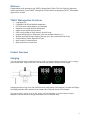 4
4
-
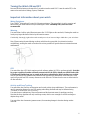 5
5
-
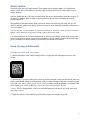 6
6
-
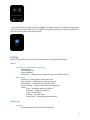 7
7
-
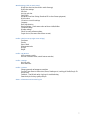 8
8
-
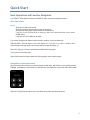 9
9
-
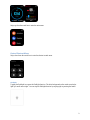 10
10
-
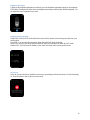 11
11
-
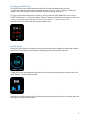 12
12
-
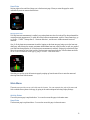 13
13
-
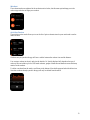 14
14
-
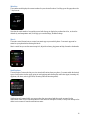 15
15
-
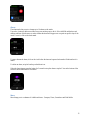 16
16
-
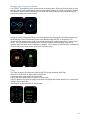 17
17
-
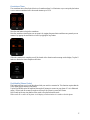 18
18
-
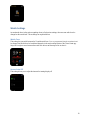 19
19
-
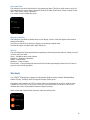 20
20
-
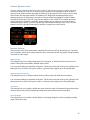 21
21
-
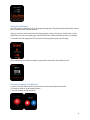 22
22
-
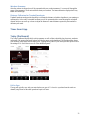 23
23
-
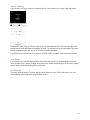 24
24
-
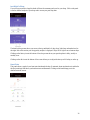 25
25
-
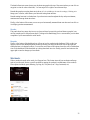 26
26
-
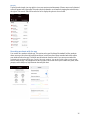 27
27
-
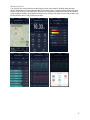 28
28
-
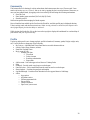 29
29
-
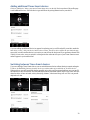 30
30
-
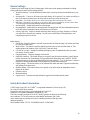 31
31
-
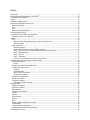 32
32
-
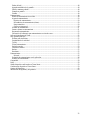 33
33
-
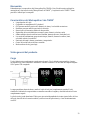 34
34
-
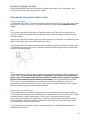 35
35
-
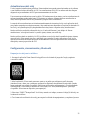 36
36
-
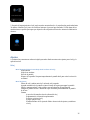 37
37
-
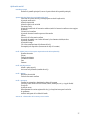 38
38
-
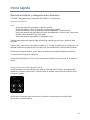 39
39
-
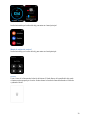 40
40
-
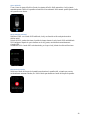 41
41
-
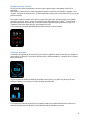 42
42
-
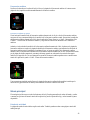 43
43
-
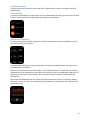 44
44
-
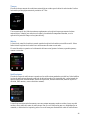 45
45
-
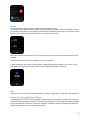 46
46
-
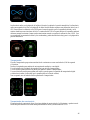 47
47
-
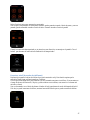 48
48
-
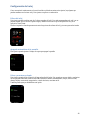 49
49
-
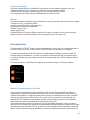 50
50
-
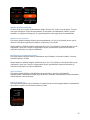 51
51
-
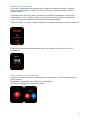 52
52
-
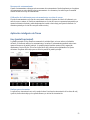 53
53
-
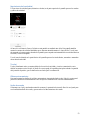 54
54
-
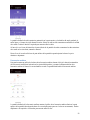 55
55
-
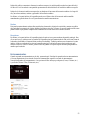 56
56
-
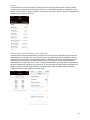 57
57
-
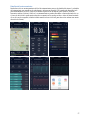 58
58
-
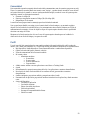 59
59
-
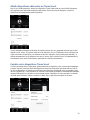 60
60
-
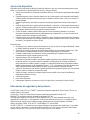 61
61
-
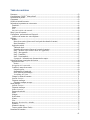 62
62
-
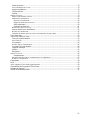 63
63
-
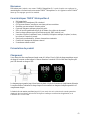 64
64
-
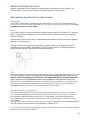 65
65
-
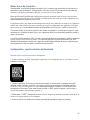 66
66
-
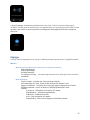 67
67
-
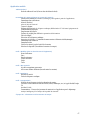 68
68
-
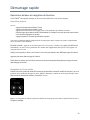 69
69
-
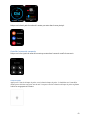 70
70
-
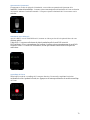 71
71
-
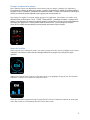 72
72
-
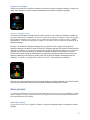 73
73
-
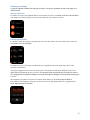 74
74
-
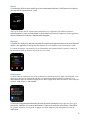 75
75
-
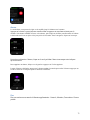 76
76
-
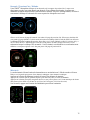 77
77
-
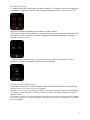 78
78
-
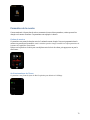 79
79
-
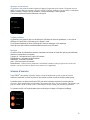 80
80
-
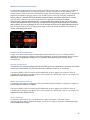 81
81
-
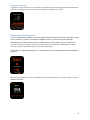 82
82
-
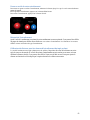 83
83
-
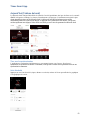 84
84
-
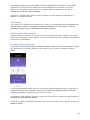 85
85
-
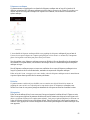 86
86
-
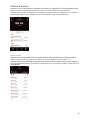 87
87
-
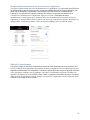 88
88
-
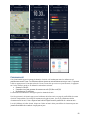 89
89
-
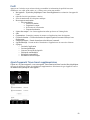 90
90
-
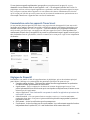 91
91
-
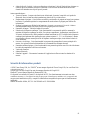 92
92
Timex Metropolitan S Smart Watch User guide
- Category
- Watches
- Type
- User guide
- This manual is also suitable for
Ask a question and I''ll find the answer in the document
Finding information in a document is now easier with AI
in other languages
Related papers
-
Timex Metropolitan R User guide
-
Timex Metropolitan R Quick start guide
-
Timex M04J User manual
-
Timex Ironman Run x20 User manual
-
Timex IRONMAN R300 User manual
-
Timex Ironman Easy Trainer GPS User manual
-
Timex Health Touch HRM User guide
-
Timex Marathon GPS Quick start guide
-
Timex Ironman ONE GPS Quick start guide
-
Timex W260 User manual
Other documents
-
iGPSport iGS630 GPS Bike Computer User manual
-
 MY KRONOZ MyKronoz® ZeFit4HR Owner's manual
MY KRONOZ MyKronoz® ZeFit4HR Owner's manual
-
LISKA SV-29DF Operating instructions
-
MyKronoz ZeFit 4 HR Operating instructions
-
MyKronoz ZeRound 2 HR Premium Quick start guide
-
MyKronoz ZeRound 2 HR Premium Quick start guide
-
FIRE-BOLTT BSW001 User manual
-
Brigmton BWATCH-100GPS-N-A-R Owner's manual
-
iLuv SmartShaker Quick start guide
-
GEONAUTE 300 Owner's manual