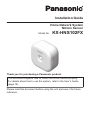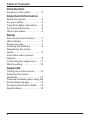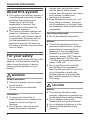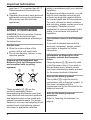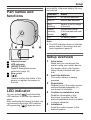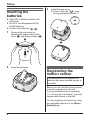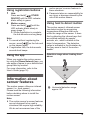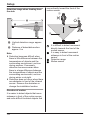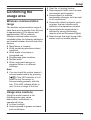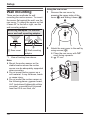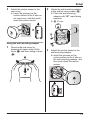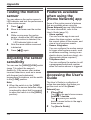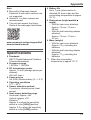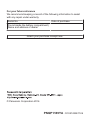Installation Guide
Home Network System
Motion Sensor
Model No. KX-HNS102FX
Thank you for purchasing a Panasonic product.
This document explains how to install the motion sensor properly.
For details about how to use the system, refer to the User’s Guide
(page 14).
Please read this document before using the unit and save it for future
reference.

Introduction
Accessory information ...............3
Important Information
About this system ......................4
For your safety ...........................4
Important safety instructions ......5
For best performance ................5
Other information .......................6
Setup
Part names and functions ..........7
LED indicator .............................7
Setup overview ..........................7
Inserting the batteries ................8
Registering the motion
sensor ........................................8
Information about sensor
features ......................................9
Confirming the usage area ......11
Wall mounting ..........................12
Appendix
Testing the motion sensor .......14
Adjusting the sensor
sensitivity .................................14
Features available when using the
[Home Network] app ................14
Accessing the User’s Guide ....14
Specifications ..........................15
2
Table of Contents

Accessory information
Supplied accessories
No. Accessory item/Part number Quantity
A
Batteries
*1
2
B
Wall mounting adaptor
*2
1
C Wall mounting screws (25 mm) 2
*1 When replacing batteries, see “Power source” of “Specifications”, page 15
for battery information.
*2 The motion sensor can be wall mounted with or without the wall mounting
adaptor (page 12).
A B C
Other information
R Design and specifications are subject to change without notice.
R The illustrations in these instructions may vary slightly from the actual product.
Trademarks
R iPhone and iPad are trademarks of Apple Inc., registered in the U.S. and other
countries.
R Android is a trademark of Google Inc.
R Microsoft, Windows, and Internet Explorer are either registered trademarks or
trademarks of Microsoft Corporation in the United States and/or other countries.
R All other trademarks identified herein are the property of their respective owners.
3
Introduction

About this system
R This system is an auxiliary system; it
is not designed to provide complete
protection from property loss.
Panasonic will not be held
responsible in the event that
property loss occurs while this
system is in operation.
R The system’s wireless features are
subject to interference, therefore
functionality in all situations cannot
be guaranteed. Panasonic will not
be held responsible for injury or
damage to property that occurs in
the event of wireless communication
error or failure.
For your safety
To prevent severe injury and loss of life/
property, read this section carefully
before using the product to ensure
proper and safe operation of your
product.
WARNING
Power connection
R Use only the power source marked
on the product.
R Do not connect non-specified
devices.
Installation
R To prevent the risk of fire or
electrical shock, do not expose the
product to rain or any type of
moisture.
R Do not place or use this product
near automatically controlled
devices such as automatic doors
and fire alarms. Radio waves
emitted from this product may cause
such devices to malfunction
resulting in an accident.
R Keep small parts (screws, etc.) out
of the reach of children. There is a
risk of swallowing. In the event they
are swallowed, seek medical advice
immediately.
Operating safeguards
R Do not disassemble the product.
Medical
R Consult the manufacturer of any
personal medical devices, such as
pacemakers or hearing aids, to
determine if they are adequately
shielded from external RF (radio
frequency) energy. DECT features
operate between 1.88 GHz and
1.90 GHz with a peak transmission
power of 250 mW.
R Do not use the product in health
care facilities if any regulations
posted in the area instruct you not to
do so. Hospitals or health care
facilities may be using equipment
that could be sensitive to external
RF energy.
CAUTION
Battery
R The batteries should be used
correctly, otherwise the product may
be damaged due to battery leakage.
R Do not charge, short-circuit,
disassemble, or heat the batteries.
R Do not dispose of batteries in a fire.
R Remove all the batteries when
replacing.
4
Important Information

R Do not mix old, new or different
types of batteries.
R It is recommended that batteries are
replaced annually.
R Keep out of the reach of small
children. There is a risk of
swallowing. If the battery is
swallowed, seek medical attention
immediately.
R Remove the battery if it becomes
unusable. There is a risk of leakage,
overheating, and rupture. Do not
attempt to use a battery if it is
leaking.
R Do not intentionally pour water on
the battery or allow it to get wet.
There is a risk of fire and smoke. If
the battery becomes wet, remove it
immediately and contact an
authorised service centre.
Important safety
instructions
When using your product, basic safety
precautions should always be followed
to reduce the risk of fire, electric shock,
and injury to persons, including the
following:
1. Do not use this product near water
for example, near a bathtub,
washbowl, kitchen sink, or laundry
tub, in a wet basement or near a
swimming pool.
2. Use only the batteries indicated in
this document. Do not dispose of
batteries in a fire. They may
explode. Check with local codes for
possible special disposal
instructions.
SAVE THESE INSTRUCTIONS
For best performance
Hub location/avoiding noise
The hub and other compatible
Panasonic devices use radio waves to
communicate with each other.
R For maximum coverage and
noise-free communications, place
your hub:
– at a convenient, high, and central
location with no obstructions
between the product and hub in
an indoor environment.
– away from electronic appliances
such as TVs, radios, personal
computers, wireless devices, or
other phones.
– facing away from radio frequency
transmitters, such as external
antennas of mobile phone cell
stations. (Avoid putting the hub
on a bay window or near a
window.)
R If the reception for a hub location is
not satisfactory, move the hub to
another location for better reception.
Environment
R Keep the product away from
electrical noise generating devices,
such as fluorescent lamps and
motors.
R The product should be kept free
from excessive smoke, dust, high
temperature, and vibration.
R The product should not be exposed
to direct sunlight.
R Do not place heavy objects on top of
the product.
R The product should be kept away
from heat sources such as radiators,
cookers, etc. It should not be placed
in rooms where the temperature is
5
Important Information

less than 0 °C or greater than 40 °C.
Damp basements should also be
avoided.
R Operating the product near electrical
appliances may cause interference.
Move away from the electrical
appliances.
Other information
CAUTION: Risk of explosion if battery
is replaced by an incorrect type.
Dispose of used batteries according to
the instructions.
Routine care
R Wipe the outer surface of the
product with a soft moist cloth.
R Do not use benzine, thinner, or any
abrasive powder.
Disposal of Old Equipment and
Batteries (Only for European Union
and countries with recycling
systems)
1
2
These symbols (A, B) on the
products, packaging, and/or
accompanying documents mean that
used electrical and electronic products
and batteries must not be mixed with
general household waste. For proper
treatment, recovery and recycling of old
products and used batteries, please
take them to applicable collection
points in accordance with your national
legislation.
By disposing of them correctly, you will
help to save valuable resources and
prevent any potential negative effects
on human health and the environment.
For more information about collection
and recycling, please contact your local
municipality. Penalties may be
applicable for incorrect disposal of this
waste, in accordance with national
legislation.
For business users in the European
Union
If you wish to discard electrical and
electronic equipment, please contact
your dealer or supplier for further
information.
Information on Disposal in other
Countries outside the European
Union
These symbols (A, B) are only valid
in the European Union. If you wish to
discard these items, please contact
your local authorities or dealer and ask
for the correct method of disposal.
Note for the battery symbol
This symbol (B) might be used in
combination with a chemical symbol. In
this case it complies with the
requirement set by the Directive for the
chemical involved.
Note for the battery removal
procedure
Refer to “Inserting the batteries” on
page 8.
6
Important Information

Part names and
functions
A
B
C
D
E
Infrared sensor
LED indicator
MHIGHN/MLOWN
Used to change the sensor
sensitivity (page 14).
Rear cover
M N
Used to confirm the status of the
sensor or register the sensor to
the hub.
LED indicator
You can press M N and check the
LED indicator to confirm the sensor’s
status.
After confirming the sensor’s status, we
recommend turning the LED indicator
off by pressing M N again as soon
as possible, otherwise battery life may
be reduced.
Indicator Status
Green, lit No motion detected
Red, lit Motion was detected
Red,
blinking
Sensor is out of range
of the hub
Green,
blinking
slowly
Registration mode
(You pressed and held
M N)
Off No battery power
Note:
R The LED indicator does not indicate
sensor status if the sensor has not
been registered (page 8).
Setup overview
1 Initial setup
Make sure you can access the
system using your mobile device.
For details, refer to the System
Setup Guide included with your
hub.
2 Insert the batteries
The motion sensor is battery
powered.
3 Registration
Required only if the motion sensor
was purchased separately (i.e.,
not as part of a bundle).
4 Confirm the installation area
Read the information in this
document to confirm that the
desired installation area is suitable
to proper operation.
5 Installation
Install the motion sensor in the
desired location.
7
Setup

Inserting the
batteries
R USE ONLY Alkaline batteries AA
(LR6) size.
R Do NOT use Manganese/Ni-Cd/
Ni-MH batteries.
R Confirm the polarities (
, ).
1 Remove the rear cover by
pressing the upper sides of the
cover (A) and sliding it down (B).
A
B
2 Insert the batteries.
3 Install the rear cover.
R Place it with the “ ” mark
facing upwards and slide it.
Registering the
motion sensor
This procedure is not required for
devices that were included as part of
a bundle.
Before you can use the motion sensor,
it must be registered to the hub.
If you purchased devices separately
(i.e., not as part of a bundle), you must
register each device to the hub.
You can register each device by using
the registration buttons or the [Home
Network] app.
8
Setup

Using registration buttons
1 Hub:
Press and hold M OTHER
DEVICEN until the LED indicator
blinks slowly in green.
2 Motion sensor:
Press and hold M N until the
LED indicator blinks slowly in
green (page 7).
R When registration is complete,
the hub sounds one long beep.
Note:
R To cancel without registering the
sensor, press M N on the hub and
on the sensor again.
R If registration fails, the hub sounds
several short beeps.
Using the app
When you register the motion sensor
by using the [Home Network] app, you
can assign a name to your devices and
group them by location.
For more information, refer to the
User’s Guide (page 14).
Information about
sensor features
The motion sensor utilises an infrared
sensor (i.e., heat sensor).
Please read the following information
before deciding where to install the
motion sensor.
Note:
R The motion sensor’s sensor features
are not designed to be used in
situations that require high reliability.
We do not recommend use of the
motion sensor’s sensor features in
these situations.
R Panasonic takes no responsibility for
any injury or damage caused by the
use of the motion sensor.
Using heat to detect motion
The motion sensor’s infrared sensor
can detect motion by recognizing
temperature differences that occur
within the range of the sensor. It does
this by detecting the infrared rays that
are emitted naturally by people,
animals, etc., which correlate to the
object’s temperature. The detection
range is indicated in the illustration by
the grey area in front of the motion
sensor.
Detection range when looking from
above
1
1
Horizontal detection range:
approx. 90°
9
Setup

Detection range when looking from
the side
1
2
1
Vertical detection range: approx.
20°
2
Distance of detectable motion:
approx. 5 m
Note:
R Detection becomes difficult when
there is little difference between the
temperatures of objects and the
surrounding environment, such as
during summer. Conversely,
detection becomes easier when
there is a large difference between
the temperatures of objects and the
surrounding environment, such as
during winter or at night.
R Detection does not occur when there
are obstacles in front of the infrared
sensor. Remove the obstacles or
change the installation location.
Direction of motion
It is easier to detect objects that move
sideways in front of the motion sensor,
and more difficult to detect objects that
move directly toward the front of the
motion sensor.
D
A
B
C
It is difficult to detect movement
directly towards the front of the
motion sensor.
It is easy to detect movement
sideways in front of the motion
sensor.
Detection range
Motion sensor
10
Setup

Confirming the
usage area
Wireless communication
range
The wireless communication range of
each device in the system from the hub
is approximately 50 m indoors and
approximately 300 m outdoors.
Wireless communication may be
unreliable when the following obstacles
are located between the hub and other
devices.
R Metal doors or screens
R Walls containing aluminium-sheet
insulation
R Walls made of concrete or
corrugated iron
R Double-pane glass windows
R Multiple walls
R When using each device on
separate floors or in different
buildings
Note:
R You can check the motion sensor’s
communication status by pressing
M
N. If the LED indicator is lit in
green or red, the sensor is
communicating properly with the
hub. If the LED indicator blinks in
red, it is out of range of the hub.
Usage area cautions
Using the motion sensor in the
following areas may cause
deformation, malfunction, or
operational failure.
R In direct sunlight
R Areas exposed to grease or steam,
such as kitchens
R Near fire or heating devices
R Near magnetic fields (such as near
microwaves and magnets)
R Areas subject to extreme
temperature changes, such as next
to air conditioners
R Areas with reflective objects, such
as glass, that can interfere with
detection of temperature variation
R Areas where the temperature is
affected by strong illuminating
objects (such as fluorescent lights)
R Near devices that emit strong radio
waves, such as mobile phones
11
Setup

Wall mounting
There are two methods for wall
mounting the motion sensor. To mount
the sensor flat against the wall, use the
rear cover. To mount the sensor so that
it faces 45° to the left or right, use the
wall mounting adaptor.
Mounting examples
*1
of the rear
cover and wall mounting adaptor
1
A Rear cover
2
B Wall mounting
adaptor
*1 View of looking from above.
Note:
R Mount the motion sensor on the
stable location where the motion
sensor can be adequately supported
when mounting.
R Do not mount motion sensor on a
soft material. It may fall down, break
or cause injury.
R Do not mount the motion sensor on
the following places: gypsum board,
ALC (autoclaved lightweight cellular
concrete), concrete block, plywood
less than 25.4 mm thick, etc.
Using the rear cover
1 Remove the rear cover by
pressing the upper sides of the
cover (A) and sliding it down (B).
A
B
2 Attach the rear cover to the wall by
using screws (
1
).
R Place the rear cover with “UP”
mark facing upwards.
R
2
37 mm
U
P
2
1
UP
1
12
Setup

3 Attach the motion sensor to the
rear cover.
R Insert the grooves on the
motion sensor to the 4 tabs on
the rear cover, and then push
down the motion sensor.
U
P
Using the wall mounting adaptor
1 Remove the rear cover by
pressing the upper sides of the
cover (A) and then sliding it down
(B).
A
B
2 Attach the wall mounting adaptor
to the wall by using screws (
1
).
R Place the wall mounting
adaptor with “UP” mark facing
upwards.
R
2
21 mm
2
UP
1
1
3 Attach the motion sensor to the
wall mounting adaptor.
R Insert the grooves on the
motion sensor to the 4 tabs on
the wall mounting adaptor, and
then push down the motion
sensor.
13
Setup

Testing the motion
sensor
You can observe the motion sensor’s
LED indicator and test the performance
of the motion sensor.
1 Press M
N.
2 Move to an area near the motion
sensor.
3 While moving near the motion
sensor, observe the LED indicator.
R When motion is detected, the
LED indicator lights in red.
4 Note the areas where movement
is detected.
5 Press M
N again.
Adjusting the sensor
sensitivity
You can use the MHIGHN/MLOWN switch
(page 7) to adjust the sensor’s
sensitivity. If the sensor often makes
incorrect detections, such as in areas
with frequent and substantial
temperature fluctuations, set the switch
to the MLOWN position.
Note:
R When the switch is in the MLOWN
position, the sensor detection range
is reduced by about half (compared
to when the switch is in the MHIGHN
position).
Features available
when using the
[Home Network] app
Some of the motion sensor’s features
that are available when using the
[Home Network] app are listed below.
For more information, refer to the
User’s Guide (page 14).
– Alarm system
You can use the app to arm and
disarm the alarm system, confirm
the current status of the sensor, and
view a log of previous events.
– Sensor integration
You can configure the motion sensor
to trigger other system events, such
as camera recording, turning on an
electric device (such as a lamp), etc.
(Appropriate device required.)
– Telephone alert
You can configure the system to call
a preprogrammed phone number
when the motion sensor is triggered.
Accessing the User’s
Guide
The User’s Guide is a collection of
online documentation that helps you
get the most out of the [Home
Network] app.
1 iPhone/iPad
Tap in the app’s home screen.
Android™ devices
Tap or press your mobile
device’s menu button in the app’s
home screen.
2 Tap [User’s Guide].
14
Appendix

Note:
R Microsoft
®
Windows
®
Internet
Explorer
®
8 and earlier versions are
not supported.
R Android 4.1 or later versions are
recommended.
R You can also access the User’s
Guide at the web page listed below.
www.panasonic.net/pcc/support/tel/
homenetwork/manual/
Specifications
R Standards
DECT (Digital Enhanced Cordless
Telecommunications)
R Frequency range
1.88 GHz – 1.90 GHz
R RF transmission power
Approx. 10 mW (average power per
channel)
250 mW (max.)
R Power source
AA (LR6) Alkaline battery (2 ´ 1.5 V)
R Operating conditions
0 °C – 40 °C
R Sensor detection method
Pyroelectric infrared sensor (heat
sensor)
R Heat sensor detection range
Horizontal: Approx. ±45°
Vertical: Approx. ±10°
Distance
*1
:
Approx. 5 m when the sensitivity
switch is in the MHIGHN position
Approx. 2.5 m when the sensitivity
switch is in the MLOWN position
R Battery life
Up to 1 year (when motion is
detected 50 times a day and the
surrounding temperature is approx.
25 °C)
R Dimensions (height ´ width ´
depth)
– With the rear cover attached:
Approx. 72 mm ´ 73 mm ´
39 mm
– With the wall mounting adaptor
attached:
Approx. 72 mm ´ 73 mm ´
61 mm
R Mass (weight)
– With the rear cover attached:
Approx. 70 g, excluding the
batteries
– With the wall mounting adaptor
attached:
Approx. 77 g, excluding the
batteries
*1 When the surrounding
temperature is approx. 25 °C.
15
Appendix

For your future reference
We recommend keeping a record of the following information to assist
with any repair under warranty.
Serial No. Date of purchase
(found inside the battery compartment)
Name and address of dealer
Attach your purchase receipt here.
© Panasonic Corporation 2016
PNQP1189YA CC0216WK1126
-
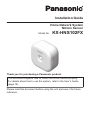 1
1
-
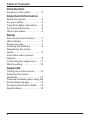 2
2
-
 3
3
-
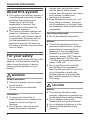 4
4
-
 5
5
-
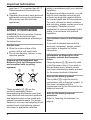 6
6
-
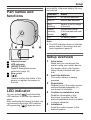 7
7
-
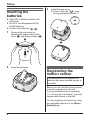 8
8
-
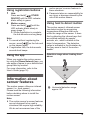 9
9
-
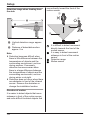 10
10
-
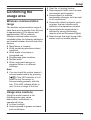 11
11
-
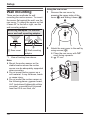 12
12
-
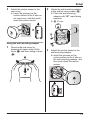 13
13
-
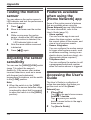 14
14
-
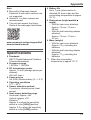 15
15
-
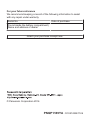 16
16
Panasonic KXHN6011FX Operating instructions
- Type
- Operating instructions
- This manual is also suitable for
Ask a question and I''ll find the answer in the document
Finding information in a document is now easier with AI
Related papers
-
Panasonic KXHNS102 Operating instructions
-
Panasonic KXHNS102 Operating instructions
-
Panasonic KXHN6022 Operating instructions
-
Panasonic KXHN6031E Operating instructions
-
Panasonic KX-HN6032AZW User manual
-
Panasonic KXHN6011E Operating instructions
-
Panasonic KXHNS104FX Operating instructions
-
Panasonic KXHNS104 Operating instructions
-
Panasonic KXHNS104 Operating instructions
-
Panasonic KX-HNS104 Owner's manual