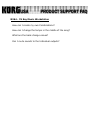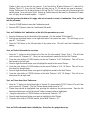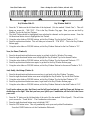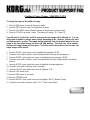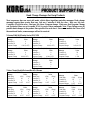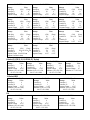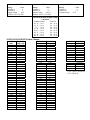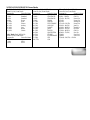Basics of Combination Writing for N364/N264, X3/X2/X3R
As there are potentially limitless possibilities when writing a Combination, the intent of this document
is not to serve as a step by step, but rather to familiarize the user with the tools used in creating
typical Combination setups. We will first discuss the basic elements that create such setups as Splits
and Layers, then apply those basics to create a simple combination, which will illustrate both a split
and layer, consisting of a bass on the left hand and piano and strings on the right.
Let's start with the basics:
- A Combination is a setup that combines 2 or more Programs, hence the name.
- In Combination Edit Mode, you can change settings for a Combination. You can get to the
Combination Edit Mode by pressing the COMBI button, then the EDIT button. You can move up and
down through the various screens of this mode with the up and down directional buttons, located to the
right of the screen.
- A Combination has 8 Timbres, or areas that can hold a sound.
- You can select one sound for each Timbre, but it is not necessary to use all eight. You can assign a
sound to a Tambre on screen 1A in the Combination Edit Mode.
- Timbres can be switched On or Off . If a Timbre is on, you can hear the sound on it. If it's off, the
Timbre will not play, even if a sound has been selected. The best way to turn on a Timbre is to set its
"channel" to "1G". This is done on screen 3a of the Combination Edit Mode.
- You can place sounds either on top of one another (A Layer), or set them to play on specified areas of
the keyboard (A Split). In other words, if you assign two sounds over the same range of keys, both
sounds will be heard when you play in that range. This is the characteristic of a Layer. If two different
sounds reside over different areas of the keyboard, and never cross each other, it's a Split.
- Keep in mind that each Timbre includes a separate set of information for the sound it carries. Things
like Pitch, Transpose, Volume and Pan. These aside, the two most important settings for our purposes
are called Key Window Top and Key Window Bottom, which are located on screens 4a and 4b in the
Combination Edit Mode. Think of Key Windows as barriers for where a sound can be heard:
- When playing, a Timbre won't sound ABOVE the note selected in Key Window Top.
- When playing, a Timbre won't sound BELOW the note selected in Key Window Bottom.
- In other words, setting a Key Window Top and Bottom for any given Timbre tells the keyboard that
only those notes and what's in between them will play the sound on that Timbre. This gives you the
flexibility to decide what range of the keyboard a sound will play on.
- You can set the Key Windows precisely by key, giving you any possibility of ranges for any given
Timbre. Below is a 61 keyboard, with the name for each key, as it would appear in the Key Windows:
- Each key has a note and a number for which octave it appears in. So, let's say you wanted the first

Timbre to play only on the first two octaves. You'd set the Key Window Bottom to C2, and the Key
Window Top to C4. Now, the first Timbre will only play on C2, C4 and the key span in between…
Setting Timbre two's Key Window Bottom to D4 and Top to C7 will cover the rest of the keyboard with
another sound. Now you have a Split!! Setting up Timbre three with the same Key Windows as Timbre
two, will play the two sounds together… a Layer!!!
Now that you have the basics, let's apply what we've learned to create a Combination. First, we'll get
into the edit mode:
1. Press the COMBI button to enter the Combination mode.
2. Press the EDIT button to enter the Combination Edit mode.
Next, we'll initialize the Combination, so that all of the parameters are reset:
1. Press the 8 button on the left-hand side of the keyboard. (It's also marked "Effect Speed").
2. Push the up directional button on the right-hand side of the screen two times. This will bring you to
page 8C - "Init Combi".
3. Press the YES button on the left-hand side of the screen twice. This will reset the Combination for
editing.
Now, we'll select the sounds for our setup:
1. Press the "1" button on the left-hand side of the unit (It's also marked "Octave Type"). This will take
you to screen 1A "Program 1-4". Here, you can see and select sounds for the first four Timbres.
2. Using the value slider or YES/NO buttons, set the first Tambre to "A06" (NuFretless). This will be our
Bass sound for the left hand.
3. Press the right directional button once to highlight the sound for the second Timbre.
4. Using the value slider or YES/NO buttons, set the second Timbre to "A01" (N Piano). This will be our
first sound for the right hand.
5. Press the right directional button once again to highlight the sound for the third Timbre.
6. Using the value slider or YES/NO buttons, set the third Timbre to "A05" (N Strings). This will be our
other sound for the right hand.
Next, we'll turn those three Timbres on:
1. Press the "3" button on the left-hand side of the unit (It's also marked VDF EG Octave) This will take
you to screen 3A "Channel". The first Timbre should already be set to "1G".
2. Timbre three should be highlighted from selecting the sounds on the previous screen. Press the left
directional button once, so that the second Timbre's channel setting is highlighted.
3. Using the value slider or YES/NO buttons, set the second Timbre to "1G".
4. Press the right directional button once again to highlight the third Timbre.
5. Using the value slider or YES/NO buttons, set the third Timbre to "1G".
Now, we'll tell each sound where it should play. Here's how it's going to be set up:

Bass (First Timbre A06) Piano + Strings (2
nd
and 3
rd
Timbre, A01 and A05)
Key Window Top C4 Key Window Top C7
Key Window Btm C2 Key Window Btm D4
1. Press the "4" button on the left-hand side of the keyboard. (It's also marked "Attack Gate"). This will
bring you screen 4A - "KW TOP" - This is the Key Window Top page. Here, you can see the Key
Window Top for the first four Timbres.
2. The third Timbre should be highlighted from selecting the channels on the previous screen. Press the
left directional button twice to highlight the first Timbre.
3. Using the value slider or YES/NO buttons, set the Key Window Top for the first Timbre to "C4".
4. Press the up directional button. This will take you to screen 1B - "KW BTM" - This is the Key Window
Bottom page.
5. Using the value slider or YES/NO buttons, set the Key Window Bottom for the first Timbre to "C2".
Now, the Piano (Timbre 2):
1. Press the down directional button once again, to get back to the Key Window Top screen.
2. Press the right directional button once to highlight the Key Window Top for the second Timbre.
3. Using the value slider or YES/NO buttons, set the Key Window Top for the second Timbre to "C7".
4. Press the up directional button once again, to get back to the Key Window Bottom page.
5. Using the value slider or YES/NO buttons, set the Key Window Bottom for the second Timbre to "D4".
And, finally, the Strings (Timbre 3):
1. Press the down directional button one more time, to get back to the Key Window Top page.
2. Press the right directional button once more to highlight the Key Window Top for the third Timbre.
3. Using the value slider or YES/NO buttons, set the Key Window Top for the third Timbre to "C7".
4. Press the up directional button once more, to get back to the Key Window Bottom page.
5. Using the value slider or YES/NO buttons, set the Key Window Bottom for the third Timbre to "D4".
You'll notice when you play that Bass is on the left hand exclusively, and the Piano and Strings are
doubled up on the right. Now that you have your Split/Layer Combination, all that's left to do is save
your work:
1. Press the "8" button on the left-hand side of the units (It's also marked "Effect Speed"). This will take
you to screen 8a - "Comb Write" - The Combination write screen.
2.
Press the right directional button once to highlight "OK?"
3. Press the YES button twice. This will permanently write your newly edited Combination.
Press the COMBI button to exit the Combination Edit mode.
Back to Top

Creating a Tempo Change - N364/N264, X3/X2
To change the tempo in the middle of a song:
1. Press the SEQ button to enter the Sequencer mode.
2. Press the EDIT button to enter the Sequencer Edit mode.
3. Press the CHANNEL button (Marked in green on the left side of the keyboard).
4. Press the CURSOR up button 3 times. The screen will display "3D Create Ctl".
You will need to set the Start and End measures that the tempo will be affected on. You can
either make a gradual or abrupt tempo change, depending on the "distance" between the Start
and End measure you select. The tempo changes gradually from the original tempo to the new
tempo in the time given between the Start and End measure. The closer they are in number,
the faster the tempo change will take place. If the Start and End measure are set the same, the
tempo change will be instant.
5. Press the RIGHT cursor button once to highlight the parameter "M001".
6. Using the value slider or buttons, select the measure that the tempo should change on.
7. Press the RIGHT cursor button twice more to highlight the next parameter "M001".
8. Using the value slider or buttons, select the measure that the tempo change should finish taking
place on.
9. Press the RIGHT cursor button twice more to highlight the tempo parameter.
10. Using the value slider or buttons, select the tempo.
11. Press the RIGHT cursor button once more to highlight "O.K.".
12. Press the YES button twice.
13. Press the SEQ button to exit mode.
14. Press the TEMPO button
15. Press the RIGHT cursor button once more to highlight "MAN" (Manual Tempo).
16. Using the value slider or buttons, select "AUT" (Auto Tempo Read).
Back to Top

Bank Change Messages For Korg Products
Most sequencers have an event edit mode, which allows inputting controller messages. Bank change
messages require these events: Beat one, tick one: Controller 0 with its value - Beat one, tick two:
Controller 32 with its value - Beat one, tick three: Program change. Make sure that Program Change
and Exclusive filters are set to enable (ENA) to receive these commands. Note
: These listing covers all
possible bank changes in the product lines specified for each chart. Since some models don't have all of
the mentioned banks, some messages will not be received.
X Series/N364/264/Trinity Series/ Z1/Z1EX
BANK A
Message Value
Controller 0 0
Controller 32 0
Program Change 0-99 (0-127)
BANK B
Message Value
Controller 0 0
Controller 32 1
Program Change 0-99 (0-127)
BANK C
Message Value
Controller 0 0
Controller 32 2
Program Change 0-99 (0-127)
BANK D
Message Value
Controller 0 0
Controller 32 3
Program Change 0-99 (0-127)
BANK S/M (Trinity)
Message Value
Controller 0 0
Controller 32 4
Program Change 0-99 (0-127)
GM BANK (X and N Series)
Message Value
Controller 0 56
Controller 32 0
Program Change 1-128
GM DRUM BANK (X and N Series)
Message Value
Controller 0 62
Controller 32 0
Program Change *
Triton Classic/Studio/Extreme/Rack/Le/Karma
BANK INT-A
Message Value
Bank Map (GM) (Korg)
Controller 0 63 0
Controller 32 0 0
Program Change 0-127 0-127
BANK INT-B
Message Value
Bank Map (GM) (Korg)
Controller 0 63 0
Controller 32 1 1
Program Change 0-127 0-127
BANK INT-C
Message Value
Bank Map (GM) (Korg)
Controller 0 63 0
Controller 32 2 2
Program Change 0-127 0-127
BANK INT-D
Message Value
Bank Map (GM) (Korg)
Controller 0 63 0
Controller 32 3 3
Program Change 0-127 0-127
BANK INT-E
Message Value
Bank Map (GM) (Korg)
Controller 0 63 0
Controller 32 4 4
Program Change 0-127 0-127
BANK INT-F
Message Value
Bank Map (GM) (Korg)
Controller 0 63 0
Controller 32 5 5
Program Change 0-127 0-127

BANK EXB-A
Message Value
Bank Map (GM) (Korg)
Controller 0 63 0
Controller 32 8 8
Program Change 0-127 0-127
BANK EXB-B
Message Value
Bank Map (GM) (Korg)
Controller 0 63 0
Controller 32 9 9
Program Change 0-127 0-127
BANK EXB-C
Message Value
Bank Map (GM) (Korg)
Controller 0 63 0
Controller 32 10 10
Program Change 0-127 0-127
BANK EXB-D
Message Value
Bank Map (GM) (Korg)
Controller 0 63 0
Controller 32 11 11
Program Change 0-127 0-127
BANK EXB-E
Message Value
Bank Map (GM) (Korg)
Controller 0 63 0
Controller 32 12 12
Program Change 0-127 0-127
BANK EXB-F
Message Value
Bank Map (GM) (Korg)
Controller 0 63 0
Controller 32 13 13
Program Change 0-127 0-127
BANK EXB-G
Message Value
Bank Map (GM) (Korg)
Controller 0 63 0
Controller 32 14 14
Program Change 0-127 0-127
BANK EXB-H
Message Value
Bank Map (GM) (Korg)
Controller 0 63 0
Controller 32 15 15
Program Change 0-127 0-127
GM BANK
Message Value
Bank Map (GM) (Korg)
Controller 0 56 or 121 56 or
121
Controller 32 0 0
Program Change 0-127 0-127
GM DRUM BANK
Message Value
Bank Map (GM) (Korg)
Controller 0 62 or 120 62 or 120
Controller 32 0 0
Program Change (See GM Drum
Program Conversion chart)
GM2 (Banks 1 through 9)
Message Value
Bank Map (GM) (Korg)
Controller 0 121 121
Controller 32 1-9 1-9
Program Change 0-127 0-127
i-Series (i5, i5M i3, i2, i1, iX300, XC Series)
BANK A/B
Message Value
Controller 0 0
Controller 32 0
Program Change 0-127
(Numbers: 0-63 = A11-A88,
64-127 = B11-88)
BANK C/D
Message Value
Controller 0 0
Controller 32 1
Program Change 0-127
(Numbers: 0-63 = C11-C88,
64-127 = D11-D88)
BANK E/F,User
Message Value
Controller 0 0
Controller 32 2
Program Change 0-127
(Numbers: 0-63 = E11-E88,
64-127 = F11-F88)
DRUMS Dr1-Dr8
Message Value
Controller 0 0
Controller 32 3
Program Change 0-7
(Numbers: 0-7 = Dr1-Dr8)
iS-Series/i40M
BANK A/B
Message Value
Controller 0 0
Controller 32 0
Program Change 0-127
(Numbers: 0-63 = A11-A88,
64-127 = B11-88)
BANK C/D
Message Value
Controller 0 0
Controller 32 1
Program Change 0-127
(Numbers: 0-63 = C11-C88,
64-127 = D11-D88)
BANK E/F User-Drum
Message Value
Controller 0 0
Controller 32 2
Program Change 0-127
(Numbers: 0-63 = E11-E88,
64-127 = F11-F88)
I30
BANK A/B
Message Value
Controller 0 0
Controller 32 0
Program Change 0-127
(Numbers: 0-63 = A11-A88,
64-127 = B11-88)
BANK C/D
Message Value
Controller 0 0
Controller 32 1
Program Change 0-127
(Numbers: 0-63 = C11-C88,
64-127 = D11-D88)
BANK E
Message Value
Controller 0 0
Controller 32 2
Program Change 0-63
(Numbers: 0-63 = E11-E88)

BANK F
Message Value
Controller 0 0
Controller 32 3
Program Change 0-63
(Numbers: 0-63 = F11-F88)
BANK G
Message Value
Controller 0 0
Controller 32 3
Program Change 64-127
(Numbers: 64-127 = G11-G88)
BANK R (Drums)
Message Value
Controller 0 0
Controller 32 4
Program Change 0-127
*i30 GM Drum Bank Program Change
Conversion
Program Changes Drum Kits
00 - 15 -- Dr 11 120 -- Dr 21
16 - 17 -- Dr 12 121 -- Dr 22
25 -- Dr 13 122 -- Dr 23
32 - 39 -- Dr 14 123 -- Dr 24
40 -47 -- Dr 15 124 -- Dr 25
64 - 71 -- Dr 16 125 -- Dr 26
26 - 31 -- Dr 17 126 -- Dr 27
48 - 55 -- Dr 18 127 -- Dr 28
N5EX/N1/N1R/NS5R/NX5R Bank Changes
Bank Bank Select
Name (MSB:LSB)
GM-a 00:00(GS/XG)
00:01(GS)
r:01 01:xx
r:02 02:xx
r:03 03:xx
r:04 04:xx
r:05 05:xx
r:06 06:xx
r:07 07:xx
r:08 08:xx
r:09 09:xx
r:10 10:xx
r:11 11:xx
r:16 16:xx
r:17 17:xx
r:18 18:xx
r:19 19:xx
r:24 24:xx
r:25 25:xx
r:26 26:xx
r:32 32:xx
r:33 33:xx
r:40 40:xx
r:CM 125:xx
127:xx(GS)
y:01 00:01(XG)
y:03 0:03
y:06 0:06
y:08 0:08
y:12 00:12
y:14 00:14
y:16 0:16
y:17 0:17
y:18 0:18
y:19 0:19
y:20 0:20
Bank Bank Select
y:24 0:24
y:25 0:25
y:27 00:27
y:28 00:28
y:32 0:32
y:33 0:33
y:34 0:34
y:35 0:35
y:36 0:36
y:37 0:37
y:38 0:38
y:39 0:39
y:40 0:40
y:41 0:41
y:42 00:42
y:43 00:43
y:45 00:45
y:64 0:64
y:65 0:65
y:66 0:66
y:67 0:67
y:68 0:68
y:69 0:69
y:70 0:70
y:71 0:71
y:72 0:72
y:96 00:96
y:97 00:97
y:98 00:98
y:99 00:99
y100 00:100
y101 00:101
ySFX 64:xx
GM-b 56:00
57:00(05)
PrgU 80:xx
PrgA 81:xx
Bank Bank Select
Name (MSB:LSB)
PrgB 82:xx
PrgC 83:xx
CmbU 88:xx
CmbA 89:xx
CmbB 90:xx
CmbC 91:xx
yDr1 126:xx
yDr2 127:xx(XG)
120:xx(XG)
rDrm 61:xx
120:xx(GS)
kDrm 62:xx
120:xx(05)
**** 63:xx
* (GS) : after GS Reset
* (XG) : after XG System ON
* (05) : 05R/W Ma

N5EX/N1/N1R/NS5R/NX5R Drum Banks
yDr2' Bank (Bank MSB=127)
Drum Kit List (Drum Bank)
Program No. Drum Kit Name
(PC# xxh)
1 (00h) Standard
2 (01h) Standard
9 (08h) Room
17 (10h) Rock
25 (18h) Electro
26 (19h) Analog
33 (20h) Jazz
41 (28h) Brush
49 (30h) Classic
'yDr1' Bank (Bank MSB=126)
Drum Kit List (Drum Bank)
Program No. Drum Kit Name
(PC# xxh)
1 (00h) SFX 1
2 (01h) SFX 2
'rDrm' Bank (Bank MSB=61)
Drum Kit List (Drum Bank)
Program No. Drum Kit Name
(PC# xxh)
1 (00h) STANDARD
2 (01h) STANDARD
9 (08h) ROOM
17 (10h) POWER
25 (18h) ELECTRONIC
26 (19h) ANALOG
27 (1Ah) DANCE
33 (20h) JAZZ
41 (28h) BRUSH
49 (30h) ORCHESTRA
50 (31h) ETHNIC
51 (32h) KICK&SNARE
57 (38h) SFX
128 (7Fh) C/M
'kDrm' Bank (BankMSB=62)
Drum Kit List (Drum Bank)
Program No. Drum Kit Name
(PC# xxh)
1(00h)...16(0Eh) GM Kit
17(10h)...24(17h) Power Kit
25(18h) Dance Kit
26(19h) Analog Kit
27(1Ah)...32(1Fh) Dance Kit
33(20h)...40(27h) Jazz Kit
41(28h)...48(2Fh) Brush Kit
49(30h)...56(37h) Orch Kit
57(38h)...64(3Fh) GM Kit
65(40h)...72(47h) Perc Kit
73(48h) User Kit 1
74(49h) User Kit 2
75(4Ah)..128(7Fh) GM Kit
Back to Top

Output Routing in the Sequencer: N364/ N264 and X Series
Before you can actually reroute the tracks to the 3
rd
and 4
th
outputs:
1. Press the SEQ button to enter the Sequencer mode.
2. Press the EDIT button to enter the Sequencer Edit mode.
3. Press the Up Cursor several times until you are on page 7E: "Effects Placement".
4. Using the value slider or buttons, select "Parallel Sub" as the routing.
5. Press the down cursor 2 times to arrive at page 7C. These are parameters for Effect 2
6. Using the value slider or buttons, select "00" for the effect number. This will set Effect 2 to "No
effect".
7. Press the down cursor 2 more times to arrive at page 7A. These are parameters for Effect 1.
8. Using the value slider or buttons, select "00" for the effect number. This will set Effect 1 to "No
effect".
Now that you have set up the routing, all that's left to do is set up the tracks that you wish to
reroute to either 3, 4 or both. Follow these steps for each track that you wish to have alternate
routing:
1. Press the SEQ button to exit out of the Sequencer Edit mode.
2. Press the button marked TRACK (in green) on the left side of the keyboard.
3. Using the value slider or buttons, select the track you wish to reroute.
4. Press the right cursor button 3 times to highlight the Pan Parameter for that track.
5. Using the value slider or buttons, set the Pan to "OFF". This stops the sound from coming out of
either output 1 or 2.
6. Press the EDIT button to re-renter the Sequencer Edit mode.
7. Press the button marked MEASURE (in green) on the left side of the keyboard. This will take
you to the "Send C/D" page.
Send C and Send D will actually become the volumes for output to 3 and 4 respectively. The
higher you set either of these, for a track, the more signal you will hear out of the 3
rd
and/or 4
th
outputs for that track. To use Sends C and D:
1. Using the value slider or buttons, select the track that you wish to reroute to either 3 or 4.
2. Use the right or left cursor buttons to highlight the setting for either Send C or D.
3. Using the value slider or buttons, set the level of output for that Send. You will now hear signal
form the outputs as you specified.
Remember to repeat these steps for each track that you wish to reroute.
Back to Top
-
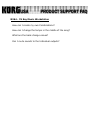 1
1
-
 2
2
-
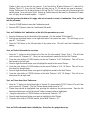 3
3
-
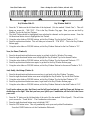 4
4
-
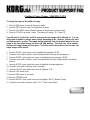 5
5
-
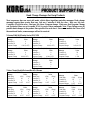 6
6
-
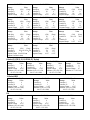 7
7
-
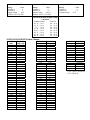 8
8
-
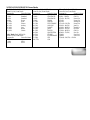 9
9
-
 10
10