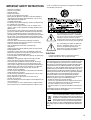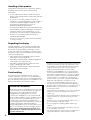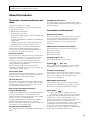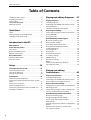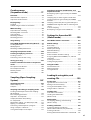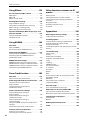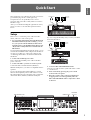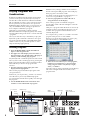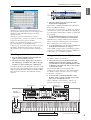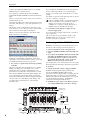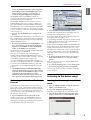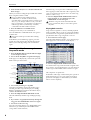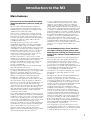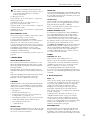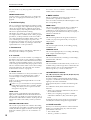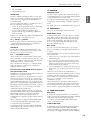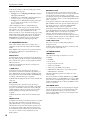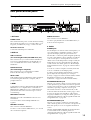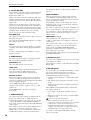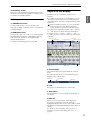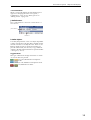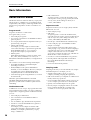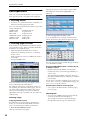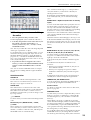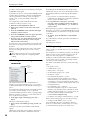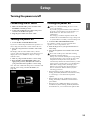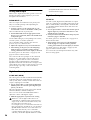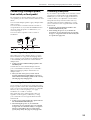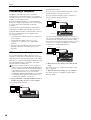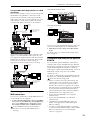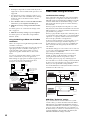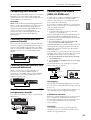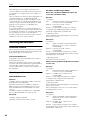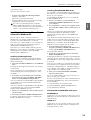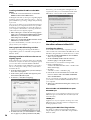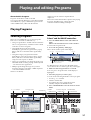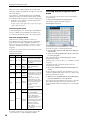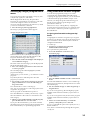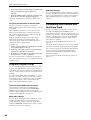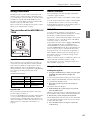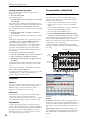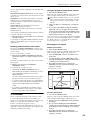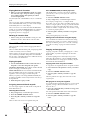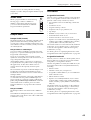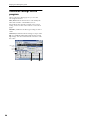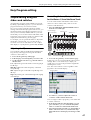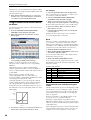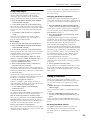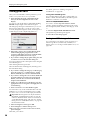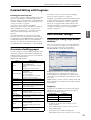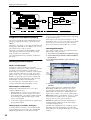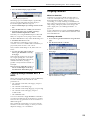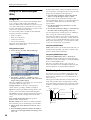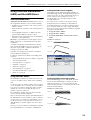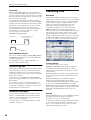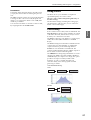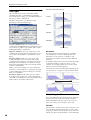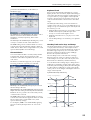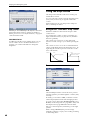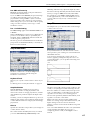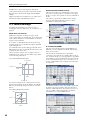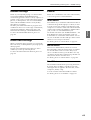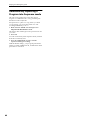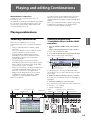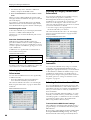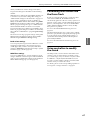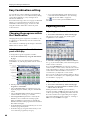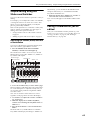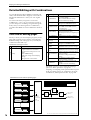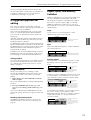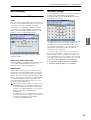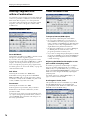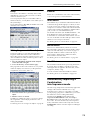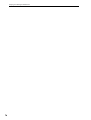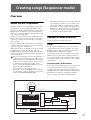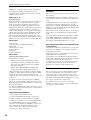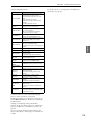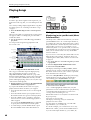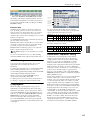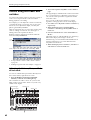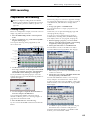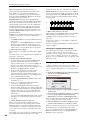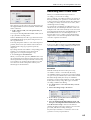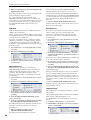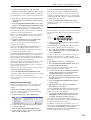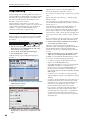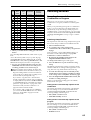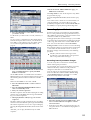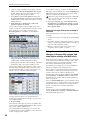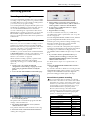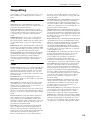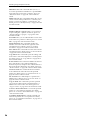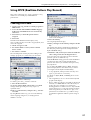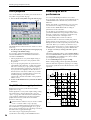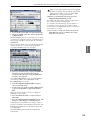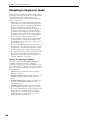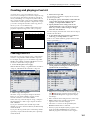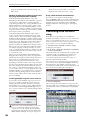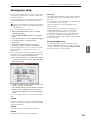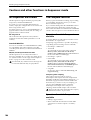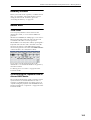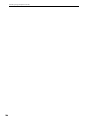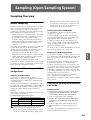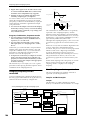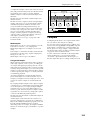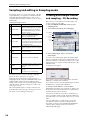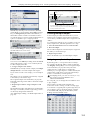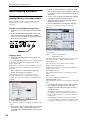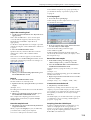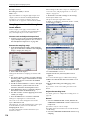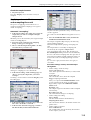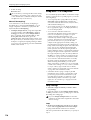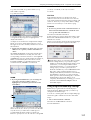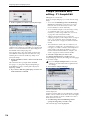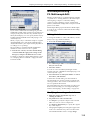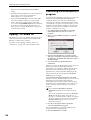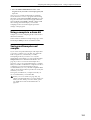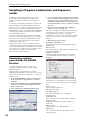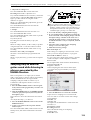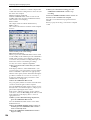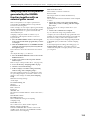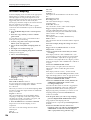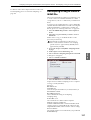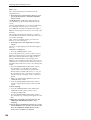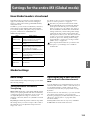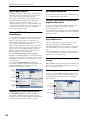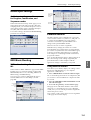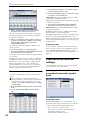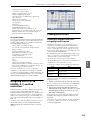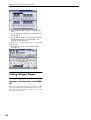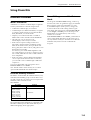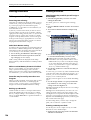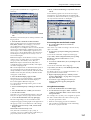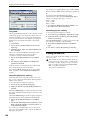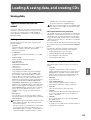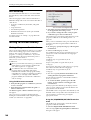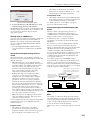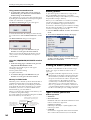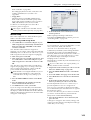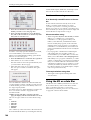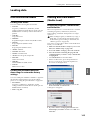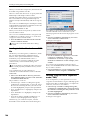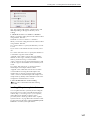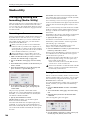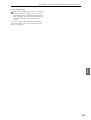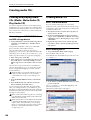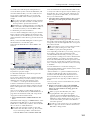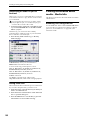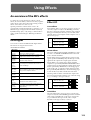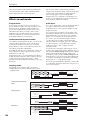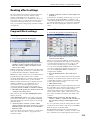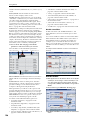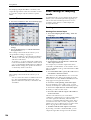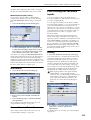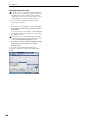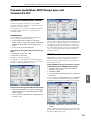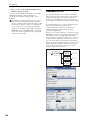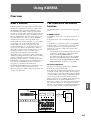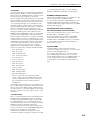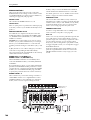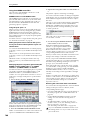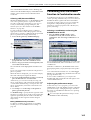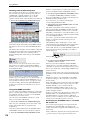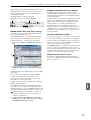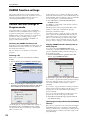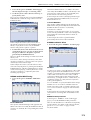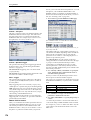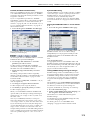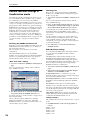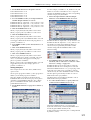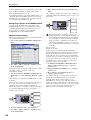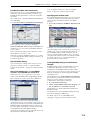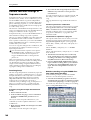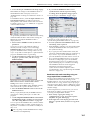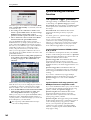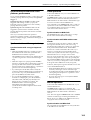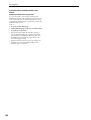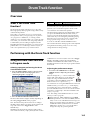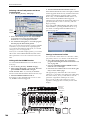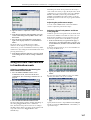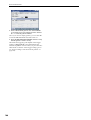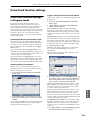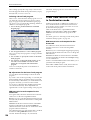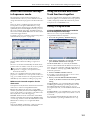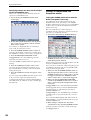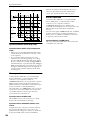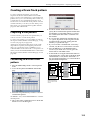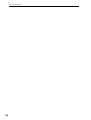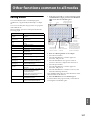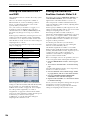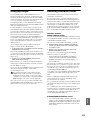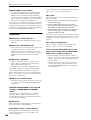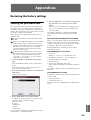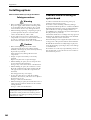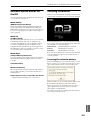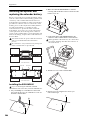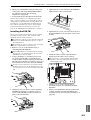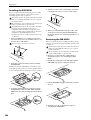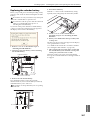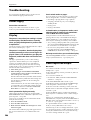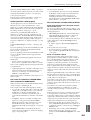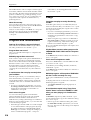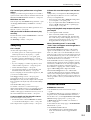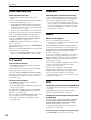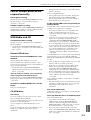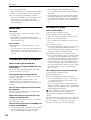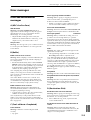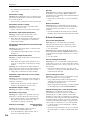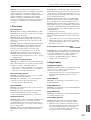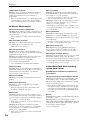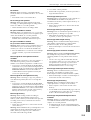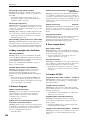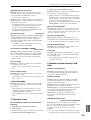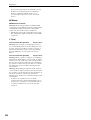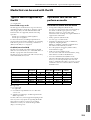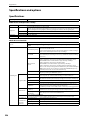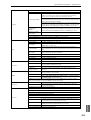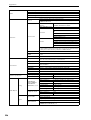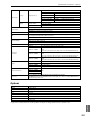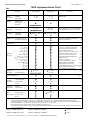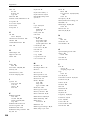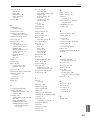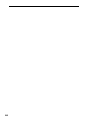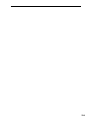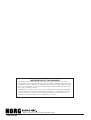7E

ii
IMPORTANT SAFETY INSTRUCTIONS
• Read these instructions.
• Keep these instructions.
• Heed all warnings.
• Follow all instructions.
• Do not use this apparatus near water.
• Mains powered apparatus shall not be exposed to dripping or
splashing and that no objects filled with liquids, such as vases,
shall be placed on the apparatus.
• Clean only with dry cloth.
• Do not block any ventilation openings. Install in accordance with
the manufacturer’s instructions.
• Do not install near any heat sources such as radiators, heat
registers, stoves, or other apparatus (including amplifiers) that
produce heat.
• Do not defeat the safety purpose of the polarized or grounding-
type plug. A polarized plug has two blades with one wider than
the other. A grounding type plug has two blades and a third
grounding prong. The wide blade or the third prong are provided
for your safety. If the provided plug does not fit into your outlet,
consult an electrician for replacement of the obsolete outlet. (for
USA and Canada)
• Protect the power cord from being walked on or pinched
particularly at plugs, convenience receptacles, and the point
where they exit from the apparatus.
• Only use attachments/accessories specified by the
manufacturer.
• Unplug this apparatus during lightning storms or when unused
for long periods of time.
• Turning off the power switch does not completely isolate this
product from the power line so remove the plug from the socket
if not using it for extended periods of time.
• Install this product near the wall socket and keep the power plug
easily accessible.
• WARNING—This apparatus shall be connected to a mains
socket outlet with a protective earthing connection.
• Refer all servicing to qualified service personnel. Servicing is
required when the apparatus has been damaged in any way,
such as power-supply cord or plug is damaged, liquid has been
spilled or objects have fallen into the apparatus, the apparatus
has been exposed to rain or moisture, does not operate
normally, or has been dropped.
• Do not install this equipment on the far position from wall outlet
and/or convenience receptacle.
• Do not install this equipment in a confined space such as a box
for the conveyance or similar unit.
• Battery shall not be exposed to excessive heat such as
sunshine, fire or the like.
• Excessive sound pressure from earphones and headphones can
cause hearing loss.
• Use only with the cart, stand, tripod, bracket, or table specified
by the manufacturer, or sold with the apparatus. When a cart is
used, use caution when moving the cart/apparatus combination
to avoid injury from tip-over.
The lightning flash with arrowhead symbol
within an equilateral triangle, is intended to
alert the user to the presence of uninsulated
“dangerous voltage” within the product’s
enclosure that may be of sufficient magnitude
to constitute a risk of electric shock to persons.
The exclamation point within an equilateral
triangle is intended to alert the user to the
presence of important operating and
maintenance (servicing) instructions in the
literature accompanying the product.
CAUTION
Danger of explosion if battery is incorrectly replaced.
Replace only with the same or equivalent type.
THE FCC REGULATION WARNING (for USA)
This equipment has been tested and found to comply with the limits
for a Class B digital device, pursuant to Part 15 of the FCC Rules.
These limits are designed to provide reasonable protection against
harmful interference in a residential installation. This equipment
generates, uses, and can radiate radio frequency energy and, if not
installed and used in accordance with the instructions, may cause
harmful interference to radio communications. However, there is no
guarantee that interference will not occur in a particular installation.
If this equipment does cause harmful interference to radio or
television reception, which can be determined by turning the
equipment off and on, the user is encouraged to try to correct the
interference by one or more of the following measures:
• Reorient or relocate the receiving antenna.
• Increase the separation between the equipment and receiver.
• Connect the equipment into an outlet on a circuit different
from that to which the receiver is connected.
• Consult the dealer or an experienced radio/TV technician for
help.
Unauthorized changes or modification to this system can void the
user’s authority to operate this equipment.
Notice regarding disposal (for EU)
If this “crossed-out wheeled bin” symbol is shown on the
product or in the operating manual, you must dispose of
the product in an appropriate way. Do not dispose of this
product along with your household trash. By disposing
of this product correctly, you can avoid environmental
harm or health risk. The correct method of disposal will depend on
your locality, so please contact the appropriate local authorities for
details.

iii
Handling of this product
This product contains precision components, and may
malfunction if you fail to observe the following
precautions.
• Do not subject this product to vibration or impact.
Doing so may damage internal components and cause
malfunctions.
• Do not use or store this product in locations of
extremely low or high temperatures, such as outdoors
in winter or in direct sunlight in summer. Avoid
moving this product between locations of
dramatically different temperatures.
If a temperature difference occurs, water droplets may
form inside the product. Continuing to use the prod-
uct in this state may cause malfunctions, so you
should wait several hours before using the product.
• Do not use or store this product in locations of
extremely high humidity.
• Do not use or store this product in excessively dusty
or smoky locations.
Regarding the display
This M3’s display is a precision device created using
extremely high technology, and careful attention has
been paid to its product quality. Although you may
notice some of the issues listed below, please be aware
that these are due to the characteristics of LCD displays,
and are not malfunctions.
• There may be pixels in the display that are always
dark (unlit) or always bright (lit).
• Depending on the displayed content, the brightness
of the display may appear uneven.
• Depending on the displayed content, horizontal
stripes of shading may be visible.
• Depending on the displayed content, flickering or
moire patterns may be visible.
Data handling
Incorrect operation or malfunction may cause the
contents of memory to be lost, so we recommend that
you save important data on a CD or other media. Please
be aware that Korg will accept no responsibility for any
damages which may result from loss of data.
* KARMA
®
(Kay Algorithmic Realtime Music Architecture)
Technology has been licensed from Stephen Kay, and is
protected by U.S. Patents 5,486,647, 5,521,327, 6,084,171,
6,087,578, 6,103,964, 6,121,532, 6,121,533, 6,326,538,
6,639,141, and 7,169,997. Other patents pending.
* KARMA
®
and the KARMA Logo are registered trade-
marks, and Generated Effect™ (GE), Melodic Repeat™,
Direct Index™, Manual Advance™, SmartScan™, Freeze
Randomize™, Random Capture™, Random FF/REW™
and Scene Matrix™ are trademarks of Stephen Kay,
Karma Lab LLC. This manual copyright © 1994-2004 by
KORG Inc. and Stephen Kay. All rights reserved.
* Screen shots from the KARMA software that appear
throughout this guide are © 1994-2004 by Stephen Kay,
Karma Lab LLC. Used by permission. All rights reserved.
* KARMA Technology can be located on the internet at:
www.karma-lab.com.
* This product uses the T-Kernel source code in compliance
with the T-License of the T-Engine forum (www.t-
engine.org).
* Apple, Mac, FireWire and Audio Units are trademarks of
Apple Computer, Inc., registered in the US. and other
countries.
*Windows XP is a registered trademark of Microsoft Cor-
poration in the U.S. and other counties.
* VST is a trademark of Steinberg Media Technologies
GmbH.
*RTAS is a registered trademark of Avid Technology, Inc.,
or its subsidiaries or divisions.
* All other product and company names are trademarks or
registered trademarks of their respective holders.
COPYRIGHT WARNING
This professional device is intended only for use with
works for which you yourself own the copyright, for
which you have received permission from the
copyright holder to publicly perform, record,
broadcast, sell, and duplicate, or in connection with
activities which constitute “fair use” under copyright
law. If you are not the copyright holder, have not
received permission from the copyright holder, or
have not engaged in fair use of the works, you may be
violating copyright law, and may be liable for
damages and penalties. If you are unsure about your
rights to a work, please consult a copyright attorney.
KORG TAKES NO RESPONSIBILITY FOR ANY
INFRINGEMENT COMMITTED THROUGH USE
OF KORG PRODUCTS.

iv
About this manual
The owner’s manuals and how to use
them
The manuals and how to use them
The M3 comes with the following operation manuals.
• M3 Operation Guide
• M3 Parameter Guide (PDF)
• M3 Voice Name List (PDF)
• Keyboard Assembly Operation Guide (included with
the M3-61/73/88)
Using the M3-M Brackets (included only with M3-M
sold by itself)
• M3 Editor/Plug-In Editor Operation Manual (PDF)
• EXB-RADIAS for M3 Operation Manual (PDF)
The above PDF files are located in the “MANUALS”
folder of the included CD-ROM. Driver operating
manuals such as for the KORG USB-MIDI driver are
located in the same folder as the drivers.
M3 Operation Guide
Please read this first. It explains the names and functions
of each part of the M3, how to make connections, basic
operation, an overview of each mode, how to edit
sounds, how to record on the sequencer, and how to
sample. This guide also explains the KARMA function,
effects, drum track, and drum kits.
This also explains items you should check before
suspecting a malfunction, error messages, specifications,
and installation of EXB options.
M3 Parameter Guide
This explains details of the M3’s parameters, organized
by mode and page. Refer to this guide when you want to
learn more about an unfamiliar parameter.
M3 Voice Name List
This lists the names of the multisamples, drum samples,
the factory-set combinations, programs, drum kits, and
KARMA settings. Refer to this list when you want to
learn about this preloaded content.
Keyboard Assembly Operation Manual
Using the M3-M Brackets
“Keyboard Assembly Manual” is included with the M3-
61/73/88. It explains how to tilt the M3-M (sound
generator module) upward from the keyboard assembly,
and how to remove or attach the M3-M.
“Using the M3-M Brackets” is included only with the
M3-M sold by itself. It explains how to attach the
brackets to the M3-M so that it can be placed on a table or
other surface at a comfortable angle.
M3 Editor/Plug-In Editor Manual
This explains setup and use of M3 Editor and M3 Plug-In
Editor.
EXB-RADIAS for M3 Manual
This explains details of the parameters available when
the optional EXB-RADIAS installed in the M3, organized
by mode and page.
Conventions in this manual
References to the M3
The M3 is available as several models: the 88-key M3-88,
the 73-key M3-73, the 61-key M3-61, and the sound
module by itself as the M3-M. References in these
manuals to “the M3” refer to all of these models
collectively.
Abbreviations for the manuals: OG, PG
In the documentation, references to the manuals are
abbreviated as follows.
OG: Operation Guide
PG: Parameter Guide
Procedure steps 1. 2. 3. …
These indicate the steps of a procedure.
Symbols , , Note, Tips
These symbols respectively indicate a caution, a MIDI-
related explanation, a supplementary note, or a tip.
Example screen displays
The parameter values shown in the example screens of
this manual are only for explanatory purposes, and may
not necessary match the values that appear in the
Display of your instrument.
MIDI-related explanations
CC# is an abbreviation for Control Change Number.
In explanations of MIDI messages, numbers in square
brackets [ ] always indicate hexadecimal numbers.
What is REMs * ?
(Resonant structure and Electronic circuit
Modeling System) is Korg’s proprietary technology for
digitally recreating the numerous factors that produce
and influence a sound, ranging from the sound-
production mechanisms of acoustic instruments and
electric/electronic musical instruments, to the
resonances of an instrument body or speaker cabinet, the
sound field in which the instrument is played, the
propagation route of the sound, the electrical and
acoustic response of mics and speakers, and the changes
produced by vacuum tubes and transistors.
Thank you for purchasing the Korg M3 Music Workstation/Sampler. To help you get the most out of your new
instrument, please read this manual carefully.

Table of Contents
v
Table of Contents
Handling of this product . . . . . . . . . . . . . . . . . . . . . . . . . iii
Regarding the display . . . . . . . . . . . . . . . . . . . . . . . . . . . . iii
Data handling . . . . . . . . . . . . . . . . . . . . . . . . . . . . . . . . . . . iii
COPYRIGHT WARNING . . . . . . . . . . . . . . . . . . . . . . . . . . . iii
About this manual . . . . . . . . . . . . . . . . . . . . . . . . . . . . . . . iv
Quick Start . . . . . . . . . . . . . . . . . . . . . 1
Setup. . . . . . . . . . . . . . . . . . . . . . . . . . . . . . . . . . . . . . . . . . . . . 1
Playing Programs and Combinations . . . . . . . . . . . . . . 2
Listening to the demo songs . . . . . . . . . . . . . . . . . . . . . . 5
Introduction to the M3 . . . . . . . . . . 7
Main Features . . . . . . . . . . . . . . . . . . . . . . . . . . . . . .7
Front and rear panels . . . . . . . . . . . . . . . . . . . . . . .9
Front panel . . . . . . . . . . . . . . . . . . . . . . . . . . . . . . . . . . . . . . . 9
Rear panel/Bottom panel. . . . . . . . . . . . . . . . . . . . . . . . .15
Objects in the display . . . . . . . . . . . . . . . . . . . . . . . . . . . .17
Basic Information. . . . . . . . . . . . . . . . . . . . . . . . . 20
About the M3’s modes . . . . . . . . . . . . . . . . . . . . . . . . . . .20
Basic operations . . . . . . . . . . . . . . . . . . . . . . . . . . . . . . . . .22
Setup . . . . . . . . . . . . . . . . . . . . . . . . . 25
Turning the power on/off . . . . . . . . . . . . . . . . . 25
Connecting the AC cable . . . . . . . . . . . . . . . . . . . . . . . . .25
Turning the power on . . . . . . . . . . . . . . . . . . . . . . . . . . . .25
Turning the power off . . . . . . . . . . . . . . . . . . . . . . . . . . . .25
Connections. . . . . . . . . . . . . . . . . . . . . . . . . . . . . . 26
Connecting audio equipment . . . . . . . . . . . . . . . . . . . .27
Connecting a damper pedal, foot switch, or foot
pedal . . . . . . . . . . . . . . . . . . . . . . . . . . . . . . . . . . . . . . . . . . . .29
Connecting a computer . . . . . . . . . . . . . . . . . . . . . . . . . .30
Connecting MIDI devices . . . . . . . . . . . . . . . . . . . . . . . . .33
Connecting a USB device (HDD, CD-R/RW, etc.). . . .33
Installing the software. . . . . . . . . . . . . . . . . . . . . . . . . . . .34
Playing and editing Programs. . .37
Playing Programs . . . . . . . . . . . . . . . . . . . . . . . . .37
Selecting Programs . . . . . . . . . . . . . . . . . . . . . . . . . . . . . . 37
Performing with KARMA and the Drum Track . . . . . 40
Using Controllers . . . . . . . . . . . . . . . . . . . . . . . . . . . . . . . . 41
Controller settings for the program. . . . . . . . . . . . . . . 46
Easy Program editing . . . . . . . . . . . . . . . . . . . . . .47
Simple editing using the sliders and switches . . . . . 47
Using COMPARE . . . . . . . . . . . . . . . . . . . . . . . . . . . . . . . . . 49
Saving your edits . . . . . . . . . . . . . . . . . . . . . . . . . . . . . . . .50
Detailed Editing with Programs . . . . . . . . . . . .51
Overview of editing pages . . . . . . . . . . . . . . . . . . . . . . . 51
Basic oscillator settings . . . . . . . . . . . . . . . . . . . . . . . . . . 51
Using LFOs and Envelopes (EGs). . . . . . . . . . . . . . . . . . 54
Using Alternate Modulation (AMS)
and the AMS Mixers. . . . . . . . . . . . . . . . . . . . . . . . . . . . . . 55
Controlling Pitch. . . . . . . . . . . . . . . . . . . . . . . . . . . . . . . . . 56
Using Filters . . . . . . . . . . . . . . . . . . . . . . . . . . . . . . . . . . . . . 57
Using the Amp section . . . . . . . . . . . . . . . . . . . . . . . . . . . 60
X–Y control settings . . . . . . . . . . . . . . . . . . . . . . . . . . . . .62
KARMA settings. . . . . . . . . . . . . . . . . . . . . . . . . . . . . . . . . . 63
Drum Track settings . . . . . . . . . . . . . . . . . . . . . . . . . . . . . 63
Effects . . . . . . . . . . . . . . . . . . . . . . . . . . . . . . . . . . . . . . . . . . . 63
Automatically importing a Program
into Sequence mode. . . . . . . . . . . . . . . . . . . . . . . . . . . . . 64
Playing and editing
Combinations. . . . . . . . . . . . . . . . . .65
Playing combinations . . . . . . . . . . . . . . . . . . . . .65
Selecting Combinations. . . . . . . . . . . . . . . . . . . . . . . . . . 65
Performing with KARMA and the Drum Track . . . . . 67
Using controllers to modify the sound . . . . . . . . . . . . 67
Easy Combination editing. . . . . . . . . . . . . . . . . .68
Changing the programs within the Combination
. . . . 68
Adjusting the mix. . . . . . . . . . . . . . . . . . . . . . . . . . . . . . . . 68
Simple editing using the Sliders and Switches . . . .69
Saving a Combination you’ve edited . . . . . . . . . . . . . 69
Detailed Editing with Combinations . . . . . . . .70
Overview of editing pages . . . . . . . . . . . . . . . . . . . . . . . 70
A suggested approach for editing . . . . . . . . . . . . . . . . 71
Layers, Splits, and Velocity Switches . . . . . . . . . . . . . .71
MIDI settings . . . . . . . . . . . . . . . . . . . . . . . . . . . . . . . . . . . . 73
Altering Programs to fit within a Combination . . . . 74
Effects . . . . . . . . . . . . . . . . . . . . . . . . . . . . . . . . . . . . . . . . . . . 75
Automatically importing a Combination
into Sequencer mode . . . . . . . . . . . . . . . . . . . . . . . . . . . . 75

vi
Creating songs
(Sequencer mode) . . . . . . . . . . . . . 77
Overview. . . . . . . . . . . . . . . . . . . . . . . . . . . . . . . . . 77
About the M3’s Sequencer . . . . . . . . . . . . . . . . . . . . . . .77
Sequencer mode structure . . . . . . . . . . . . . . . . . . . . . . .77
Playing Songs . . . . . . . . . . . . . . . . . . . . . . . . . . . . 80
Playback. . . . . . . . . . . . . . . . . . . . . . . . . . . . . . . . . . . . . . . . .80
Control using the sliders and switches . . . . . . . . . . . .82
MIDI recording . . . . . . . . . . . . . . . . . . . . . . . . . . . 83
Preparations for recording . . . . . . . . . . . . . . . . . . . . . . .83
Recording MIDI in real-time . . . . . . . . . . . . . . . . . . . . . .85
Step recording . . . . . . . . . . . . . . . . . . . . . . . . . . . . . . . . . . .88
Recording variation . . . . . . . . . . . . . . . . . . . . . . . . . . . . . .89
Recording patterns. . . . . . . . . . . . . . . . . . . . . . . . . . . . . . .93
Song editing. . . . . . . . . . . . . . . . . . . . . . . . . . . . . . 95
Using RPPR (Realtime Pattern Play/Record)
. . . 97
Creating RPPR data . . . . . . . . . . . . . . . . . . . . . . . . . . . . . .97
RPPR playback . . . . . . . . . . . . . . . . . . . . . . . . . . . . . . . . . . .98
Recording an RPPR performance . . . . . . . . . . . . . . . . .98
Sampling in Sequencer mode . . . . . . . . . . . . . 100
Creating and playing a Cue List . . . . . . . . . . . 101
Creating a cue list . . . . . . . . . . . . . . . . . . . . . . . . . . . . . . 101
Converting a cue list into a song. . . . . . . . . . . . . . . . 102
Saving your song . . . . . . . . . . . . . . . . . . . . . . . . 103
Cautions and other functions in Sequencer
mode . . . . . . . . . . . . . . . . . . . . . . . . . . . . . . . . . . . 104
M3 sequencer file formats . . . . . . . . . . . . . . . . . . . . . . 104
The Compare function . . . . . . . . . . . . . . . . . . . . . . . . . 104
Memory Protect. . . . . . . . . . . . . . . . . . . . . . . . . . . . . . . . 105
About MIDI . . . . . . . . . . . . . . . . . . . . . . . . . . . . . . . . . . . . 105
Sampling (Open Sampling
System) . . . . . . . . . . . . . . . . . . . . . . 107
Sampling Overview . . . . . . . . . . . . . . . . . . . . . . 107
About sampling. . . . . . . . . . . . . . . . . . . . . . . . . . . . . . . . 107
Compare . . . . . . . . . . . . . . . . . . . . . . . . . . . . . . . . . . . . . . 109
Sampling and editing in Sampling mode . . 110
Creating multisample indexes and sampling –
P0: Recording . . . . . . . . . . . . . . . . . . . . . . . . . . . . . . . . . . 110
Basic sampling procedure . . . . . . . . . . . . . . . . . . . . . . 112
Loop Edit – P2: Loop Edit . . . . . . . . . . . . . . . . . . . . . . . 116
Sample (waveform data) editing –
P1: Sample Edit . . . . . . . . . . . . . . . . . . . . . . . . . . . . . . . . 118
Multisample editing – P3: Multisample Edit . . . . . 119
Ripping – P5: Audio CD. . . . . . . . . . . . . . . . . . . . . . . . . 120
Converting a multisample to a program . . . . . . . . 120
Using a sample in a drum kit. . . . . . . . . . . . . . . . . . . . 121
Saving multisamples and samples . . . . . . . . . . . . . . 121
Sampling in Program, Combination, and
Sequencer modes . . . . . . . . . . . . . . . . . . . . . . . 122
Resampling a phrase generated by the KARMA
function . . . . . . . . . . . . . . . . . . . . . . . . . . . . . . . . . . . . . . . .122
Sampling only an external guitar sound while
listening to phrases generated by the KARMA
function . . . . . . . . . . . . . . . . . . . . . . . . . . . . . . . . . . . . . . . .123
Sampling a mix of the phrases generated by the
KARMA function together with an external guitar
sound . . . . . . . . . . . . . . . . . . . . . . . . . . . . . . . . . . . . . . . . . .125
In-Track Sampling . . . . . . . . . . . . . . . . . . . . . . . . . . . . . .126
Resampling a song to create a WAVE file. . . . . . . . .127
Settings for the entire M3
(Global mode) . . . . . . . . . . . . . . . .129
How Global mode is structured . . . . . . . . . . . 129
Global settings . . . . . . . . . . . . . . . . . . . . . . . . . . 129
Basic setup . . . . . . . . . . . . . . . . . . . . . . . . . . . . . . . . . . . . .129
System preference . . . . . . . . . . . . . . . . . . . . . . . . . . . . . .130
Audio input settings . . . . . . . . . . . . . . . . . . . . . . . . . . . .131
MIDI Basic/Routing . . . . . . . . . . . . . . . . . . . . . . . . . . . . .131
External control. . . . . . . . . . . . . . . . . . . . . . . . . . . . . . . . .131
Pedal and other controller settings . . . . . . . . . . . . . .132
Assigning MIDI CC#s to KARMA, X–Y, and Pad
controllers. . . . . . . . . . . . . . . . . . . . . . . . . . . . . . . . . . . . . .133
Creating user scales. . . . . . . . . . . . . . . . . . . . . . . . . . . . .133
Setting Category Names . . . . . . . . . . . . . . . . . . . . . . . .134
Using Drum Kits . . . . . . . . . . . . . . . . . . . . . . . . . 135
Drum Kit Overview. . . . . . . . . . . . . . . . . . . . . . . . . . . . . .135
Editing Drum Kits . . . . . . . . . . . . . . . . . . . . . . . . . . . . . . .136
Saving Drum Kits . . . . . . . . . . . . . . . . . . . . . . . . . . . . . . .138
Loading & saving data, and
creating CDs. . . . . . . . . . . . . . . . . .139
Saving data . . . . . . . . . . . . . . . . . . . . . . . . . . . . . 139
Types of data that can be saved . . . . . . . . . . . . . . . . .139
Writing to internal memory . . . . . . . . . . . . . . . . . . . . .140
Saving to media (Media–Save) . . . . . . . . . . . . . . . . . .142
Using the M3 as a data filer. . . . . . . . . . . . . . . . . . . . . .144
Loading data . . . . . . . . . . . . . . . . . . . . . . . . . . . . 145
Data that can be loaded. . . . . . . . . . . . . . . . . . . . . . . . .145
Loading data from media
(Media–Load). . . . . . . . . . . . . . . . . . . . . . . . . . . . . . . . . . .145
Media utility . . . . . . . . . . . . . . . . . . . . . . . . . . . . 148
File copying, deleting, and formatting
(Media– Utility) . . . . . . . . . . . . . . . . . . . . . . . . . . . . . . . . .148
Creating audio CDs . . . . . . . . . . . . . . . . . . . . . . 150
Creating and playing audio CDs
(Media– Make Audio CD, Play Audio CD). . . . . . . . .150
Creating audio CDs . . . . . . . . . . . . . . . . . . . . . . . . . . . . .150
Viewing information about media – Media Info
. . .152

Table of Contents
vii
Using Effects . . . . . . . . . . . . . . . . .153
An overview of the M3’s effects. . . . . . . . . . . 153
Effect types . . . . . . . . . . . . . . . . . . . . . . . . . . . . . . . . . . . . 153
Effect I/O . . . . . . . . . . . . . . . . . . . . . . . . . . . . . . . . . . . . . . 153
Effects in each mode . . . . . . . . . . . . . . . . . . . . . . . . . . . 154
Routing effect settings . . . . . . . . . . . . . . . . . . . 155
Program Effects settings. . . . . . . . . . . . . . . . . . . . . . . . 155
Using effects in Combinations and Songs . . . . . . . 157
Effect settings in Sampling mode . . . . . . . . . . . . . . . 158
Effect settings for the audio inputs . . . . . . . . . . . . . 159
Dynamic modulation, MIDI/Tempo Sync, and
Common FX LFO. . . . . . . . . . . . . . . . . . . . . . . . . 161
Dynamic modulation (Dmod). . . . . . . . . . . . . . . . . . . 161
Common FX LFO . . . . . . . . . . . . . . . . . . . . . . . . . . . . . . . 162
Using KARMA. . . . . . . . . . . . . . . . .163
Overview . . . . . . . . . . . . . . . . . . . . . . . . . . . . . . . 163
What is KARMA? . . . . . . . . . . . . . . . . . . . . . . . . . . . . . . . 163
The structure of the KARMA function . . . . . . . . . . . 163
Performing with KARMA . . . . . . . . . . . . . . . . . 167
Performing with KARMA in Program mode. . . . . . 167
Performing with the KARMA function in
Combination mode . . . . . . . . . . . . . . . . . . . . . . . . . . . . 169
KARMA function settings. . . . . . . . . . . . . . . . . 172
KARMA function settings in Program mode . . . . . 172
KARMA function settings in Combination mode
. . . 176
KARMA function settings in Sequencer mode . . . 180
Synchronizing the KARMA function. . . . . . . . . . . . . 182
Drum Track function . . . . . . . . . .185
Overview . . . . . . . . . . . . . . . . . . . . . . . . . . . . . . . 185
What is the Drum Track function?. . . . . . . . . . . . . . . 185
Performing with the Drum Track function
. . . 185
Using the Drum Track function in
Program mode. . . . . . . . . . . . . . . . . . . . . . . . . . . . . . . . . 185
Using the Drum Track function in
Combination mode . . . . . . . . . . . . . . . . . . . . . . . . . . . . 187
Drum Track function settings. . . . . . . . . . . . . 189
Drum Track function settings in
Program mode. . . . . . . . . . . . . . . . . . . . . . . . . . . . . . . . . 189
Drum Track function settings in
Combination mode . . . . . . . . . . . . . . . . . . . . . . . . . . . . 190
Drum Track function settings in
Sequencer mode. . . . . . . . . . . . . . . . . . . . . . . . . . . . . . . 191
Using the KARMA and Drum Track functions
together . . . . . . . . . . . . . . . . . . . . . . . . . . . . . . . . . . . . . . . 191
Synchronizing the Drum Track function. . . . . . . . . 193
Creating a Drum Track pattern . . . . . . . . . . . 195
Preparing a user pattern. . . . . . . . . . . . . . . . . . . . . . . . 195
Converting to a Drum Track pattern . . . . . . . . . . . . 195
Other functions common to all
modes. . . . . . . . . . . . . . . . . . . . . . . 197
Editing names . . . . . . . . . . . . . . . . . . . . . . . . . . . . . . . . . .197
Setting the functions of SW1 and SW2 . . . . . . . . . . .198
Setting the functions of Realtime Controls
Slider 5–8. . . . . . . . . . . . . . . . . . . . . . . . . . . . . . . . . . . . . . .198
Using tap tempo. . . . . . . . . . . . . . . . . . . . . . . . . . . . . . . .199
Resetting controller values . . . . . . . . . . . . . . . . . . . . . .199
Shortcuts . . . . . . . . . . . . . . . . . . . . . . . . . . . . . . . . . . . . . . .200
Appendices . . . . . . . . . . . . . . . . . . 201
Restoring the factory settings . . . . . . . . . . . . 201
Loading the preloaded data. . . . . . . . . . . . . . . . . . . . .201
Installing options . . . . . . . . . . . . . . . . . . . . . . . 202
Cautions when installing an option board . . . . . . .202
Available option boards for the M3 . . . . . . . . . . . . . .203
Verifying installation . . . . . . . . . . . . . . . . . . . . . . . . . . . .203
Installing the options and replacing the calendar
battery . . . . . . . . . . . . . . . . . . . . . . . . . . . . . . . . . . . . . . . . .204
Troubleshooting . . . . . . . . . . . . . . . . . . . . . . . . 208
Power supply . . . . . . . . . . . . . . . . . . . . . . . . . . . . . . . . . . .208
Display . . . . . . . . . . . . . . . . . . . . . . . . . . . . . . . . . . . . . . . . .208
Audio input and output . . . . . . . . . . . . . . . . . . . . . . . . .208
Programs and Combinations . . . . . . . . . . . . . . . . . . . .210
Songs . . . . . . . . . . . . . . . . . . . . . . . . . . . . . . . . . . . . . . . . . .210
Sampling . . . . . . . . . . . . . . . . . . . . . . . . . . . . . . . . . . . . . . .211
KARMA function . . . . . . . . . . . . . . . . . . . . . . . . . . . . . . . .211
Drum Track function . . . . . . . . . . . . . . . . . . . . . . . . . . . .212
X–Y control . . . . . . . . . . . . . . . . . . . . . . . . . . . . . . . . . . . . .212
Drum Kits. . . . . . . . . . . . . . . . . . . . . . . . . . . . . . . . . . . . . . .212
Effects . . . . . . . . . . . . . . . . . . . . . . . . . . . . . . . . . . . . . . . . . .212
MIDI. . . . . . . . . . . . . . . . . . . . . . . . . . . . . . . . . . . . . . . . . . . .212
Pads or damper pedal do not respond correctly
. . . .213
USB Media, and CD . . . . . . . . . . . . . . . . . . . . . . . . . . . . .213
WAVE files . . . . . . . . . . . . . . . . . . . . . . . . . . . . . . . . . . . . . .214
Connections with a computer . . . . . . . . . . . . . . . . . . .214
Included CD-ROM. . . . . . . . . . . . . . . . . . . . . . . . . . . . . . .214
Error messages. . . . . . . . . . . . . . . . . . . . . . . . . . 215
Error and confirmation messages. . . . . . . . . . . . . . . .215
Media that can be used with the M3 . . . . . . 223
Types of media supported by the M3 . . . . . . . . . . . .223
Operations that the M3 can perform on media. . .223
Specifications and options . . . . . . . . . . . . . . . 224
Specifications. . . . . . . . . . . . . . . . . . . . . . . . . . . . . . . . . . .224
Options . . . . . . . . . . . . . . . . . . . . . . . . . . . . . . . . . . . . . . . .227
MIDI Implementation Chart . . . . . . . . . . . . . . 228
Index . . . . . . . . . . . . . . . . . . . . . . . . . . . . . . . . . . . 229

Quick Start
Introduction
SetupProgram
Combination
Sequencer
SamplingGlobalMediaEffectKARMA
Drum Track
Other
Appendices
1
Quick Start
This Quick Start is provided for those who just want to
get started trying out the sounds right away.
It explains how to set up the M3, how to select
programs and control the sound, and how to listen to
the demo songs.
After you’ve finished reading this Quick Start section,
please also take a look at the full explanations that
follow.
Setup
Here’s how to connect the power cable and audio
cables, and how to turn on the power.
1. If you purchased the M3-61/73/88 (the M3-M with
the KYBD-61/73/88 keyboard assembly), you can
use your system with the M3-M (module) tilted
upward relative to the KYBD-61/73/88. Refer to the
“Keyboard assembly Manual” included with the
M3-61/73/88.
If you purchased the M3-M (module) by itself, you can
connect the included brackets and place the module at
an angle on a tabletop or other surface. Refer to the
“Connecting the brackets” document included with
the M3-M.
2. Connect the included power cable.
First connect the included power cable to the M3’s
power connector.
3. Connect the M3 to your mix or monitor system.
Connect the M3’s AUDIO OUTPUT (MAIN) L/
MONO and R jacks to your mixer or amplified monitor
speakers.
If you’re monitoring through headphones, connect
them to the headphone jack located on the rear of the
M3. The headphones will output the same sound as the
AUDIO OUTPUT (MAIN) L/MONO and R jacks.
If you’re using the M3-M by itself, connect your MIDI
master keyboard to it.
4. Lower the M3’s VOLUME MAIN slider.
Turn on your audio monitor system and set the volume
to a normal level.
5. Turn on the M3 by pressing the power switch
located on the rear panel.
6. Raise the volume of the connected equipment to
an appropriate level. Then gradually raise the
M3’s VOLUME MAIN slider to adjust the volume
as desired.
VOLUME MAIN slider POWER switch
AC POWER
connector
M3-61/73/88
R
L/
MONO
INPUT INPUT
PHONES
Powered
monitors
Headphones
MIDI master keyboard
MIDI OUT
MIDI IN
M3-M
R
L/
MONO
INPUT INPUT
PHONES
Powered
monitors
Headphones

Quick Start
2
Playing Programs and
Combinations
By default, Combination mode will be selected when
you turn on the power. Play the keyboard, and you
will hear the sound of bank I-A combination number
000. A combination consists of up to sixteen programs
that are split and/or layered. It also uses up to four
KARMA modules simultaneously (a program can use
only one KARMA module), letting you produce far
more complex sounds than a program.
Although you could simply continue selecting
different combinations and playing them, let’s start by
selecting and listening to the “basic” sounds of the M3
– programs.
Note: If you don’t hear any sound when you play the
keyboard or pads: Check the connections once again.
Also make sure that the M3’s VOLUME MAIN slider
and the volume of your powered speakers or stereo
amp are turned up appropriately.
Selecting Programs
1. Press the MODE PROG switch (the LED will
light) to enter Program mode.
2. The upper left of the display shows the name of
the current page, Prog P0: Play. This is the page in
which you will normally play programs.
Play the keyboard or strike the pads to hear the sound.
Note: If you moved to another page etc. by pressing the
display, pressing the EXIT switch a maximum of three
times will take you back to the program name
selection.
3. The large characters in the upper part of the
display will be highlighted.
These are the program number and program name
(“Program Select”).
In this state, you can press the q switch or u switch to
select the next or previously numbered program.
You can turn the VALUE dial to rapidly scroll through
the programs.
4. Use the BANK SELECT I-A–I-G and U-A–U-G
switches to select other banks of programs.
With the factory settings, numbers 0–127 of INT-A–
INT-D contain preloaded programs. Select and play
these programs to hear their sounds.
For details on the programs in each bank, please see
“Overview: Program Banks” on page 38.
5. Press the popup button located at the left of
“Program Select” in the display.
A list of the programs in each bank will appear.
Use the tabs located at the left and right to select the
desired bank.
Then press a program within the menu to select it. By
using the scroll bar located below the menu you can
view the other programs in that bank that are not
currently displayed.
You can press the q switch or u switch to select the
program of the previous or next number.
When you’ve chosen the program you want to play,
press the OK button or the ENTER switch.
6. There are several other ways to select programs,
but here we’ll explain how to select programs
using categories such as “keyboard,” “organ,”
“bass,” or “drums.”
Press the Category Select popup button in the display.
This is the rectangular button located above the
program name.
MODE
PROG switches
q/u switches
Program Select
VALUE dial
EXIT switch
PROG P0: Play
Category Select
popup button
Bank
number
BANK SELECT
I-A–U-G switches
Program
Select popup
button

Playing Programs and Combinations
3
Quick Start
Introduction
SetupProgram
Combination
Sequencer
SamplingGlobalMediaEffectKARMA
Drum Track
Other
Appendices
The Category/Program Select menu will appear,
showing a list of the programs for each category. Press
the tabs located at the left and right to select the
desired category.
Then press a program in the menu to select it.
You can press the q switch or u switch to select the
program of the next or previous number.
When you’ve chosen the program you want to play,
press the OK button or the ENTER switch.
Categories also have sub-categories, and you can press
the Jump to Sub button of the Category/Program
Select menu to choose programs from a sub-category
list.
Selecting combinations
1. Press the MODE COMBI switch (the LED will
light) to enter Combination mode.
2. The upper left of the display shows the name of
the current page, Combi P0: Play. This is the page
in which you will normally play combinations.
Play the keyboard or strike the pads to hear the sound.
Note: If you moved to another page etc. by pressing the
display, pressing the EXIT switch a maximum of three
times will take you back to the combination name
selection.
3. The large characters in the upper part of the
display will be highlighted.
These are the combination number and combination
name (“Combination Select”).
In this state, you can press the q switch or u switch to
select the next or previously numbered combination.
You can turn the VALUE dial to rapidly scroll through
the programs.
4. Use the BANK SELECT I-A–I-G and U-A–U-G
switches to select combinations of other banks.
With the factory settings, numbers 0–127 of INT-A–
INT-C contain preloaded programs. Select and play
these combinations to hear their sounds.
5. As in Program mode, you can select combinations
from the menu by bank or by category.
As described in steps 5 and 6 of “Selecting Programs”
on page 2, go ahead and select and play combinations
in the same way as you did for programs.
Using controllers to modify the sound
The M3 has numerous controllers.
1. The keyboard section of the M3-61/73/88 (the
KYBD-61/73/88 keyboard assembly) provides a
joystick, ribbon controller, and SW1/SW2 switches
in addition to the keyboard, and you can use these
to modify the sound.
The result will differ for each Program and
Combination, so try them out to hear what happens.
For details on these controllers, please see “Using
Controllers” on page 41.
2. At the left side of the M3-M (the M3’s sound
module), there is a group of sliders and switches
that looks somewhat like a mixer.
This is called the “control surface,” and lets you
perform various types of control such as editing
COMBI P : Play
Combination Select
Category Select popup button
Bank
number
Combination Select popup button
M3-M
SW1 and SW2
Control surface
Pads 1–8
Joystick
REALTIME
CONTROL switch
Ribbon controller
X–Y control X–Y MODE switch
MOTION switch
* The diagram shown is for M3-61Keyboard assembly (KYBD-61/73/88)

Quick Start
4
sounds, operating the KARMA function, or sending
MIDI messages to external devices.
For example, go ahead and press the CONTROL
ASSIGN REALTIME CONTROL switch (the LED will
light).
Now you can use the switches of the control surface to
turn the effects on/off.
Operating the sliders will control the frequency cutoff,
resonance, and intensity, or any other parameters you
specify.
The display can show the function and values of the
control surface. To view this, press the Control Surface
tab located in the lower right of the display.
When you operate the controllers, the objects in the
display will move accordingly.
Note: You can load previously-saved settings by
holding down the RESET CONTROLS switch and
operating a control surface slider or switch, or pressing
a CONTROL ASSIGN switch (see page 199).
3. X–Y control is a particularly interesting capability
of the M3.
This lets you modify the volume balance or sound by
sliding your finger across the display. You can also
capture this motion and play it back during your
performance to modify the volume balance or sound.
Press the X–Y MODE switch (the LED will light). The
color of the display will change. While you play the
keyboard, touch the display with your finger and make
a motion. The color of the display will change, and
you’ll hear the volume balance or sound change
simultaneously.
If you hold down the MOTION switch, the captured
motion will be reproduced; you’ll see the display
change color, and hear the volume balance or sound
change.
For details on operation and capturing motions, please
see “X–Y controller” on page 43.
If the X–Y MODE switch is on (the LED will light),
you won’t be able to select parameters in the
display. If you need to select a program or
combination, or change a setting, turn the X–Y
MODE switch off (the LED will go dark).
4. Located below the display are eight velocity-
sensitive trigger pads.
You can use these to trigger single notes or chords (of
up to eight notes).
This is a useful way to play drums, chords, or the
KARMA function. You can easily assign notes or
chords to the pads (see page 44).
Performing with the KARMA function
KARMA is an extremely powerful performance tool
that allows a broad range of musical expression.
1. Select Combination mode or Program mode.
2. Press the KARMA ON/OFF switch (the LED will
light).
3. If you press the KARMA LATCH switch (the LED
will light), the KARMA function will continue
generating the pattern or phrase even after you
stop playing the keyboard or pads, or after all
MIDI note-on/off messages are received.
For example, this is convenient when you want to play
the keyboard while listening to the phrases generated
by KARMA.
4. Play the keyboard or pads to trigger KARMA.
KARMA will begin generating its performance.
Note: If the KARMA LINKED LED is lit, the
performance will not begin when you simply play the
keyboard or pads. You must also press the DRUM
TRACK ON/OFF switch and then press a key or pad
to start the drum track phrase. The KARMA
performance will begin simultaneously.
5. KARMA has up to eight scenes. When you press
one of the SCENES 1/5–4/8 switches to change
KARMA
ON/OFF
KARMA Switch
(SWITCHES 1–8)
KARMA Slider
(SLIDERS 1–8)
KARMA
LATCH
SCENES 1/5–4/8
KARMA
DRUM
TRACK
ON/OFF
RESET
CONTROLS
KARMA LINKED
LED
PADS 1–8

Listening to the demo songs
5
Quick Start
Introduction
SetupProgram
Combination
Sequencer
SamplingGlobalMediaEffectKARMA
Drum Track
Other
Appendices
scenes, the KARMA parameter values assigned to
the KARMA switches and KARMA sliders will
change instantly, giving you a wide range of
variety in the generated phrases and patterns.
The KARMA sliders and KARMA switches are
assigned to the parameters that will be most effective
in varying the phrases and patterns.
The KARMA SCENES 1/5–4/8 switches can select
either KARMA scenes 1–4 or scenes 5–8. When you
press the CONTROL ASSIGN KARMA switch that is
already lit, the 1–4 or 5–8 LED will blink to indicate the
scene that will be selected next. Then press one of the
1/5–4/8 switches to select the corresponding KARMA
scene (see page 11).
6. You can view the KARMA scene settings in the
display.
Press the EXIT switch three times to access the P0: Play
page, and press the Control Surface tab located in the
lower right of the display. Then press the CONTROL
ASSIGN KARMA switch.
7. By operating SLIDERS 1–8 and SWITCHES 1–8 of
the control surface, you can edit the parameters
assigned to the KARMA switches and KARMA
sliders of a KARMA scene in realtime.
The parameters that are assigned will differ depending
on the Program or Combination.
Note: You can load previously-saved settings by
holding down the RESET CONTROLS switch and
operating a control surface slider or switch, or pressing
a CONTROL ASSIGN switch (see page 199).
Press the COMPARE switch (the LED will light) to
recall the saved settings from before you modified the
sound. Press the COMPARE switch once again and
you’ll return to your modified settings (the LED will
go dark).
8. The KARMA GE page and KARMA RTC page
within the P0: Play page let you see these settings
in greater detail. In the KARMA GE page you can
select the GE (Generated Effect) used by a
KARMA module, and view settings such as the
time signature of the patterns that are generated.
Performing with the Drum Track
function
The Drum Track function gives you an easy way to
play a wide variety of Drum Track patterns using the
M3’s high-quality drum programs. Playing a Program
or Combination along with Drum Track patterns is a
convenient way to come up with phrases or work out
the structure of your song.
1. Select Combination mode or Program mode.
For this example, press the MODE PROG switch to
select Program mode, and access the Prog P0: Play–
Main page. If another page is displayed, you’ll need to
press the EXIT switch up to three times.
2. Press the DRUM TRACK ON/OFF switch.
The ON/OFF switch will be lit or blinking. This will
depend on the setting of the program.
If it’s lit, the Drum Track pattern will begin. Press the
ON/OFF switch once again to stop.
If it’s blinking, the Drum Track pattern will be waiting
to begin. It will start when you play the keyboard or
when a MIDI note-on is received.
If the front panel KARMA LINKED and KARMA ON/
OFF switches are lit, the KARMA performance will be
linked with Drum Track start/stop. The way to stop
the drum track will depend on the program settings; it
will stop either when you press the DRUM TRACK
ON/OFF switch or when you take your hand off the
keyboard.
3. To change the Drum Track pattern, use “Pattern
Bank” and “Pattern No.” to select the desired
pattern.
Note: You can create your own original Drum Track
patterns (see page 195).
4. Use “Drum Track Program” to select the program
that will be played by the Drum Track pattern.
Note: Only programs of category number 15 (Drums)
can be selected.
Listening to the demo songs
Loading the demo song data in Global
mode
1. Press the MODE GLOBAL switch (the LED will
light) to enter Global mode.
2. Access the Global P0: Basic Setup page.
If another page is displayed, press the EXIT switch.
3. Press the menu button in the upper right of the
display, and choose “Load Preload/Demo Data.”
Pattern
Bank/No.
Drum Track
Program

Quick Start
6
4. In the “Kind” field, choose “All (Preload PCG and
Demo Songs).”
When you execute loading, the preloaded data and the
demo song data will be loaded.
If you’ve edited a preloaded program or
combination, or created one from scratch,
executing this Load operation will overwrite your
data; i.e., your changes will be lost. If you want to
keep your changes, you must first save them on a
USB storage device (commercially available)
connected to the M3’s USB A connector.
5. Press the OK button or ENTER switch.
A dialog box will ask you for confirmation.
Press the OK button or ENTER switch once again to
load the data.
Never turn off the power while data is being
loaded.
If the Memory Protected dialog appears, press the
System Pref. tab and clear the check mark from the
Memory Protect Song setting. Then load the data
again.
Listening to the demo songs in
Sequencer mode
1. Press the MODE SEQ switch (the LED will light)
to enter Sequencer mode.
2. Access the P0: Play/REC– Program T01–08 page.
If this page is not displayed, you’ll need to press the
EXIT switch up to three times.
3. Let’s start by listening to song S000.
Verify that song S000 is selected. If another song is
selected, press the song name display area (Song
Select) to highlight it. Then press the numeric key 0,
and then the ENTER switch.
4. Press the SEQUENCER START/STOP switch.
The LED will blink, and the song will begin playing
back.
5. If you want to stop playback mid-way through the
song, press the START/STOP switch once again.
6. Let’s listen to the next song.
Press the song name display area (Song Select). Press
numeric key 1, and then press the ENTER switch.
(Song “S001” will be selected.)
Alternatively, you can press the round button (Song
Select popup) located at the left of the song name, and
a list of song names will appear. Press one of the song
names to select a song.
7. Press the SEQUENCER START/STOP switch to
begin playback. To stop playback, press the
START/STOP switch once again.
The demo song will not be retained when the
power is turned off, but you can load it again at
any time.
Playing back a cue list
Songs can be assigned to a cue list, and will playback
in the specified order. You can also specify the number
of times that each song will be repeated. Here’s how to
play back the demo songs assigned to a cue list.
1. Access the P11: Cue List page.
Press the PAGE SELECT switch to access the Seq Page
Select page. Press “P11 Cue List” in the display.
2. Press the SEQUENCER START/STOP switch.
You will hear the songs in the list in the assigned order.
If you want to stop playback before you reach the end
of the list, press the START/STOP switch once again.
This completes our quick start.
Of the M3’s wide range of functionality, this operation
guide explains how to use some of the most typical
operations. We highly recommend that you take the
time to read it completely.
Popup
Track Select
Song Select
Meter Tempo
Program Select,
& Popup
Category
Track 2
Solo
Play/Mute/Rec
Track 1

Quick Start
Introduction
SetupProgram
Combination
Sequencer
SamplingGlobalMediaEffectKARMA
Drum Track
Other
Appendices
7
Introduction to the M3
Main Features
Rich and vivid sound produced by new EDS
(Enhanced Definition Synthesis) sound gen-
erator
The new “EDS” (Enhanced Definition Synthesis)
sound generation system is based on PCM sources
refined using Korg’s proprietary voicing technology,
and delivers rich and vivid sounds.
Each voice has oscillators (two oscillators allowing
four-stage velocity switching/crossfading/layering)
that can use up to eight (stereo) multisamples, up to
four filters (two filters each with four modes and four
routings), two amps, five LFOs, and five EGs, all
available simultaneously.
The oscillator section provides a total of 1,032
multisamples (including seven stereo multisamples)
sampled at 48 kHz, as well as 1,606 drum samples
(including 116 stereo drum samples), giving you a total
of 256 Mbytes of sample data (when considered as 16-
bit linear data). These PCM sources are available for
use in the oscillator section via four-way velocity
switching/crossfading/layering to create a broad
range of expressive, high-quality sounds.
The filter section that’s so vital to creative sound-
making lets you simultaneously use two filters for each
oscillator. Filter types include low-pass, high-pass,
band-pass, and band-reject (notch). You can use the
two filters in any of four routings: single, serial,
parallel, or 24 dB mode.
The amp section provides a driver circuit that adds
edge and character to the sound.
The key tracking generator allows the filtering to vary
according to the keyboard range; you can apply subtle
filtering for convincing simulation sounds, or
aggressive filtering that produces drastic changes in
filtering as you play up or down the keyboard.
The M3 takes advantage of its lavish amount of
available processing power to produce ultra-fast and
ultra-smooth EGs (envelope generators) and LFOs.
EGs allow you to specify how the sound develops over
time, from its onset to its end. The each EG stage
(attack, decay, slope, and release), giving you detailed
control over how the tone and volume change over
time, and making it possible to program anything from
simulated acoustic sounds to vintage synthesizer
sounds in the utmost detail.
Korg’s AMS (Alternate Modulation Sources) give you a
rich array of modulation possibilities, with 50 different
modulation sources you can use to control the sound in
complex ways. The M3 takes this classic Korg feature
even further, via the AMS Mixers. These let you create
even more detailed modulation designs, such as
mixing two modulation sources together, multiplying
one modulation source by another, or modifying the
shape of the modulation source in various ways.
Programs, Drum Tracks, and each of the sixteen
timbres/tracks has its three-band EQ, letting you make
detailed adjustments to the tonal character.
To let you shape the final character of the overall
sound, the effect section provides up to five insert
effects, two master effects, and one total effect. In
addition to delay and reverb, the total of 170 high-
quality effects includes modulation-type effects such as
chorus, phaser, and flanger, dynamic-type effects such
as compressor and limiter, and amp-modeling effects
generated using Korg’s proprietary “REMS” modeling
technology. There are also two common LFOs that can
be shared between different modulation effects. For
example, you can create sophisticated effects such as
using a single common LFO to synchronize the
modulation frequency of a phaser and a flanger used
on different timbres. Effect dynamic modulation
(Dmod) lets you control the sound or effects in a wide
variety of ways, ranging from the subtle to the
dramatic.
Use the KARMA function, Drum Track func-
tion, Open Sampling System, and 16-track
MIDI sequencer to bring your ideas into com-
pletion in this seamless new production envi-
ronment
The M3 provides many new functions that help you
turn your ideas into songs quickly and intuitively.
The Drum Track function lets you listen to drum
patterns while you construct the outline of your song.
You can easily select the M3’s built-in patterns or
patterns that you’ve created, and start the pattern from
a specified region of the keyboard or by playing a
velocity higher than a specified threshold.
This function is also useful for anything from realtime
performance to generating sketches for song
production
The M3 also provides the amazing KARMA function,
giving you an enormous amount of musically
expressive potential. This provides a powerful boost to
your music production power, letting you can use up
to four KARMA modules to create complex layered
textures or produce natural performance gestures that
are idiomatic to a wide range of instruments.
Sampling functionality is provided by the Open
Sampling System which lets you sample or resample
while in any mode (Program or Combination, etc.).
You can also perform a rich array of sample editing
commands including Time Stretch and Time Slice. In
Sequencer mode you can perform in-track sampling,
letting you sample while your song plays back, just as
if you were recording an audio track. In addition to
Korg format sample data, you can also load sample
data in a wide range of formats including WAVE, AIFF,
Akai S1000/S3000, and SoundFont 2.0 formats for
music production or performance.
Auto Song Setup is a function that makes it easy to
record programs, drum tracks, or combinations along
with KARMA performances as a multi-track recording
to create the basic tracks at the core of your song.

Introduction to the M3
8
At the heart of any music production is the M3’s
sequencer, which lets you record 16 MIDI tracks, up to
128 songs, and 210,000 notes. With a high resolution of
1/480, every timing nuance of your performance will
be captured accurately. You can use the Cue List
function to create your song section by section and
then play it back as a medley in the form you want.
Superb operability and expressiveness, with
X–Y Control that lets the display operate as a
controller, eight multi-pads, and a control
surface
The M3 features a clear, color 320 x 240 pixel display
for excellent visibility and operability. It features the
Touch-View graphical user interface that lets you
operate the system by touching the display directly,
allowing efficient access to the M3’s enormous amount
of parameters.
This display also operates as an X–Y touchpad
controller (similar to Korg’s KOASS technology),
allowing you to vary the volume balance or sound in
realtime by moving your finger across the display (X–Y
Mode). You can also record the movements of your
finger and play back these movements to vary the
sound (X–Y Motion).
The eight multi-pads can trigger single notes or chords
(up to eight notes), and are a useful way to play drums,
chords, or to control the KARMA performance. You
can easily assign notes or chords to the pads as desired.
The eight sliders and switches of the control surface
provide a high degree of expressive operability, and
can be used to adjust the volume of oscillators or
timbres/tracks, to control the realtime performance
generated by KARMA, or to modify your sounds via
the Realtime Control or Tone Adjust functions. You can
also use these sliders and switches along with the pads
as external controllers for your external MIDI
equipment.
The keyboard assembly (KYBD-61/73/88) features a
joystick newly designed for ease of use, as well as a
convenient ribbon controller for detailed control over
the nuances of your sound. The 61-key and 73-key
models provide a great-feeling keyboard with
aftertouch, allowing expressive control over any type
of sound. The 88-key model features the RH3 (Real
Weighted Hammer Action 3) keyboard with a heavier
feel in the lower register that lightens as you play
upward, allowing expressive performance with the
same keyboard playing feel as a grand piano.
Excellent connectivity with up to four chan-
nels of audio input, six channels of audio out-
put, and USB A and B
As audio inputs, the M3 provides two channels of
analog and two channels of digital (S/P DIF) input.
As audio outputs, it provides the two main analog
channels (L/MONO, R), four independent outputs,
and two digital channels (S/P DIF).
There’s one type-B USB connector that allows MIDI to
be sent and received between your computer and the
M3, and two type-A USB connectors for connecting
USB memory or other storage media. USB 2.0 is
supported for high-speed transfer of large amount of
data. You can resample to a USB storage device (such
as a hard disk), or edit WAVE files. If you connect a
USB CD-RW drive, you can resample the songs you
create and then use then to burn an original audio CD.
If the optional EXB-FW is installed, you can start up
the included M3 Plug-In Editor in your DAW
application, allowing you to send and receive MIDI
messages as well as two-in/six-out streams of digital
audio data between your software and the M3.
KKS (KORG Komponent System) allows flexi-
ble construction of your hardware system
The M3 uses “KKS” (KORG Komponent System), in
which the sound module and the keyboard assembly
(KYBD-61/73/88) are joined by a detachable
mechanism. This lets you mount other sound modules
on the keyboard assembly, or mount two sound
modules at the same time on the keyboard assembly
for flexible system creation. Of course you can detach
the sound module from the keyboard assembly and
use it as a stand-alone unit. You can also tilt the sound
module upward for convenient operation.
You’ll be able to create flexible systems with future
products that utilize the KKS standard.
Virtualized hardware functionality that lets
you assign sounds just like plug-in instru-
ments within your DAW software
The bundled “M3 Editor” and “M3 Plug-In Editor”
software are applications that let you edit M3 sounds
such as programs, combinations, and drum kits from
your computer.
“M3 Editor” is a stand-alone editor. “M3 Plug-In
Editor” supports VST, Audio Units, and RTAS formats,
allowing you to use the M3 as if it were a plug-in
instrument in your DAW (Digital Audio Workstation)
software or other host application.
If you install the optional EXB-FW FireWire board,
you’ll be able to connect a single FireWire (IEEE 1394)
cable to route the M3’s audio signals and MIDI
messages to and from your DAW tracks via the M3
Plug-In Editor. This “Virtualized Hardware”
functionality means that you can use the M3 as though
it were a plug-in software instrument.
Expandable by a rich variety of separately
sold options
You can expand the M3’s power by installing an EXB-
RADIAS analog modeling synthesizer board (one
timbre, maximum 24-voice polyphony), by adding the
EXB-M256 to expand the internal PCM multisample
and sampling capacity to 320 Mbytes (64 Mbytes
internal + 256 Mbytes), the EXB-FW that allows single-
cable FireWire (IEEE 1394) connection for creating a
virtualized hardware environment, and EX-USB-PCM
series libraries that will become available in the future.

Front and rear panels Front panel
9
Quick Start
Introduction
SetupProgram
Combination
Sequencer
SamplingGlobalMediaEffectKARMA
Drum Track
Other
Appendices
Front and rear panels
Front panel
M3 Front panel
The M3 music workstation/sampler uses the “KORG
Komponent System,” with the KYBD-61/73/88
keyboard assembly and the M3-M sound module in a
detachable configuration.
A. M3-M (sound module section)
This is the M3-M sound module.
You can use the M3-M attached to the KYBD-61/73/88
keyboard assembly, or use the M3-M by itself as a
MIDI sound module with an external MIDI keyboard
or controlled from your computer.
B. KYBD-61/73/88 keyboard assembly
This is the KYBD-61/73/88 keyboard assembly.
Connect it to the M3-M. For details on how to connect
this to the M-3M and how to use it, please see
“Keyboard assembly Manual.”
1. SW1 and SW2
These are used to control the M3-M’s programs or
effect parameters, or to turn the joystick or ribbon
controller’s lock function on/off.
The actual functions that are being controlled will
depend on various program and effect parameters.
2. Joystick
You can control the M3-M’s program parameters or
effect parameters by moving the joystick up/down/
left/right.
The actual functions that are being controlled will
depend on various program and effect parameters.
They will do something like the functions shown
below:
Standard Joystick functions
3. Ribbon controller
You can control the M3-M’s program parameters and
effect parameters by touching or sliding your finger on
the ribbon controller.
The actual functions that are being controlled will
depend on various program and effect parameters.
4. TO MODULE, TO MODULE (2nd) connectors
Use the included cable to connect the M3-M and the
keyboard assembly. When they are connected, you can
use the keyboard assembly’s keyboard, SW1 and SW2
switches, joystick, and ribbon controller to control the
M3-M. The KYBD-61/73/88 keyboard assembly has
two TO MODULE connectors (main and sub),
allowing you to connect two devices that are
compatible with the KORG Komponent System. For
details on connections, please see “Keyboard assembly
Manual.”
A. M3-M (sound module section)1. SW1 and SW2 4. TO KYBD connector/TO MODULE connector
2. Joystick
B. Keyboard assembly3. Ribbon controller * The diagram shown is for M3-61
Move the joystick…
Controller
Name
Normally controls…
Left JS–X Pitch bend down
Right JS+X Pitch bend up
Up (away from yourself ) JS+Y Vibrato
Backwards
(towards yourself )
JS–Y Filter LFO (wah)

Introduction to the M3
10
M3-M Front panel
1. VOLUME MAIN slider
This adjusts the volume of the (MAIN OUTPUT) L/
MONO, R outputs, as well as the volume of the
headphone jack.
It does not affect any of the other outputs, including S/
P DIF OUT (MAIN), the AUDIO OUTPUT
(INDIVIDUAL) 1–4, or the optional EXB-FW output.
2. Control Surface (MIXER & MODULATION)
The Control Surface is located at the left of the display,
and consists of eight sliders, eight switches, and a
control assign section that selects the function to be
controlled.
You can use the Control Surface to perform a wide
range of control, such as adjusting the oscillator,
timbre, track, and audio input mixers, editing sounds,
controlling the KARMA function, and transmitting
MIDI messages to external devices. You can freely
switch the Control Surface between these functions
without losing the contents of your editing.
As explained below, you can use the front panel
CONTROL ASSIGN switches to switch between the
various control surface functions. You can also view
and edit the control surface settings on the display (P0–
Control Surface page in each mode).
CONTROL ASSIGN:
MIXER switch
T1–8, T9–16: In Program mode, the control surface will
control the volume, play/mute, and solo of oscillators
1 and 2 and the Drum Track.
In Sampling mode, the control surface will control the
volume, play/mute, and solo of the multisamples
(oscillators).
In Combination and Sequencer modes, the control
surface will control volume, play/mute, and solo of
the sixteen timbres or MIDI tracks.
INPUTS: The control surface will control the volume,
play/mute, and solo of the analog audio input and the
S/P DIF audio input (and the FireWire L/R audio
input if the optional EXB-FW is installed).
The LEDs at the right of this switch indicate whether
you’ve selected timbres or tracks 1–8 or 9–16, or
INPUTS. Press the MIXER switch to change the
selection.
REALTIME CONTROL switch
Switches 1–8 will turn the effects on/off. Sliders 1–8
will modify the sound or effects.
EXTERNAL
EXTERNAL lets you use the control surface to
transmit MIDI messages to external MIDI devices.
TONE ADJUST
TONE ADJUST gives you hands-on access to sound
editing, using the sliders 1–8, and switches 1–8. In
Combination and Sequencer modes, it also lets you
edit Programs within the context of the Combination
or Song, without making any changes to the original
Program data.
KARMA switch
Sliders 1–8 and switches 1–8 will control the KARMA
function.
Alternatively, they will switch between KARMA
SCENES 1–4 and 5–8. (see
page 11)
MIX PLAY/MUTE (SOLO), IFX 1...5, MFX1, 2,
TFX
SWITCHES 1–8
These switches will control the function you’ve
selected in the CONTROL ASSIGN section.
Note: Use the menu command Panel-SW Solo Mode
On to switch these between the PLAY/MUTE function
and SOLO On/Off function.
MIX VOLUMES, CUTOFF...EG RELEASE,
USER1...4
SLIDERS 1/9–8/16
These sliders will control the function you’ve selected
in the CONTROL ASSIGN section.
1 2 6 9 107 8
3 4 5 13 12 14 15 16
11

Front and rear panels Front panel
11
Quick Start
Introduction
SetupProgram
Combination
Sequencer
SamplingGlobalMediaEffectKARMA
Drum Track
Other
Appendices
There will be a slight discrepancy between the
value and the controller position when you move a
controller near the minimum or maximum
position of the slider.
For details, please see:
Program mode: “0–8: Control Surface” on page 14 of
the Parameter Guide
Combination mode: “0–8: Control Surface” on
page 132 of the Parameter Guide
Sequencer mode: “0–2–8: Control Surface” on page 211
of the Parameter Guide
Sampling mode: “0–8: Control Surface” on page 325 of
the Parameter Guide
RESET CONTROLS switch
This switch resets the controllers of the control surface,
or returns the settings to stored values.
To reset a single control, hold down RESET
CONTROLS switch and then move a Control Surface
slider, press one of the control surface switches.
To reset an entire page of the control surface all at once,
including all sliders, and switches, hold down RESET
CONTROLS switch and then touch any of the
CONTROL ASSIGN switches, such as REALTIME
CONTROL or TONE ADJUST.
For details, please see “Resetting controller values” on
page 199.
3. DRUM TRACK
DRUM TRACK ON/OFF switch
This switch turns the Drum Track function on or off.
When the DRUM TRACK ON/OFF switch is off (the
LED will go dark), pressing this switch will make the
LED light or blink.
If the LED lights, the Drum Track pattern will start
simultaneously. When you turn it off, the pattern will
stop.
If the LED is blinking, the Drum Track pattern will be
in ready mode; it will start when you play the
keyboard or receive a MIDI note-on message.
4. KARMA
KARMA stands for “Kay Algorithmic Realtime Music
Architecture.” It’s an immensely powerful recording
and live performance tool, which can provide a wide
range of musical effects including:
• Arpeggiation
• Drum and instrument grooves
• Complex CC gestures (as if it was automatically
moving sliders or joysticks for you)
• Musical phrase generation, such as piano flourishes
• Gated and chopped dance production effects
• Any combination of the above
• …and much more.
ON/OFF switch
This switches the KARMA function on and off. As with
the other KARMA switches, the switch’s LED will light
up to show you that it is turned on.
LINKED LED
This will light if Link to DT of each KARMA module is
on. If this is lit, the KARMA function on/off status will
be controlled in synchronization with the on/off status
of the Drum Track function.
LATCH switch
When LATCH is turned on, KARMA will continue to
play even after you’ve stopped holding notes on the
keyboard, drum/chord pads, or MIDI In.
This is convenient when you want to play on top of a
KARMA-generated groove, for instance.
MODULE CONTROL switch
In Combination and Sequencer modes, KARMA has
four independent Modules, each of which can be
generating a different musical effect. When used to
control KARMA, the Control Surface sliders and
switches are five layers deep: one for each Module (A-
D), and then a Master Layer which controls selected
parameters from all of the Modules at once.
The MODULE CONTROL switch selects whether the
KARMA Sliders, Switches, and Scenes will control
either a single Module independently, or the Master
Layer. In Program mode, only a single Module is
available, and the Master Layer is used to control it;
you cannot select other settings).
SCENES
SWITCHES 1/5…4/8
These switches select KARMA scenes 1–8.
When you press the CONTROL ASSIGN KARMA
switch, the 1–4 or 5–8 LED will blink to indicate the
candidates for the selection you are about to make.
When you then press a switch 1/5–4/8, the
corresponding KARMA scene will be selected.
If you once again press the KARMA ON/OFF switch
while 1–4 or 5–8 are blinking, the blinking state will be
cancelled.
5. Drum/Chord Pads
PAD 1…8
These velocity-sensitive pads can trigger single notes
or chords of up to eight notes each. You can use them
for playing or programming drums, for triggering
chords (especially useful in conjunction with
KARMA), or for selecting chords to play from the
keyboard in Chord mode. For information about
Chord mode, please see “Assigning notes and chords
to pads” on page 44.
Assigning notes to the pads is fast and easy.; see
“CHORD ASSIGN switch” on page 12 for details.
The notes and/or chords assigned to the pads are
stored with each Program, Combination, and Song.
There are also Global settings for use when the Control
Surface is set to EXTERNAL, for easy control of
external sound modules or plug-ins.
PAD MODE switch
The PAD MODE switch switches the pads between
being velocity sensitive (so that the loudness varies
depending on how hard you hit the pad) and playing a
single, fixed velocity for each note (handy if you want

Introduction to the M3
12
the same results every time, regardless of how hard
you play).
CHORD ASSIGN switch
Use this switch to assign single notes or chord to the
pads. (See “Assigning notes and chords to pads” on
page 44)
6. TouchView display
This is a touch panel featuring the TouchView system.
You can select pages, tabs, and parameters by pressing
objects shown in the display, and then specify their
value in the display or by using the VALUE controllers.
This allows quick and intuitive editing.
This display also functions as an X–Y controller. You
can assign oscillator or timbre/track volume, program
parameters, or effect parameters to the X-axis and Y-
axis, and control them in realtime. When you do so, the
color of the display will change in response to the
movement of your finger. You can also use X–Y Motion
to capture the movement of your finger, and use this
captured motion to control parameters.
7. Contrast knob
This adjusts the contrast of the display. Adjust this as
necessary if the visibility is not optimal.
8. X–Y control
X–Y control lets you use movements of your finger on
the display (X–Y mode) or an X–Y Motion recorded in
this way to control the volume balance between OSC1
and OSC2 (or between timbres/tracks), or to generate
control changes that will modify the program or effect.
The X–Y Volume Control and X–Y CC Control settings
specify the function to be controlled. (See “Volume
Control and CC Control” on page 62)
X–Y MODE switch
This turns X–Y MODE on or off. If you turn this on and
move your finger across the display, the volume or
tone will change according to the function that is
assigned.
If this is on, the switch will light and the color of the
display will change.
If this is on, you won’t be able to select parameters
in the display. Turn this off if you need to modify
settings. For details on how to preserve the On
state, please see page 141.
HOLD switch
When you turn on the HOLD switch (the LED will
light), the X–Y MODE effect will be maintained even
after you take your hand away, preserving the state of
that moment. If this HOLD switch is off, the point will
return to the center value when you take your hand
away.
MOTION START/STOP switch
This records or plays-back an X–Y Motion. Recording
or playback will occur while you continue pressing the
switch (the LED will light). For details on how to play
back an X–Y Motion, please see “X–Y controller” on
page 43.
You can also use a foot switch to control the MOTION
START/STOP switch function.
9. MODE switches
M3 has six different operational modes, each one
optimized for a specific set of functions.
Press one of these switches (the LED will light) to enter
the corresponding mode.
COMBI switch
This selects Combination mode. Since a combination
consists of multiple programs in a split or layer
configuration, it can produce more complex sounds
than a program. In Combination mode you can play or
edit these combinations.
PROG switch
This selects Program mode. Programs are the basic
sounds you play. In Program mode you can play or
edit programs.
SEQ switch
This selects Sequencer mode, for recording, playing,
and MIDI tracks.
SAMPLING switch
This selects Sampling mode, for recording and editing
audio samples and multisamples.
GLOBAL switch
This selects Global mode, for making overall settings,
and Drum Kits, and more.
MEDIA switch
This selects Media mode. In this mode you can save or
load data using a USB storage device connected to the
USB A connector. You can also edit WAVE files on a
USB storage device, or create an audio CD.
10. BANK SELECT switches
I–A, I–B, I–C, I–D, I–E, I–F, I–G, U–A, U–B, U–C, U–D,
U–E, U–F, U–G switches
Use these switches to change banks when selecting
Programs or Combinations. The LEDs in the switches
light up to show the current bank.
In Program mode, these switches select the Program
bank.
In Combination mode, these switches have two
functions:
• When you’re selecting Combinations, they choose
the Combination bank.
• When you’re assigning a Program to a timbre
within the Combination, they select the Program
bank.
In Sequencer mode, when a track’s Program name is
selected, these switches change the Program bank.
11. VALUE controller
When you’ve selected a parameter on the TouchView
display, you can edit it using any of the four front-
panel VALUE controllers:
• The VALUE slider
• The Inc q and Dec u switches

Front and rear panels Front panel
13
Quick Start
Introduction
SetupProgram
Combination
Sequencer
SamplingGlobalMediaEffectKARMA
Drum Track
Other
Appendices
• The VALUE dial
• The numeric keypad
VALUE slider
Use this to edit the selected parameter’s value. This
control is convenient for making large changes to the
value, such as moving quickly to the minimum or
maximum setting.
You can use the value slider as a modulation source,
but only when the following are true:
• You’re on the Program mode P0: Play– Main page,
and the big Program name is selected, or
• You’re on the Combination mode P0: Play–
Program T01–08 page, and the big combination
name is selected.
In these cases only, the value slider sends MIDI CC#18,
and can be used as a modulation source.
Inc q and Dec u switches
These are used to increase or decrease the parameter
value by individual steps. They’re convenient for
making fine parameter adjustments.
VALUE dial
Use this dial to edit the selected parameter’s value.
This control is convenient when you want to scroll
through a very long list of selections.
0–9, –, ., and ENTER switches
These switches are convenient when you know the
exact value that you want to enter. Use the 0–9, –, and
decimal (.) switches to enter the value, and then press
the ENTER switch to confirm the entry.
The – switch inverts the sign (+/–) of the parameter
value; the decimal (.) switch inserts a decimal, for
entering fractional values.
Functions that use the ENTER switch in conjunc-
tion with another switch
ENTER has a few special functions when it is pressed
in combination with other switches.
Whenever a parameter on the display lets you enter a
musical note (such as G4 or C#2), or a velocity level,
you can enter the note or velocity directly by holding
down ENTER while playing a note on the keyboard.
(This is not available in menu command dialog boxes.)
By holding down the ENTER switch while you press a
numeric key (0–9), you can select up to ten menu
commands from the current page.
In Program and Combination modes, you can hold
down the ENTER switch and press the SEQUENCER
REC/WRITE switch to use the Auto Song Setup
function. This imports the current Program or
Combination into Sequencer mode for quick and easy
recording.
While a dialog box is displayed, the ENTER switch
corresponds to the OK button. (The EXIT switch
corresponds to the Cancel button.)
In Sequencer mode, you can hold down the ENTER
switch and press the LOCATE switch to operate the
menu command Set Location.
12. COMPARE
COMPARE switch
Use this switch to compare the sound of the Program
or Combination that you are currently editing with the
saved, un-edited version of the sound.
You can also use this switch to make “before and after”
comparisons when recording or editing in Sequencer
mode.
For details, please see “COMPARE switch” on page 23.
13. PAGE SELECT
Here you can select pages within each mode.
PAGE SELECT switch
Press this switch when you want to move to another
page. When you press this switch, a list of the pages
within the mode will appear in the display. Press the
button of the desired page. Alternatively, you can
move to a page by holding down this button and
pressing a numeric key 0–9.
EXIT switch
If you’re in a page other than page 0 (e.g., Prog P0:
Play) of each mode, pressing this switch will take you
to page 0.
This switch makes it easy to return to the main page of
the current mode:
• Press it once to go to the previously-selected tab on
the main P0 page.
• Press it again to go to the first tab on the main P0
page (such as the main Program Play page). If you
had previously selected a parameter on this page,
that parameter will be selected.
• Press it a third time to select the main parameter on
the P0 page, such as the Program name in Program
mode.
Wherever you are in Program, Combination, or
Sequencer modes, pressing EXIT three times (or fewer)
will take you back to Program/Combination/Song
Select, where you can immediately use the numeric
keys or q/u switches to select a Program,
Combination, or Song.
When a dialog box is open, this switch cancels the
settings made in the dialog box and closes the dialog
box, just like pressing the Cancel button. If a popup
menu or menu is open, pressing EXIT closes the menu.
14. SAMPLING switches
REC switch
In Sampling, Program, Combination, and Sequencer
modes, pressing this switch enters the initial sampling-
ready mode. The switch’s LED will light up.
To continue, press the SAMPLING START/STOP
switch, as described below.
START/STOP switch
In Sampling, Program, Combination, and Sequencer
modes, pressing this when the SAMPLING REC
switch is lit will do one of three things, depending on
the setting of the Trigger parameter (on the Sampling
Page is loading ...
Page is loading ...
Page is loading ...
Page is loading ...
Page is loading ...
Page is loading ...
Page is loading ...
Page is loading ...
Page is loading ...
Page is loading ...
Page is loading ...
Page is loading ...
Page is loading ...
Page is loading ...
Page is loading ...
Page is loading ...
Page is loading ...
Page is loading ...
Page is loading ...
Page is loading ...
Page is loading ...
Page is loading ...
Page is loading ...
Page is loading ...
Page is loading ...
Page is loading ...
Page is loading ...
Page is loading ...
Page is loading ...
Page is loading ...
Page is loading ...
Page is loading ...
Page is loading ...
Page is loading ...
Page is loading ...
Page is loading ...
Page is loading ...
Page is loading ...
Page is loading ...
Page is loading ...
Page is loading ...
Page is loading ...
Page is loading ...
Page is loading ...
Page is loading ...
Page is loading ...
Page is loading ...
Page is loading ...
Page is loading ...
Page is loading ...
Page is loading ...
Page is loading ...
Page is loading ...
Page is loading ...
Page is loading ...
Page is loading ...
Page is loading ...
Page is loading ...
Page is loading ...
Page is loading ...
Page is loading ...
Page is loading ...
Page is loading ...
Page is loading ...
Page is loading ...
Page is loading ...
Page is loading ...
Page is loading ...
Page is loading ...
Page is loading ...
Page is loading ...
Page is loading ...
Page is loading ...
Page is loading ...
Page is loading ...
Page is loading ...
Page is loading ...
Page is loading ...
Page is loading ...
Page is loading ...
Page is loading ...
Page is loading ...
Page is loading ...
Page is loading ...
Page is loading ...
Page is loading ...
Page is loading ...
Page is loading ...
Page is loading ...
Page is loading ...
Page is loading ...
Page is loading ...
Page is loading ...
Page is loading ...
Page is loading ...
Page is loading ...
Page is loading ...
Page is loading ...
Page is loading ...
Page is loading ...
Page is loading ...
Page is loading ...
Page is loading ...
Page is loading ...
Page is loading ...
Page is loading ...
Page is loading ...
Page is loading ...
Page is loading ...
Page is loading ...
Page is loading ...
Page is loading ...
Page is loading ...
Page is loading ...
Page is loading ...
Page is loading ...
Page is loading ...
Page is loading ...
Page is loading ...
Page is loading ...
Page is loading ...
Page is loading ...
Page is loading ...
Page is loading ...
Page is loading ...
Page is loading ...
Page is loading ...
Page is loading ...
Page is loading ...
Page is loading ...
Page is loading ...
Page is loading ...
Page is loading ...
Page is loading ...
Page is loading ...
Page is loading ...
Page is loading ...
Page is loading ...
Page is loading ...
Page is loading ...
Page is loading ...
Page is loading ...
Page is loading ...
Page is loading ...
Page is loading ...
Page is loading ...
Page is loading ...
Page is loading ...
Page is loading ...
Page is loading ...
Page is loading ...
Page is loading ...
Page is loading ...
Page is loading ...
Page is loading ...
Page is loading ...
Page is loading ...
Page is loading ...
Page is loading ...
Page is loading ...
Page is loading ...
Page is loading ...
Page is loading ...
Page is loading ...
Page is loading ...
Page is loading ...
Page is loading ...
Page is loading ...
Page is loading ...
Page is loading ...
Page is loading ...
Page is loading ...
Page is loading ...
Page is loading ...
Page is loading ...
Page is loading ...
Page is loading ...
Page is loading ...
Page is loading ...
Page is loading ...
Page is loading ...
Page is loading ...
Page is loading ...
Page is loading ...
Page is loading ...
Page is loading ...
Page is loading ...
Page is loading ...
Page is loading ...
Page is loading ...
Page is loading ...
Page is loading ...
Page is loading ...
Page is loading ...
Page is loading ...
Page is loading ...
Page is loading ...
Page is loading ...
Page is loading ...
Page is loading ...
Page is loading ...
Page is loading ...
Page is loading ...
Page is loading ...
Page is loading ...
Page is loading ...
Page is loading ...
Page is loading ...
Page is loading ...
Page is loading ...
Page is loading ...
Page is loading ...
Page is loading ...
Page is loading ...
Page is loading ...
Page is loading ...
Page is loading ...
Page is loading ...
Page is loading ...
Page is loading ...
Page is loading ...
-
 1
1
-
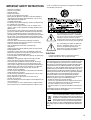 2
2
-
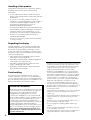 3
3
-
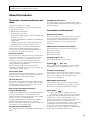 4
4
-
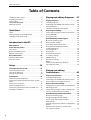 5
5
-
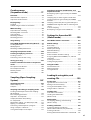 6
6
-
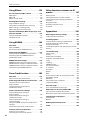 7
7
-
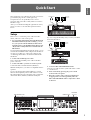 8
8
-
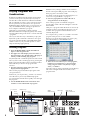 9
9
-
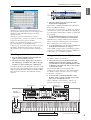 10
10
-
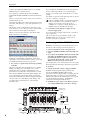 11
11
-
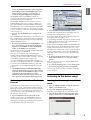 12
12
-
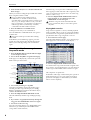 13
13
-
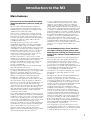 14
14
-
 15
15
-
 16
16
-
 17
17
-
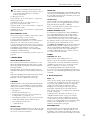 18
18
-
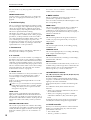 19
19
-
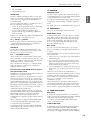 20
20
-
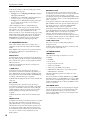 21
21
-
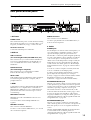 22
22
-
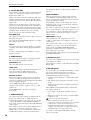 23
23
-
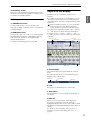 24
24
-
 25
25
-
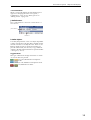 26
26
-
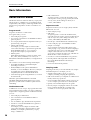 27
27
-
 28
28
-
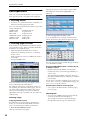 29
29
-
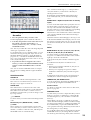 30
30
-
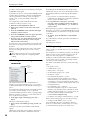 31
31
-
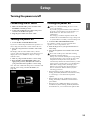 32
32
-
 33
33
-
 34
34
-
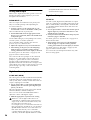 35
35
-
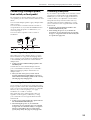 36
36
-
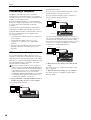 37
37
-
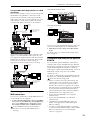 38
38
-
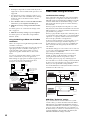 39
39
-
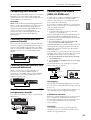 40
40
-
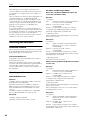 41
41
-
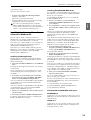 42
42
-
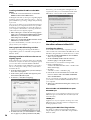 43
43
-
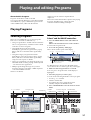 44
44
-
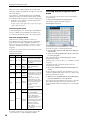 45
45
-
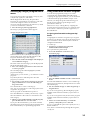 46
46
-
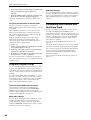 47
47
-
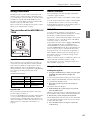 48
48
-
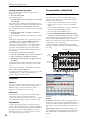 49
49
-
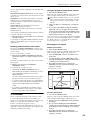 50
50
-
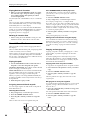 51
51
-
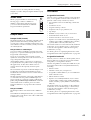 52
52
-
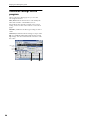 53
53
-
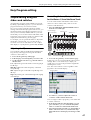 54
54
-
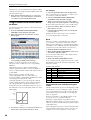 55
55
-
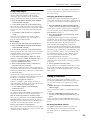 56
56
-
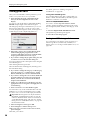 57
57
-
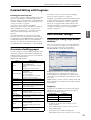 58
58
-
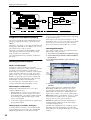 59
59
-
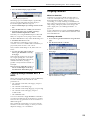 60
60
-
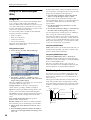 61
61
-
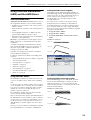 62
62
-
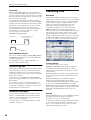 63
63
-
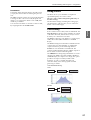 64
64
-
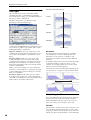 65
65
-
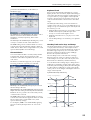 66
66
-
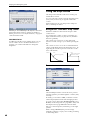 67
67
-
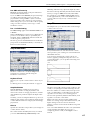 68
68
-
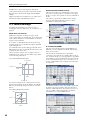 69
69
-
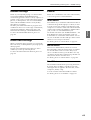 70
70
-
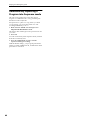 71
71
-
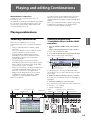 72
72
-
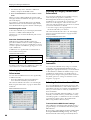 73
73
-
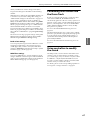 74
74
-
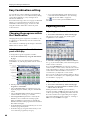 75
75
-
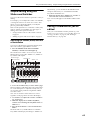 76
76
-
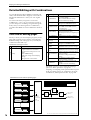 77
77
-
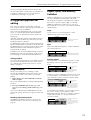 78
78
-
 79
79
-
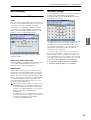 80
80
-
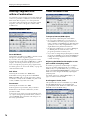 81
81
-
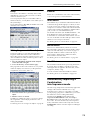 82
82
-
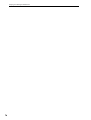 83
83
-
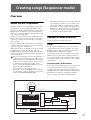 84
84
-
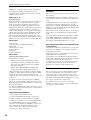 85
85
-
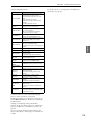 86
86
-
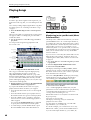 87
87
-
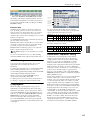 88
88
-
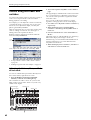 89
89
-
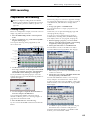 90
90
-
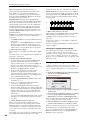 91
91
-
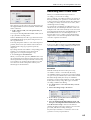 92
92
-
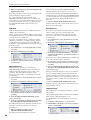 93
93
-
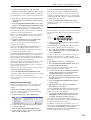 94
94
-
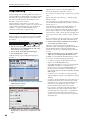 95
95
-
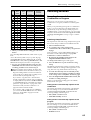 96
96
-
 97
97
-
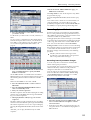 98
98
-
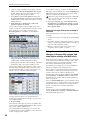 99
99
-
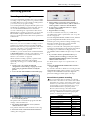 100
100
-
 101
101
-
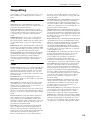 102
102
-
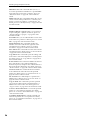 103
103
-
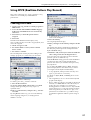 104
104
-
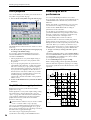 105
105
-
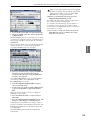 106
106
-
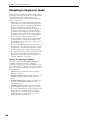 107
107
-
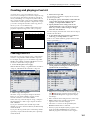 108
108
-
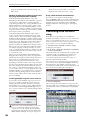 109
109
-
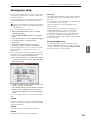 110
110
-
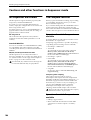 111
111
-
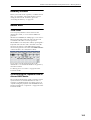 112
112
-
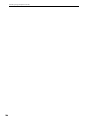 113
113
-
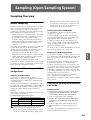 114
114
-
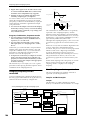 115
115
-
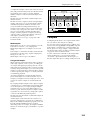 116
116
-
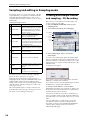 117
117
-
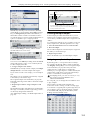 118
118
-
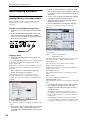 119
119
-
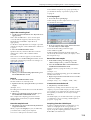 120
120
-
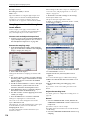 121
121
-
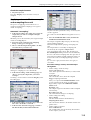 122
122
-
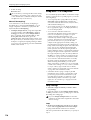 123
123
-
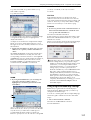 124
124
-
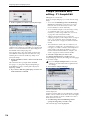 125
125
-
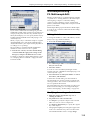 126
126
-
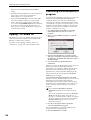 127
127
-
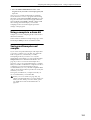 128
128
-
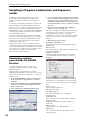 129
129
-
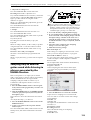 130
130
-
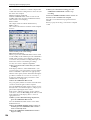 131
131
-
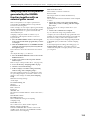 132
132
-
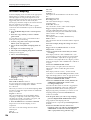 133
133
-
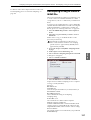 134
134
-
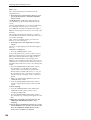 135
135
-
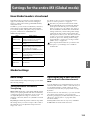 136
136
-
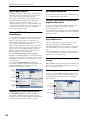 137
137
-
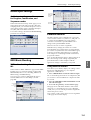 138
138
-
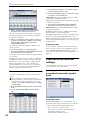 139
139
-
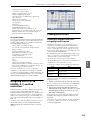 140
140
-
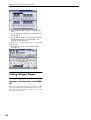 141
141
-
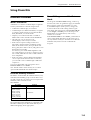 142
142
-
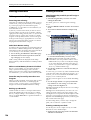 143
143
-
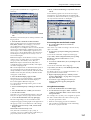 144
144
-
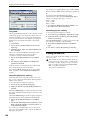 145
145
-
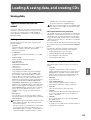 146
146
-
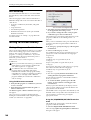 147
147
-
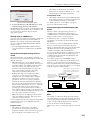 148
148
-
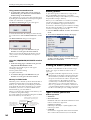 149
149
-
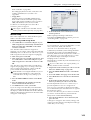 150
150
-
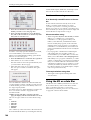 151
151
-
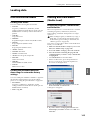 152
152
-
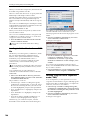 153
153
-
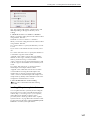 154
154
-
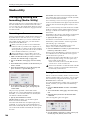 155
155
-
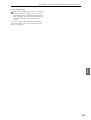 156
156
-
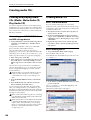 157
157
-
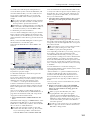 158
158
-
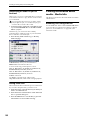 159
159
-
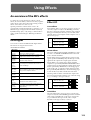 160
160
-
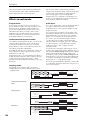 161
161
-
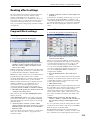 162
162
-
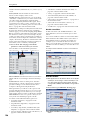 163
163
-
 164
164
-
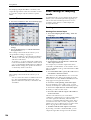 165
165
-
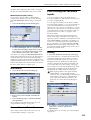 166
166
-
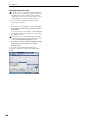 167
167
-
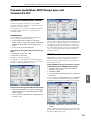 168
168
-
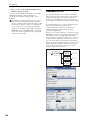 169
169
-
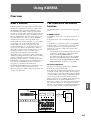 170
170
-
 171
171
-
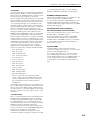 172
172
-
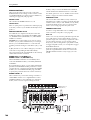 173
173
-
 174
174
-
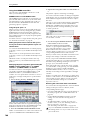 175
175
-
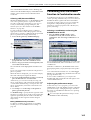 176
176
-
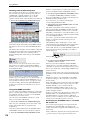 177
177
-
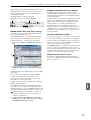 178
178
-
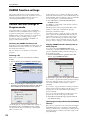 179
179
-
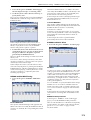 180
180
-
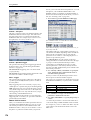 181
181
-
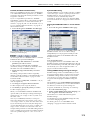 182
182
-
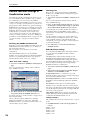 183
183
-
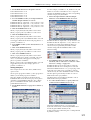 184
184
-
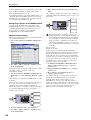 185
185
-
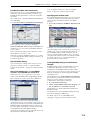 186
186
-
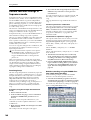 187
187
-
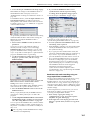 188
188
-
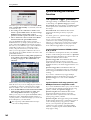 189
189
-
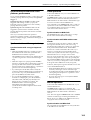 190
190
-
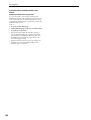 191
191
-
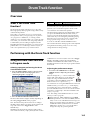 192
192
-
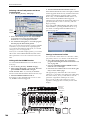 193
193
-
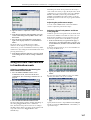 194
194
-
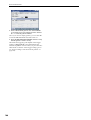 195
195
-
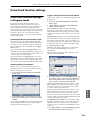 196
196
-
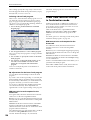 197
197
-
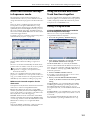 198
198
-
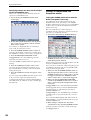 199
199
-
 200
200
-
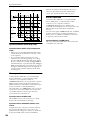 201
201
-
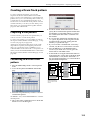 202
202
-
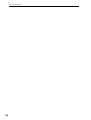 203
203
-
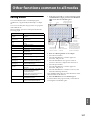 204
204
-
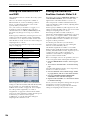 205
205
-
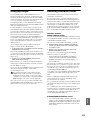 206
206
-
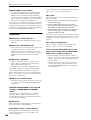 207
207
-
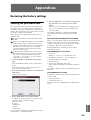 208
208
-
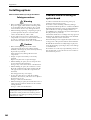 209
209
-
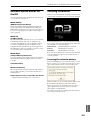 210
210
-
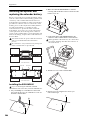 211
211
-
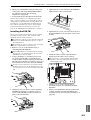 212
212
-
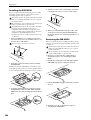 213
213
-
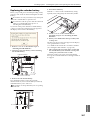 214
214
-
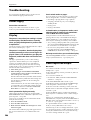 215
215
-
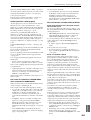 216
216
-
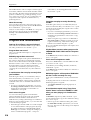 217
217
-
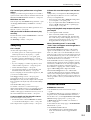 218
218
-
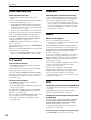 219
219
-
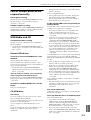 220
220
-
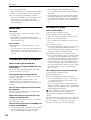 221
221
-
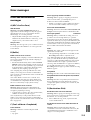 222
222
-
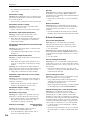 223
223
-
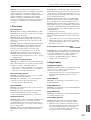 224
224
-
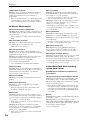 225
225
-
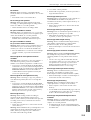 226
226
-
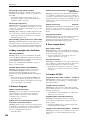 227
227
-
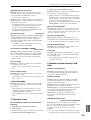 228
228
-
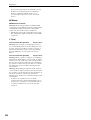 229
229
-
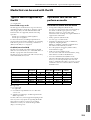 230
230
-
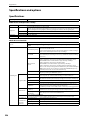 231
231
-
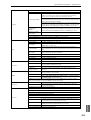 232
232
-
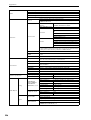 233
233
-
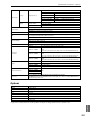 234
234
-
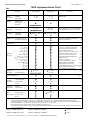 235
235
-
 236
236
-
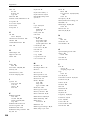 237
237
-
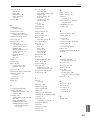 238
238
-
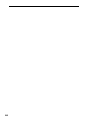 239
239
-
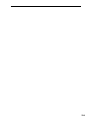 240
240
-
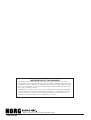 241
241
Ask a question and I''ll find the answer in the document
Finding information in a document is now easier with AI
Related papers
Other documents
-
 E-Mu Ultraproteus Operating instructions
E-Mu Ultraproteus Operating instructions
-
Roland TB-03 Owner's manual
-
Akai MPD24 User manual
-
 TourCraft MINI25 User manual
TourCraft MINI25 User manual
-
Studiologic SL-1100 User manual
-
 Vangoa Worlde 25 Key USB Portable Tuna Mini MIDI Keyboard MIDI Controller User manual
Vangoa Worlde 25 Key USB Portable Tuna Mini MIDI Keyboard MIDI Controller User manual
-
Roland JD-XA User manual
-
UXlogic Numa X Piano User guide
-
Roland E-A7 Tone Manager Owner's manual
-
Roland E-A7 User manual