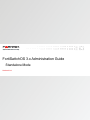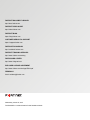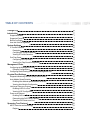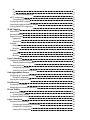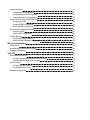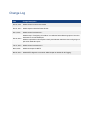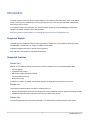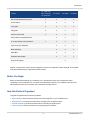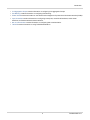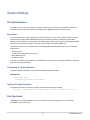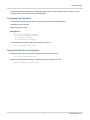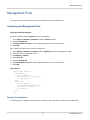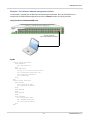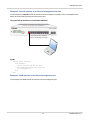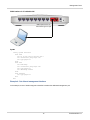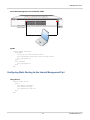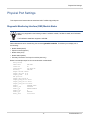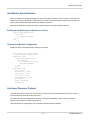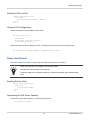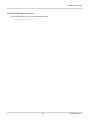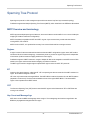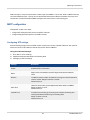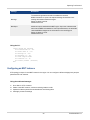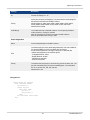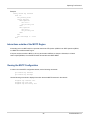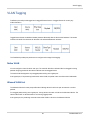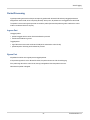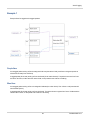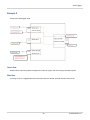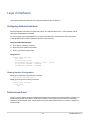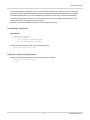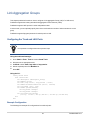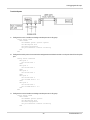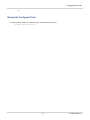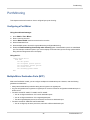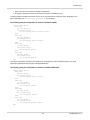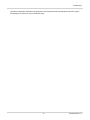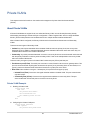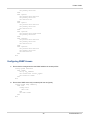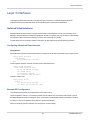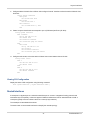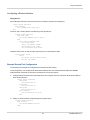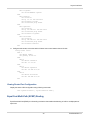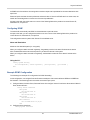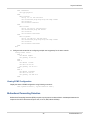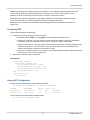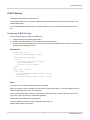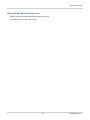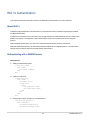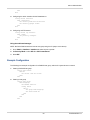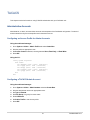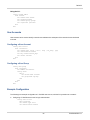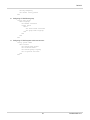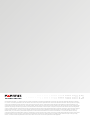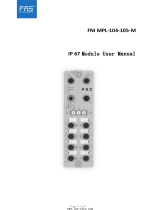FortiSwitchOS 3.x AdministrationGuide
Standalone Mode
Version 3.2.0

FORTINET DOCUMENTLIBRARY
http://docs.fortinet.com
FORTINETVIDEOGUIDE
http://video.fortinet.com
FORTINETBLOG
https://blog.fortinet.com
CUSTOMERSERVICE&SUPPORT
https://support.fortinet.com
FORTIGATECOOKBOOK
http://cookbook.fortinet.com
FORTINETTRAININGSERVICES
http://www.fortinet.com/training
FORTIGUARDCENTER
http://www.fortiguard.com
ENDUSER LICENSE AGREEMENT
http://www.fortinet.com/doc/legal/EULA.pdf
FEEDBACK
Email: techdocs@fortinet.com
Wednesday, March 25, 2015
FortiSwitchOS-3.2.0 AdministrationGuide Standalone Mode

TABLEOFCONTENTS
Change Log 6
Introduction 7
Supported Models 7
Supported Features 7
Before You Begin 8
How this Guide is Organized 8
System Settings 10
IPConflict Detection 10
Description 10
Configuring IPConflict Detection 10
Viewing IPConflict Detection 10
Port Flap Guard 10
Configuring Port Flap Guard 11
Viewing Port Flap Guard Configuration 11
Management Ports 12
Configuring the Management Ports 12
Example Configurations 12
Configuring Static Routing for the Internal Management Port 16
Physical Port Settings 17
Diagnostic Monitoring Interface (DMI) Module Status 17
Auto-Module Speed Detection 18
Enabling Auto-Module speed detection on a Port 18
Viewing Auto-Module Configuration 18
Link-Layer Discovery Protocol 18
Enabling LLDP on a Port 19
Viewing LLDP Configuration 19
Power over Ethernet 19
Enabling PoE on a Port 19
Determining the PoE Power Capacity 19
Reset the PoE Power on a Port 20
Spanning Tree Protocol 21
MSTP Overview and terminology 21
Regions 21

IST 21
CST 21
Hop Count and Message Age 21
MSTPconfiguration 22
Configuring STP settings 22
Configuring an MSTinstance 23
Interactions outside of the MSTP Region 25
Viewing the MSTPConfiguration 25
VLANTagging 26
Native VLAN 26
Allowed VLANList 26
Packet Processing 27
Ingress Port 27
Egress Port 27
Example 1 28
Purple flow: 28
Blue flow: 28
Example 2 29
Green flow: 29
Blue flow: 29
Layer 2 Interfaces 30
Configuring Switched Interfaces 30
Viewing Interface Configuration 30
Fortinet Loop Guard 30
Configuring Loop Guard 31
Viewing Loop Guard Configuration 31
Link Aggregation Groups 32
Configuring the Trunk and LAG Ports 32
Example Configuration 32
Viewing the Configured Trunk 34
Port Mirroring 35
Configuring a Port Mirror 35
Multiple Mirror Destination Ports (MTP) 35
Private VLANs 38
About Private VLANs 38
Private VLAN Example 38
Configuring SNMP Access 39
Layer 3 Interfaces 40
Switched VirtualInterfaces 40
Configuring a Switched Virtual Interface 40
Example SVIConfiguration 40
Viewing SVIConfiguration 41

Routed Interfaces 41
Configuring a Routed Interface 42
Example Routed Port Configuration 42
Viewing Routed Port Configuration 43
Equal Cost Multi-Path (ECMP) Routing 43
Configuring ECMP 44
Example ECMPConfiguration 44
Viewing ECMPConfiguration 45
Bidirectional Forwarding Detection 45
Configuring BFD 46
Viewing BFD Configuration 46
IP-MACBinding 47
Configuring IP-MACBinding 47
Viewing IP-MACBinding Configuration 48
802.1x Authentication 49
About 802.1x 49
Authenticating with a RADIUS server 49
Example Configuration 50
TACACS 51
Administrative Accounts 51
Configuring an Access Profile for Admin Accounts 51
Configuring a TACACS Admin Account 51
User Accounts 52
Configuring a User Account 52
Configuring a User Group 52
Example Configuration 52

Change Log
Date Change Description
Oct 24, 2014 Added content for initial 3.0.0 release.
Nov 21, 2014 Added chapter to describe Private VLANs.
Dec 4, 2014 Added content for release 3.0.1
Dec 22, 2014
Added a step in "Configuring a Port Mirror" to enable the Packet Switching option if the mirror
destination is not a dedicated port.
Added an explanation and examples to clarify the hardware restrictions when configuring mul-
tiple mirror destination ports.
Feb 17, 2015 Added content for release 3.2.0
Mar 6, 2015 Added new chapter for MSTP
Mar 25, 2015 Added MSTPdiagnostic commands. Added chapter to describe VLANTagging.

Introduction
This guide contains information about the administration of a FortiSwitch unit in standalone mode. In standalone
mode, you manage the FortiSwitch by connecting directly to the unit, either using the web-based manager (also
known as the GUI) or the CLI.
If you will be managing your FortiSwitch unit using a FortiGate, please see the guide Managing a FortiSwitch
unit with a FortiGate, available at the following location:
http://docs.fortinet.com/d/fortiswitch-1u-2u-managing-a-fortiswitch-with-a-fortigate-fortios-5.2.
Supported Models
This guide is for all FortiSwitch models that are supported by FortiSwitchOS. This includes the following models:
FS-108D-POE, FS-224D-POE, FS-1024D, FS-1048D, and FS-3032D.
FortiSwitch Rugged model FSR-112D-POE is also supported.
Note: FS-124D is also supported, using special build 6122.
Supported Features
Release 3.0.0
Release 3.0.0 includes the following new features, which are available on all of the FortiSwitchOS models:
l CLIbios upgrade
l CPU-based static routing
l DMI module reading (for select modules)
l Fan/Temp/PSUmonitoring
l Multi-port mirroring
In addition, FS-1024D, FS-1048D, and FS-3032D support Link Aggregation Groups with up to 24 ports.
Release 3.0.1
The following enhancements are included in FortiSwitchOS v3.0.1:
l Support FS-224D-POE FortiLink remote management mode (see Release Notes for supported FortiGate models).
l Added delay internals between PoE ports when they are enabled during bootup.
Release 3.2.0
The following table lists the new features in Release 3.2.0. and the switch models that support each feature.
7 FortiSwitchOS-3.2.0

Introduction
Feature
FS-108D-POE
FSR-112D-POE
FS-224D-POE
FS-1024D FS-1048D FS-3032D
802.1x MAC-based security mode ✓ ✓ ✓ ✓
LLDP transmit ✓ ✓ ✓ ✓
Loop guard ✓ ✓ ✓ ✓
Flap guard ✓ ✓ ✓ ✓
LAG min-max bundle ✓ ✓ ✓ ✓
Auto-module max speed detection ✓ ✓
IP conflict detection and notification ✓ ✓ ✓ ✓
Layer 3 routing in Hardware ✓ ✓ ✓
MAC-IP Binding ✓ ✓ ✓
Static BFD ✓ ✓ ✓
Hardware-based ECMP ✓ ✓ ✓
48 port LAG support ✓
Release 3.2.0 supports FortiLink remote management mode for FS-108D-POE, FSR-112D-POE, and FS-224D-
POE (see Release Notes for supported FortiGate models).
Before You Begin
Before you start administrating your FortiSwitch unit, it is assumed that you have completed the initial
configuration of the FortiSwitch unit, as outlined in the QuickStart Guide for your FortiSwitch model and have
administrative access to the FortiSwitch unit’s web-based manager and CLI.
How this Guide is Organized
This guide is organized into the following chapters:
l System Settings contains information about the initial configuration of your FortiSwitch unit.
l Management Ports contains information about configuring the management ports.
l Physical Port Settings contains information about configuring the physical ports.
l Layer 2 Interfaces contains information on configuring Layer 2 interfaces.
8
FortiSwitchOS-3.2.0

Introduction
l Link Aggregation Groups contains information on configuring Link Aggregation Groups.
l Port Mirroring contains information on configuring Port Mirroring.
l Private VLANs contains information on the creation and management of private virtual local area networks (VLANs).
l Layer 3 Interfaces contains information on configuring routed ports, routed VLANinterfaces, switch virtual
interfaces, and features related to these interfaces.
l 802.1x Authentication contains information on configuring 802.1x authentication.
l TACACS contains information on using TACACS authetication.
9 FortiSwitchOS-3.2.0

System Settings
IPConflict Detection
IP conflicts can occur when two systems on the same network are uing the same IP. FortiSwitch monitors the
network for conflicts and raises a system log message and an SNMP trap when it detects a conflict.
Description
The IP Conflict Detection feature provides two methods to detect a conflict. The first method relies on a remote
device to send a broadcast ARP (Address Resolution Protocol) packet claiming ownership of a particular IP
address. If the IP address in the source field of that ARP packet matches any of the system interfaces associated
with the receiving FortiSwitch system, the system logs a message and raises an SNMP trap.
For the second method, the FortiSwitch actively broadcasts gratuitous ARP packets when any of the following
events occurs:
l System boot-up
l Interface status changes from down to up
l MAC address change
l IP address change
If a system is using the same IP address, the FortiSwitch will receive a reply to the gratuitous ARP. If it receives a
reply, the system logs a message.
Configuring IPConflict Detection
IP conflict detection is enabled on a global basis. The default setting is enabled.
Using the CLI:
config system global
set detect-ip-conflict <enable|disable>
Viewing IPConflict Detection
If the system detects an IPConflict, the system generates the following log message:
IP Conflict: conflict detected on system interface mgmt for IP address 10.10.10.1
Port Flap Guard
A flapping port can create instability in protocols such as STP. If a port is flapping, STPmust continually
recalculate the role for each port.
10 FortiSwitchOS-3.2.0

System Settings
The port flap guard feature will detect a flapping port and the system will shut down the port if necessary. You can
manually reset the port and restore it to the enabled state.
Configuring Port Flap Guard
Port flap-guard is configured and enabled on a global basis. The default setting is disabled.
Flap duration range is 5 to 300
Flap rate range is is 5 to 300
Using the CLI:
config switch flapguard settings
set status [ disable | enable ]
set flap-rate <integer>
set flap-duration <integer>
Use the following command to reset a port and restore it to service:
execute flapguard reset <port>
Viewing Port Flap Guard Configuration
Display the status of Port Flap Guard configuration using following commands
show switch flapguard settings
Display the Port Flap Guard information for each port using the following command:
diagnose flapguard instance status
11
FortiSwitchOS-3.2.0

Management Ports
Management Ports
This chapter contains information about the initial configuration of your FortiSwitch unit.
Configuring the Management Ports
Using the web-based manager:
First start by editing the default internal interface’s configuration.
1.
Go to System > Network > Interface and edit the internal interface.
2.
Assign an IP/Netmask.
3.
Set Administrative Access to use the desired protocols to connect to the interface.
4.
Select OK.
Next, create a new interface to be used for management.
1.
Go to System > Network > Interface and select Create New to create a management VLAN.
2. Give the interface an appropriate name.
3.
Set Interface to internal.
4.
Set a VLAN ID.
5.
Assign an IP/Netmask.
6.
Set Administrative Access to use the desired protocols to connect to the interface.
7.
Select OK.
Using the CLI:
config system interface
edit internal
set ip <address>
set allowaccess <access_types>
set type physical
next
edit <name>
set ip <address>
set allowaccess <access_types>
set interface internal
set vlanid 10
end
end
Example Configurations
The following are four example configurations for management ports, with the CLI syntax shown to create them.
12 FortiSwitchOS-3.2.0

Management Ports
Example 1: Port 48 as an inbound management interface
In this example, a physical port is used as an inbound management interface. Also, the FortiSwitch in the
example has no default VLAN configured to connect its internal interface to any physical port.
Using Port 48 of a FortiSwitch-448B unit
Port 48 used as an
inbound management interface
Syntax
config system interface
edit internal
set type physical
next
edit mgmt-vlan
set ip 10.105.142.22 255.255.255.0
set allowaccess ping https ssh
set interface "internal"
set vlanid 4090
next
end
config switch interface
edit port48
set native-vlan 4090
set stp-state disabled
next
edit uplink1
next
edit uplink2
next
edit internal
set native-vlan 4095
set allowed-vlans 4090
set stp-state disabled
end
end
13
FortiSwitchOS-3.2.0

Management Ports
Example 2: Internal interface as an inbound management interface
In this example, the internal interface is used as an inbound management interface. Also, the FortiSwitch has a
default VLAN across all physical ports and its internal port.
Using the internaI interface of a FortiSwitch-108D-POE
Port 1 (part of the internal interface)
used as an inband management interface
Syntax
config system interface
edit internal
set ip 192.168.1.99 255.255.255.0
set allowaccess ping https http ssh
set type physical
end
end
Example 3: WAN interface as an inbound management port
In this example, the WAN interface is used as an inbound management port.
14 FortiSwitchOS-3.2.0

Management Ports
WAN interface of a FortiSwitch-28C
WAN 2 port used as an
inbound management port
Syntax
config system interface
edit wan2
set ip 10.105.142.10 255.255.255.0
set allowaccess ping https ssh
set type physical
next
edit wan1
set mode dhcp
set allowaccess ping https ssh
set type physical
set defaultgw enable
next
edit internal
set type physical
end
end
Example 4: Out of band management interface
In the example, an out of band management interface is used as the dedicated management port.
15
FortiSwitchOS-3.2.0

Management Ports
Out of band management on a FortiSwitch-1024D
Port 1 used as an
Ethernet data port
Dedicated
MGMT port
Syntax
config system interface
edit mgmt
set ip 10.105.142.19 255.255.255.0
set allowaccess ping https http ssh snmp telnet
set type physical
next
edit internal
set type physical
end
end
Configuring Static Routing for the Internal Management Port
Using the CLI:
config router static
edit 1
set device <internal>
set default gateway
set gateway 192.168.0.10
end
end
16 FortiSwitchOS-3.2.0

Physical Port Settings
Physical Port Settings
This chapter covers features that are associated with FortiSwitch physical ports.
Diagnostic Monitoring Interface (DMI) Module Status
DMI is only supported on the following models: FortiSwitch-1024D, FortiSwitch-1048D, and FortiSwitch-
3032D.
The FortiSwitch-3032D also supports a 40G DMI.
DMI module status can be viewed using the command get switch modules. This allows you to display one of
the following:
l Module details (detail)
l Eeprom contents (eeprom)
l Module limits (limit)
l Module status (status)
l Summary information of all a port’s modules (summary)
Below is an example output for the command switch modules detail:
Port(port38)
identifier SFP/SFP+
connector LC
transceiver 10G Base-SR
encoding 64B/66B
Length Decode Common
length_smf_1km N/A
length_cable N/A
SFP Specific
length_smf_100m N/A
length_50um_om2 80 meter
length_62um_om1 30 meter
length_50um_om3 150 meter
vendor FINISAR CORP.
vendor_oid 0x009065
vendor_pn FTLX8572D3BCL
vendor_rev A
vendor_sn UDK050K
manuf_date 02/20/2009
17
FortiSwitchOS-3.2.0

Physical Port Settings
Auto-Module Speed Detection
When you enable auto-module speed detection, the system reads information from the module, and sets the port
speed to the maximum speed that is advertised by the module. If there is a problem reading from the module, the
system sets the default speed (the default value is platform-specific).
When auto-module sets the speed, the system creates a log entry noting the speed that was set.
Enabling Auto-Module speed detection on a Port
config switch physical-port
edit <port>
set speed auto-module
end
end
Viewing Auto-Module Configuration
Display the status of Auto-Module using following commands
FS # config switch physical-port
FS (physical-port) # edit port47
FS(port47) # show
config switch physical-port
edit "port47"
set max-frame-size 16360
set speed 10000full
next
end
FS(port47) # get
name : port47
description : (null)
flow-control : both
link-status : down
max-frame-size : 16360
port-index : 47
speed : 10000full
status : up
Link-Layer Discovery Protocol
The Link Layer Discovery Protocol (LLDP) is a vendor-neutral Layer 2 protocol that enables devices on a Layer 2
segment to discover information about each other.
The switch will multicast LLDPpackets to advertise its identity and capabilities, and the switch receives the
equivalent information from adjacent layer 2 peers.
LLDP transmission is configured per port. By default LLDPtransmission is disabled.
18 FortiSwitchOS-3.2.0

Physical Port Settings
Enabling LLDP on a Port
config switch physical-port
edit <port>
set lldp-transmit [ enable | disable ]
next
end
Viewing LLDP Configuration
Use the following command to display the LLDPerrors:
get switch lldp errors
LLDP errors:
Total memory allocation failures: 0
Total unrecognized TLVs: 0
Use the following commands to display the LLDP information about the Layer 2 peers for a specified port:
get switch lldp (neighbors-summary | neighbors-detail) <port>
Power over Ethernet
This section contains information on using Power over Ethernet (PoE) with your FortiSwitch.
Power over Ethernet is only available on the following models:
FS-108D-POE, FS-224D-POE, FSR-112D-POE,
FortiSwitch-108D-POE, FortiSwitch-124D-POE, FortiSwitch-224D-POE, and FortiSwitch-324B-
POE.
Enabling PoE on a Port
config switch physical-port
edit <port>
set poe-status enable
end
end
Determining the PoE Power Capacity
To determine the PoE power capacity, use the following command:
get switch poe inline
19
FortiSwitchOS-3.2.0

Physical Port Settings
Reset the PoE Power on a Port
To reset the PoE power on a port, use the following command:
execute poe-reset <port>
20 FortiSwitchOS-3.2.0
Page is loading ...
Page is loading ...
Page is loading ...
Page is loading ...
Page is loading ...
Page is loading ...
Page is loading ...
Page is loading ...
Page is loading ...
Page is loading ...
Page is loading ...
Page is loading ...
Page is loading ...
Page is loading ...
Page is loading ...
Page is loading ...
Page is loading ...
Page is loading ...
Page is loading ...
Page is loading ...
Page is loading ...
Page is loading ...
Page is loading ...
Page is loading ...
Page is loading ...
Page is loading ...
Page is loading ...
Page is loading ...
Page is loading ...
Page is loading ...
Page is loading ...
Page is loading ...
Page is loading ...
Page is loading ...
-
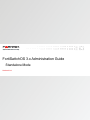 1
1
-
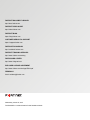 2
2
-
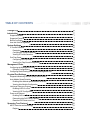 3
3
-
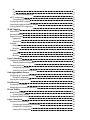 4
4
-
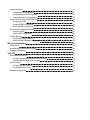 5
5
-
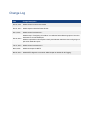 6
6
-
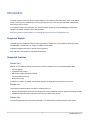 7
7
-
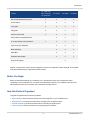 8
8
-
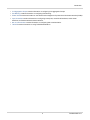 9
9
-
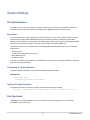 10
10
-
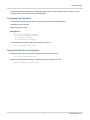 11
11
-
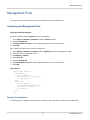 12
12
-
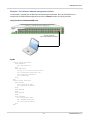 13
13
-
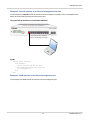 14
14
-
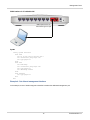 15
15
-
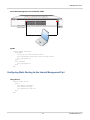 16
16
-
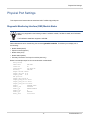 17
17
-
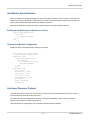 18
18
-
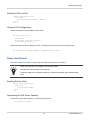 19
19
-
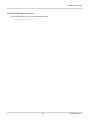 20
20
-
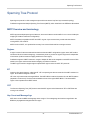 21
21
-
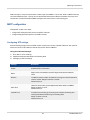 22
22
-
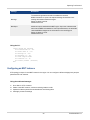 23
23
-
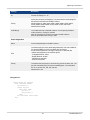 24
24
-
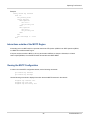 25
25
-
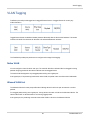 26
26
-
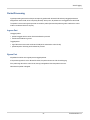 27
27
-
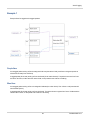 28
28
-
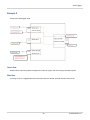 29
29
-
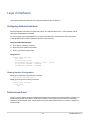 30
30
-
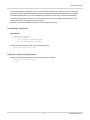 31
31
-
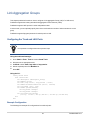 32
32
-
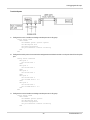 33
33
-
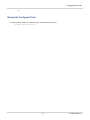 34
34
-
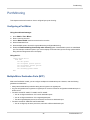 35
35
-
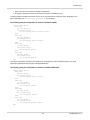 36
36
-
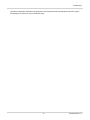 37
37
-
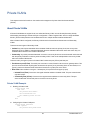 38
38
-
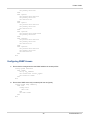 39
39
-
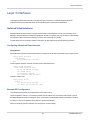 40
40
-
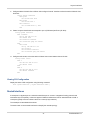 41
41
-
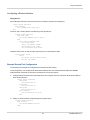 42
42
-
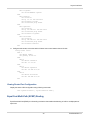 43
43
-
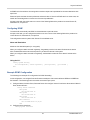 44
44
-
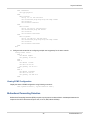 45
45
-
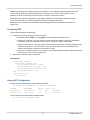 46
46
-
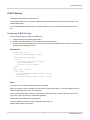 47
47
-
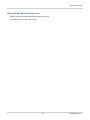 48
48
-
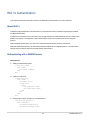 49
49
-
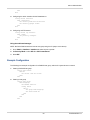 50
50
-
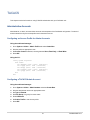 51
51
-
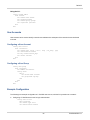 52
52
-
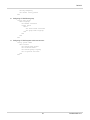 53
53
-
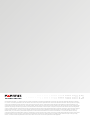 54
54
Fortinet Version 3.2.0 User manual
- Type
- User manual
- This manual is also suitable for
Ask a question and I''ll find the answer in the document
Finding information in a document is now easier with AI
Related papers
-
Fortinet 548B User manual
-
Fortinet 124dpoe User manual
-
Fortinet 3600 User manual
-
Fortinet FortiGate-60C Owner's manual
-
Fortinet FortiGate-60C Specification
-
Fortinet 1000A-LENC User manual
-
Fortinet 50B-LENC User manual
-
Fortinet 310B-LENC User manual
-
Fortinet FortiGate 3016B User manual
-
Fortinet FS-108D-POE Datasheet
Other documents
-
MicroNet SP6026P User manual
-
 IMC Networks TP-TX/FX-CWDM-SM1450-SC User manual
IMC Networks TP-TX/FX-CWDM-SM1450-SC User manual
-
Mircom LT-1192-DOX-1024DS-Door Installation guide
-
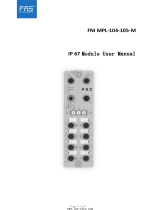 FAS ELECTRONICS FNI MPL-104-105-M User manual
FAS ELECTRONICS FNI MPL-104-105-M User manual
-
Korenix JetNet 7014G Series User manual
-
TP-LINK TL-SG3424P Specification
-
TP-LINK TL-SG3424 V1 User guide
-
TP-LINK TL-SG3210 User guide
-
Comtrol ES7510-XT User guide
-
TP-LINK T1600G-52TS User guide