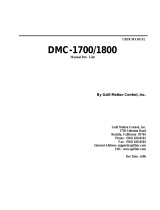Page is loading ...

Operating Instructions
Digital Camera
Model No.DMC-LS75
DMC-LS70
DMC-LS60
Before use, please read these
instructions completely.
The illustration shows
DMC-LS75.
EB
VQT1C76
Web Site: http://www.panasonic-europe.com

2
VQT1C76
Before Use
Dear Customer,
We would like to take this opportunity to
thank you for purchasing this Panasonic
Digital Camera. Please read these
Operating Instructions carefully and keep
them handy for future reference.
Information for Your
Safety
WARNING:
TO REDUCE THE RISK OF FIRE,
ELECTRIC SHOCK OR PRODUCT
DAMAGE,
* DO NOT EXPOSE THIS
APPARATUS TO RAIN, MOISTURE,
DRIPPING OR SPLASHING AND
THAT NO OBJECTS FILLED WITH
LIQUIDS, SUCH AS VASES, SHALL
BE PLACED ON THE APPARATUS.
* USE ONLY THE RECOMMENDED
ACCESSORIES.
* DO NOT REMOVE THE COVER
(OR BACK); THERE ARE NO USER
SERVICEABLE PARTS INSIDE.
REFER SERVICING TO QUALIFIED
SERVICE PERSONNEL.
Carefully observe copyright laws.
Recording of pre-recorded tapes or
discs or other published or broadcast
material for purposes other than your
own private use may infringe copyright
laws. Even for the purpose of private
use, recording of certain material may
be restricted.
• Please note that the actual controls
and components, menu items, etc.
of your Digital Camera may look
somewhat different from those shown
in the illustrations in these Operating
Instructions.
• SDHC Logo is a trademark.
• Other names, company names,
and product names printed in these
instructions are trademarks or registered
trademarks of the companies concerned.
THE SOCKET OUTLET SHALL BE
INSTALLED NEAR THE EQUIPMENT
AND SHALL BE EASILY ACCESSIBLE.
CAUTION
Danger of explosion if battery is
incorrectly replaced. Replace only
with the same or equivalent type
recommended by the manufacturer.
Dispose of used batteries according to
the manufacturer’s instructions.
Marking sign is located on bottom of the
unit.

3
VQT1C76
Before Use
-If you see this symbol-
Information on Disposal for Users of Waste Electrical & Electronic Equipment
(private households)
This symbol on the products and/or accompanying documents means
that used electrical and electronic products should not be mixed with
general household waste.
For proper treatment, recovery and recycling, please take these
products to designated collection points, where they will be accepted on
a free of charge basis. Alternatively, in some countries you may be able
to return your products to your local retailer upon the purchase of an
equivalent new product.
Disposing of this product correctly will help to save valuable resources and
prevent any potential negative effects on human health and the environment which
could otherwise arise from inappropriate waste handling. Please contact your local
authority for further details of your nearest designated collection point.
Penalties may be applicable for incorrect disposal of this waste, in accordance with
national legislation.
For business users in the European Union
If you wish to discard electrical and electronic equipment, please contact your dealer or
supplier for further information.
Information on Disposal in other Countries outside the European Union
This symbol is only valid in the European Union.
If you wish to discard this product, please contact your local authorities or dealer and
ask for the correct method of disposal.

4
VQT1C76
Before Use
■ Care for the camera
• Do not strongly shake or bump
the camera. The camera may not be
operated normally, recording of pictures
may be disabled or the lens and the LCD
monitor may be damaged.
• Sand or dust may cause the camera
to malfunction. Make sure that sand
or dust does not get into the lens, the
fl ash or the terminals when using the
camera on a beach etc.
• Make sure that water does not get into
the camera when using it on a rainy day
or on a beach.
• This camera is not waterproof.
In case the camera comes into contact
with water, wipe it off with a dry cloth.
When the camera does not operate
normally, contact your dealer or your
nearest servicentre.
■ About the LCD monitor
• Do not press the LCD monitor with
excessive force. Uneven colours may
appear on the LCD monitor and it may
malfunction.
• Condensation may form on the LCD
monitor in places with large temperature
differences. Wipe the condensation with
a soft, dry cloth.
• If the camera is cold when you turn it on,
the picture on the LCD monitor will be
slightly darker than usual at fi rst.
However, the picture will return to normal
brightness when the internal temperature
of the camera increases.
Extremely high precision technology
is employed to produce the LCD
monitor screen. However there may
be some dark or bright spots (red,
blue or green) on the screen. This is
not a malfunction. The LCD monitor
screen has more than 99.99% effective
pixels with a mere 0.01% of the pixels
inactive or always lit.
The spots will not be recorded in
pictures stored in the built-in memory
or a card.

5
VQT1C76
Before Use
■ About the Lens
• Do not press the lens or the lens barrel
with excessive force.
• Do not leave the camera with the lens
facing the sun as it may cause the
camera to malfunction. Also, be careful
when you leave the camera outside or
near a window.
■ About Condensation (When the lens
is fogged up)
• Condensation occurs when the ambient
temperature or humidity changes
as described below. Be careful of
condensation since it causes lens stains,
fungus and camera malfunction.
– When the camera is taken from the
cold outdoors to the warm indoors
– When the camera is taken from outside
to inside an air-conditioned car
– When cool wind from an air conditioner
etc. blows directly on the camera
– In humid places
• To prevent condensation, put the camera
in a plastic bag until the temperature
of the camera is close to the ambient
temperature. If condensation occurs,
turn the camera off and leave it for
about 2 hours. The fog will disappear
naturally when the temperature of the
camera becomes close to the ambient
temperature.
■ When not using the camera for a long
period of time
• Store the batteries in a cool and dry
place with a relatively stable temperature.
[Recommended temperature:
15 °C to 25 °C,
Recommended humidity: 40% to 60%]
• Always remove the batteries and the card
from the camera.
• If the batteries are left inserted in the
camera they will discharge as a weak
electric current passes through them
even if the camera is turned off. [Read
P12 for information about Ni-MH (nickel
metal hydride) batteries.]
• We recommend storing the camera with
a desiccant (silica gel) when you keep it
in a closet or a cabinet.
■ About cards that can be used in this
unit
You can use an SD Memory Card,
an SDHC Memory Card and a
MultiMediaCard.
• When the term card is used in these
operating instructions this refers to the
following types of Memory Cards.
– SD Memory Card (8 MB to 2 GB)
– SDHC Memory Card (4 GB)
– MultiMediaCard
More specifi c information about memory
cards that can be used with this unit.
• You can only use an SDHC Memory
Card if using cards with 4 GB or more
capacity.
• A 4 GB Memory Card without an SDHC
logo is not based on the SD Standard
and will not work in this product.

6
VQT1C76
Contents
Before Use
Information for Your Safety ......................2
Preparation
Accessories ............................................. 8
Names of the Components ...................... 9
Quick Guide ........................................... 10
About the Batteries ................................ 11
Inserting/Removing the Batteries/Card
(Optional) ........................................... 15
About the Built-in Memory/the Card ...... 16
Setting Date/Time (Clock Set) ............... 17
• Changing the clock setting .............. 17
About the Mode Dial .............................. 18
Using the Menus .................................... 19
About the Setup Menu ............................ 21
LCD monitor and changes to
the display .......................................... 24
Basic
Taking Pictures ...................................... 25
• Photography basics –
exposure, focus, and colour ............. 26
Taking Pictures in Simple Mode ............ 28
Taking Pictures with the Zoom .............. 30
• Using the Optical Zoom/the Extra
Optical Zoom (EZ) ........................... 30
• Using the easy zoom button ............. 31
• Using the Digital Zoom .................... 32
Checking the Recorded Picture
(Review) ............................................ 33
Playing Back Pictures ............................ 34
Deleting Pictures ................................... 35
Advanced-Shooting
About the LCD Monitor .......................... 37
• Changing the information
displayed .......................................... 37
• Recording a picture with the camera
held high above your head
(High angle mode) ........................... 39
Taking Pictures using the
Built-in Flash ...................................... 40
Taking Pictures with the Self-timer ........ 43
Compensating the Exposure ................. 44
Shooting with the Intelligent
ISO mode ........................................... 45
Taking Close-up pictures ....................... 46
Scene mode .......................................... 47
– Portrait mode .............................. 48
– Soft skin mode ............................ 48
– Scenery mode ............................ 48
– Sports mode ............................... 48
– Night portrait mode ..................... 48
– Night scenery mode .................... 49
– Food mode ................................. 49
– Party mode ................................. 49
– Candle light mode ....................... 49
– Sunset mode ............................... 50
– Baby mode 1 .............................. 50
– Baby mode 2 .............................. 50
– Pet mode ..................................... 50
– High Sensitivity mode ................. 51
– Beach mode ............................... 51
– Starry sky mode .......................... 51
– Fireworks mode .......................... 52
– Snow mode ................................. 52
– Aerial photo mode ...................... 52
Motion picture mode .............................. 53
Recording which day of the vacation
you take the picture ........................... 55
Displaying the time at the travel
destination ......................................... 57

7
VQT1C76
Using the [REC] mode menu ................. 59
• [W.BALANCE] .................................. 60
• [SENSITIVITY] ................................. 61
• [ASPECT RATIO] ............................. 62
• [PICT.SIZE]/[QUALITY] ................... 62
• [AF MODE] ...................................... 63
• [STABILIZER] ................................... 64
• [BURST] ........................................... 65
• [AF ASSIST LAMP] ......................... 66
• [COL.MODE] .................................... 66
• [CLOCK SET] ................................... 66
Q
Advanced-Viewing
Displaying Multiple Screens
(Multi Playback) ................................. 67
Displaying pictures by recording date
(Calendar playback) .......................... 68
Using the Playback Zoom ......................69
Playing Back Motion pictures ................ 70
Using the [PLAY] mode menu ............... 71
• [SLIDE SHOW] ................................. 72
• [FAVORITE] ..................................... 73
• [ROTATE DISP.]/[ROTATE] ............. 74
• [DATE STAMP] ................................ 75
• [DPOF PRINT] ................................. 77
• [PROTECT] ...................................... 79
• [RESIZE] .......................................... 80
• [TRIMMING] ..................................... 81
• [COPY] ............................................. 82
• [FORMAT] ........................................ 83
Connecting to other equipment
Connecting to a PC ............................... 84
Connecting to a PictBridge-compliant
Printer ................................................ 87
Playing Back Pictures with a
TV Screen .......................................... 91
Others
Screen Display ....................................... 92
Cautions for Use ..................................... 94
Message Display .................................... 96
Troubleshooting ...................................... 98
Number of recordable pictures and
available recording time .................... 104
Specifi cations .......................................107
■ Sales and Support Information
Customer Care Centre
• For customers within the UK:
08705 357357
• For customers within the Republic of
Ireland: 01 289 8333
• Visit our website for product information
• E-mail: [email protected]
Technical Support for AV Software
• For UK, ROI: 08701 505610
Direct Sales at Panasonic UK
• Order accessory and consumable
items for your product with ease and
confi dence by phoning our Customer
Care Centre Monday – Thursday 9.00
a.m. to 5.30 p.m., Friday 9.30 a.m. to
5.30 p.m. (Excluding public holidays)
• Or go on line through our Internet
Accessory ordering application at
www.panasonic.co.uk.
• Most major credit and debit cards
accepted.
• All enquiries transactions and distribution
facilities are provided directly by
Panasonic UK Ltd.
• It couldn’t be simpler!
• Also available through our Internet is
direct shopping for a wide range of
fi nished products, take a browse on our
website for further details.
Interested in purchasing an extended
guarantee?
Please call 0870 240 6284 or visit our
website www.panasonic.co.uk/guarantee.

8
VQT1C76
Preparation
Accessories
Before using your camera, check the contents.
• Batteries
AA Oxyride batteries (ZR6)
• Video Cable
K1HA08CD0015
• USB Connection Cable
K1HA08CD0013
• CD-ROM
• Strap
VFC4090
• Card is optional.
You can record or play back pictures
on the built-in memory when you are
not using a card. (P16)
• Consult the dealer or your nearest
servicentre if you lose the supplied
accessories. (You can purchase the
accessories separately.)
■ Optional Accessories
Some optional accessories may not be
available in some countries.
• AC Adaptor
DMW-AC6
• Soft Case
DMW-CLS75
• Semi Hard Case
DMW-CHTZ3
• SDHC Memory Card
4 GB: RP-SDR04GE1K
• SD Memory Card
2 GB: RP-SDK02GE1A,
RP-SDR02GE1A
1 GB: RP-SDK01GE1A,
RP-SDH01GE1A,
RP-SDR01GE1A
512 MB: RP-SDK512E1A,
RP-SDR512E1A
256 MB: RP-SDH256E1A,
RP-SDR256E1A
128 MB: RP-SD128BE1A
• USB 2.0 Reader/Writer
BN-SDUSB2E
• CardBus PC Card Adapter
BN-SDPC3E
• PC Card Adapter
BN-SDPC2E
• SD-CF Adapter
BN-SDCF1E
■ About illustrations in these operating
instructions
Please note that the appearance of the
product, the illustration or the menu screen
are a little different from those in actual
use.
The illustrations in these operating
instructions show DMC-LS75.

9
VQT1C76
Preparation
Names of the Components
20 Tripod Receptacle
• When you use a tripod, make sure
the tripod is stable with the camera
attached to it.
21 Battery Door (P15)
1 [E. ZOOM] (Easy Zoom) Button (P31)
2 Zoom Lever (P30)
3 Shutter Button (P25, 53)
4 Mode Dial (P18)
5 Flash (P40)
6 Self-timer Indicator (P43)
AF Assist Lamp (P66)
7 Lens part (P5)
8 Lens barrel
9 [DC IN] Socket (P84, 87)
• Always use a genuine Panasonic AC
adaptor (DMW-AC6: optional).
10 [V.OUT/DIGITAL] Socket
(P84, 87, 91)
11 LCD Monitor (P37, 92)
12 [MENU/SET] Button (P17)
13 Camera Switch (P17)
14 Status Indicator (P25)
15 Cursor buttons
w /Self-timer Button (P43)
r /[REV] Button (P33)
q /Flash Mode Button (P40)
e /Backlight Compensation in Simple
Mode (P29)/Exposure Compensation
(P44) Button
• In these operating instructions,
operations using the cursor buttons
are described as follows.
e.g.: When you
press the r
button.
16 [DISPLAY] (P37)/ [HIGH ANGLE] (P39)
Button
17 [FUNC] (function) (P59)/Delete (P35)
Button
18 Card Door (P15)
19 Strap Eyelet
• To remove the strap, use a pointed
object to undo the knot.
V.OUT
DIGITAL
DC IN
3V
123 4 5
6
78
910
20 21
1
2
11 12 13
14
15
16 18
19
17

10
VQT1C76
Preparation
Quick Guide
This is the overview of the procedure
to record pictures with this camera. For
each operation, be sure to refer to the
corresponding pages.
1 Insert the batteries. (P15)
• When you do not use the card
(optional), you can record or
play back pictures on the built-in
memory (P16). Refer to P16 when
you use a card.
2 Turn the camera on to take
pictures.
• Set the clock. (P17)
• Select the type of battery in use on
[BATTERY TYPE] in the [SETUP]
menu. (P21)
1 Set the mode dial to [ ].
2 Press the shutter button to take
pictures. (P25)
3 Play back the pictures.
1 Set the mode dial to [Q].
2 Select the picture you want to view.
(P34)
S
C
N
1
2
2
1
SCN

11
VQT1C76
Preparation
About the Batteries
■ Usable batteries
AA Oxyride batteries (supplied)*
AA Alkaline batteries (optional)
AA Rechargeable Ni-MH (nickel metal
hydride) batteries (optional)
• One of the following messages
appears when you insert batteries for
the fi rst time, change the batteries
when they become exhausted etc.
[CURRENT BATTERY TYPE SETTING:
OXYRIDE]/[CURRENT BATTERY TYPE
SETTING: ALKALINE/Ni-MH]
If the batteries inserted are different
from the type displayed in the
message, set [BATTERY TYPE] in the
[SETUP] menu. (P21)
• The battery type that is set can be
distinguished by the colour of the
battery indication (blue or white).
– The battery indication does not
appear when using the AC adaptor
(DMW-AC6; optional).
A:When oxyride batteries are selected
The battery indication turns blue.
B:When alkaline/Ni-MH batteries are
selected
The battery indication turns white.
* An oxyride battery is a new type of
non-rechargeable battery developed by
Panasonic.
It has more power than a regular alkaline
battery and is suitable for high-drain
equipment such as digital cameras.
• We recommend using Panasonic
batteries.
• Battery performance may vary greatly
depending on the brand used and
the storage life and conditions of the
batteries.
• Battery performance temporarily
deteriorates in low temperature
conditions [10 °C or less]. However, it
recovers when the temperature returns to
normal.
• Depending on the temperature and the
conditions of use, the camera may not
operate properly and the batteries may
become exhausted without warning
because the battery indication is
not displayed correctly. This is not a
malfunction.
• We recommend turning the camera off
frequently while recording to conserve
battery power for longer battery life. If
you will be using the camera for long
periods of time, using rechargeable Ni-
MH batteries is recommended.
• Exhausted batteries may recover some
performance if left for a period of time.
However, they cannot be used for a long
time. Be sure to replace them with new
batteries.
■ Unusable batteries
Manganese
batteries
Lithium batteries
Nickel batteries Ni-Cd batteries
• Operation is not guaranteed when using
the batteries listed above. The batteries
can leak and the following malfunctions
can occur:
– The remaining battery power is not
displayed accurately.
– The camera does not turn on.
– Data written to the built-in memory
or the card is damaged resulting in
loss of the photographs.
3
A
:
B
:
7
M

12
VQT1C76
Preparation
■ Battery shapes that cannot be used
• Batteries with unusual shapes cause
leakage, heat generation or explosion if
inserted in the camera.
• Batteries with the covering partly or fully
peeled off. Never use these batteries.
(Refer to the illustration below.)
• All or part of the
covering on the
battery is peeled
off.
• The ) pole is fl at.
■
Proper Care and Handling of Batteries
Mishandling batteries may cause leakage,
heat generation, fi re or explosion. Observe
the following.
• Do not heat or expose to fl ame.
• Do not splash batteries with water/sea
water or wet battery terminals.
• Do not peel off or scratch the covering on
batteries.
• Do not drop, throw or subject batteries to
other strong impacts.
• Do not use batteries that show signs of
leakage, deformation, discolouration etc.
• Do not store batteries in high humidity
areas or high temperatures.
• Keep batteries away from children.
• Always use 2 new batteries of the same
type when replacing batteries.
• Remove the batteries if you do not intend
to use the unit for a long time.
• Batteries may heat up soon after you
start using the unit. Turn the camera off
and wait until the battery temperature
decreases before removing them.
• Battery performance deteriorates and
recording/playback time decreases when
the ambient temperature is low [10 °C or
less]. This is particularly true when using
oxyride or alkaline batteries so warm
them in your pocket etc. before using
them. Make sure that no metal objects
such as a lighter are placed together with
the batteries when warming them in your
pocket.
• If there is grease or dirt on the battery
poles, the recording/playback time may
become extremely short. Before inserting
the batteries, clean the battery terminals
with a soft, dry cloth.
If battery leakage occurs, remove the
batteries and thoroughly wipe the leakage
in the battery compartment. Insert new
batteries or fully charged Ni-MH batteries.
If battery electrolyte spills on your hands
or clothes, thoroughly wash them with
water. Battery electrolyte can cause loss
of sight if it comes into contact with your
eyes. Do not rub your eyes. Wash them
immediately with clean water and consult
a doctor.
■
Ni-MH Batteries (Nickel Metal Hydride)
You can use Ni-MH batteries after charging
them with a nickel metal hydride battery
charger. However, improper handling of
the batteries may cause leakage, heat
generation, fi re or explosion. Observe the
following.
• If rechargeable batteries are to be used,
rechargeable batteries manufactured by
Panasonic are recommended.
• If there is dirt on the battery poles, you
may not be able to charge normally.
Clean the battery poles and the battery
recharger terminals with a soft, dry cloth.
• When charging batteries for the fi rst time,
or after having not used them for a long
period of time, they may not charge fully.
This is a feature of Ni-MH batteries and
is not a malfunction. Battery performance
will become normal after a few charges
and discharges.

13
VQT1C76
Preparation
• We recommend charging the batteries
after they are fully discharged. If you
charge the batteries before they are
fully discharged, it can reduce battery
performance. This is called “memory
effect”.
• If “memory effect” occurs, continue using
the batteries until the camera stops
working and then charge them fully.
Battery performance will be restored after
a few charges and discharges.
• Over time Ni-MH batteries naturally
discharge and their capacity lowers even
when they are not used.
• Once the batteries have reached full
charge, do not continue to charge them.
• Do not peel off or scratch the covering on
Ni-MH batteries.
• Read the operating instructions for the
battery charger.
Ni-MH batteries have a limited life. Battery
capacity gradually decreases over time. If
the length of time you can use the camera
is extremely short even after fully charging
the batteries, they may have exceeded
their life span. Purchase new batteries.
• Battery life differs depending on the
conditions of storage and usage and the
environment.
When not using the batteries for a long
period of time
• If the batteries are left in the camera
they will discharge. This is because a
small electrical current continues to fl ow
even when the camera is turned off. If
the batteries continue to be left in the
camera, they will discharge excessively
and may become unusable even if
charged.
• When storing the batteries for a long
period of time, we recommend charging
them once a year. Remove the batteries
from the camera and store them again
after they have completely discharged.
■ Battery life
The number of recordable pictures (By
CIPA standard in normal picture mode)
Batteries Used
Number of recordable
pictures (Approx.)
DMC-LS75/
DMC-LS70
DMC-LS60
Panasonic Oxyride
batteries
(supplied or optional)
250 pictures
(125 min)
260 pictures
(130 min)
Panasonic Alkaline
batteries (optional)
150 pictures
(75 min)
160 pictures
(80 min)
Fully charged
Panasonic Ni-MH
batteries (optional)
460 pictures
(230 min)
470 pictures
(235 min)
Recording conditions by CIPA standard
•
Temperature: 23 °C/
Humidity: 50% when the LCD monitor is on.
• Using a Panasonic SD Memory Card
(16 MB)*
* The card is not supplied.
• Starting recording 30 seconds after
the camera is turned on. (When the
optical image stabilizer function is set to
[MODE1])
• Recording once every 30 seconds,
with full fl ash every second recording.
• Rotating the zoom lever from Tele to
Wide or vice versa in every recording.
• Turning the camera off every 10
recordings./Leaving the camera until the
batteries cool down.
• CIPA is an abbreviation of [Camera &
Imaging Products Association].
The number of recordable pictures
varies depending on the recording
interval time. If the recording interval
time becomes longer, the number of
recordable pictures decreases.
(e.g. When recording once every 2
minutes: about 1/4 the number when
recording once every 30 seconds)

14
VQT1C76
Preparation
The number of recordable pictures in
low temperatures (In normal picture
mode when the temperature is 0 °C and
other recording conditions comply with
CIPA standard.)
Batteries Used
Number of recordable
pictures (Approx)
DMC-LS75/
DMC-LS70
DMC-LS60
Panasonic Oxyride
batteries
(supplied or optional)
50 pictures
(25 min)
55 pictures
(27 min)
Panasonic Alkaline
batteries (optional)
40 pictures
(20 min)
45 pictures
(22 min)
Fully charged
Panasonic Ni-MH
batteries (optional)
380 pictures
(190 min)
390 pictures
(195 min)
• Please note that the performance
of oxyride batteries and alkaline
batteries signifi cantly decreases in low
temperature conditions.
Playback time
Batteries Used
Continuous playback
time (Approx.)
DMC-LS75/
DMC-LS70
DMC-LS60
Panasonic Oxyride
batteries
(supplied or optional)
430 min 440 min
Panasonic Alkaline
batteries (optional
)
420 min 430 min
Fully charged
Panasonic Ni-MH
batteries (optional)
610 min 620 min
• The number of recordable pictures and
playback time will vary depending on the
operating conditions and how the battery
is stored.
•
The number of recordable pictures and the
playback time will also vary depending on
the brand and type of batteries used.
• We recommend using power save mode
(P21) or economy mode (P22) or turning
off the camera frequently while recording
to maintain battery power.

15
VQT1C76
Preparation
• Check that the camera is turned off.
• Use oxyride batteries (supplied), alkaline
batteries (optional) or Ni-MH batteries
(optional).
• Prepare an SD Memory Card (optional),
an SDHC Memory Card (optional) or a
MultiMediaCard (optional).
• You can record or play back pictures
on the built-in memory when you are
not using a card. (P16)
1 Slide the battery door A or the
card door B to open it.
2 Batteries:
Insert the batteries with the ( and )
poles aligned correctly.
Card:
Insert the card with the label side
facing the back of the camera until it
clicks and locks.
To remove the card, push the card
until it clicks, then pull the card out
upright.
• Do not touch the connection terminals on
the back side of the card.
• The card may be damaged if it is not fully
inserted.
3 1 Close the battery door or the
card door.
2 Slide the battery door or the
card door to the end and then
close it fi rmly.
• If the card door cannot be completely
closed, remove the card, check its
direction and insert it again.
• Select the battery type being used
in [BATTERY TYPE] in the [SETUP]
menu. (P21)
• Remove the batteries after use.
• Remove the batteries after the LCD
monitor and the status indicator
(green) turn off. Otherwise, the
settings on the camera may not be
stored properly.
• Do not remove or insert the batteries
or the card while the unit is on
particularly while accessing the built-
in memory or the card (P24). This can
damage data.
• We recommend using Panasonic’s SD
Memory Card/SDHC Memory Card.
Inserting/Removing the Batteries/Card (Optional)
B
A

16
VQT1C76
Preparation
About the Built-in Memory/the Card
The built-in memory can be used as a
temporary storage device when the card
being used becomes full.
■ Built-in Memory [ ]
You can record or play back pictures
on the built-in memory when you
are not using a card. (The built-in
memory cannot be used when a card is
inserted.)
• The built-in memory capacity is about
27 MB.
• Picture size is fi xed to QVGA (320×240
pixels) when recording motion
pictures to the built-in memory. (P53)
■ Card [ ]
You can record or play back pictures on
a card.
■ About SD Memory Card (optional),
SDHC Memory Card (optional) and
MultiMediaCard (optional) (P5)
• The SD Memory Card, the SDHC
Memory Card and the MultiMediaCard
are small, lightweight, removable external
memory cards.
• The SDHC Memory Card is a memory
card standard decided by the SD
Association in 2006 for high capacity
memory cards more than 2 GB.
• The reading/writing speed of the SD
Memory Card and the SDHC Memory
Card is fast. The SD Memory Card and
the SDHC Memory Card are equipped
with a Write-Protect switch
A that can inhibit writing
and formatting. (When the
switch is slid to the [LOCK]
side, it is not possible
to write or delete data on the card and
format it. When the switch is unlocked,
these functions become available.)
• This unit supports SD Memory Cards
formatted in the FAT12 and FAT16
systems that comply with SD Memory
Card Specifi cations. It also supports
SDHC Memory Cards formatted in the
FAT32 system.
• This unit (SDHC compliant equipment)
supports both SD Memory Cards and
SDHC Memory Cards. You can use
SDHC Memory Cards on equipment
that supports them. You cannot use
SDHC Memory Cards on equipment
that supports SD Memory Cards only.
(When you use SDHC Memory Cards on
other equipment, make sure to read the
equipment’s operating instructions. If you
intend to have your pictures printed by
someone, fi rst fi nd out if they are able to
use SDHC Memory Cards.)
Please confi rm the latest information on
the following website.
http://panasonic.co.jp/pavc/global/cs
(This site is in English only.)
• Refer to page 104 for the number
of recordable pictures and available
recording time on a card.
• Use the high speed SD Memory Card or
the high speed SDHC Memory Card for
motion picture recording. (P53)
• Save important data in such places as
your PC as well. Electromagnetic waves,
static electricity, unit malfunctions, card
damages and other factors may destroy
or erase data.
• If the card was formatted on a PC or
other equipment, format it again on the
camera. (P83)
• Keep the Memory Card out of reach of
children to prevent swallowing.
A

17
VQT1C76
Preparation
Setting Date/Time (Clock Set)
Set the mode dial to [ ].
■ Initial setting
The clock is not set when the camera is
shipped. When you turn the camera on,
the following screen appears.
A: [MENU/SET] button
B: Cursor buttons
C: Mode dial
1 Press [MENU/SET].
2 Press e/r/w/q to select the date.
D: Time at the home area
E: Time at the travel destination (P57)
• w/q : Select the desired item.
• e/r : Set date and time.
• A : To cancel without setting the
clock.
3 Press [MENU/SET].
• When you fi nish setting the clock, switch
the camera off, then switch it on in
recording mode to check that the clock is
set correctly.
Changing the clock setting
1 Press [MENU/SET].
2 Press e/r to select [CLOCK SET]
(P66).
3 Press q and perform the above steps 2
and 3 for setting.
4 Press [MENU/SET] to close the menu.
• You can set the clock from the setup
menu (P21).
• When batteries have been inserted for
more than 3 hours, the clock setting is
stored in the camera for approximately 3
months even if the batteries are removed.
• You can set the year from 2000 to 2099.
The 24-hour system is used.
• Set the date so that the correct date is
printed when you order prints or use the
date stamp (P75).
A
B
C
PLEASE SET THE CLOCK
3
CLOCK SET
MENU
:..
D
E
:
:
3
CLOCK SET
SELECT
EXIT
0
SET
CANCEL
D/M/Y
00 JAN1 2007

18
VQT1C76
Preparation
SCN
SCN
A
SCN
Changing the mode
About the Mode Dial
When the power is on and you turn the mode dial, you can switch between shooting and
playback modes, and also select modes suited to the subject such as the macro mode
and scene modes.
Basic
Normal picture mode (P25)
Use this mode for normal recording.
Adjust part A to the desired mode.
The mode dial can be rotated 360°.
Rotate it slowly and surely to adjust to
each mode. (Do not adjust it to parts
where there is no mode.)
This screen appears when you turn the mode dial to show which mode is selected (P23).
The current mode appears on the LCD when you turn the camera on.
Simple mode
(P28)
This mode is recommended for beginners.
Playback mode (P34)
This mode allows you to play back recorded
pictures.
Advanced
NORMAL PICTURE
Print mode (P87)
This mode allows you to print pictures from
a PictBridge-compliant printer connected
directly to the camera.
Motion picture mode (P53)
This mode allows you to record motion
pictures.
Intelligent ISO mode (P45)
This feature detects the subject’s
movement and brightness, choosing the
optimal ISO sensitivity and shutter speed
for shooting.
Scene mode (P47)
This mode allows you to take pictures
depending on the recording scenes.
Macro mode (P46)
This mode allows you to take a close-up
picture of a subject.

19
VQT1C76
Preparation
■ The menu icons
Recording menu (P59)
Displayed when the mode dial is set to
[ ], [ ], [ ], [ ], or [ ].
Q Play menu (P71)
Displayed when the mode dial is set to
[].
Y Scene mode menu (P47)
Displayed when the mode dial is set to
[].
Setup menu (P21)
Displayed when the mode dial is set to
[ ], [ ], [ ], [ ], [ ], or [ ].
■ Changing the menu settings
• The following example shows how to set
[AF MODE] when normal picture mode
[ ] is selected.
1 Press e/r to select the menu
item.
• Press r at A to switch to the
next menu screen.
Using the Menus
■ To show the menus
Press [MENU/SET].
MENU
1
/
3
4:3
REC
SELECT EXIT
W.BALANCE
SENSITIVITY
ASPECT RATIO
PICT.SIZE
QUALITY
AWB
AUTO
Menu Icons
• The menu icons and
items that appear
depend on the position
of the mode dial.
Current Page
• For example: The fi rst page
of a 3-page menu.
You can move to the next/
previous page by turning
the zoom lever.
Menu items and settings
2
/
3
MENU
REC
SELECT EXIT
AF MODE
STABILIZER
BURST
AF ASSIST LAMP
D.ZOOM
MODE1
OFF
ON
OFF
MENU
1
/
3
4:3
AWB
REC
SELECT EXIT
W.BALANCE
SENSITIVITY
ASPECT RATIO
PICT.SIZE
QUALITY
AUTO
A

20
VQT1C76
Preparation
2 Press q.
3 Press e/r to select the setting.
4 Press [MENU/SET] to confi rm the
setting.
■ To exit the menus
Press [MENU/SET].
• You can also exit the menus when the
mode dial is set to [ ], [ ], [ ], [ ],
or [ ] by pressing the shutter button
halfway.
■ Switching to the setup menu
1 Press w in the menu screen.
2 Press r to select the setup menu
icon
[].
3 Press q.
• Continue to select items and change
settings.
AWB
MENU
1
/
3
4:3
REC
SELECT EXIT
W.BALANCE
SENSITIVITY
ASPECT RATIO
PICT.SIZE
QUALITY
AUTO
MENU
0
1
/
3
SETUP
SELECT EXIT
BATTERY TYPE
CLOCK SET
WORLD TIME
MONITOR
TRAVEL DATE
OFF
AUTO
AUTO
2
/
3
MENU
W
W
H
REC
SELECT SET
AF MODE
STABILIZER
BURST
AF ASSIST LAMP
D.ZOOM
ON
OFF
AUTO
AUTO
2
/
3
MENU
W
W
H
REC
SELECT SET
AF MODE
STABILIZER
BURST
AF ASSIST LAMP
D.ZOOM
ON
OFF
MENU
SET
2
/
3
MENU
REC
SELECT EXIT
AF MODE
STABILIZER
BURST
AF ASSIST LAMP
D.ZOOM
MODE1
OFF
ON
OFF
MENU
0
1
/
3
SETUP
SELECT EXIT
BATTERY TYPE
CLOCK SET
WORLD TIME
MONITOR
TRAVEL DATE
OFF
/