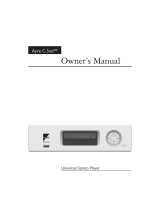Page is loading ...

Ayre C-5xe
Owner’s Manual
Universal Stereo Player


Table of
Contents
Welcome to Ayre . . . . . . . . . . . . . . . . . . . . . . . 2
Overview and Introduction . . . . . . . . . . . . . . . . . . . 3
Connections and Installation . . . . . . . . . . . . . . . . . . . . 4
Controls and Operation. . . . . . . . . . . . . . . . . . . . . 7
Navigation of Discs . . . . . . . . . . . . . . . . . . . . . . 19
Optimization and Customization . . . . . . . . . . . . . . . . . . 27
Numbers and Specifications . . . . . . . . . . . . . . . . . . 31
Statement of Warranty . . . . . . . . . . . . . . . . . . . . 33
A Place for Notes . . . . . . . . . . . . . . . . . . . . . . 36

Welcome to
Ayre
Please send in your warranty
registration card so we can
stay in contact with you.
Your Ayre C-5xe offers a significant advance in the
musical performance of high-fidelity equipment.
The warmth and immediacy of a live performance
are apparent from the first listening. The
combination of superb resolution and a natural,
relaxed quality will draw you into the music, time
and time again.
This level of performance has been implemented
using the highest level of workmanship and
materials. You can be assured that the Ayre C-5xe
will provide you a lifetime of musical enjoyment.
2

Overview and
Introduction
To provide the highest possible
level of audio performance,
there is no video circuitry in
the C-5xe.
The Ayre C-5xe is a universal stereo (U2) player. It
plays all currently available audio disc formats,
including CD, SACD, DVD-Audio, DVD-Video
(soundtrack only), and MP3.
The C-5xe offers both stereo analog and PCM
digital outputs. Multi-channel discs may also be
played. In the case of multi-channel SACDs, the
C-5xe will automatically select the two-channel area
that is mandatory for SACD. In the case of
multi-channel tracks that may be present on
DVD-Audio or DVD-Video discs, the C-5xe will
automatically downmix to stereo.
For the foreseeable future CD
will continue to be the
dominant format, with a wide
variety of titles available in
all musical genres.
Thanks to its advanced technological features, the
Ayre C-5xe will extract the full measure of
performance from all digital audio formats,
including CD, maximizing your musical enjoyment,
both now and into the future.
3

Connections and
Installation
The Ayre C-5xe universal stereo (U2) player is easy
to hook up and use. The following guidelines will
ensure that the installation goes smoothly.
Location
The infrared beam of the
remote control will also travel
through glass.
A good location for your U2 player is at an easily
accessible height in an open-backed cabinet or on a
shelf. The receiver for the infrared remote control is
mounted behind the display lens on the front panel.
A direct line of sight from the listening position
will ensure the maximum range. However, the
infrared beam will also reflect off of most wall
surfaces with a reduced range.
Analog Outputs
When you have a choice, a
balanced connection will offer
slightly higher sound quality
than an unbalanced
connection.
The Ayre C-5xe offers both balanced and unbalanced
outputs. Balanced connections are made via
three-pin XLR connectors, while unbalanced
connections are made via RCA connectors. It is not
normally recommended to use both sets of analog
outputs simultaneously.
4

Digital Output
An adapter is available from
Ayre should you need to
connect the digital output to a
device with an S/PDIF input
that uses an RCA connector.
The Ayre C-5xe features a balanced AES/EBU
digital audio output on the rear of the unit. This
output is used when connecting to a digital
recording unit or other device, such as an external
digital-to-analog converter (DAC). Additional
information regarding the digital output may be
found in the chapter “Optimization and
Customization”.
Control Port
The control port on the rear panel of the C-5xe
allows the unit to communicate with a system
controller such as a Crestron or AMX. Additional
information regarding the control port may be
found in the chapter “Optimization and
Customization”.
AC Power
Connect the Ayre C-5xe to an unswitched power
source. The best sound quality is normally achieved
5

when the player is plugged directly into the wall
outlet, without using any power strips or power line
conditioners.
Break-In
Playing the unit for 100 to
500 hours will ensure full
break-in.
Due to the manufacturing processes used for the
wires and capacitors, a break-in period is necessary
for the Ayre C-5xe to reach its full performance
potential.
6

Controls and
Operation
The Ayre C-5xe universal stereo (U2) player may be
controlled using either the front panel buttons or
the included remote control. Basic functions are
available at both locations, while additional
functions are available only at the remote control.
Remote Control
The supplied remote control handset has a housing
machined from solid aluminum and features lighted
keys for easy use in a dark environment. It has a
unique battery saver feature, whereby if a button is
pressed for longer than normal, the internal
microprocessor will revert the unit to “sleep” mode.
This protects the batteries if, for instance, the
remote control handset becomes wedged in the
furniture cushions.
The remote control handset uses 2 x AAA batteries,
which are pre-installed at the factory. When battery
replacement is required, remove the four rubber feet
on the back side by pulling them straight out. Then
the four retaining screws may be removed using the
supplied 3/32" allen key.
7

1 – 4x Lights when playing a track with 176.4 or 192 kHz sample
rate.
2 – 2x Lights when playing a track with 88.2 or 96 kHz sample rate.
3 – 1x Lights when playing a track with 44.1 or 48 kHz sample rate.
4 – SACD Lights when playing an SACD.
5 – DTS Lights when playing a DTS soundtrack.
6 – DOLBY DIGITAL Lights when playing a Dolby Digital soundtrack.
7 – PLAY Lights when a disc is playing.
8 – PAUSE Lights when a disc is paused.
9 – Character Display Displays disc information.
10 – DISPLAY OFF Lights when the display is turned off.
11 – REMAIN Indicates that the display is showing the time remaining.
12 – CHP Indicates that the display is showing a DVD-V chapter
number.
13 – TRK Indicates that the display is showing a CD, SACD, or DVD-A
track number.
14 – TITLE Indicates that the display is showing a DVD-V title number.
15 – GRP Indicates that the display is showing a DVD-A group number.
16 – V-PART Lights when playing a DVD with video content.
8

Basic Functions
The following basic functions are accessible via both
the front panel buttons and the remote control
handset.
Standby/Operate
The “Standby/Operate” button toggles the unit
between normal operation and standby mode. When
in standby mode a green status LED in the front
panel “Standby” button is illuminated. The internal
circuitry remains powered, ensuring optimal
performance with a minimum of warm-up time.
Open/Close
The “Open/Close” button opens and closes the disc
tray. An open tray may also be closed by pressing
gently on the front edge of the tray.
When the tray is closed, almost all DVD-Video
discs will automatically begin playing. This is
because the DVD format allows the disc to send
commands to the player.
9

Play
Pressing the “Play” button initiates playback of the
disc. If the drawer is open, pressing “Play” will also
close the drawer.
Pause
Pressing the “Pause” button will pause the disc
playback. Playback may be resumed either by
pressing the “Pause” button again or the “Play”
button.
Stop
Pressing the “Stop” button will stop disc playback.
However if you are playing a DVD-Video disc, the
display shows “RESUME” and the position is
memorized. Press “Play” to start from the
memorized position, or press “Stop” a second time
to clear the memorized position.
The resume position remains memorized as long
as the disc is in the player, even if you switch the
power off.
Previous
Pressing the “Previous” button will back up to the
start of the current track (CD, SACD, DVD-A) or
chapter (DVD-V). Additional presses will move to
previous tracks or chapters.
10

The “Previous” button of the remote control
handset can activate two separate functions,
depending on how long the button is pressed. A
quick button press (less than about ¼ second) will
activate the “Previous” function. A longer button
press (greater than about ¼ second) will activate
the “Reverse Scan” function.
Please note that the behavior of the “Previous”
function varies depending on the type of disc being
played. With a CD or SACD, pressing the
“Previous” button will navigate through the tracks,
whether the disc is playing or stopped.
Pressing the “Previous” button while a DVD is
playing will navigate through the tracks (DVD-A)
or chapters (DVD-V). However when a DVD is
stopped, pressing the “Previous” button will instead
navigate through the available groups (DVD-A) or
titles (DVD-V). Please refer to the chapter
“Navigation of Discs” for additional information.
Next
Pressing the “Next” button will move to the start of
the next track (CD, SACD, DVD-A) or chapter
(DVD-V). Additional presses will move to
subsequent tracks or chapters.
The “Next” button of the remote control handset
can activate two separate functions, depending on
how long the button is pressed. A quick button
press (less than about ¼ second) will activate the
“Next” function. A longer button press (greater
than about ¼ second) will activate the “Forward
Scan” function.
11

Please note that the behavior of the “Next” function
varies depending on the type of disc being played.
With a CD or SACD, pressing the “Next” button
will navigate through the tracks, whether the disc is
playing or stopped.
Pressing the “Next” button while a DVD is playing
will navigate through the tracks (DVD-A) or
chapters (DVD-V). However when a DVD is
stopped, pressing the “Next” button will instead
navigate through the available groups (DVD-A) or
titles (DVD-V). Please refer to the chapter
“Navigation of Discs” for additional information.
Reverse Scan
The “Reverse Scan” mode scans backward through
the disc.
Please note that the behavior of the front panel
“Reverse Scan” function is slightly different than
the remote control “Reverse Scan” function.
Pressing and holding the front panel “Previous”
button will engage the “Reverse Scan” function. The
unit will scan backward as long as the button is
held. When the button is released, the disc will
resume normal play.
The “Previous” button of the remote control
handset can activate two separate functions,
depending on how long the button is pressed. A
quick button press (less than about ¼ second) will
activate the “Previous” function. A longer button
press (greater than about ¼ second) will activate
the “Reverse Scan” function.
12

After activating the “Reverse Scan” function with a
longer button press of the remote control handset’s
“Previous” button, the unit will continue scanning
backward until the “Play” button is pressed. Press
“Play” when the desired location has been reached.
Subsequent activations of the remote control
handset’s “Reverse Scan” function while the unit
is scanning backward will toggle between the
normal scan rate and a high-speed scan rate.
Forward Scan
The “Forward Scan” mode scans forward through the
disc.
Please note that the behavior of the front panel
“Forward Scan” function is slightly different than
the remote control “Forward Scan” function.
Pressing and holding the front panel “Next” button
will engage the “Forward Scan” function. The unit
will scan forward as long as the button is held.
When the button is released, the disc will resume
normal play.
The “Next” button of the remote control handset
can activate two separate functions, depending on
how long the button is pressed. A quick button
press (less than about ¼ second) will activate the
“Next” function. A longer button press (greater
than about ¼ second) will activate the “Forward
Scan” function.
After activating the “Forward Scan” function with a
longer button press of the remote control handset’s
“Next” button, the unit will continue scanning
13

forward until the “Play” button is pressed. Press
“Play” when the desired location has been reached.
Subsequent activations of the remote control
handset’s “Forward Scan” function while the unit
is scanning forward will toggle between the
normal scan rate and a high-speed scan rate.
Additional Functions
The following functions are available only via the
remote control handset.
Number Keys
The number keys allow quick navigation to the
desired point on the disc.
To enter a number greater than “9”, simply press
the desired number keys in order. For example,
to enter “23”, first press “2” and then “3”.
Please note that the behavior of the number keys
varies depending on the type of disc being played.
When playing a CD or SACD, pressing the number
keys for the desired track number will navigate to
that track, whether the disc is playing or stopped.
Pressing the number keys while a DVD is playing
will navigate through the tracks (DVD-A) or
chapters (DVD-V). However when a DVD is
stopped, pressing the number keys will instead
navigate through the available groups (DVD-A) or
titles (DVD-V). Please refer to the chapter
“Navigation of Discs” for additional information.
14

Display Brightness
The front panel display of the C-5xe has three
brightness settings, plus an “Off” position.
The “Display” button of the remote control
handset can activate two separate functions,
depending on how long the button is pressed. A
quick button press (less than about ¼ second) will
activate the “Display Brightness” function. A
longer button press (greater than about ¼
second) will activate the “Display Mode” function.
Briefly pressing the “Display” button on the remote
control handset will activate the “Display
Brightness” function, scrolling through the four
choices. A blue LED next to the display illuminates
when the display is turned off.
When the display is off, pressing any key will
illuminate the display for a few seconds. If the disc
is playing when the display is off, pressing “Play”
will briefly illuminate the display without affecting
playback.
Display Mode
Various information regarding the disc being played
may be selected for the front panel display by using
the “Display Mode” function.
The “Display” button of the remote control
handset can activate two separate functions,
depending on how long the button is pressed. A
quick button press (less than about ¼ second) will
activate the “Display Brightness” function. A
longer button press (greater than about ¼
second) will activate the “Display Mode” function.
15

The information available for display varies
according to the type of disc being played.
Activating the “Display Mode” function with a
longer button press will scroll through the available
choices for each type of disc:
CD and SACD Track number + elapsed track time.
Track number + remaining track time.
“DISC” + total remaining time on the disc.
DVD-Audio Group number + track number + elapsed track time.
Group number + track number + remaining track time.
“# GRP” + total remaining time in the current group.
DVD-Video Title number + chapter number + elapsed time in title.
“# TTL” + total remaining time in the current title.
Title number + chapter number + remaining chapter time.
MP3 Track number + elapsed time.
Track name.
Folder name.
Repeat
When playing MP3 discs,
repeat folder mode is also
available.
Pressing the “Repeat” button selects between
normal play mode, repeat track (chapter for DVD-V
discs) mode, and repeat disc (group for DVD-A discs
or title for DVD-V discs) mode.
The “Repeat” button of the remote control
handset can activate two separate functions,
depending on how long the button is pressed. A
quick button press (less than about ¼ second) will
activate the “Repeat” function. A longer button
press (greater than about ¼ second) will activate
the “Audio” function.
16

The status of the “Repeat” mode is shown on the
front panel display when the default display mode is
selected.
To exit the “Repeat” mode, either press the
“Repeat” button to scroll through the modes or
press the “Stop” button.
Audio
The “Audio” function is only
available on DVD-V discs.
The “Audio” function allows the selection of the
various soundtracks available on a DVD-Video disc.
The “Repeat” button of the remote control
handset can activate two separate functions,
depending on how long the button is pressed. A
quick button press (less than about ¼ second) will
activate the “Repeat” function. A longer button
press (greater than about ¼ second) will activate
the “Audio” function.
While a DVD-Video disc is playing, a longer press
of the “Repeat”button will enter the mode whereby
the soundtrack may be selected. The “GUI” symbol
will illuminate on the front panel display for five
seconds, and additional activations of the “Audio”
function during this period will scroll through the
available soundtracks. Please refer to the chapter
“Navigation of Discs” for additional information.
Random
The “Random” function is not
available when playing
SACDs.
Pressing the “Random” button will play the tracks
in random order, except with SACDs. The status of
the “Random” mode is shown on the front panel
display.
17

To exit the “Random” mode, either press the
“Stop” button or manually select a new track
with the number keys of the remote control
handset.
During random play, the “Previous” and “Next”
buttons function somewhat differently than normal.
Pressing “Previous” returns to the beginning of the
current track (chapter for DVD-V discs). You
cannot go back further than this. Pressing “Next”
selects a track (chapter for DVD-V discs) at random
from those remaining.
Remote Control Handset Illumination
The main navigation keys of the remote control
handset include color-coded LEDs for easier use in a
darkened room. The LEDs are turned on for three
seconds by pressing the illumination button, easily
located by feel in the lower right corner of the
keypad. Additional key presses (of any key) will
extend the illumination time for three seconds after
the key is released.
18
/