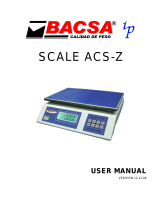Page is loading ...

Model 240878
Electronic
Weighing/Counting Scale
with RS232 Option
USER’S GUIDE
globalindustrial.com
11 Harbor Park Drive Port Washington, NY 11050
globalindustrial.com

Table of Contents
I Specifications . . . . . . . . . . . . . . . . . . . . . . . . . . . . . . . . .3
II Keyboard Functions . . . . . . . . . . . . . . . . . . . . . . . . . . .3
III Operation . . . . . . . . . . . . . . . . . . . . . . . . . . . . . . . . . . .4-5
1. Weighing Mode
2. Counting Mode
3. Percent Mode
IV Calibration . . . . . . . . . . . . . . . . . . . . . . . . . . . . . . . . . . . .5
V Alarm Indication/Error Message . . . . . . . . . . . . . . .6
VI RS232 Transmission (Optional) . . . . . . . . . . . . . .6-7
VII Counting Function Attention . . . . . . . . . . . . . . . . . 7
globalindustrial.com 72globalindustrial.com
3. RS232 Interface:
• Frame Format: Scale has a standard RS232 UART signal. Each data frame
has 10 bits. The detail information of frame is as follows:
a. Bit 1: Start bit
b. Bit 2-Bit 9: Data bit
c. Bit 10: Stop bit
• Data Format: Every message includes 6 bytes;
a. No. 1: D0-D7 = 0FFH (Message Flag)
b. No. 2: D0-D2 = Decimal point (0-5)
D3-D4 = Current mode: 00-Weight; 01-Count; 10-Percent
D5 = 1 means weight is negative, otherwise positive
D6 = 1 means weight is stable, otherwise unstable
D7 = 1 means weight is overflow, otherwise normal
c. No. 3: D0-D7 = BCD1 (LSB)
d. No. 4: D0-D7 = BCD2 (MSB)
e. No. 5: D0-D7 = BCD3 (HSB)
f. No. 6: D0-D7 = Unit for weight: 1 – Lb; 0 - kg
VII. COUNTING FUNCTION ATTENTION
Counting accuracy of counting and weighing scale depends on the precision of
sampling. Here are a few points to consider when choosing a counting and
weighing scale that’s right for you.
1. Choose the precision of the scale according to the unit weight of goods.
Division should be less than the unit weight. For example, if the unit weight
of good is 7 grams, you should use a scale with a division below 5 grams. If
the scale has division more than the unit weight, several goods can be used
as one unit but the accuracy will be influenced greatly.
2. Sample weight should be more than the Minimum capacity. For example,
the Min. capacity of a 3 kg scale is 20 g, so the sample weight should be
more than 20 grams.
3. Sample number is more than 200 pieces.

globalindustrial.com 5 globalindustrial.com 4
2. Counting Mode
1. Press [Set] to sample weight in Counting mode. Display shows “SAP X” (X
is the sample number). Press [▲] to choose sample numbers from 10, 20,
50, 100, 200, 500 and 1000. Press [Enter] to confirm. Window displays
“LOAD-C” after the sample number is confirmed. Input desired sample
numbers, then press [Enter] when complete.
2. Error Messages/Troubleshooting:
• When display shows “LAC”, the unit weight of sample is less than 80% of
division. Weight can still be counted, but count may be inaccurate. Signal
will disappear after 3 seconds.
• When display shows “CSL”, unit weight of sample is not enough. Press
[Set] to re-sample. Press [Enter] to return to counting mode.
3. Press [Set] to exit sample state.
3. Percent Mode
1. Press [Set] in Percent mode to display “LOAD-P”. Place desired samples on
platform, then press [Enter] to finish. Press [Unit], scale displays “000000”.
Press [▲] to input correct number of samples used and [Enter] to confirm.
• If the sample weighed is less than 0.1% FS, the window will display error
message “CSL”. Press [Set] to re-sample. Press [Enter] to return to
weighing mode.
2. Press [Set] to exit sample state.
IV. CALIBRATION
1. Press [Cali.] for 4 seconds, window will display “CAL”. There are two ways
to calibrate:
• Full Range Load: Place enough weight on platform according to the full
scale. Press [Enter] to confirm.
• Random Load: Press [Set], display shows the previous weight calibrated.
Press [▲] to input desired load and [Enter] to confirm.
2. Press [Mode] to exit calibration state.
Note: The High limit and Low limit set in Weighing mode are saved in the
scale. Different units correspond to different alarm range and method. The
value inputted cannot be more than the full scale.
III. OPERATION
1. Scale must be placed on a flat, stable surface. Adjust leveling feet to
balance out the leveling indicator, located on rear.
2. Switch power on
Scale automatically calibrates for 10 seconds and sets Zero automatically
Scale operation starts in Weighing mode with kg. readings
1. Weighing Mode
Tare Function: Place container on platform. After weight is stable, press [Tare]
to display Zero on scale and provide Net Weight; Tare indicator must be on for
Tare function. Remove the weight to display a negative reading. When
completed, remove container and press [Tare] again to reset correct Zero
readout. Tare indicator will turn off.
Note: If scale is in Tare state for an extended period of time, the “Auto Zero-
Tracing” function automatically resets scale to zero and deletes Tare reading.
Alarm Function: High limit/Low limit setting: Press [Set], display alternates
between current high limit weight and “HH”. Press [▲] to cycle through
numbers and [Enter] to confirm limit and move to next digit. Press [Enter] after
selecting the final digit to set the Low limit setting. Display will alternate
between current Low limit setting and “LL”. Repeat cycling process to set the
Low limit.
• If current High limit is set to desired position after pressing [Set], press
[Enter] when screen is alternating between limit weight and “HH” to set Low
limit weight. If Low limit is set to desired position, Press [Enter] when screen
is alternating between limit weight and “LL”.
Alarm method settings:
• After entering Low limit setting, the screen automatically enters Alarm
method setting.
• “IN” turns the alarm on when the limit is in range. “OUT” turns the alarm
on when the limit is out of range. “NO” turns the alarm off.
• Press [▲] to cycle through options and [Enter] to confirm.
Note: To cancel any changes made or exit Settings mode press [Set] to exit.

globalindustrial.com 3 globalindustrial.com 6
V. ALARM INDICATION/ERROR MESSAGE
1. If the weight is over 100% FS+9d, display shows “OF” with a continuous
alarm. If the ADC overflows, the display shows “ADC” with a continuous
alarm.
• Weight must be taken off the platform.
2. If the internal battery is low, display shows “Lo” while the weight is zero.
• Battery must be recharged; use AC adapter.
3. If the zero weight is higher or lower than the permitted range, “HHHH” or
“LLLL” will show on display.
4. If “UNSTA” shows on display when turning on scale, the scale and/or
platform is not stable.
• Strengthen or level platform for stability.
5. If “Set” shows up on display, then the alarm setting is incorrect.
• Reset the alarm value.
6. “SYS” shows on display when the scale is switched on
• Scale needs to be re-calibrated or sent in for repair.
VI. RS232 TRANSMISSION (Optional)
1. RS232 Setting:
• Press [Mode] and [Tare] keys when self-testing until alarm sounds.
• Enter RS232 transmission setting.
• Set transmission method: Press [Set], then choose output setting by using
[▲] and [Enter].
• Output settings include; “STB” = output when stable, “ETB” = output
once when [Enter] key is pressed, “SER” = continuous output, or
“CLOSE” = output disabled.
2. Baud Rate Setting:
• Press [▲] to select desired baud rate setting, then [Enter] to confirm and
exit setting.
Read this manual carefully before operation
I. SPECIFICATIONS
1. Model: Internal rechargeable battery. Allows
scale operation during recharging
2. Power supply: Input 100-240V. 50-60HZ. 0.2A
OUTPUT D C 5.0V. 550mA
FOR INDOOR USE ONLY
3. Operating temperature range: 32°F – 104°F
4. Relative humidity: <85% RH
II. KEYBOARD FUNCTIONS
1. [Cali.] Calibrates scale
2. [Mode] Choose between different functions; Weigh, Count and Percent
3. [Unit] Switches between kg. and Lb. readouts
4. [Set] Choose high and low limit ranges in weighing mode;
Samples weight in counting and percentage mode
5. [Zero] Resets scale to zero.
Press [Zero] for 2-4 seconds to switch backlight on and off
6. [Tare] Deletes weight on scale to determine Net Weight readings
7. [▲] Cycles through information
8. [Enter] Inputs information
/