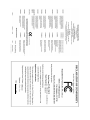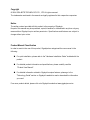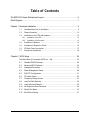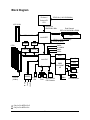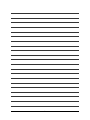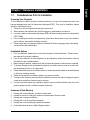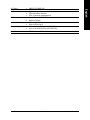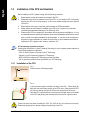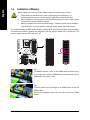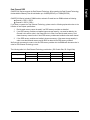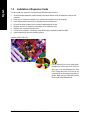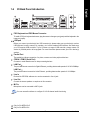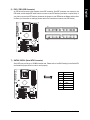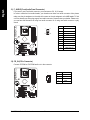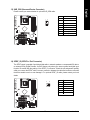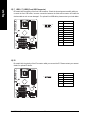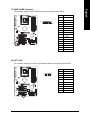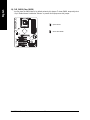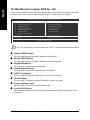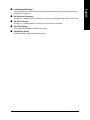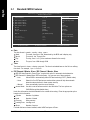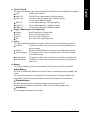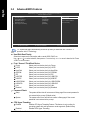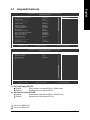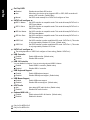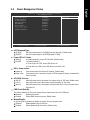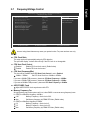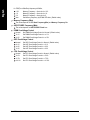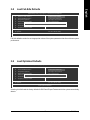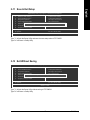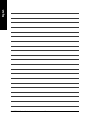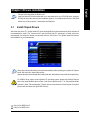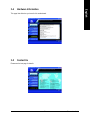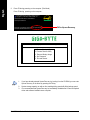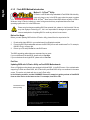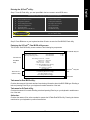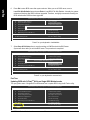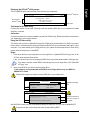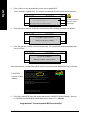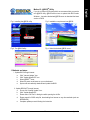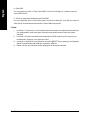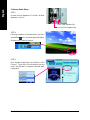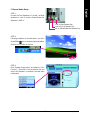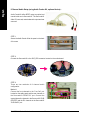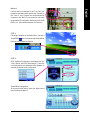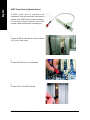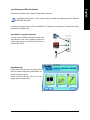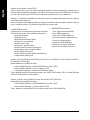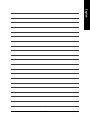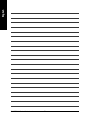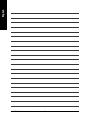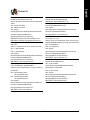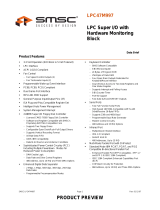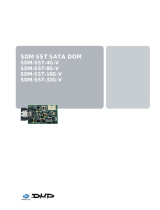Gigabyte GA-8IPE1000-L User manual
- Category
- Server/workstation motherboards
- Type
- User manual
This manual is also suitable for

GA-8IPE1000 Series
Intel
®
Pentium
®
4 Processor Motherboard
User's Manual
Rev. 4002
12ME-8IPE1K4-4002

Nov. 11. 2004
Motherboard
GA-8IPE1000-G / GA-8IPE1000-L / GA-8IPE1000
Motherboard
GA-8IPE1000-G / GA-8IPE1000-L /
GA-8IPE1000
Nov. 11, 2004

Copyright
© 2004 GIGA-BYTE TECHNOLOGY CO., LTD. All rights reserved.
The trademarks mentioned in the manual are legally registered to their respective companies.
Notice
The written content provided with this product is the property of Gigabyte.
No part of this manual may be reproduced, copied, translated, or transmitted in any form or by any
means without Gigabyte's prior written permission. Specifications and features are subject to
change without prior notice.
Product Manual Classification
In order to assist in the use of this product, Gigabyte has categorized the user manual in the
following:
For quick installation, please refer to the "Hardware Installation Guide" included with the
product.
For detailed product information and specifications, please carefully read the
"Product User Manual".
For detailed information related to Gigabyte's unique features, please go to the
"Technology Guide" section on Gigabyte's website to read or download the information
you need.
Fore more product details, please click onto Gigabyte's website at www.gigabyte.com.tw

- 4 -
Table of Contents
GA-8IPE1000 Series Motherboard Layout .................................................................... 6
Block Diagram ............................................................................................................... 7
Chapter 1 Hardware Installation ................................................................................... 9
1-1 Considerations Prior to Installation ................................................................. 9
1-2 Feature Summary .......................................................................................... 10
1-3 Installation of the CPU and Heatsink ............................................................ 12
1-3-1 Installation of the CPU .......................................................................................... 12
1-3-2 Installation of the Heatsink ................................................................................... 13
1-4 Installation of Memory ................................................................................... 14
1-5 Installation of Expansion Cards .................................................................... 16
1-6 I/O Back Panel Introduction .......................................................................... 17
1-7 Connectors Introduction ................................................................................ 18
Chapter 2 BIOS Setup ............................................................................................... 29
The Main Menu (For example: BIOS Ver. : E8) ....................................................... 30
2-1 Standard CMOS Features ............................................................................. 32
2-2 Advanced BIOS Features ............................................................................. 34
2-3 Integrated Peripherals ................................................................................... 35
2-4 Power Management Setup ............................................................................ 39
2-5 PnP/PCI Configurations ................................................................................ 41
2-6 PC Health Status ........................................................................................... 42
2-7 Frequency/Voltage Control ........................................................................... 43
2-8 Load Fail-Safe Defaults ................................................................................ 45
2-9 Load Optimized Defaults ............................................................................... 45
2-10 Set Supervisor/User Password ..................................................................... 46
2-11 Save & Exit Setup ......................................................................................... 47
2-12 Exit Without Saving ....................................................................................... 47

- 5 -
Chapter 3 Drivers Installation ..................................................................................... 49
3-1 Install Chipset Drivers ................................................................................... 49
3-2 Software Application ...................................................................................... 50
3-3 Software Information ..................................................................................... 50
3-4 Hardware Information .................................................................................... 51
3-5 Contact Us ..................................................................................................... 51
Chapter 4 Appendix ................................................................................................... 53
4-1 Unique Software Utilities ............................................................................... 53
4-1-1 Xpress Recovery Introduction .............................................................................. 53
4-1-2 Flash BIOS Method Introduction .......................................................................... 56
4-1-3 2- / 4- / 6- / 8- Channel Audio Function Introduction ........................................... 65
4-2 Troubleshooting............................................................................................. 73

- 6 -
GA-8IPE1000 Series Motherboard Layout
ATX_12V
CPU_FAN
Intel 865PE
AGP
CODEC
IR
SMSC
LPC47M997-NR
Intel ICH5
BIOS
PCI1
PCI2
PCI4
PCI5
DDR1
F_USB1
F_USB2
DDR2
DDR3
DDR4
SATA1SATA0
BATTERY
ATX
IDE1
FDD
CLR_CMOS
SYS_FAN
GA-IPE1000(-G)(-L)
KB_MS
Socket 478
COMB
LPT
USB
RTL8110S or
RTL8100C
F_AUDIO
CD_IN
F_PANEL
PCI3
COMA
MIC_IN
LINE_OUT
LINE_IN
USB
LAN
Only for GA-8IPE1000-G.
Only for GA-8IPE1000-L.
IDE2
PWR_LED
INFO_LINKSPDIF_IO
SUR_CEN
GAME

- 7 -
Block Diagram
Only for GA-8IPE1000-G.
Only for GA-8IPE1000-L.
Pentium 4
Socket 478
CPU
CPUCLK+/-(100/133/200MHz)
Intel 865PE
HCLK+/- (100/133/200MHz)
Dual Channel
DDR 400/333/266MHz DIMM
PCICLK
(33MHz)
5 PCI
PCI Bus 33MHz
33MHz
48MHz
SMSC
LPC47M997-
NR
14.318MHz
BIOS
Floppy
PS/2 KB/Mouse
LPT Port
ZCLK (66 MHz)
2 COM Ports
Line In
Mic In
ATA33/66/100
IDE Channels
Intel ICH5
CODEC
Line Out
RJ45
RTL8110S
8 USB
Ports
14MHz
AGPCLK 66MHz
AGP 4X/8X
AC97 Link
2 Serial
ATA
System Bus
400/533/800 MHz
DDR
RJ45
RTL8100C
Game Port
66MHz

- 8 -
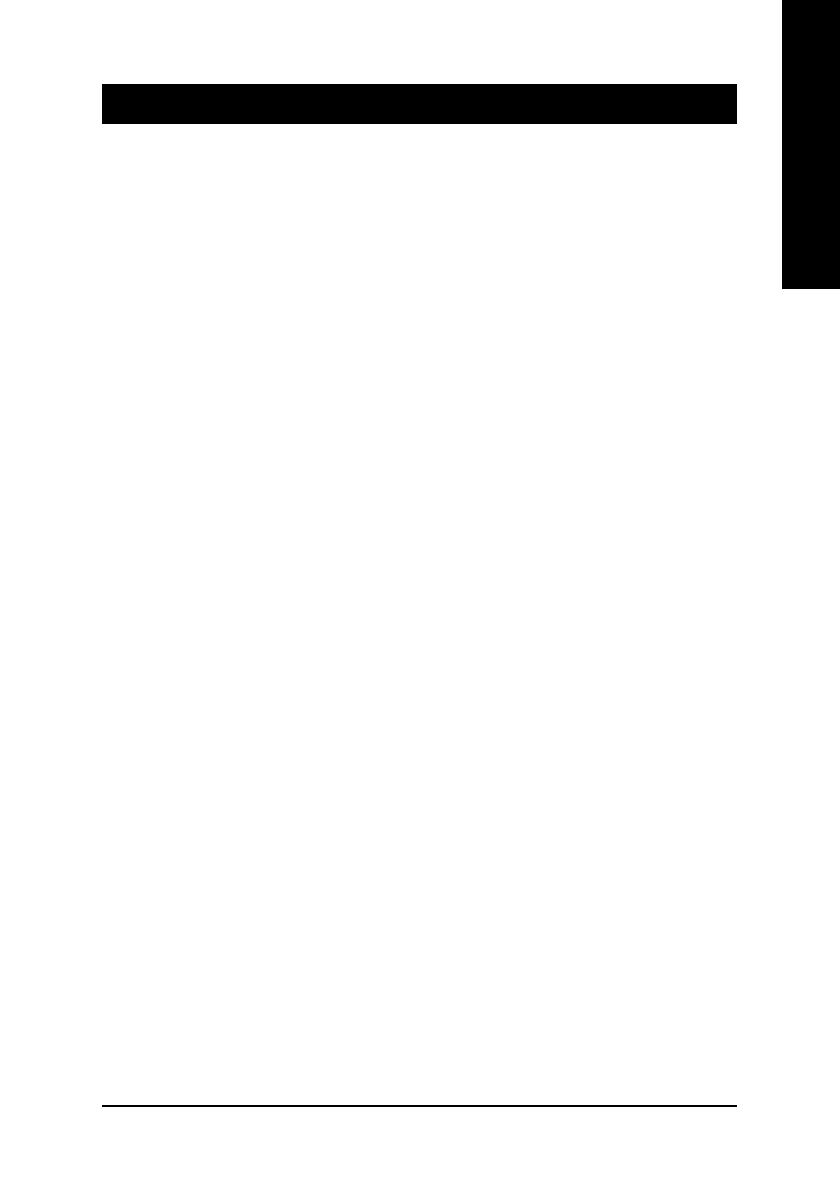
Hardware Installation- 9 -
English
1-1 Considerations Prior to Installation
Preparing Your Computer
The motherboard contains numerous delicate electronic circuits and components which can
become damaged as a result of electrostatic discharge (ESD). Thus, prior to installation, please
follow the instructions below:
1. Please turn off the computer and unplug its power cord.
2. When handling the motherboard, avoid touching any metal leads or connectors.
3. It is best to wear an electrostatic discharge (ESD) cuff when handling electronic components
(CPU, RAM).
4. Prior to installing the electronic components, please have these items on top of an antistatic
pad or within a electrostatic shielding container.
5. Please verify that you the power supply is switched off before unplugging the power supply
connector from the motherboard.
Installation Notices
1. Prior to installation, please do not remove the stickers on the motherboard. These stickers
are required for warranty validation.
2. Prior to the installation of the motherboard or any hardware, please first carefully read the
information in the provided manual.
3. Before using the product, please verify that all cables and power connectors are connected.
4. To prevent damage to the motherboard, please do not allow screws to come in contact with
the motherboard circuit or its components.
5. Please make sure there are no leftover screws or metal components placed on the motherboard
or within the computer casing.
6. Please do not place the computer system on an uneven surface.
7. Turning on the computer power during the installation process can lead to damage to system
components as well as physical harm to the user.
8. If you are uncertain about any installation steps or have a problem related to the use of the
product, please consult a certified computer technician.
Instances of Non-Warranty
1. Damage due to natural disaster, accident or human cause.
2. Damage as a result of violating the conditions recommended in the user manual.
3. Damage due to improper installation.
4. Damage due to use of uncertified components.
5. Damage due to use exceeding the permitted parameters.
6. Product determined to be an unofficial Gigabyte product.
Chapter 1Hardware Installation

GA-8IPE1000 Series Motherboard - 10 -
English
Motherboard GA-8IPE1000-G or GA-8IPE1000-L or GA-8IPE1000
CPU Socket 478 for Intel
®
Pentium
®
4 (Northwood, Prescott) with HT Technology
Supports 800/533/400MHz FSB
L2 cache varies with CPU
Chipset Northbridge: Intel
®
865PE Chipset
Southbridge: Intel
®
ICH5
Memory 4 DDR DIMM memory slots (supports up to 4GB memory)
(Note)
Supports dual channel DDR 400/333/266 DIMM
Supports 2.5V DDR DIMM
Slots 1 AGP slot supports 8X/4X(1.5V) mode
5 PCI slots
IDE Connections 2 IDE connection (UDMA 33/ATA 66/ATA 100), allows connection of
4 IDE devices
FDD Connections 1 FDD connection, allows connection of 2 FDD devices
Onboard SATA 2 Serial ATA ports from ICH5 (SATA0, SATA1)
Peripherals 1 parallel port supporting Normal/EPP/ECP mode
2 serial ports (COMA and COMB)
8 USB 2.0/1.1 ports (rear x 4, front x 4 via cable)
1 front audio connector
1 IR connector
1 PS/2 keyboard port
1 PS/2 mouse port
Onboard LAN Onboard RTL8110S chip (10/100/1000 Mbit)
Onboard RTL8100C chip (10/100 Mbit)
1 RJ 45 port
Onboard Audio ALC850 CODEC (UAJ)
Supports Jack Sensing function
Supports 2 / 4 / 6 / 8 channel audio
Supports Line In ; Line Out ;MIC
Surround Back Speaker (by optional Surround-kit)
SPDIF In/Out connection
CD In / Game connection
1-2 Feature Summary
(Note) Due to standard PC architecture, a certain amount of memory is reserved for system usage and
therefore the actual memory size is less than the stated amount.
For example, 4 GB of memory size will instead be shown as 3.xxGB memory during system startup.
Only for GA-8IPE1000-G.
Only for GA-8IPE1000-L.

Hardware Installation- 11 -
English
I/O Control SMSC LPC47M997-NR
Hardware Monitor System voltage detection
CPU temperature detection
CPU / System fan speed detection
BIOS Use of licensed AWARD BIOS
Supports Q-Flash
Additional Features Supports @BIOS
Supports EasyTune 5
Overclocking Over voltage via BIOS (CPU/ AGP/ DDR)
Over clock via BIOS (CPU/ AGP/ DDR/ PCI)
Form Factor ATX form factor; 30.5cm x 22cm

GA-8IPE1000 Series Motherboard - 12 -
English
1-3 Installation of the CPU and Heatsink
Before installing the CPU, please comply with the following conditions:
1. Please make sure that the motherboard supports the CPU.
2. Please take note of the one indented corner of the CPU. If you install the CPU in the wrong
direction, the CPU will not insert properly. If this occurs, please change the insert direction
of the CPU.
3. Please add an even layer of heat sink paste between the CPU and heatsink.
4. Please make sure the heatsink is installed on the CPU prior to system use, otherwise
overheating and permanent damage of the CPU may occur.
5. Please set the CPU host frequency in accordance with the processor specifications. It is not
recommended that the system bus frequency be set beyond hardware specifications since it
does not meet the required standards for the peripherals. If you wish to set the frequency
beyond the proper specifications, please do so according to your hardware specifications
including the CPU, graphics card, memory, hard drive, etc.
HT functionality requirement content :
Enabling the functionality of Hyper-Threading Technology for your computer system requires all
of the following platform components:
- CPU: An Intel
®
Pentium 4 Processor with HT Technology
- Chipset: An Intel
®
Chipset that supports HT Technology
- BIOS: A BIOS that supports HT Technology and has it enabled
- OS: An operation system that has optimizations for HT Technology
1-3-1 Installation of the CPU
Fig. 1
Position lever at a 90 degree angle.
Fig. 2
A gold-colored triangle is marked one edge of the CPU. Please align this
edge with the socket edge closest to the CPU lever. Gently place the CPU
into position making sure that the CPU pins fit perfectly into their holes.
Once the CPU is positioned into it socket, place one finger down on the middle
of the CPU and gently press the metal lever back into its original position.
Socket lever
Please use extra care when installing the CPU. The CPU will not fit if positioned incorrectly.
Rather than applying force, please change the positioning of the CPU.

Hardware Installation- 13 -
English
1-3-2 Installation of the Heatsink
The heat sink may adhere to the CPU as a result of hardening of the heat sink paste. To prevent
such an occurrence, it is suggested that either thermal tape rather than heat sink paste be used for
heat dissipation or using extreme care when removing the heat sink.
Fig.1
Before installing the heat sink, please first add an even layer of heat sink
paste on the surface of the CPU. Install all the heat sink components (Please
refer to the heat sink manual for detailed installation instructions).
Fig.2
Please connect the heat sink power connector to the CPU_FAN connector
located on the motherboard so that the heat sink can properly function to
prevent CPU overheating.

GA-8IPE1000 Series Motherboard - 14 -
English
Before installing the memory modules, please comply with the following conditions:
1. Please make sure that the memory used is supported by the motherboard. It is
recommended that memory of similar capacity, specifications and brand be used.
2. Before installing or removing memory modules, please make sure that the computer power
is switched off to prevent hardware damage.
3. Memory modules have a foolproof insertion design. A memory module can be installed in
only one direction. If you are unable to insert the module, please switch the direction.
1-4 Installation of Memory
The motherboard supports DDR memory modules, whereby BIOS will automatically detect memory capacity
and specifications. Memory modules are designed so that they can be inserted only in one direction. The
memory capacity used can differ with each slot.
Notch
DDR
Fig.1
The DIMM socket has a notch, so the DIMM memory module can only
fit in one direction. Insert the DIMM memory module vertically into the
DIMM socket. Then push it down.
Fig.2
Close the plastic clip at both edges of the DIMM sockets to lock the
DIMM module.
Reverse the installation steps when you wish to remove the DIMM
module.

Hardware Installation- 15 -
English
Dual Channel DDR
GA-8IPE1000 Series supports the Dual Channel Technology. After operating the Dual Channel Technology,
the bandwidth of Memory Bus will add double up to 6.4GB/s(DDR400) or 5.3GB/s(DDR333).
GA-8IPE1000 Series includes 4 DIMM sockets, and each Channel has two DIMM sockets as following:
Channel A : DDR 1, DDR 2
Channel B : DDR 3, DDR 4
If you want to operate the Dual Channel Technology, please note the following explanations due to the
limitation of Intel chipset specifications.
1. Dual channel memory cannot be used if one DDR memory modules are installed.
2. If two DDR memory modules are installed (same storage capacity), one must be added to the
Channel A slot and the other in the Channel B slot in order to use dual channel memory. Dual
channel memory cannot function if both DDR memory modules are installed on the same channel.
3. If four DDR memory modules are installed, please use memory of the same storage capacity in
order to use dual channel memory and for BIOS to detect all the DDR memory modules.
We'll strongly recommend our user to slot two DDR memory modules into the DIMMs with the same color in
order for Dual Channel Technology to work.
The following table is for Dual Channel Technology combination: (DS: Double Side, SS: Single Side)
2 memory modules
4 memory modules
DDR 1 DDR 2 DDR 3 DDR 4
DS/SS X DS/SS X
X DS/SS X DS/SS
DS/SS DS/SS DS/SS DS/SS

GA-8IPE1000 Series Motherboard - 16 -
English
1-5 Installation of Expansion Cards
You can install your expansion card by following the steps outlined below:
1. Read the related expansion card's instruction document before install the expansion card into the
computer.
2. Remove your computer's chassis cover, screws and slot bracket from the computer.
3. Press the expansion card firmly into expansion slot in motherboard.
4. Be sure the metal contacts on the card are indeed seated in the slot.
5. Replace the screw to secure the slot bracket of the expansion card.
6. Replace your computer's chassis cover.
7. Power on the computer, if necessary, setup BIOS utility of expansion card from BIOS.
8. Install related driver from the operating system.
Installing a AGP VGA card:
Please carefully pull out the small white-
drawable bar at the end of the AGP slot
when you try to install/uninstall the VGA
card. Please align the VGA card to the
onboard AGP slot and press firmly down on
the slot. Make sure your VGA card is locked
by the small white-drawable bar.

Hardware Installation- 17 -
English
1-6 I/O Back Panel Introduction
PS/2 Keyboard and PS/2 Mouse Connector
To install a PS/2 port keyboard and mouse, plug the mouse to the upper port (green) and the keyboard to the
lower port (purple).
USB port
Before you connect your device(s) into USB connector(s), please make sure your device(s) such as
USB keyboard, mouse, scanner, zip, speaker...etc. have a standard USB interface. Also make sure
your OS supports USB controller. If your OS does not support USB controller, please contact OS
vendor for possible patch or driver upgrade. For more information please contact your OS or device(s)
vendors.
Parallel Port
The parallel port allows connection of a printer, scanner and other peripheral devices.
COM A / COM B (Serial Port)
Connects to serial-based mouse or data processing devices.
LAN Port
The provided Internet connection is Gigabit Ethernet, providing data transfer speeds of 10/100/1000Mbps.
LAN Port
The provided Internet connection is fast Ethernet, providing data transfer speeds of 10/100Mbps.
Line In
Devices like CD-ROM, walkman etc. can be connected to Line In jack.
Line Out
Connect the stereo speakers or earphone to this connector.
MIC In
Microphone can be connected to MIC In jack.
You can use audio software to configure 2-/4-/6-/8-channel audio functioning.
Only for GA-8IPE1000-G.
Only for GA-8IPE1000-L.

GA-8IPE1000 Series Motherboard - 18 -
English
1-7 Connectors Introduction
1) ATX_12V
2) ATX (Power Connector)
3) CPU_FAN
4) SYS_FAN
5) FDD
6) IDE1 / IDE2
7) SATA0 / SATA1
8) PWR_LED
9) BATTERY
10) F_PANEL
11) F_AUDIO
12) CD_IN
13) SUR_CEN
14) SPDIF_IO
15) F_USB1 / F_USB2
16) IR
17) GAME
18) INFO_LINK
19) CLR_CMOS
13
4
7
2
5
9
11
13
16
19
18 86 15 1014
12
17

Hardware Installation- 19 -
English
1/2) ATX_12V/ATX (Power Connector)
With the use of the power connector, the power supply can supply enough stable power to all the
components on the motherboard. Before connecting the power connector, please make sure that all
components and devices are properly installed. Align the power connector with its proper location on
the motherboard and connect tightly.
The ATX_12V power connector mainly supplies power to the CPU. If the ATX_12V power connector
is not connected, the system will not start.
Caution!
Please use a power supply that is able to handle the system voltage requirements. It is
recommended that a power supply that can withstand high power consumption be used (300W or
greater). If a power supply is used that does not provide the required power, the result can lead to an
unstable system or a system that is unable to start.
34
12
Pin No. Definition
1 GND
2 GND
3 +12V
4 +12V
Pin No. Definition
1 3.3V
2 3.3V
3 GND
4 VCC
5 GND
6 VCC
7 GND
8 Power Good
9 5V SB (stand by +5V)
10 +12V
11 3.3V
12 -12V
13 GND
14 PS_ON(soft on/off)
15 GND
16 GND
17 GND
18 -5V
19 VCC
20 VCC
1
10
11
20

GA-8IPE1000 Series Motherboard - 20 -
English
3/4) CPU_FAN / SYS_FAN (Cooler Fan Power Connector)
The cooler fan power connector supplies a +12V power voltage via a 3-pin power connector and
possesses a foolproof connection design.
Most coolers are designed with color-coded power connector wires. A red power connector wire
indicates a positive connection and requires a +12V power voltage. The black connector wire is the
ground wire (GND).
Please remember to connect the power to the cooler to prevent system overheating and failure.
Caution!
Please remember to connect the power to the CPU fan to prevent CPU overheating and failure.
1
CPU_FAN
SYS_FAN
1
Pin No. Definition
1 GND
2 +12V
3 Sense
5) FDD (FDD Connector)
The FDD connector is used to connect the FDD cable while the other end of the cable connects to the
FDD drive. The types of FDD drives supported are: 360KB, 720KB, 1.2MB, 1.44MB and 2.88MB.
Please connect the red power connector wire to the pin1 position.
2
34
1
33
Page is loading ...
Page is loading ...
Page is loading ...
Page is loading ...
Page is loading ...
Page is loading ...
Page is loading ...
Page is loading ...
Page is loading ...
Page is loading ...
Page is loading ...
Page is loading ...
Page is loading ...
Page is loading ...
Page is loading ...
Page is loading ...
Page is loading ...
Page is loading ...
Page is loading ...
Page is loading ...
Page is loading ...
Page is loading ...
Page is loading ...
Page is loading ...
Page is loading ...
Page is loading ...
Page is loading ...
Page is loading ...
Page is loading ...
Page is loading ...
Page is loading ...
Page is loading ...
Page is loading ...
Page is loading ...
Page is loading ...
Page is loading ...
Page is loading ...
Page is loading ...
Page is loading ...
Page is loading ...
Page is loading ...
Page is loading ...
Page is loading ...
Page is loading ...
Page is loading ...
Page is loading ...
Page is loading ...
Page is loading ...
Page is loading ...
Page is loading ...
Page is loading ...
Page is loading ...
Page is loading ...
Page is loading ...
Page is loading ...
Page is loading ...
Page is loading ...
Page is loading ...
Page is loading ...
Page is loading ...
-
 1
1
-
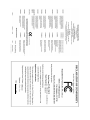 2
2
-
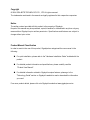 3
3
-
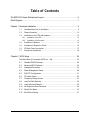 4
4
-
 5
5
-
 6
6
-
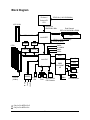 7
7
-
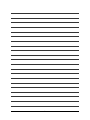 8
8
-
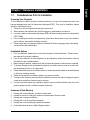 9
9
-
 10
10
-
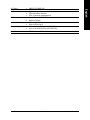 11
11
-
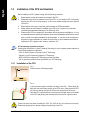 12
12
-
 13
13
-
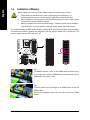 14
14
-
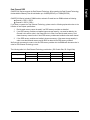 15
15
-
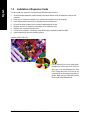 16
16
-
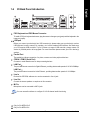 17
17
-
 18
18
-
 19
19
-
 20
20
-
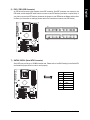 21
21
-
 22
22
-
 23
23
-
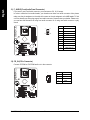 24
24
-
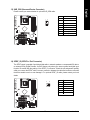 25
25
-
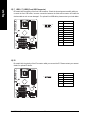 26
26
-
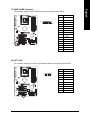 27
27
-
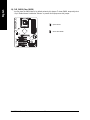 28
28
-
 29
29
-
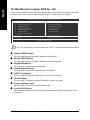 30
30
-
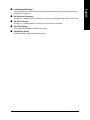 31
31
-
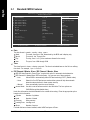 32
32
-
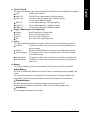 33
33
-
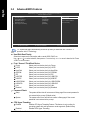 34
34
-
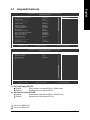 35
35
-
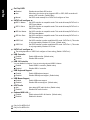 36
36
-
 37
37
-
 38
38
-
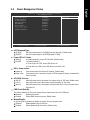 39
39
-
 40
40
-
 41
41
-
 42
42
-
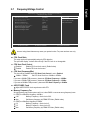 43
43
-
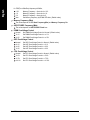 44
44
-
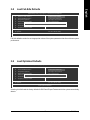 45
45
-
 46
46
-
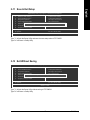 47
47
-
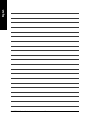 48
48
-
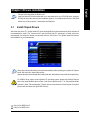 49
49
-
 50
50
-
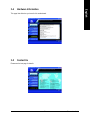 51
51
-
 52
52
-
 53
53
-
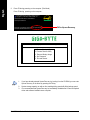 54
54
-
 55
55
-
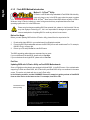 56
56
-
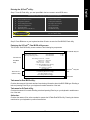 57
57
-
 58
58
-
 59
59
-
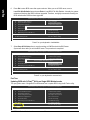 60
60
-
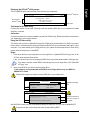 61
61
-
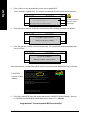 62
62
-
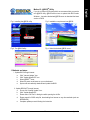 63
63
-
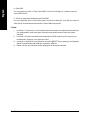 64
64
-
 65
65
-
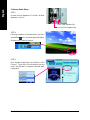 66
66
-
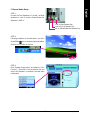 67
67
-
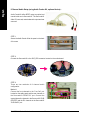 68
68
-
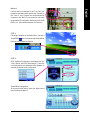 69
69
-
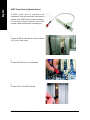 70
70
-
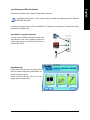 71
71
-
 72
72
-
 73
73
-
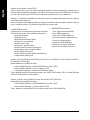 74
74
-
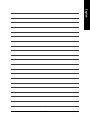 75
75
-
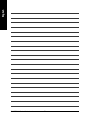 76
76
-
 77
77
-
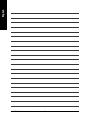 78
78
-
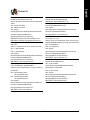 79
79
-
 80
80
Gigabyte GA-8IPE1000-L User manual
- Category
- Server/workstation motherboards
- Type
- User manual
- This manual is also suitable for
Ask a question and I''ll find the answer in the document
Finding information in a document is now easier with AI
Related papers
-
Gigabyte GA-8IPE1000 PRO2 User manual
-
Gigabyte GA-8IPE1000 PRO2 User manual
-
Gigabyte GA-8IPE1000 PRO-G User manual
-
Gigabyte GA-8I845G-C User manual
-
Gigabyte GA-8I945PMF User manual
-
Gigabyte 8I845GE-RZ-C User manual
-
Gigabyte GA-8I945GMH-RH User manual
-
Gigabyte GA-8IPE1000-G User manual
-
Gigabyte GA-8IPE1000-G User manual
-
Gigabyte GA-8IPE1000MK Owner's manual
Other documents
-
Intel GA-8I915MK-GV User manual
-
Intel GA-8I915PM-FS User manual
-
AMD GA-K8NSC-939 User manual
-
Intel GA-8I945P-G User manual
-
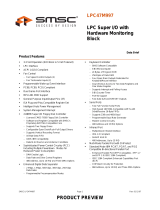 SMSC LPC47M997 User manual
SMSC LPC47M997 User manual
-
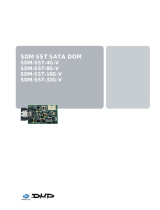 DMP Electronics SDM-SST-16G-V User manual
DMP Electronics SDM-SST-16G-V User manual
-
Microdia FlashMover Installation guide
-
ICP DAS USA SST-2450EXT User manual
-
ICP DAS USA SST-2450EXT User manual