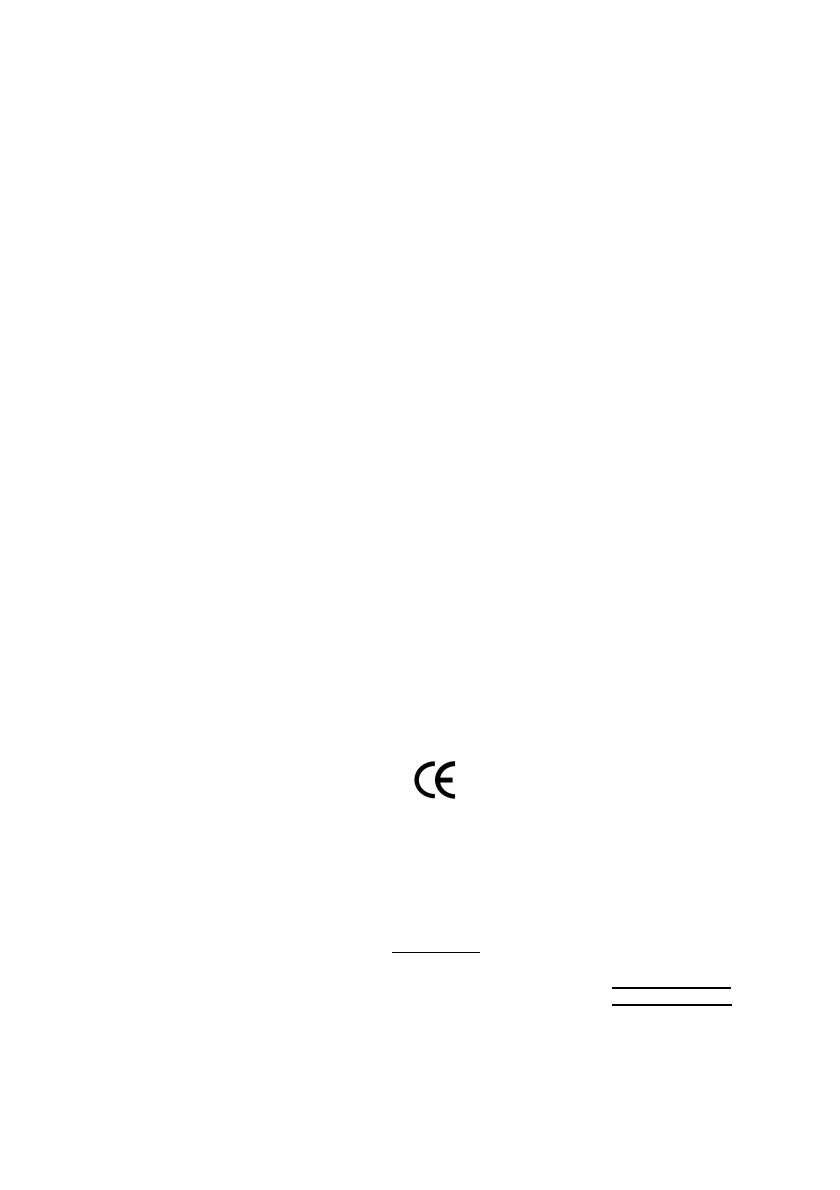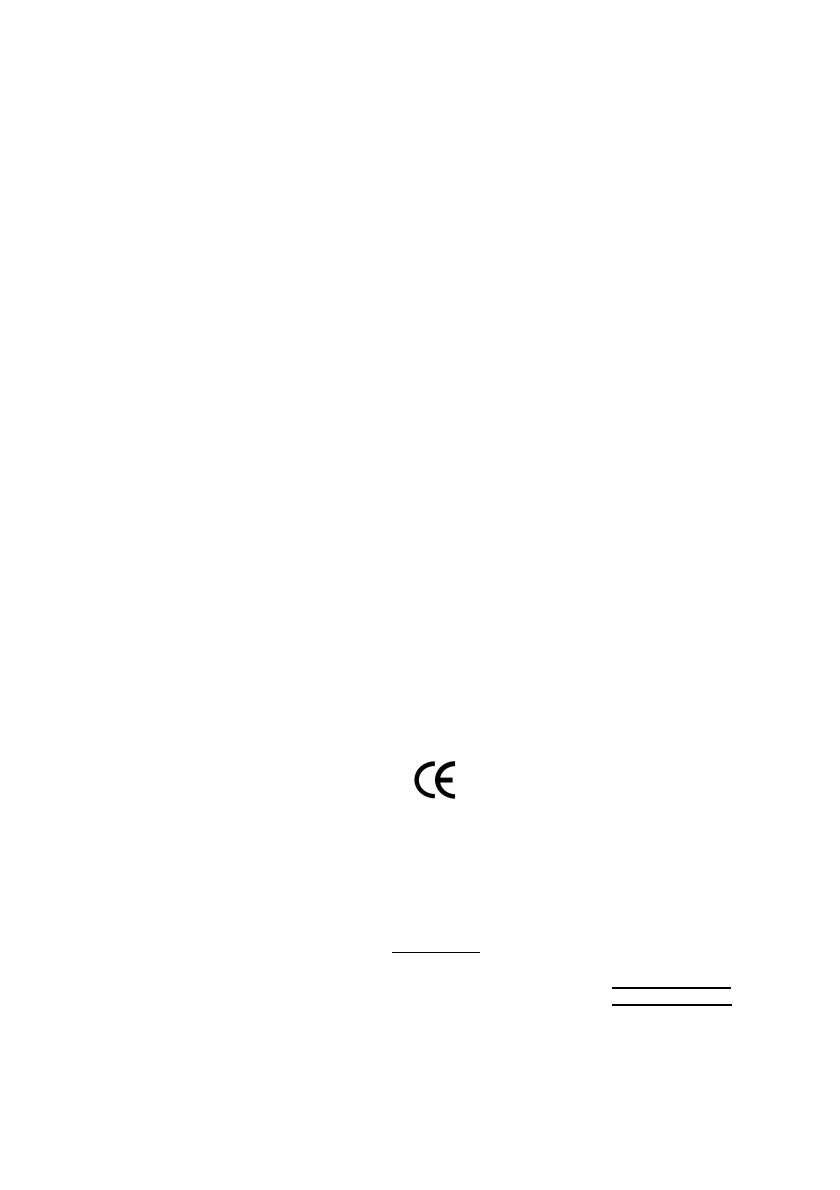
Declaration of Conformity
We, Manufacturer/Importer
(full address)
G.B.T. Technology Träding GMbH
Ausschlager Weg 41, 1F, 20537 Hamburg, Germany
declare that the product
( description of the apparatus, system, installation to which it refers)
Mother Board
GA-8IPE1000 Pro-G/GA-8IPE1000-G/GA-8IPE1000
is in conformity with
(reference to the specification under which conformity is declared)
in accordance with 89/336 EEC-EMC Directive
o EN 55011 Limits and methods of measurement
of radio disturbance characteristics of
industrial,scientific and medical (ISM
high frequency equipment
o EN 61000-3-2*
T EN 60555-2
Disturbances in supply systems cause
by household appliances and similar
electrical equipment “Harmonics”
o EN 55013
Limits and methods of measurement
of radio disturbance characteristics of
broadcast receivers and associated
equipment
o EN 61000-3-3* Disturbances in supply systems cause
by household appliances and similar
electrical equipment “Voltage fluctuations”
o EN 55014 Limits and methods of measurement
of radio disturbance characteristics of
household electrical appliances,
portable tools and similar electrical
apparatus
T EN 50081-1
Generic emission standard Part 1:
Residual commercial and light industry
T EN 50082-1
Generic immunity standard Part 1:
Residual commercial and light industry
o EN 55015 Limits and methods of measurement
of radio disturbance characteristics of
fluorescent lamps and luminaries
Generic emission standard Part 2:
Industrial environment
o EN 55081-2
Immunity from radio interference of
broadcast receivers and associated
equipment
Generic emission standard Part 2:
Industrial environment
o EN 55082-2
T EN 55022 Limits and methods of measurement
of radio disturbance characteristics of
information technology equipment
lmmunity requirements for household
appliances tools and similar apparatus
o ENV 55104
Cabled distribution systems; Equipment
for receiving and/or distribution from
sound and television signals
EMC requirements for uninterruptible
power systems (UPS)
o EN50091-2
o EN 55020
o DIN VDE 0855
o part 10
o part 12
(EC conformity marking)
T CE marking
The manufacturer also declares the conformity of above mentioned product
with the actual required safety standards in accordance with LVD 73/23 EEC
Safety requirements for mains operated
electronic and related apparatus for
household and similar general use
o EN 60950
o EN 60065
Safety of household and similar
electrical appliances
o EN 60335
Manufacturer/Importer
Signature:
Name:
(Stamp)
Date : Jan. 15, 2004
T EN 60555-3
Timmy Huang
Timmy Huang
o EN 50091-1
Safety for information technology equipment
including electrical bussiness equipment
General and Safety requirements for
uninterruptible power systems (UPS)