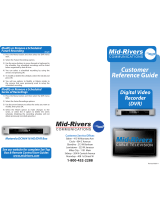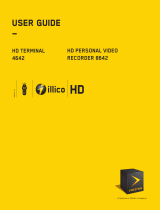Page is loading ...


Table of contents
Important safety instructions .................................................
Introduction ............................................................................
SECTION 1 - Your new terminal
DCX700
Front panel .......................................................................
Rear panel .......................................................................
DCX3200
Front panel .......................................................................
Rear panel .......................................................................
DCX3400
Recording capacity ...........................................................
Front panel .......................................................................
Rear panel .......................................................................
DCX3510
Recording capacity ...........................................................
Front panel .......................................................................
Rear panel .......................................................................
Using the remote ...................................................................
Remote control basic setup ..................................................
Rear panel connectors ..........................................................
HDMI connection ...................................................................
Home theater connection ......................................................
Simple guideline for the initial setup of your terminal ............
SECTION 2 - Digital cable access
Interactive guide ....................................................................
Info bar and quick guide .......................................................
Quick menu ...........................................................................
Main menu .............................................................................
Hourly channel guide ............................................................
Title search ............................................................................
Parental control and purchase code .....................................
Code setup ......................................................................
Parental control setup .......................................................
To watch locked programming ...........................................
Bypass or delete locks ......................................................
Restore locks ...................................................................
2
3
4
4
5
6
7
8
9
10
11
11
13
15
16
17
18
19
20
21
22
23
23
24
24
25
26
26
26
27
27
28
28
29
30
30
31
31
32
32
33
34
34
34
34
35
35
35
36
37
37
38
38
39
39
39
39
39
40
41
41
41
Favourites .................................................................
Guide reminder .........................................................
To set a reminder .................................................
Reminder options ................................................
Recordings ...............................................................
Live TV recording .................................................
To record TV program ..........................................
One-time recording .............................................
Series recording .......................................................
Series recording features .....................................
Time frame recordings .............................................
Manage recordings ..................................................
PVR listings ...............................................................
Calendar ...................................................................
PVR cleanup .............................................................
PVR history ...............................................................
PVR setup .................................................................
VCR recording ..........................................................
Pay-per-view .............................................................
To cancel pay-per-view order ................................
Pay-per-view notice .............................................
Setup ........................................................................
Guide setup ........................................................
Terminal setup .....................................................
Screen position setup ..........................................
Text language setup .............................................
Audio setup ........................................................
Guide colour setup ..............................................
Frequently asked Questions .....................................
Control locks .......................................................
Pay-per-view .......................................................
PVR and digital services .......................................

axion.ca
DCX user guide
2
Important safety instructions
Please read this guide thoroughly and follow every recommendation before using the
terminal.
1. Location, installation and ventilation
a) Install the terminal so that its position does not interfere with
its proper ventilation. For example, do not place it on a bed, sofa,
rug or any similar surface.
b) Install the terminal away from heat sources such as radiators,
heat registers or on a book shelf, unless adequate ventilation is
provided.
c) Place the terminal in a stable location able to support its weight.
2. Cleaning and accessories
Unplug the device before cleaning. Do not use liquid or aerosol
cleaners. Use a dry cloth instead. Do not use the terminal near
water or in a very humid environment. Only use accessories
specified by the manufacturer.
3. Contact with objects or liquids
Never insert objects of any kind through the terminal openings, as
they may cause a fire or an electric shock. Avoid spreading any
kind of liquid on the terminal.
4. Power supply
This device must be plugged into a power supply indicated on
the adapter. In case you doubt the type of power supply to your
home, contact your power company. Avoid overloading outlets,
extension cords or power bars. This equipment has a polarized
alternating current line plug (with one blade wider than the other).
The plug will fit into a power outlet only one way, which is a safety
feature. Such safety measure as the polarized plug should be
fully observed.
5. Electrical cords safety
Protect the power cord from being walked on or pinched,
particularly at plugs, convenience receptacles and the point
where they exit from the apparatus.
6. Maintenance
Do not attempt any repair or maintenance or you could be
exposed to dangerous voltages and other hazards. Refer all
servicing to one of our qualified technicians.
7. Damages requiring repair by a technician
a)
Plug or power cord is damaged.
b) Apparatus has been exposed to water or other liquids.
c) Apparatus has been dropped, housing has been damaged or
objects have fallen on the apparatus.
d) Obvious change in terminal performance, indicating a need
for maintenance.
If the terminal stops functioning normally according to the user
guide, follow instructions described in the guide only. Any other
adjustments of the other setting features may cause damages
requiring considerable repair time by a technician to bring the
apparatus back to normal.
Should you have a problem which is not listed here,
please contact our technical support.

axion.ca
DCX user guide
3
Congratulations on receiving a digital Mororola terminal, one of the most advanced available today. It is easy to set and operate.
You can now benefit from features such as:
Programming guide allowing you to conveniently select and view programs, also providing content description.
Pay-per-view events and recent movies easily accessible.
CD quality sound and DVD quality images.
Parental control allowing you to limit access to some channels, shows or timeframes along with a search tool
to find your favorite shows.
This DCX user guide introduces you to the DCX basic features. The diagrams, on-screen menu description, operating
principles of the remote and the PVR and digital services section, with its Q & A, will help you make the most of your home
entertainment experience.
Introduction

axion.ca
DCX user guide
4
DCX700 front panel
DCX700 rear panel
2. DATA
3. RECORD
1. POWER
1. POWER
Indicates the terminal is on or off.
2. DATA
Indicates the terminal is processing programming data.
3. RECORD
Not yet operational.
2. Y, Pb, Pr 5. AUDIO OUT L/R3. HDMI
4. VIDEO1. CABLE IN 6. OPTICAL S/PDIF 7. POWER CONNECTOR
1. CABLE IN
Connects to the signal from the service provider.
2. Y, Pb, Pr
These connectors transmit component video to high definition receiver or television set. Use component cables.
3. HDMI
Dolby 5.1 digital audio/video interfaces. To connect an HD screen or TV set, use a HDMI/HDMI or HDMI/DVI cable, depending
on the type of television set.
Section 1 - Your new terminal

axion.ca
DCX user guide
5
DCX3200 front panel
1. DISPLAY PANEL
Displays channel number or clock.
2. DATA
Indicates the terminal is processing programming data.
3. POWER
Indicates the terminal is on or off.
4. RECORD
Not yet operational.
2. DATA
1. DISPLAY PANEL
4. RECORD
3. POWER
4. VIDEO
Video composite connector allows the transmission of images in analog mode to equipment such as VCR or television set.
Please note that the image is of lower quality compared to using the Component (Y, Pb, Pr) or HDMI output.
5. AUDIO OUT L/R
Audio composite-type connectors transmit analog sound to an audio receiver such as an amplifier or television set.
6. OPTICAL S/PDIF
OPTICAL S/PDIF connector is an optical digital output transmitting Dolby Digital 5.1 or audio PCM sound used to connect the
cable box to a stereo tuner or an A/V receiver to get a theater-quality surround sound through a S/PDIF fibre optic-type cable.
7. POWER CONNECTOR
To plug in the female end of the supplied power cord.
Section 1 - Your new terminal

axion.ca
DCX user guide
6
DCX3200 rear panel
1. CABLE IN
9. HDMI
4. AUDIO OUT L/R 6. COAXIAL S/PDIF
10. POWER CONNECTOR
3. Y, Pb, Pr2. IEEE 8. S-VIDEO 7. OPTICAL S/PDIF
5. VIDEO
1. CABLE IN
Connects to the signal from the service provider.
2. IEEE
Dolby 5.1 digital audio/video interfaces. To connect an HD screen or television set.
3. Y, Pb, Pr
These connectors transmit component video to high definition receiver or television set. Use component cables.
4. AUDIO OUT L/R
Audio composite-type connectors transmitting analog sound to an audio receiver such as an amplifier or television set.
5. VIDEO
Video composite connector allows the transmission of images in analog mode to equipment such as VCR or television set.
Please note that the image is of lower quality compared to using the Component (Y, Pb, Pr) or HDMI output.
6. COAXIAL S/PDIF
COAX S/PDIF connector is an optical digital output transmitting Dolby Digital 5.1 or audio PCM sound used to connect the
cable box to a stereo tuner or an A/V receiver to get theater-quality surround sound through a S/PDIF fibre optic-type cable.
7. OPTICAL S/PDIF
OPTICAL S/PDIF connector is an optical digital output transmitting Dolby Digital 5.1 or audio PCM sound used to connect the
cable box to a stereo tuner or an A/V receiver to get a theater-quality surround sound through a S/PDIF fibre optic-type cable.
8. S-VIDEO
Connector transmitting high quality standard video to S-VIDEO peripherals such as high-end VCR and television set. Use an
S-VIDEO-type cable along with an audio composite cable.
Section 1 - Your new terminal

axion.ca
DCX user guide
7
9. HDMI
Dolby 5.1 digital audio/video interfaces. To connect an HD screen or TV set, use a HDMI/HDMI or HDMI/DVI cable, depending
on the television set.
10. POWER CONNECTOR
To plug in the female end of the supplied power cord.
Motorola DCX3400
The DCX3400 offers digital video recording (DVR) as well as a double tuner, which makes it one of the most advanced interactive
digital terminals. With the DCX, Motorola has merged many digital cable functions, infinite programming options and an HD
sound and image quality.
The DCX3400 includes a hard drive allowing to record HD content, and offers viewing and recording options.
DCX3400 recording capacity
Recording capacity varies with video format. Here are a few guidelines to determine the recording capacity:
• Digital shows: Digital cable shows are from channel 100 and above. Approximately 200 hours of standard digital format
programming can be recorded.
• High definition shows (HD TV): Shows broadcasted in high definition can be recorded in the same format, as long as your
PVR is connected to an HD television set. Between 30 and 45 hours of HD programming can be recorded depending on the
quality of the recorded content.
Neither the maker nor the TV guide provider can guarantee the exact amount of programming data that can be recorded. The
approximate length depends on the type of program.
Section 1 - Your new terminal

axion.ca
DCX user guide
8
DCX3400 front panel
2. NAVIGATION KEYS
1. DISPLAY PANEL
4. POWER 5. INFO6. SELECT 7. GUIDE
8. FORMAT
9. CHANNEL + / -
3. MENU
1. DISPLAY PANEL
The main panel displays either channel or clock. Here are the indicator lights on the panel:
• REC 1 – Indicates an ongoing recording on the first tuner.
• REC 2 – Indicates an ongoing recording on the second tuner.
• DATA – Indicates the terminal is processing programming data.
• IR – Indicates the terminal is processing data from the remote control.
• Image format (1080 P, 1080 I, 720 P, 480 P, 480 I) – Indicates the current image format.
2. NAVIGATION KEYS
Moves the cursor through the interactive guide and menus.
3. MENU
Displays the main menu.
4. POWER
Indicates the terminal is on or off.
5. INFO
Displays currently tuned channel and program information.
6. SELECT
Selects menu options, VOD programs or programs from the interactive guide.
7. GUIDE
Displays the TV guide.
8. FORMAT
To switch from an image format to the other.
9. CHANNEL + / -
Switches channel by going to the next or preceding ones.
Section 1 - Your new terminal

axion.ca
DCX user guide
9
DCX3400 rear panel
1. CABLE IN
11. HDMI
12. eSATA3. RF OUT
5. AUDIO OUT L/R
7. COAXIAL S/PDIF
14. POWER CONNECTOR
13. POWER OUTPUT
4. Y, Pb, Pr
2. IEEE
9. S-VIDEO
8. OPTICAL S/PDIF
10. FAN
6. VIDEO
1. CABLE IN
Connects to the signal from the service provider.
2. IEEE
Dolby 5.1 digital audio/video interfaces. To connect an HD screen or television set.
3. RF OUT
Conventional cable output used to transmit basic image and sound. Connect with standard cable.
4. Y, Pb, Pr
These connectors transmit component video to high definition receiver or television set. Use component cables.
5. AUDIO OUT L/R
RCA-type connectors transmit sound to a stereo receiver.
6. VIDEO
Video composite connector allows the transmission of images in analog mode to equipment such as VCR and television set.
Please note that the image is of lower quality compared to using the Component (Y, Pb, Pr) or HDMI output.
7. COAXIAL S/PDIF
Coax S/PDIF orange connector is a digital output supporting Dolby Digital 5.1 or audio PCM sound used to connect the terminal
to a stereo tuner or an A/V receiver to get a theater-quality surround sound.
8. OPTICAL S/PDIF
OPTICAL S/PDIF connector is an optical digital output transmitting Dolby Digital 5.1 or audio PCM sound used to connect the
cable box to a stereo tuner or an A/V receiver to get a theater-quality surround sound through a S/PDIF fibre optic-type cable.
Section 1 - Your new terminal

axion.ca
DCX user guide
10
Motorola DCX3510
The DCX3510 offers digital video recording (DVR) as well as a double tuner, which makes it the most advanced interactive
digital terminal. With the DCX, Motorola has merged many digital cable functions, infinite programming options and an HD
sound and image quality.
The DCX3510 features a hard drive allowing to record HD content, and offers viewing and recording features.
DCX3510 recording capacity
Digital video recorder capacity varies according to the video format you want to record. Here are a few guidelines to determine
the recording capacity:
• Digital shows: Digital cable shows are from 100 and above. Approximately 300 hours of standard digital format programming
can be recorded.
• High definition shows (HD TV): Shows broadcasted in high definition can be recorded in the same format, as long as your
PVR is connected to an HD television set. Between 50 and 60 hours of HD programming can be recorded depending on the
quality of the recorded content.
The maker and TV guide provider cannot guarantee the exact amount of programming data can be recorded. The approximate
length depends on the type of programming.
9. S-VIDEO
Connector transmitting high quality standard video to S-VIDEO peripherals such as high-end VCR and television set. Use an
S-VIDEO-type cable along with an RCA cable.
10. FAN
Allows cooling of the terminal.
11. HDMI
Dolby 5.1 digital audio/video interfaces. To connect an HD screen or TV set, use a HDMI/HDMI or HDMI/DVI cable, according
to the television set.
12. eSATA
Not yet operational.
13. POWER OUTPUT
This alternating current outlet can be used as an additional outlet to connect your television set to the terminal. It is not
recommended to plug in several devices on this outlet or powerful equipment such as home theater.
14. POWER CONNECTOR
To plug in the female end of the supplied power cord.
Section 1 - Your new terminal

axion.ca
DCX user guide
11
DCX3510 front panel
1. DISPLAY PANEL
The main panel displays channel number or clock. Here are the indicator lights on the panel:
• REC 1 – Indicates an ongoing recording on the first tuner.
• REC 2 – Indicates an ongoing recording on the second tuner.
• DATA – Indicates the terminal is processing programming data.
• IR – Indicates the terminal is processing data from the remote control.
• Image format (1080 P, 1080 I, 720 P, 480 P, 480 I) – Indicates the image format used.
2. POWER
Indicates the terminal is on or off.
1. DISPLAY PANEL
2. POWER
Section 1 - Your new terminal
DCX3510 rear panel
1. CABLE IN 2. OPTICAL S/PDIF
3. Y, Pb, Pr 4. Audio L/R
5. VIDEO 8. IEEE
9. POWER CONNECTOR
6. HDMI
7. eSATA

axion.ca
DCX user guide
12
1. CABLE IN
Connects to the signal from the service provider.
2. OPTICAL S/PDIF
OPTICAL S/PDIF connector is an optical digital output transmitting Dolby Digital 5.1 or audio PCM sound used to connect the
cable box to a stereo tuner or an A/V receiver to get a theater-quality surround sound through a S/PDIF fibre optic-type cable.
3. Y, Pb, Pr
These connectors transmit component video to high definition receiver or television set. Use component cables.
4. AUDIO L/R
Allows adjustment of the volume sent to a stereo receiver.
5. VIDEO
Video composite connector allows the transmission of images in analog mode to equipment such as VCR or television set.
Please note that the image is of lower quality compared to using the Component (Y, Pb, Pr) or HDMI output.
6. HDMI
Dolby 5.1 digital audio/video interfaces. To connect an HD screen or TV set, use a HDMI/HDMI or HDMI/DVI cable, depending
on the television set.
7. eSATA
Not yet operational.
8. IEEE
Not yet operational.
9. POWER CONNECTOR
To plug in the female end of the supplied power cord.
Section 1 - Your new terminal

axion.ca
DCX user guide
13
Section 1 - Your new terminal
REPLAY
LIST
LAST
LIVE TV
PPV
FAV
SWAP
VIDEO SOURCE
PAGE
EXIT
CHANNEL + / -
OK/SELECT
INFO
MENU
SETUP
DAY
VOLUME + / -
STAR
MUTE
STOP, PAUSE, PLAY, REW, RECORD, FFWD
GUIDE
Numbers
POWER
MODE
Using the remote

axion.ca
DCX user guide
14
POWER
Press POWER to turn selected source on or off.
MODE
To select the apparatus the remote will control. The selected apparatus will be active unless another one is selected.
SETUP
To program the remote (see your remote user guide).
EXIT
To get back to live TV.
GUIDE
Displays TV guide.
DAY
To move TV guide display one day up.
VOLUME + / -
Increases or decreases volume of the VCR, television set or audio device. Please select the device before increasing or
decreasing volume.
FAV
To tune to your favorite channels once you have set up your favourites list.
MUTE
Activates or deactivates the sound.
PPV
Allows direct access to pay-per-view, where available.
REPLAY
Replays the 15 last seconds on the currently-tuned channel.
STAR
Locks up viewing of selected programs or displays pay-per-view menu.
VIDEO SOURCE
To select signal input to be displayed on your TV set.
SWAP
Toggles between TV tuners. See the VCR recording section.
Numbers
Press channel numbers to tune to a channel.
STOP, PAUSE, PLAY, REW, RECORD, FFWD
Controls VCR, DVD and CD players, as well as live TV and PVR content.
Section 1 - Your new terminal

axion.ca
DCX user guide
15
LIVE TV
Available with PVR terminals only. Jumps to live TV.
LIST
Displays recorded programs list. Available with PVR terminals only.
LAST
Return to the preceding channel or screen.
CHANNEL + / -
To get to the preceding or next channel.
PAGE
Scroll to the next or preceding page of listings.
OK/SELECT
To select highlighted items or, while watching TV, display or remove on-screen mini-guide.
MENU
To access main menu and quick menu.
INFO
Displays program information.
Section 1 - Your new terminal
This step is not essential, and allows the remote control to manage television set, VCR, DVD player or any other
entertainment equipment.
For basic remote control programming, consult your remote control user guide.
We recommend locking channels and volume. Guidelines are included with your remote control user guide.
The remote control we provide is designed to work with your terminal.
Remote control basic setup

axion.ca
DCX user guide
16
Section 1 - Your new terminal
1. RF
Use RF-type cables provided with the digital terminal for basic connection.
2. COMPOSITE
Use composite cables with audio and video outputs for an improved quality.
3. S-VIDEO
For optimal image quality, use an S-VIDEO-type connector along with two composite sound cables
(red and white). To benefit from Dolby 5.1 digital sound quality with your home theater, use a coax
or optical digital sound connector.
5. HDMI
To enjoy HD superior quality image and Dolby 5.1 sound, use an HDMI cable.
4. Y, Pb, Pr
Component cable connectors. For a high definition image, use Y, Pb, Pr cables along with composite
sound cables.
6. Coax and optical connection
To benefit from optimal Dolby 5.1 digital sound. For home theater connection only.
8. eSATA
Not yet operational.
Rear panel connectors

axion.ca
DCX user guide
17
Section 1 - Your new terminal
HDMI connection
This connection provides the best HD image and sound quality. HDMI cable connects terminal to the television set
and carries image and sound signal.
NB: Some of these connections do not exist on all DCX models.

axion.ca
DCX user guide
18
Section 1 - Your new terminal
Home theater connection
Connect your terminal to a home cinema system with a composite cable plugged into the DIGITAL AUDIO terminal output
and home cinema input. Then, select the corresponding source on the home cinema. You can use an optical cable to connect
home cinema to the terminal in order to get a better audio quality.
NB: Some of these connections do not exist on all DCX models.

axion.ca
DCX user guide
19
Section 1 - Your new terminal
Turning power on and off
To turn terminal on or off, make sure the remote control is in CABLE mode by pressing CBL, then POWER. The POWER light
indicator will light up on the terminal front panel.
Changing channel
Make sure the remote control is in CABLE mode and punch in the channel number you want to tune to, or press CHANNEL +/-
on the remote control to select a channel. If you are having difficulties, consult the remote control user guide.
Interactive guide
Press GUIDE on the remote control. The interactive guide will display the current program information and allow you to access
options such as Parental control.
Volume
Your terminal and television set have independent volume settings. However, for an optimal sound quality, volume should be
at the highest setting on the terminal and be controlled through the TV. It is recommended to lock VOL +/- button in TV mode.
This procedure can be found in your remote control user guide.
TV INPUT
With conventional analog cable, switching channels was done directly on the TV set. With digital cable, channel selection is
done through the terminal. You must select the source of the signal to be displayed on your TV screen. To do so, press the
source button that can either be called INPUT or TV/VIDEO. On the terminal remote control, press INPUT and the TV set will
display the current source.
The connection varies from one TV brand to the other. To make sure you have the right connection, locate connections on the
back of your TV set to identify each source.
For example, a cable plugged in the screwed connector is actually connected on the TV connection. Press INPUT until a
channel is displayed on the monitor.
Simple guideline for the initial setup of your terminal
/