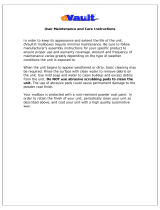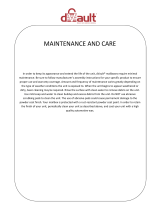Contents
WorkCentre 7800 Series Multifunction Printer 7
User Guide
Replacing the Toner Cartridges ........................................................................................................................ 179
Replacing the Waste Toner Container .......................................................................................................... 180
Replacing the Drum Cartridges ........................................................................................................................ 183
Replacing the Transfer Belt Cleaner ............................................................................................................... 186
Replacing the Second Bias Transfer Roller................................................................................................... 188
Resetting Supply Life Counters ......................................................................................................................... 190
Replacing Staple Cartridges ............................................................................................................................... 191
Emptying the Hole Punch Waste Container ................................................................................................ 200
Billing and Usage Information ................................................................................................................................. 203
Ordering Supplies ............................................................................................................................................................ 204
Locating the Serial Number ............................................................................................................................... 204
Consumables ............................................................................................................................................................ 204
Routine Maintenance Items .............................................................................................................................. 204
Other Supplies .......................................................................................................................................................... 205
When to Order Supplies ....................................................................................................................................... 205
Viewing Printer Supply Status ........................................................................................................................... 206
Recycling Supplies .................................................................................................................................................. 206
Moving the Printer .......................................................................................................................................................... 207
10 Troubleshooting 209
General Troubleshooting ............................................................................................................................................. 210
Printer Has Two Power Switches ...................................................................................................................... 210
Restarting the Printer ............................................................................................................................................ 211
Printer Does Not Turn On .................................................................................................................................... 211
Printer Resets or Turns Off Frequently ........................................................................................................... 211
Printing Takes Too Long ...................................................................................................................................... 212
Document Fails to Print ....................................................................................................................................... 212
Document Prints from Wrong Tray ................................................................................................................. 213
Printer is Making Unusual Noises .................................................................................................................... 213
Automatic 2-Sided Printing Problems ............................................................................................................ 214
Date and Time Are Incorrect ............................................................................................................................. 214
Scanner Errors .......................................................................................................................................................... 215
Jams ...................................................................................................................................................................................... 216
Clearing Paper Jams .............................................................................................................................................. 217
Clearing Jams in the Office Finisher LX ......................................................................................................... 229
Clearing Jams in the Professional Finisher................................................................................................... 231
Minimizing Paper Jams ........................................................................................................................................ 241
Troubleshooting Paper Jams ............................................................................................................................. 242
Clearing Staple Jams ............................................................................................................................................. 245
Clearing Hole Punch Jams ................................................................................................................................... 254
Print-Quality Problems .................................................................................................................................................. 255
Controlling Print Quality ...................................................................................................................................... 255
Troubleshooting Print-Quality Problems ....................................................................................................... 258
Copy and Scan Problems ............................................................................................................................................. 263
Fax Problems..................................................................................................................................................................... 264
Problems Sending Faxes ...................................................................................................................................... 264
Problems Receiving Faxes ................................................................................................................................... 266
Getting Help ...................................................................................................................................................................... 267