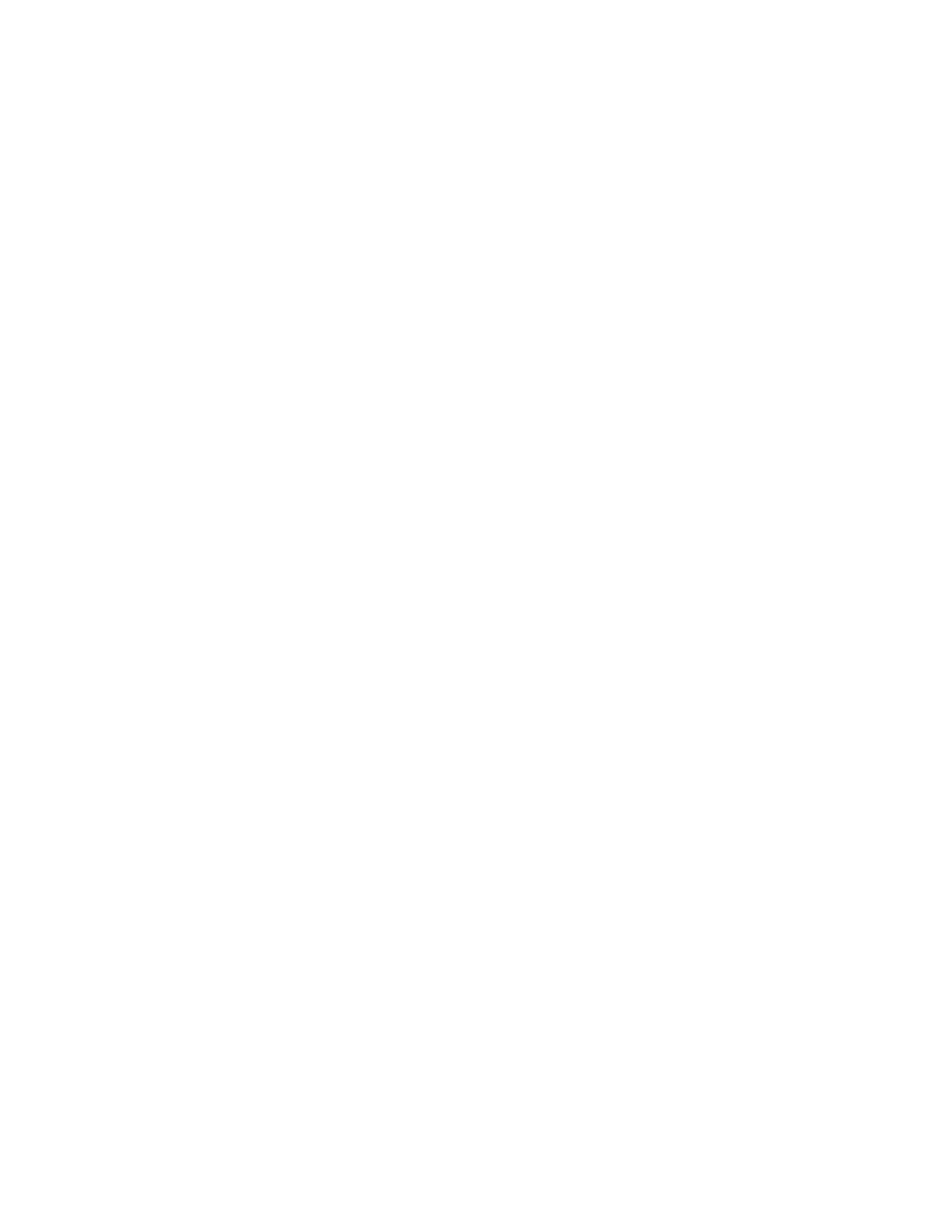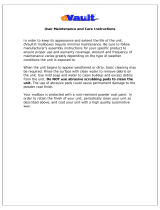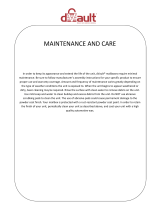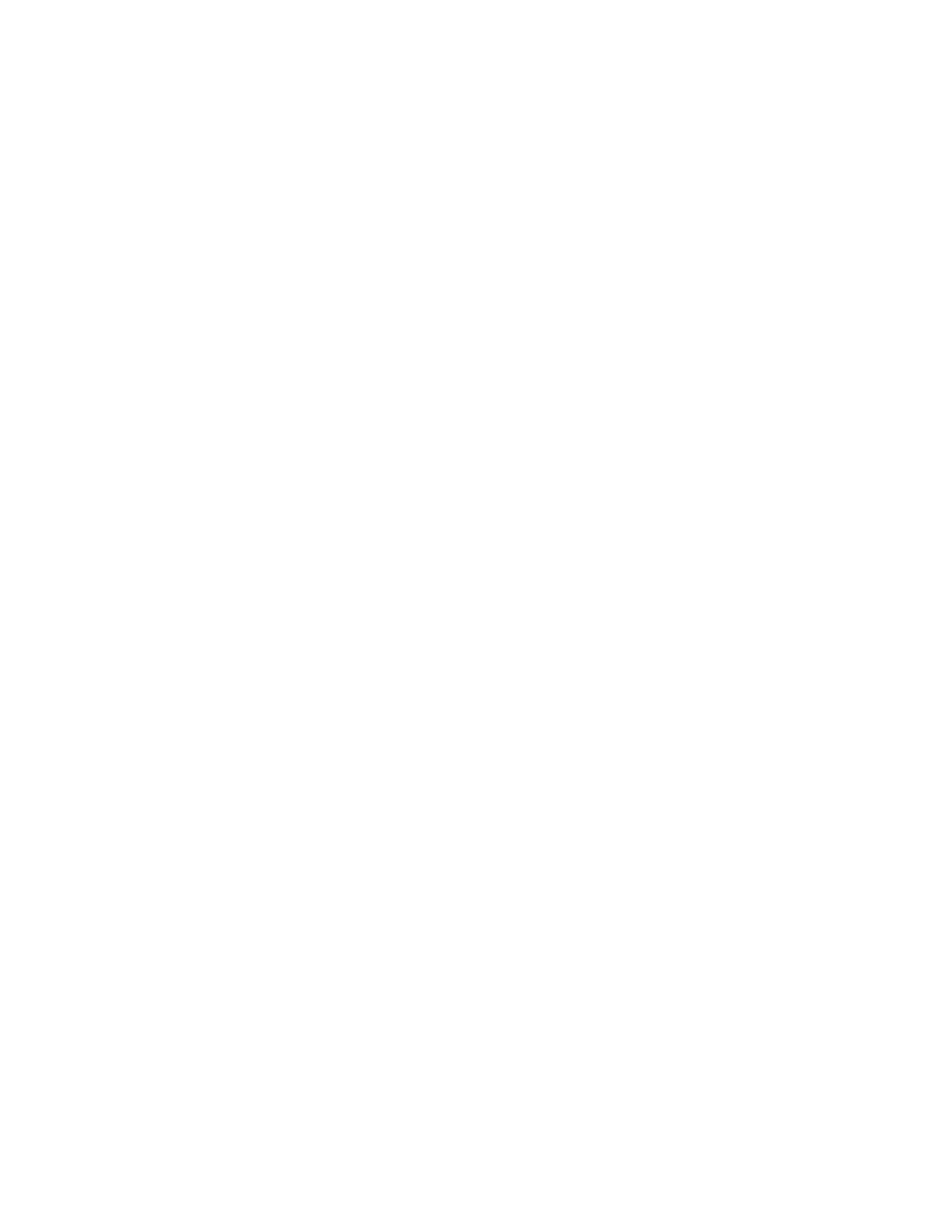
Contents
Xerox
®
WorkCentre
®
7800/7800i Series Color Multifunction Printer 7
User Guide
9 Maintenance 197
General Precautions ....................................................................................................................................................... 198
Cleaning the Printer ....................................................................................................................................................... 199
Cleaning the Document Glass and Document Cover .............................................................................. 199
Cleaning the Document Feed Rollers ............................................................................................................. 200
Cleaning the Second-Side Scanning Lens Assembly ................................................................................ 201
Cleaning the Printer Exterior .............................................................................................................................. 203
Cleaning the Printer Interior .............................................................................................................................. 204
Routine Maintenance ................................................................................................................................................... 206
Replacing the Toner Cartridges ........................................................................................................................ 207
Replacing the Waste Toner Container .......................................................................................................... 209
Replacing the Drum Cartridges ........................................................................................................................ 211
Replacing the Transfer Belt Cleaner ............................................................................................................... 213
Replacing the Second Bias Transfer Roller .................................................................................................. 216
Resetting Supply Life Counters ......................................................................................................................... 218
Replacing Staple Cartridges ............................................................................................................................... 219
Emptying the Hole Punch Waste Container ................................................................................................ 228
Billing and Usage Information ................................................................................................................................. 231
Ordering Supplies ............................................................................................................................................................ 232
Locating the Serial Number ............................................................................................................................... 232
Consumables ............................................................................................................................................................ 232
Routine Maintenance Items .............................................................................................................................. 232
Other Supplies .......................................................................................................................................................... 233
When to Order Supplies ....................................................................................................................................... 233
Viewing Printer Supply Status ........................................................................................................................... 233
Recycling Supplies .................................................................................................................................................. 234
Moving the Printer .......................................................................................................................................................... 235
10 Troubleshooting 237
General Troubleshooting ............................................................................................................................................. 238
Printer Has Two Power Switches ...................................................................................................................... 238
Restarting the Printer ............................................................................................................................................ 239
Printer Does Not Turn On .................................................................................................................................... 239
Printer Resets or Turns Off Frequently ........................................................................................................... 240
Printing Takes Too Long ...................................................................................................................................... 240
Document Fails to Print ....................................................................................................................................... 241
Document Prints from Wrong Tray ................................................................................................................. 242
Printer is Making Unusual Noises .................................................................................................................... 242
Automatic 2-Sided Printing Problems ............................................................................................................ 242
Date and Time Are Incorrect ............................................................................................................................. 243
Scanner Errors .......................................................................................................................................................... 243
Jams ...................................................................................................................................................................................... 244
Clearing Paper Jams .............................................................................................................................................. 245
Clearing Jams in the Office Finisher LX ......................................................................................................... 258
Clearing Jams in the Professional Finisher ................................................................................................... 260
Minimizing Paper Jams ........................................................................................................................................ 271