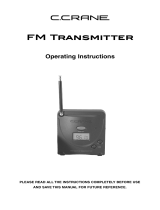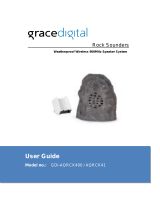Page is loading ...

SON_ 4_252_491_15./
Mini Hi.Fi
Component
System
Operating Instructions
Owner's Record
The model and se:ial mtmbers a:e located o:1 the :ea: of the unit. Record the serial ntunbe:
in the space provided below Refe_ to them wheneve_ you call upon your Sony dealer
regarding this product.
Model No. Serial No
[_ _/:-_£h4_ _'Sg=#U_C
DiGiTALAUD|O
MHC-GX 750/GX4 50/GX2 50
MHC-RG555/RG551S/RG444S/
RG441/RG333/RG222/
RG221/RG 121/RG 100
MHC-RX550
@2004 Sony Corporation

To prevent fire or shock hazard, do not
expose the unit to rain or moisture.
To prevent fire do not cove! the ventilation of tile
appalalus with news papers, table-cloths cmtains, etc.
And don't place lighted candles on the apparatus.
To prevent fire or sbock bazmd do not place objects
filled with ligfids sucb as vases, on the apparatus
Do not install file appliance m a confined spacesucb as a bookcase m built-in cabinet
" Tiffs appliance is
I ckass 1LASERPRODUCT classified as a CLASS 1
LUOKAN 1 LASKRLAITE LASER pwduct. This
K/ASS1/ASERAPPARAT marking is located on tile
lear exterior.
@ Don't thlow away the battm 7 with
genmal bouse waste, dispose of it
conectly as chemical waste.
NOTICE FOR THE CUSTOMERS IN THE
U.S.A.
CAUrloN: TO REDUCE THE RISKOF EL CTRIC SHOCK
DO NOTREMOVECOVER {ORBACK)¸
NO USER-£ERVlCEAI_LE_^_l S I_,£1DE,
REFER SERVBCBblGTO QUALBFBEDSERVBCEPERSONNEL,
Tiffs symbol is intended to alert the
user to tbe presence of uninstflated
"dangerous voltage" within the
pro&rat's enclosme that nmy be of
sufficient magnitude to constitute a
risk of electric shock to persons.
Tbis symbol is intended to ale_t the
use* to the presence of important
opmating and maintenance (se_wicing)
insmmtions in the litmatme
accompanying the appliance.
CAUTION
Tile use of optical instruments witb this pwduct will
increase eye tmzard.
WARNING
Tiffs equipment has been tested and tbund to comply
witb tbe limits tbr a Class B digital device, pursuant to
Pat 15 of tbe FCC Rules These limits are designed to
provide reasonable protection against hannfifl
interference in a residential installation. Tbis
equipment generates, uses, and can radiate radio
frequency enmgy and, if not installed and used in
accordance with the instructions, may cause harmfifl
interference to radio conmmnicafions However, tbe_e
is no guarantee tbat inteffmence will not occur in a
pmticular installafion If this equipment does cause
barmfifl intert)rence to radio or television reception,
which can be detemm]ed by turning the equipment off
and on, the use_ is encouraged to t_T to correct the
interference by one or more oftbe tbllowing measures:
Reorient or relocate the receiving antenna.
Increase the separation between the equipment and
receiver
Connect tbe equipment into an outlet on a circuit
different fiom tbat to wbich the receiver is
connected.
Consult the dealer or an experienced radioiTV
technician tbr help
CAUTION
You are cautioned _at any changes or modifications
not explessly appwved in this manual could void yore
anthority to operate this equipment.
Note to CATV system installer:
Tiffs _eminde! is provided to call tbe CATV system
installer's attention to Alticle 820-40 oftbe NEC that
provides guidelines for proper gromlding and, in
partictflar, specifies that tbe cable ground shall be
connected to tbe grounding system of the building, as
close to tbe point of cable entry as practical.
NOTICE FOR THE CUSTOMERS IN CANADA
CAUTION
TO PREVENT ELECTRIC SHOCK, MATCH WIDE
BLADE OF PLUG TO WIDE SLOT, FULLY
INSERT.
CAUTION
Tim use of optical instrmnents with tiffs product will
increase eye bazad.
2 GB

NOTICE FOR THE CUSTOMERS IN THE
U.S.A. (MHC-GX750 only)
If you have any questions about this product you may
call
Sony Customer Inlbrmation Se!_,ice Centa
1-800-222-7669 or http:_'www sony comi
The Nmnber below is for the FCC related matters only.
Regulatory Information
Declaration of Conformity
Trade Name: SO1X_x"
Model No.: HCD-GX750
Responsible Pa*ty: Sony Electronics Inc
Address: 16450 W. Bernardo Dr, San
Diego, CA 92127 U.SA.
Telephone No : 858-942-2230
Tiffs device complies with Part t 5 of the FCC Rules.
Operation is subject to the tbllowing two
conditions: (1) This device may not cause hannfifl
interthrence, and (2) this device must accept any
interthrence received, including interference that
may cause undesired operation.
NOTICE FOR THE CUSTOMERS IN THE
CANADA (MHC-GX750 only)
Operation is subject to the tbllowing two conditions:
(1) this device may not cause interthrence, and (2) this
device must accept any interthrence, including
interference that may cause undesired operation of the
device.
Son utilisation est autoris_e seulement aux conditions
suivantes: (1) il ne doit pas pro&ffre de brouillage et (2)
l'utilisateur du dispositif doit _tre pr_t a accepta tout
brotffllage mdioelSctfique re_;u, in,me si ce brouillage
est susceptible de compromettre le tbnctionnement du
dispositif
NOTICE FOR THE CUSTOMERS IN THE
U.S.A AND CANADA (MHC-GX750 only)
Replace the AC power adaptor with model
AC-GSX100 only, if replacement is necessm),
Except for European model
ENERGY STAR _' is a US.
registered mark. As an ENERC?Y
STAR _ partner, Sony Corporation
has detamined that this product
meets the ENERGY STAR _
guidelines tbr energy efficiency.
3GB

How to use this manual ........................... 5
Playable discs .......................................... 5
Getting Started
Hooking up the system ............................ 7
Setting the clock .................................... i0
CD/MP3 - Play
Loading a disc ....................................... 11
Playing a disc ........................................ 11
Nomml Pla_Shuffie Play
Playing repeatedly ................................. 13
Repeat Play
Creating your own program .................. 14
Program Play
Tuner
Presetting radio stations ........................ 15
Listening to the radio ............................ 16
Preset Tuning
Manual Tuning
Using the Radio Data System (RDS).... 17
(European model only)
Tape - Play
Loading a tape ....................................... 18
Playing a tape ........................................ 18
Tape - Recording
Recording your favorite CD tracks on a
tape .................................................. 19
CD-TAPE Synchro Recording
Recording on a tape manually ............... 20
Manual Recording
Sound Adjustment
Adjusting the sound .............................. 21
Using the sub woofer ............................ 21
(MHC-GX750iGX450iRG551 Si
RG444SiRX550 only)
Selecting the sound effect ..................... 22
Adjusting the graphic equalizer and
storing ............................................. 22
Selecting the sun'ound effect ................ 23
Enhancing video game sound ............... 23
Game Sync
Mixing video game sound with other
sound source ................................... 23
Game Mixing
Singing along ........................................ 24
(MHC-RG555 only)
Timer
Falling asleep to music ......................... 25
Sleep Timer
Waking up to music .............................. 25
Play Timer
Timer recording radio programs ........... 26
Rec Timer
Display
Turning off the display ......................... 27
Power Saving Mode
Viewing information about the disc in the
display ............................................ 28
Changing the Power illuminator ........... 28
(MHC-GX750iGX450iRG555i
RG551SiRG444SiRG441i
RG333iRX550 only)
Optional Components
Hooking up optional components ......... 29
Transmitter ........................................... 30
(MHC-GX750 only)
Troubleshooting
Problems and remedies ......................... 33
Messages ............................................... 36
Additional Information
Precautions ........................................... 37
Specifications ....................................... 38
List of button locations and reference
pages ............................................... 44
4 GB

This manual mainly explains operations using
the remote, but the same operations can also be
performed using the buttons on the unit having
the same or similar names.
You can play back the following discs on this
svstem. Other discs cannot be played back.
List of playable discs
Format of discs Disc logo
Audio CDs _
DIG|TALAUDIO
(audio data/MP3
DIGITAL N_IO DIGITAL AUDID
files*) _
* MHC-GX750iGX450iRG555/RG551S/RG444SI
RG441/RG333 "RG222 ,'RG221 ,'RX550 only
Discs that this system cannot
play
• CD-ROMs
• CD-Rsi(D-RWs other than those recorded in
the following fomaats:
music (D format
MP3 format that conforms to ISO9660 i)
Level I/Level 2, Joliet or Multi Session 2)
• A disc that has a non-standard shape (e.g.,
card, heart).
• A disc with paper or stickers on it.
• A disc that has the adhesive, cellophane tape,
or a sticker still left on it.
i) ISO9660 Format
The most connnon intenlafional standard t_l the
logical format of files and folders on a CD-ROM.
There are several specification levels. In Level 1,
file names nmst be in the 83 fbmlat (no more than
eight characters in the name, no more than three
characters in the extension ".MP3") and in capital
letters. Folder names call be no longer than eigN
characters There can be no more than eight nested
tblder levels. Level 2 specifications allow file
names and tblder names up to 31 characters long.
Each tblder can have up to 8 trees.
For Joliet in the expansion format (file and folder
names call have up to 64 charactels) make sure of
the contents of the writing sothvare, etc
z) Multi Session
This is a recolding method that enables adding of
data using the Track-At-Once method.
Conventional CDs begin at a CD control area called
the Lead-in and end at an area called Lead-out A
Multi Session CD is a CD having multiple sessions,
with each segment from Lead-in to Lead-out
regarded as a single session
CD-Extra: This fomlal records audio (audio CD
data) on the tiacks in session I and data on the tracks
in session 2
Mixed CD: This format records data on the first
track and audio (audio CD data) on the second and
subsequent tracks of a session.
condnued
5G8

Notes on CD-R and CD-RW
• Some CD-Rs or (D-RWs cannot be played
on this system depending upon the recording
quali_- or physical condition of the disc, or
the characteristics of the recording device
Furthermore, the disc will not play if it has not
been correctly finalized For more
information, see the operating instructions for
the recording device
• Discs recorded on CD-R, CD-RW drives may
not be played back becanse of scratches, dirt,
recording condition or the driver's
characteristics.
• CD-R and (D-RW discs recorded in multi-
session that have not ended by "closing the
session" are not supported
• The system may be unable to play MP3
l)rmat files that do not have the " MP3"
extension
• Attempting to play non-MP3 format files that
have the" MP3" extension may result in noise
or malfunction
• With formats other than ISO9660 level 1 and
2, folder names or file names mav not be
displayed correctly
• The following discs take a longer time to start
playback
a disc recorded with complicated tree
structure.
a disc recorded in Multi Session
a disc to which data can be added (non-
finalized disc)
Music discs encoded with
copyright protection
technologies
This prodnct is designed to playback discs that
conl)rm to the Compact Disc ((D) standard.
Recently, various music discs encoded with
copyright protection technologies are marketed
by some record companies Please be aware that
among those discs, there are some that do not
conform to the CD standard and may not be
playable by this product
Cautions when playing a disc
that is recorded in Multi
Session
• If the disc begins with a (D-DA session, it is
recognized as a CD-DA (audio) disc, and
playback continues until an MP3 session is
encountered
• If the disc begins with an MP3 session, it is
recognized as an MP3 disc, and playback
continues until a CD-DA (audio) session is
encountered
• The playback range of an MP3 disc is
determined by the tree structure of files
produced by analyzing of the disc
• A disc with a mixed CD format will be
recognized as a CD-DA (audio) disc
6GB

Perform the following procedures [] to [] to hook up your system using the supplied cords and
accessories. A model equipped with a sub woofer is used for illustration purpose.
I,Q
AM loop antenna
FM lead antenna
Sub wooer*
Front speaker (right)
* MHC-GX750iGX450iRG551 SiRG444S'RX550 only
[] Connect the front speakers,
Connect the right and left speaker cords to
the SPEAKER temlinals as shown below.
insert only the strippedportion
Red ....................................................
N
Red/Solid *
(®)
' _,-,-,-,Black
Black/Stripe (C))
Front speaker (left)
[] Connect the sub woofer.
(MHC-GX7501GX4501RG551SlRG444Sl
RX550 only)
(onnect the speaker cords to the SUB
WOOFER OUT jack and CONTROL jack
as shown below.
SUB WOOFEROUTjack
CONTROL jack
con#nued
7cs

[] Connect the FM and AM antennas.
Set up the AM loop antenna, then connect
it.
Plug type @
AM loop antenna
Note
Keep _e amennasaway from tile _eak_ cords
[] For models with a voltage selector, set
VOLTAGE SELECTOR to the local
power line voltage.
Refer to the print on yonr system's
VOLTAGE SELECTOR/'or available
settings.
VOLTAGESELECTOR
220V m
23_F240V
Extend the FM lead antenna horizontally
Plug type ®
AM toop antenna
Extend the FM lead antenna horizontally
Plug type @
AM loop antenna
[]
* SaudiArabian model: 120 127 V
Connect the power cord to a wall
outlet.
The demonstration appears in the display.
When you press I/(_, the system turns on
and the demonstration automatically ends.
If the plug does not fit the wall socket,
detach the supplied plug adaptor (only for
models equipped with an adaptor).
Inserting two R6 (size AA)
batteries into the remote
Extend the FM lead
antenna horizontally
North American model:
Connect white side
Other models:
Connect brown side.
Note
If you do not use file remote for a long period of time,
remove the batteries to avoid possible damage flora
batte W leakage and conosion.
Tip
With nonnal use, the batteries should last for about six
months When the remote no longer operates the
system, replace both batteries with new ones
8 GB

Attaching the front speaker
pads
Attach the supplied speaker pads to the bottom
of the speakers to stabilize the speakers and
prevent them from slipping
Front speaker (Left (4) Right (4))
Snb woofer (4)*
Placing the sub woofer
(MHC.GX750/GX450/RG551 S/
RG444S/RX550 only)
To obtain a better bass reproduction, we
recommend you to place the sub woofer on a
solid floor where resonance is tmlikely to occur
Notes
• Ahvays place the sub woolh! vatically, keeping it a
few centhneters away flora the wall
• If the sub woofe! is placed in the center of a room, the
bass could be ext_ emely weakened. This is due to the
influence of the standing wave of the room If this
happens, move the sub woofe; away fiom the cente;
of the room or eliminate the cause of the standing
wave, by placing a bookshelf against the wall, etc
(,Q
(/)
* MHC-GX750iGX450iRG551 SiRG444SiRX550
only
When carrying this system
Per_nn the following procedure to protect
the (D mech,'mism. Use buttons on the nnit
for the operation.
1 Make sure that all discs are removed
from the system.
2 Hold down CD and then press I/(_ until
"STANDBY" appears.
After a few seconds later, "STANDBY"
disappears and "LOCK" appears.
3 Unplug the power cord.

Use buttons on the remote for the operation.
1 Press I/(_ to turn on the system.
Press CLOCK/TIMER SET.2
3
4
5
6
Press _ or _ repeatedly to set the
hour.
Press ENTER.
Press _ or _ repeatedly to set the
minute.
Press ENTER.
The clock starts working.
To adjust the clock
1 Press CLOCK/TIMER SET.
2 Press _ or _ repeatedly to select
"CLOCK SET", then press ENTER.
3 Do the same procedures as step 3 to 6
above.
Notes
• The clock settings ale canceled when you disconnect
the powe! cord or if a powe! failure occurs
• You cannot set the clock in Power Saving Mode
(page 27).
10c8

Use buttons on the unit for the operation.
1 Press --_.
2 Place a disc with the label side up on
the disc tray.
To insert additional discs, press DISC
SKIP,EX-CHANGE to rotate the disc tray.
3 Press _-- again to close the disc tray.
Notes
• Do not use a disc wi_,h tape seals o2paste on it as dlis
may cause malflmction.
• Do not folcibly press the disc Ira?, closed with your
finger, as this may cause malfimction.
-- Normal Play/Shuffle Play
This system lets you play audio (Ds and discs
O
with MP3 audio tracks. O
MP3 audio tracks cannot be played on
MHC-GX250. MH(-RGI21 and MHC-RGI00.
Example: When a disc is loaded I
"0
Track number
Disctray number
Disc presence indicator Playingtime
Press CD (or FUNCTION repeatedly) to
switch the function to CD.
continued
11G8

2
Select
ALL DISCS
(Normal Play
IDISC
(Normal Play
Press PLAY MODE repeatedly in stop
mode until the mode you want appears
in the display.
To play
All discs m tile disc tray
continuously.
The tracks on the disc you
have selected in original
order.
ALBM All MP3 audio tracks in the
(Normal Play albmn on the disc you have
selected in original order.
When playing a non-MP3
disc, Albmn Play pertbmis
the same operation a s 1DISC
Play
The tracks on all discs in
random order
ALL DISCS
SHUF (Shuffle
Play)
IDISC SHLYF
(Slmft]e Play)
ALBM SHLYF
(Shuffle Play)
PGM
(Program Pla_9
3 Press Ira,-,
The tracks on the disc you
have selected in random
order.
The MP3 audio tracks in the
albmn on the disc you have
selected in random order.
When playing a non-MP3
disc, Album Shuffle Play
performs the same operation
as IDISC SHUF Play
The tracks on the disc in the
order _u want them to be
played (see "Creating your
own program" on page 14).
Other operations
To Do this
Stop play Piess •
Pause Press II Press again to resume
play
Select a track Press _ or _ repeatedly (or
turn N::I<:I_ on the unit)
Select an album Press ALBUM or + repeatedly
of MP3 after step 2
Find a point in a Keep pressing _ or _ dining
tiack* playback and release it at the
desired point.
Select a disc in Press DISC SKIP (or DISC 1 3
stop mode or DISC SKIP'EX-CHANGE on
the unit).
Switch to CD Press DISC 1 3 on the lmit
fimction from (Automatic Source Selection).
other fimction
Exchange other Press DISC SKIPiEX-CHANGE
discs while on the unit.
playing
Remove a disc Press A on the trait.
* You may not be able to search between multiple files.
Also, the time may not be displayed conectly for
some files.
12c8

Notes
• You cannot change the play mode &uing playback.
• Some time may be needed to start playback of discs
recorded in complex configurations such as many
layers
• When the disc is inse:ted, tile player reads all the
tracks on that disc. If there are many albmns or non-
MP3 audio tracks on the disc, it *nay take a long time
for play to begin or tbr the next MP3 audio track to
start play
• Do not save :mnecessmy albums or tracks other than
MP3 ones in the disc to be used tbr MP3 listening.
We recolmnend that you do not save other types of
tracks or mmecessa:y albums on a disc that has MP3
audio tracks.
• 2m albmn that does not include an MP3 audio track
is skipped.
• Maximmn album numbe:: 150 (including root
folder)
• The maximmn munbe: of MP3 audio tacks and
albums that can be contained on a single disc is 255
• Playback is possible up to 8 levels
• MP3 audio tracks are played back in the orde: that
they are recorded on the disc.
• Depending on the encoding/writing software,
recording device, or the recording media used at the
time an MP3 audio track is recorded, you may
encotmte: such problems as disabled playback,
sound intenuptions, and noise.
-- Repeat Play
You can play all the tracks or a single track on a
disc repeatedly.
MP3 audio tracks cannot be played on
MHC-GX250, MHC-RGI21 and MHC-RG100.
Press REPEAT until "REP" or "REPI"
appears,
REP: For all the tracks on a disc up to five times.
REPI: For a single track onlv.
To cancel Repeat Play
Press REPEAT repeatedly nntil both "REP" and
"REP 1" disappear.
Notes
• You cannot select "REP" and "ALL DISCS SHUF"
at the same time.
• When you select "REPI", that track is repeated
endlessly until "REPI" is canceled.
"0
I

-- Program Play
You can make a program of up to 25 steps from
all the discs in the order you want to play them.
You can synchro record the programmed tracks
onto a cassette tape (page 19).
MP3 audio tracks cannot be played on
MHC-GX250, MHC-RG 121 and MHC-RG100.
1 Press CD (or FUNCTION repeatedly) to
switch the function to CD.
2 Press PLAY MODE repeatedly in stop
mode until "PGM" appears.
3 Press DISC SKIP (or DISC 1 - 3 or DISC
SKIP/EX-CHANGE on the unit) to select
a disc,
4
Press I<1<1or _ repeatedly (or turn
Dt>_ on the unit) until the desired
track number appears.
When programming the MP3 audio tracks,
press ALBUM or + to select album, then
press _ or _ repeatedly (or turn
[>1>tl on the unit) until the desired track
munber appears.
Disc tray number Selected track number
O Program additional tracks.
To program Repeat steps
Other tracks on tile 4 and 5
same disc
Other tracks on 3 to 5
other discs
7 Press IP _,
Program Play starts.
Other operations
To Do this
Cancel Piogiam Press PLAY MODE repeatedly
Play m stop mode until "PGM"
disappears.
Clear a tiack from Piess CLEAR in stop mode.
the end
Tips
• The program you made remains after Program Play
finishes To play the same proglam again press CD
(or FUNCTION repeatedly) to switch the flmetion to
CD, then press II_ However, the program is cleared
when you open the disc tray.
• " "appears when the total CD proglam time
exceeds 100 minutes, or when you select a CD tiack
whose nmnber is 21 or over, or when you select an
MP3 audio track.
5
Totalplayingtime(including
selected track)
Press ENTER.
The track is programmed.
The program step number appears,
followed by the total playing time.
14c8

You can preset up to 20 FM stations and 10 AM
stations. You can then tnne in any of those
stations simply by selecting the corresponding
preset number.
Automatic tuning preset
You can automatically tune in all of the stations
that can be received in your area and then store
the radio freqnency of the desired stations.
1 Press TUNER BAND (or FUNCTION
repeatedly) to switch the function to
tuner.
2
3
4
Press TUNER BAND repeatedly to
select "FM" or "AM".
Press TUNING MODE repeatedly until
"AUTO" appears in the display.
Press - or + (or TUNING - or + on the
unit).
The frequency changes as the system scans
for a station. Scanning stops antomatically
when a station is tuned in. At that time,
"TUNED" and "STEREO" (for an FM
stereo program) appear.
_Z I,,I +-t -I. +- II-I, +_.,_.... ,+2, +2,
5
If "TUNED" does not appear and the
scanning does not stop
Set the frequency of the desired radio
station as described in steps 3 through 8 of
"Manual ttming preset" (page 15).
Press TUNER MEMORY.
A preset mmlher appears.
Preset number
6
7
8
Press - or + (or TUNING - or + on the
unit) repeatedly to select the desired
preset number.
Press ENTER.
Repeat steps 2 through 7to store other
stations.
Manual tuning preset
You can manually tune in and store the radio
frequency of the desired stations.
1 Press TUNER BAND (or FUNCTION
repeatedly) to switch the function to
tuner.
2
3
Press TUNER BAND repeatedly to
select "FM" or "AM".
Press TUNING MODE repeatedly until
"AUTO" and "PRESET" disappear from
the display.
Press - or + (or TUNING - or + on the
unit) repeatedly to tune in the desired
station.
5 Press TUNER MEMORY.
A preset number appears.
6 Press - or + (or TUNING - or + on the
unit) repeatedly to select the desired
preset number.
7 Press ENTER.
8
Repeat steps 2 through 7to store other
stations.
Other operations
To Do this
Tune in a station Follow the p_ocedure described
with a weak signal in "Manual tnning preset"
(page 15).
Set another station Stm_over flora steft 2 After
to the existing step 5, press or + (or TL_ING
preset number or t on the unit) refteatedly to
select the preset numbe_ you
want to store the other station
"l '+ '++ t: '''+
t_ + I U 221 I +
TLm+B
continued
15Gs

To change the AM tuning interval
(except for European, Russian
and Saudi Arabian models and
Australian model MHC-RG444S)
The AM tuning interval is _actory-preset to
9 kHz (or 10 kHz for some areas). To change the
AM tuning interval, tune in any AM station first,
then turn off the system. While holding
TUNING MODE on the unit, press I/(!) on the
unit. When you change the interval, all the AM
preset stations are erased. To reset the interval,
repeat the same procednre.
Note
You cannotchangedie AM tuning ;ntel_,a;in Pow_
SayingMo_ (page27)
Tips
• The preset stations ale letained fo! about a day even
if you disconnectthepowercordor ifa power _ilure
OCC[Irs.
• To improve broadcast reception, adjust the supplied
antennas, or connect a commercially available
extelnal antenna.
You can listen to a radio station either by
selecting a preset station, or by mammlly tuning
in the station.
Listening to a preset station
-- Preset Tuning
Preset radio stations m the mner's memory first
(see "Presetting radio stations" on page 15).
1 Press TUNER BAND (or FUNCTION
repeatedly) to switch the function to
tuner.
2
3
4
Press TUNER BAND repeatedly to
select "FM" or "AM".
Press TUNING MODE repeatedly until
"PRESET" appears in the display.
Press - or + (or TUNING - or + on the
unit) repeatedly to select the desired
preset station,
Presetnumber Frequency
' /o2o ,& '-' "-' '-'
16c8

Listening to non-preset radio
station
-- Manual Tuning
2
3
4
Press TUNER BAND (or FUNCTION
repeatedly) to switch the function to
tuner.
Press TUNER BAND repeatedly to
select "FM" or "AM"
Press TUNING MODE repeatedly until
"AUTO" and "PRESET" disappear from
the display
Press - or + (or TUNING - or + on the
unit) repeatedly to tune in the desired
station,
Tips
• To improve broadcast reception, adjust tile supplied
anteimas, or connect a commercially available
external ailtenna
• When an FM stereo program has static noise, press
FM MODE repeatedly until "MONO" appears.
There will be no stereo effect, but the reception will
improve.
• Press TUNING MODE repeatedly until "AUTO"
appears in step 3 above, then press or + (or
TL_ING or + on tile unit) The frequency
indication changes and scanning stops when the
system times in a station (Automatic Tuning).
• To record the radio programs, use manual recording
(page 20).
(European model only)
What is the Radio Data
System?
Radio Data System (RDS) is a broadcasting
service that allows radio stations to send
additional information along with the regular
program signal. RDS is available only on FM
stations.*
Note
RDS lnay not work properly if the station you are tuned
in is not transmitting the RDS signal properly or if the
signal is weak.
* Not all FM stations provide RDS se_x,ice, nor do they
provide the same D,pes of se!5,ices. If you are not
familiar with the RDS system, check with yore local
radio stations tbr details on RDS sas,ices in your
area
Receiving RDS broadcasts
Simply select a station from the FM band,
When you tune in a station that provides RDS
services, the station name appears in the display.
To check the RDS information
Each time yon press DISPLAY, the display
changes cyclically as follows:
Station name I) ---* Preset number 2) and
frequency ---* Clock display ---* Effect status
i) If the RDS broadcast is not properly received, the
station name may not appear in the display
-b Preset nmnber is displayed only if you preset radio
stations (page 15).

Use buttons on the trait for the operation.
1 Press TAPE A/B repeatedly to select
deck A or B.
2
3
Press PUSH --_.
Load a recorded/recordable tape in
deck A or B with the side you want to
play/record facing forward.
With the side
you want to
play/record
facing
forward.
Yon can nse TYPE I (normal) tape.
For MHC-RGSS5
1 Load atape,
2 Press PLAY MODE repeatedly to select
_ to play one side. Select c_-) _)to
play both sides.
To play both decks in snccession, press
PLAY MODE repeatedly until "RELAY"
(Relay Play) 2) appears in the display.
3 Press I_ (or <312> on the unit).
The tape starts playing. Press the button
again to play the reverse side.
T n {D I1_ izi , , ,
1) The tape deck stops antomatically afle! repeating
the sequence five times
2) Relay Play always follows this cyclic sequence up
to five times, then stops:
Deck A (front side) _ Deck A (reverse side)
Deck B (flont side) --+ Deck B (reverse side)
For other models
Load a tape.
To play both decks in succession, press
PLAY MODE repeatedly until "RELAY"
(Relay Play)* appears in the display.
2 Press _.
The tape starts playing.
* After the playback of the fiont side of deck A, deck
B plays the front side, then stops.
18G8

Other operations
To Do this
Stop play Press m.
Panse Press II Press again to resume
play
Fast-forward or Press _ or I_-.
rewind
Remove a tape Press PUSH --_ on the unit.
Searching for the beginning of
the current or the next track
(AMS) _)
To go forward
Press I_H (or turn O<]<] DI>_ on the unit
clockwise) during lblavard playback.
"TAPE A (or TAPE B) >'>> +1" appears•
Press _ (or turn _ DI>0 on the unit
counterclockwise) during reverse playback. 2)
"TAPE A (or TAPE B) <<< +1" appears•
To go back
Press _ (or turn O<]<] DI>0 on the unit
counterclockwise) during forward playback.
"TAPE A (or TAPE B) <<< l" appears.
Press I_H (or turn _ _ on the unit
clockwise) during reverse playback.-
"TAPE A (or TAPE B) >>> l" appears•
1) AMS (Automatic Music Sensor)
2) MHC-RG555 only
Note
Tile AMS fimction lnav not operate conectly unde! the
tbllowing circmnstances:
When the umecorded space beiween songs is less
than 4 seconds long•
When the system is placed near a television.
Tip
When a tape is inserted, co*responding folward (IP'_)/
reverse (-',111)indicatols light. The revelse indicator
lights up only for MHC-RG555.
-- CD-TAPE Synchro Recording
You can record a whole CD on a tape.
You can use TYPE I (nomml) tape. The
recording leve! is adjusted automatically.
Use buttons on the unit for the operation.
1 Load a recordable tape into deck B,
then press TAPE A/B repeatedly to
select deck B.
(MHC-RG555 only)
Press PLAY MODE repeatedly to select
to record on one side, Select cZ_
(or RELAY) to record on both sides.
When you want to record from the reverse
side, press <::3 I2:> twice or until the TAPE
B reverse side indicator lights tip. Then
press II.
3 Press CD and load a disc you want to
record.
If you have already loaded the disc, press
DISC SKIP, EX-CHANGE to select the
disc.
When you want to record an album from an
MP3 disc, be sure to press PLAY MODE
repeatedly to select ALBM, then press
ALBUM or + to select the desired album
bel_re proceeding•
4 Press CD SYNC.
Deck B stands by lbr recording•
"RE(" flashes.
Press REC PAUSE/START.
Recording starts.
To stop recording
Press m.
-o
I
'10
"a
o
I
30
o
o
R
5'
{,Q
continued
19G8

To record a disc by specifying
track order
You can record only your favorite CD packs
using Program Play. Between steps 3 and 4,
perfom_ steps 2 to 6 of"Creating your own
progranf' (page 14).
Tip
For MHC-RG555, if you select both sides recording
and the tape reaches the end of the flont side part-way
through a track, the entire track is recorded again flora
the begimfing of the reverse side
-- Manual Recording
You can record just the portions you like from a
CD, tape or radio program on a tape.
You can also record from connected
components (see "Hooking up optional
components" on page 29).
Use buttons on the unit for the operation.
1 Load a recordable tape into deck B,
then press TAPE A/B repeatedly to
select deck B.
(MHC-RG555 only)
Press PLAY MODE repeatedly to select
_ to record on one side. Select cZ)
(or RELAY) to record on both sides.
When you want to record from the reverse
side, press <:2112_ twice or until the TAPE
B reverse side indicator lights up. Then
press m.
Press one of the following buttons to
select the desired source to record.
• CD: To record from this system's CD
player.
• TAPE A,B: To record from this system's
tape deck A.
• TUNER,BAND: To record from this
system's tuner.
• GAME: To record from the connected
video game machine to GAME INPUT
AUDIO L,R jacks.
• VIDEO,MD*: To record from the
connected VCR or MD to VIDEO, MD
IN jacks.
* MHC-RG555 only
4 Press REC PAUSE/START.
Deck B stands by l_r recording.
"REC" flashes.
Press REC PAUSE/START, then start
playing the desired source to record.
Recording starts.
20 Gs
/