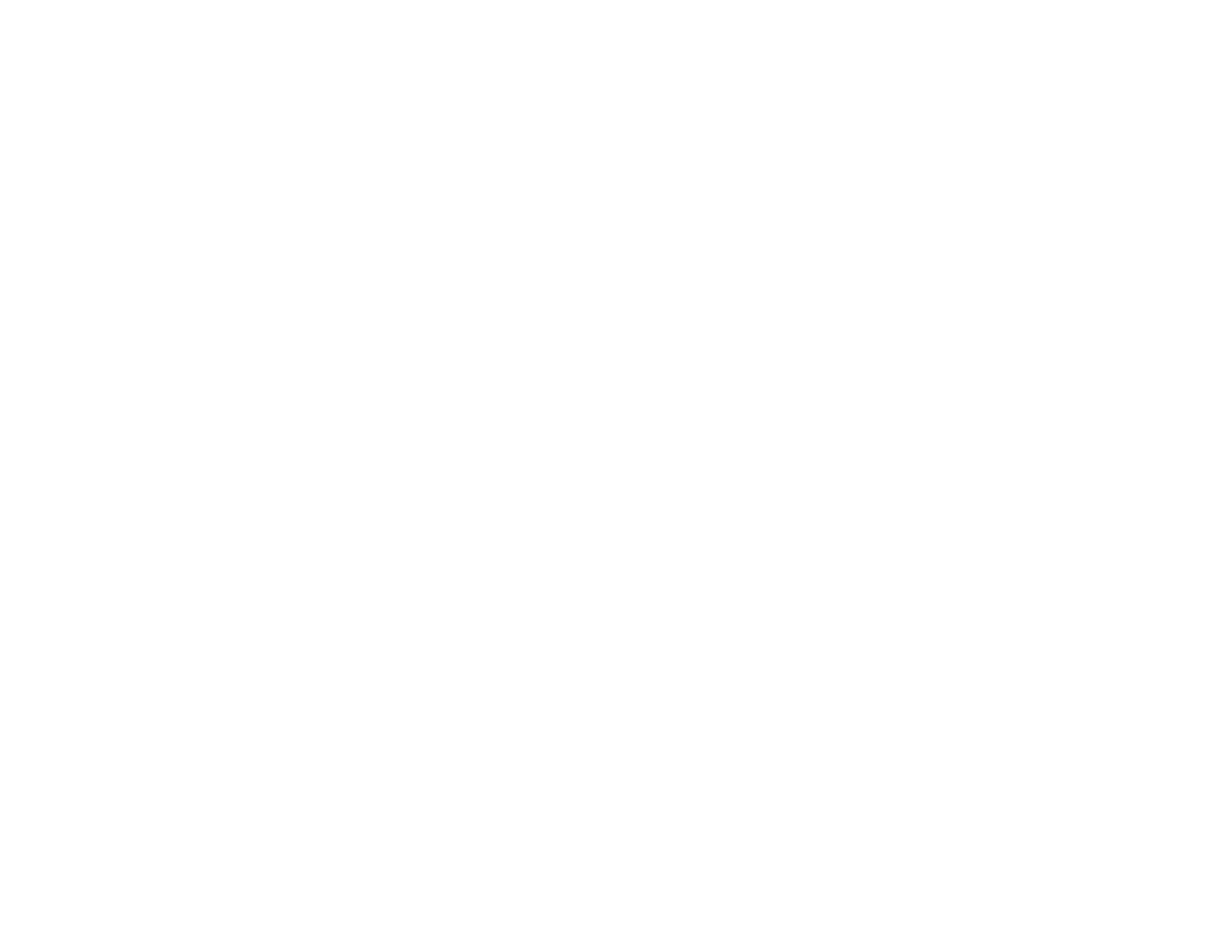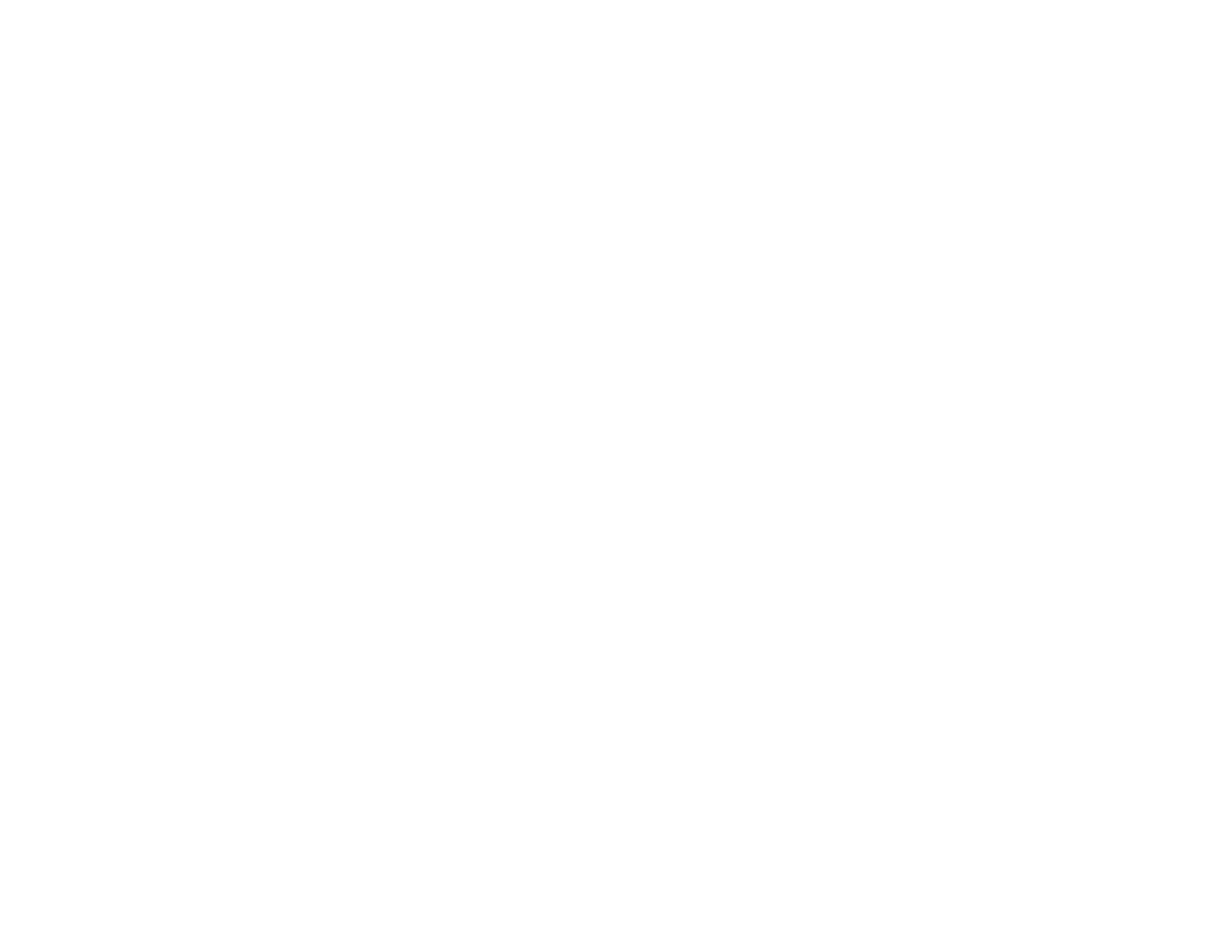
Changing the Image Aspect Ratio................................................................................................. 62
Available Image Aspect Ratios...................................................................................................... 62
Color Mode......................................................................................................................................... 63
Changing the Color Mode.............................................................................................................. 63
Available Color Modes................................................................................................................... 64
Turning On Auto Iris....................................................................................................................... 65
Controlling the Volume with the Volume Buttons................................................................................ 65
Projecting a PC Free Presentation..................................................................................................... 66
Supported PC Free File Types ...................................................................................................... 66
Starting a Slide Show from an External Device ............................................................................. 67
Starting a Movie from an External Device...................................................................................... 69
PC Free Display Options............................................................................................................... 70
Adjusting Projector Features................................................................................................................... 72
Shutting Off the Picture and Sound Temporarily ................................................................................ 72
Stopping Video Action Temporarily.................................................................................................... 73
Zooming Into and Out of Images........................................................................................................ 73
Projector Security Features................................................................................................................ 74
Password Security Types.............................................................................................................. 74
Setting a Password................................................................................................................... 75
Selecting Password Security Types.......................................................................................... 76
Entering a Password to Use the Projector................................................................................. 76
Saving a User's Logo Image to Display..................................................................................... 78
Locking the Projector's Buttons ..................................................................................................... 80
Unlocking the Projector's Buttons............................................................................................. 81
Installing a Security Cable............................................................................................................. 81
Adjusting the Menu Settings.................................................................................................................... 82
Using the Projector's Menus............................................................................................................... 82
Image Quality Settings - Image Menu ................................................................................................ 83
Input Signal Settings - Signal Menu.................................................................................................... 85
Projector Feature Settings - Settings Menu........................................................................................ 88
Projector Setup Settings - Extended Menu......................................................................................... 90
Projector Information Display - Info Menu .......................................................................................... 93
Projector Reset Options - Reset Menu............................................................................................... 94
5