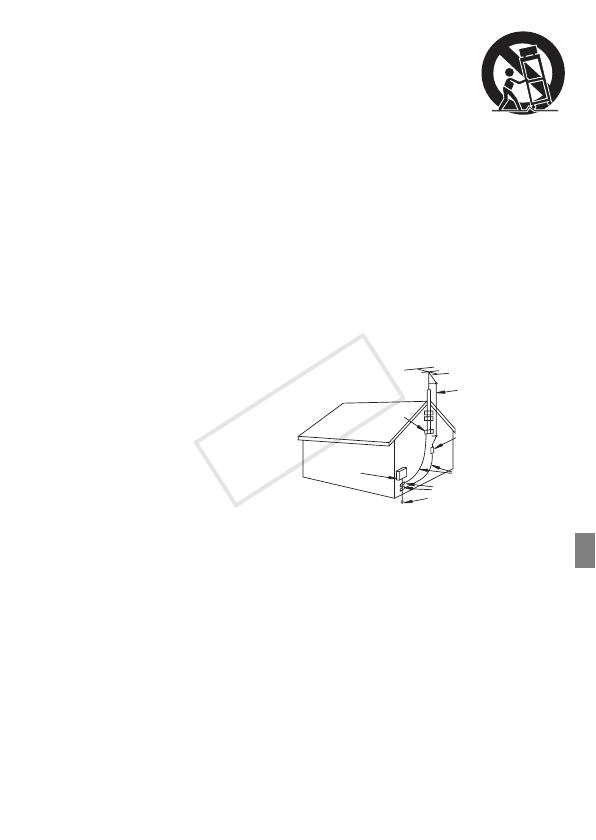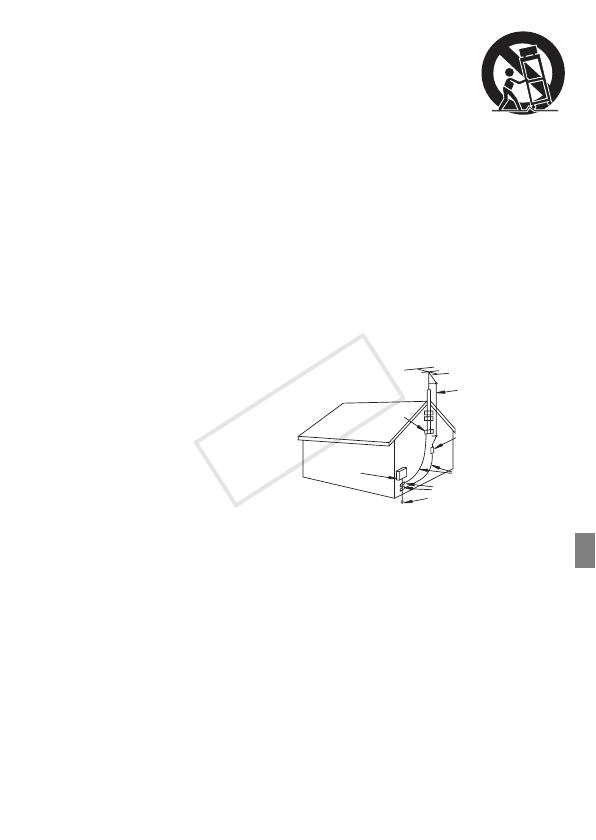
5
21 Placing or Moving — Do not place on an unstable cart, stand, tripod,
bracket or table. The product may fall, causing serious injury to a child or
adult, and serious damage to the product.
A product and cart combination should be moved with care. Quick stops,
excessive force, and uneven surfaces may cause the product and cart
combination to overturn.
22 Power Sources — The CA-570 Compact Power Adapter should be
operated only from the type of power source indicated on the marking label. If you are not
sure of the type of power supply to your home, consult your product dealer or local power
company. Regarding other power sources such as battery power, refer to instructions in this
manual.
23 Polarization — The CA-570 Compact Power Adapter is equipped with a polarized 2-prong
plug (a plug having one blade wider than the other). The 2-prong polarized plug will fit into
the power outlet only one way. This is a safety feature. If you are unable to insert the plug
fully into the outlet, try reversing the plug. If the plug still fails to fit, contact your electrician
to replace your obsolete outlet. Do not defeat the safety purpose of the polarized plug.
24 Power Cord Protection — Power cords should be routed so that they are not likely to be
walked on or pinched by items placed upon or against them. Pay particular attention to plugs
and the point from which the cords exit the product.
25 Outdoor Antenna Grounding — If an
outside antenna is connected to the
product, be sure the antenna is
grounded so as to provide some
protection against voltage surges
and built-up static charges. Section
810 of the National Electrical Code,
ANSI / NFPA No. 70—1984,
provides information with respect to
proper grounding of the mast and
supporting structure, grounding of
the lead-in wire to an antenna
discharge unit, size of grounding
conductors, location of antenna
discharge unit, connection to
grounding electrodes, and
requirements for the grounding electrode. See figure 1.
26 Lightning — For added protection of this product during a lightning storm, or when it is left
unattended and unused for long periods of time, disconnect it from the wall outlet and
disconnect the antenna. This will prevent damage to the product due to lightning and power-
line surges.
27 Overloading — Do not overload wall outlets and extension cords as this can result in a risk of
fire or electric shock.
28 Objects and Liquid Entry — Never push objects of any kind into this product through
openings as they may touch dangerous voltage points or short out parts that could result in a
fire or electric shock. Be careful not to spill liquid of any kind onto the product.
29 Servicing — Do not attempt to service this product yourself as opening or removing covers
may expose you to dangerous voltage or other hazards. Refer all servicing to qualified
service personnel.
EXAMPLE OF ANTENNA GROUNDING AS PER NATIONAL
ELECTRICAL CODE
ANTENNA LEAD
IN WIRE
ANTENNA DISCHARGE UNIT
(NEC SECTION 810-20)
GROUNDING CONDUCTORS
(NEC SECTION 810-21)
GROUND CLAMPS
POWER SERVICE GROUNDING
ELECTRODE SYSTEM
(NEC ART 250. PART H)
NEC - NATIONAL
ELECTRICAL CODE
ELECTRIC
SERVICE
EQUIPMENT
GROUND
CLAMP
Fig. 1