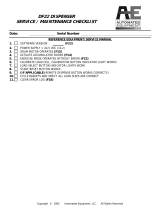Page is loading ...

EZ100/EZ300/EZ500 series
BARCODE PRINTER
USER MANUAL
User Manual : EZ100/EZ300/EZ500 series
Version : A
Issue Date : 2014/12
P/N : 920-015511-00

EZ100/EZ300/EZ500 Series
CONTENTS
1. Barcode Printer............................................................................................... 1
1-1 Box Content .......................................................................................................................... 1
1-2 Getting To Know Your Printer............................................................................................. 2
2. Printer Setup ................................................................................................... 4
2-1 Open The Printer Cover ....................................................................................................... 4
2-2 Open The Printing Mechanism ........................................................................................... 5
2-3 Loading The Ribbon ............................................................................................................ 6
2-4 Loading The Label Roll ........................................................................................................ 8
2-5 Loading The Label Roll (Label Dispenser Model) ........................................................... 10
2-6 Loading The Label Roll (Cutter Model) ............................................................................ 13
2-7 Installing The Label Supply Hub Base On Internal Diameter ........................................ 14
2-8 Preparing For Tag Printing................................................................................................ 15
2-9 Connecting The Printer To The Host Computer ............................................................ 16
2-10 Installing The Driver ......................................................................................................... 17
3. Operation Panel ............................................................................................ 20
3-1 LED Operation Panel ........................................................................................................ 20
3-2 Error Alerts ......................................................................................................................... 21
3-3 Label size calibration and Self Test Page ........................................................................ 22
3-4 Operation Panel .................................................................................................................. 23
4. NetSetting for Ethernet ................................................................................ 24
4-1 Installing The NetSetting software ................................................................................... 24
4-2 The interface of NetSetting .............................................................................................. 25
5. Maintenance And Adjustment ..................................................................... 32
5-1 Cleaning The Print Head .................................................................................................... 32
5.2 Adjusting The Print Head Pressure .................................................................................. 33
5-3 Adjusting The Print Line .................................................................................................... 33
5-4 Cleaning The Cutter (Cutter Model) ................................................................................ 34
5-5 Troubleshooting ................................................................................................................. 35
Appendix -EZ100 Series Printer Specifications .................................................................... 36
Appendix -EZ300/EZ500 Series Printer Specifications ........................................................ 37

EZ100/EZ300/EZ500 Series
Declaration
FCC COMPLIANCE STATEMENT
FOR AMERICAN USERS
This equipment has been tested and found to comply with the limits for a CLASS A digital device, pursuant to
Part 15 of the FCC Rules. These limits are designed to provide reasonable protection against harmful
interference when the equipment is operated in a commercial environment. This equipment generates, uses,
and can radiate radio frequency energy and, if not installed and used in accordance with the instructions, may
cause harmful interference to radio communications. Operation of this equipment in a residential area is likely
to cause harmful interference in which case the user will be required to correct the interference at own
expense.
EMS AND EMI COMPLIANCE STATEMENT
FOR EUROPEAN USERS
This equipment has been tested and passed with the requirements relating to electromagnetic compatibility
based on the standards EN 55022:2006/A1:2007 Class A, EN61000-3-2:2006, EN 61000-3-3:2008 and
EN55024:1998/A1:2001/A2:2003, IEC 61000-4-2:2008 series, The equipment also tested and passed in
accordance with the European Standard EN55022 for the both Radiated and Conducted emissions limits.
EZ100/EZ300/EZ500 SERIES
TO WHICH THIS DECLARATION RELATES
IS IN CONFORMITY WITH THE FOLLOWING STANDARDS
IEC 60950-1:2005(2nd Edition)+Am 1:2009, GB9254-2008 (Class A ) ; GB17625. 1-2003; GB4943.1-2011,
EN 55022:2006/A1:2007 Class A, EN61000-3-2:2006, EN 61000-3-3:2008 and
EN55024:1998/A1:2001/A2:2003, IEC 61000-4-2:2008 series, UL 60950-1, 1st Edition, 2007-10-31, CSA
C22.2 No. 60950-1-03, 1st Edition, 2006-07, CFR 47, Part 15
WARNING
This is a Class A product. In a domestic environment this product may cause radio interference in which case
the user may be required to take adequate measures.
此为 Class A 产品,在生活环境中,该产品可能造成无线电干扰,在这种情况下,可能需要用户对其干扰采取
切实可行的措施。

EZ100/EZ300/EZ500 Series
SAFETY INSTRUCTIONS
Please read the following instructions carefully.
1. Keep the equipment away from humidity.
2. Before you connect the equipment to the power outlet, please check the voltage of the power
source.
3. Make sure the printer is off before plugging the power connector into the power jack.
4. It is recommended that you connect the printer to a surge protector to prevent possible transient
overvoltage damage.
5. Be careful not to get liquid on the equipment to avoid electrical shock.
6. For safety and warranty reasons, ONLY qualified service personnel should open the equipment.
7. Do not repair or adjust energized equipment under any circumstances.
CAUTION
Danger of explosion if battery is incorrectly replaced. Replace only with the equivalent type
recommended by the manufacturer.
Dispose of used batteries according to the manufacturer’s instructions.
Only use with designated power supply adapter model.
Changes or modifications not expressly approved by the party responsible for compliance could
void the user's authority to operate the equipment.

EZ100/EZ300/EZ500 Series
1
1. Barcode Printer
1-1 Box Content
Please check that all of the following items are included with your printer.
Barcode Printer Ribbon Hubs ( set of 2 )
Power Adapter
AC Adapter Label Supply Hub
USB Cable Label Guide Plates ( set of 2 )
Ribbon Quick Guide
Label Stock
Empty Ribbon Core
CD ( with GoLabel software /
user manual )

EZ100/EZ300/EZ500 Series
2
1-2 Getting To Know Your Printer
Front View
Rear View
TOP COVER
LED INDICATOR
FEED BUTTON
FRONT COVER
COVER OPEN
BUTTONS
POWER SWITCH
FAN-FOLD LABEL INSERT
ETHERNET PORT
USB PORT
POWER JACK

EZ100/EZ300/EZ500 Series
3
Open The Printer Cover
Open The Printing Mechanism
ADJUSTMENT SCREW ( LEFT )
Screw for adjusting the print head pressure
LABEL SUPPLY MODULE
- LABEL SUPPLY HUB
- LABEL GUIDE PLATES ( SET of 2 )
ADJUSTMENT SCREW ( RIGHT )
Screw for adjusting the print head pressure
RIBBON MODULE
- RIBBON FEED MECHANISM
- RIBBON HUB
- EMPTY RIBBON CORE
LABEL GUIDE ( LEFT )
ADJUSTMENT SCREW
Screw for adjusting
the print line
LABEL GUIDE ( RIGHT )
PLATEN
LABEL SENSOR
Movable
RIBBON SUPPLY HUB
PRINTING MECHANISM
RELEASE CATCH ( RIGHT )
RELEASE CATCH ( LEFT )

EZ100/EZ300/EZ500 Series
4
2. Printer Setup
2-1 Open The Printer Cover
Pressing The Cover Open Buttons
Place the printer on a flat surface. Open the printer cover by pressing the release buttons on both sides of the
printer housing and lift the cover.
COVER OPEN BUTTONS
Release buttons for opening the printer cover.
Pressing the button
Pressing the button
Lift the printer cover backward

EZ100/EZ300/EZ500 Series
5
2-2 Open The Printing Mechanism
Pressing The Release Catches
Release and lift the printing mechanism.
Pressing
Pressing
Lift the printing mechanism
RELEASE CATCHES

EZ100/EZ300/EZ500 Series
6
2-3 Loading The Ribbon
A New Ribbon Module Installation
Place the new ribbon on the hub which forms a ribbon supply hub.
Place the empty ribbon core on the hub which forms a ribbon rewind hub.
Stick the ribbon supply hub on the ribbon rewind hub and wind the rewind hub 2~3 circles.
NEW RIBBON
RIBBON HUB
Place on the hub
RIBBON SUPPLY HUB
EMPTY RIBBON CORE
RIBBON HUB
Place on the hub
RIBBON FEED MODULE
Wind the ribbon around the core 2~3 circles

EZ100/EZ300/EZ500 Series
7
Install The Ribbon On The Printer
Place the ribbon supply hub at the back of the printing mechanism
Pass the ribbon supply hub under the print head.
Insert the ribbon rewind hub on the ribbon feed mechanism.
Close the printing mechanism, making sure that it clicks into place.
Insert into the printing mechanism
Place on the printing mechanism
RIBBON FEED MECHANISM
Wind to the back

EZ100/EZ300/EZ500 Series
8
2-4 Loading The Label Roll
A New Label Roll Module Installation
Place the label stock on the label supply hub, attach the guide plates to the label stock holder
Install The Label Roll Module On The Printer
Now load the label stock into the printer
LABEL STOCK
Place on the ribbon hub
Place on the printer
LABEL SUPPLY HUB
LABEL GUIDE PLATES

EZ100/EZ300/EZ500 Series
9
Release the printing mechanism and lift it.
Pass the labels through the label guides up to the tear-off plate.
Adjust the label guides to the label width.
Close the printing mechanism
Through the label guides
LABEL GUIDES
Close

EZ100/EZ300/EZ500 Series
10
2-5 Loading The Label Roll (Label Dispenser Model)
Pass the paper through the guides.
Remove the first labels from the liner, so you can pull the liner through the guides.
Through the label guides
LABEL GUIDES
THE PAPER FEED ROLLER
OF PRINTER
Tear a label
THE FIRST LABEL

EZ100/EZ300/EZ500 Series
11
Pass the label stock through the printer as shown in the illustration on the right
Close the label dispenser and the print mechanism. The installation is completed now.
LABEL STOCK
THE PAPER FEED ROLLER OF PRINTER
THE PAPER FEED ROLLER OF LABEL
DISPENSER MODULE
LINER
LABEL
Close

EZ100/EZ300/EZ500 Series
12
Press the FEED button to feed the label. The label will be peeled from the liner while it passes through the label
dispenser.
! NOTICE
A label liner thickness of 0.006 mm ± 10% and a weight of 65 g/m2 ± 6% are recommended.
The label dispenser will take labels up to a max. width of 110 mm. Labels should be at least 25 mm high to
ensure correct functioning of the label dispenser.
When using the label dispenser, set the stop position to 9 mm.
There is a paper sensor on the Label Dispenser module. It will stop the printing if it is covered by label.
Please remove the last printed label and the printer will then continue to print next label.
Press the FEED key
Remove the label
LABEL
LINER
PAPER SENSOR

EZ100/EZ300/EZ500 Series
13
2-6 Loading The Label Roll (Cutter Model)
Pass the labels through the guides.
Close the printing mechanism.
To finish, press the FEED button to set the label position.
! NOTICE
Do not use to cut adhesive labels! Glue residue will be left on the cutter blade and impair its functioning.
The cutter has a blade life of 400,000 cuts when using paper liner which is 0.2mm thick and 3 inches wide.
You can cut paper with a max. width of 116 mm.
Labels should be at least 30 mm high to ensure correct functioning of the cutter.
With the cutter installed, setting the stop position in GoLabel to 30, or the E value to 30 is recommended.
If you use cutter, please do not use inside wound media while printing, otherwise the breakdown may occur.
Through the cutter module
Through the label guides
Press the FEED key
LABEL GUIDES

EZ100/EZ300/EZ500 Series
14
2-7 Installing The Label Supply Hub Base On Internal Diameter
1" Cores
Installing the label supply hub for 1" cores.
1.5" Cores
Installing the label supply hub for 1.5" cores
3" Cores
Installing the label supply hub for 3" cores.

EZ100/EZ300/EZ500 Series
15
2-8 Preparing For Tag Printing
In tag printing, the tag hole indicates the height of a label. During adjustment, the sensor must therefore be
positioned directly below the tag hole as shown in the illustration.
SENSOR POSITION

EZ100/EZ300/EZ500 Series
16
2-9 Connecting The Printer To The Host Computer
Please make sure that the printer is switched off.
Connect the power cord to the AC adapter and connect the adapter to the printer.
Connect the USB / parallel cable to the printer and host computer. (USB / parallel cable’s type
depends on the printer which you purchase.
Switch on the printer. The LED indicator should now lights up.
B1
USB PORT
B1
USB PORT
A1
POWER SLOT
A1
POWER JACK
A2
PLUG
A2
THE SOCKET OF THE WALL
B2
USB PORT
B2
USB PORT
/