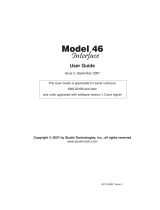Page is loading ...

User Instructions
Model 803
Master Intercom Station
9350-7547-000 Rev B 11/2006

PROPRIETARY NOTICE
The product information and design disclosed herein were originated by
and are the property of Telex Communications, Inc. Telex reserves all
patent, proprietary design, manufacturing, reproduction, use and sales
rights thereto, and to any article disclosed therein, except to the extent
rights are expressly granted to others.
COPYRIGHT NOTICE
Copyright 2006 by Telex Communications, Inc. All rights reserved.
Reproduction, in whole or in part, without prior written permission from
Telex is prohibited.
WARRANTY NOTICE
See the enclosed warranty card for further details.
CUSTOMER SUPPORT
Technical questions should be directed to:
Customer Service Department
RTS/Telex Communications, Inc.
12000 Portland Avenue South
Burnsville, MN 55337 USA
Telephone: 800-392-3497
Fax: 800-323-0498
RETURN SHIPPING INSTRUCTIONS
Customer Service Department
Telex Communications, Inc. (Lincoln, NE)
Telephone: 402-467-5321
Fax: 402-467-3279
Factory Service: 800-553-5992
Please include a note in the box which supplies the company name,
address, phone number, a person to contact regarding the repair, the type
and quantity of equipment, a description of the problem and the serial
number(s).
SHIPPING TO THE MANUFACTURER
All shipments of product should be made via UPS Ground, prepaid (you
may request from Factory Service a different shipment method). Any
shipment upgrades will be paid by the customer. The equipment should
be shipped in the original packing carton. If the original carton is not
available, use any suitable container that is rigid and of adequate size. If
a substitute container is used, the equipment should be wrapped in paper
and surrounded with at least four (4) inches of excelsior or similar
shock-absorbing material. All shipments must be sent to the following
address and must include the Proof of Purchase for warranty repair.
Upon completion of any repair the equipment will be returned via
United Parcel Service or specified shipper, collect.
Factory Service Department
Telex Communications, Inc.
8601 East Cornhusker Hwy.
Lincoln, NE 68507 U.S.A.
Attn: Service
This package should include the following:

TableofContents
1 Description and Specifications 5
1.1 General Description 5
1.1.1 General 803 Features 5
1.1.2 803 Controls, Indicators, Connectors 6
1.1.2.1 Front Panel, User Controls 6
1.1.2.2 Front Panel Trimmers 6
1.1.2.3 Front Panel, Connectors 6
1.1.2.4 Back Panel, Controls 6
1.1.2.5 Back Panel, Standard Connectors 6
1.1.2.6 Back Panel, Optional Connectors 6
1.1.2.7 Back Panel Trimmers 6
1.1.2.8 Internal DIP Switches and Jumpers 7
1.1.3 Setup Mode Description 7
1.1.3.1 Names for Setup Mode Features 7
1.1.3.2 Setup Mode Features 7
1.1.4 803 Compatibility with RTS Video ISO System 9
1.1.5 803 Compatibility with RTS Model 4000 IFB System
and Local IFB 10
1.1.6 Comparison of 803 and 802 10
1.1.6.1 Retained Features 10
1.1.6.2 New Features & Changes 10
1.2 Specifications 11
1.2.1 803 Master Station 11
1.2.2 External Power Supply 11
2Installation13
2.1 Unpacking 13
2.2 Option Cable Installation 14
2.2.1 General Information 14
2.2.2 Back Panel Connector Installation 14
2.2.3 4-Wire Option Cable Notes 14
2.2.4 IFB and ISO Option Cable Notes 14
2.2.4.1 General Notes 14
2.2.4.2 IFB 1 Cable Notes 15
2.2.4.3 IFB 2 Cable Notes 15
2.2.5 ISO 1 Cable Notes 15
2.2.5.1 ISO 2 Cable Notes 15
2.3 DIP Switch Settings 16
2.4 LED "Off" Brightness Jumpers 17
2.5 Front Panel Button Inserts 17
2.6 Setting the Key Code Switch 17
2.7 Resetting the 803 19
2.8 Mounting the 803 20
2.9 803 Connections 20
2.9.1 J101 Connector 21
2.9.2 J102 Connector 22
2.9.3 J103 Connector 23
2.9.4 J104 Connector 24
2.9.5 J104A Connector 25
2.9.6 J105 Connector 26
2.9.7 J106 Connector 27
2.9.8 J108 Connector 28
2.9.9 J109 Connector 29
2.9.10 J110 Connector 31
2.9.11 J111 Connector 32
2.9.12 J112 Connector 32
2.9.13 J201 Connector 33
2.9.14 J202 Connector 33
2.9.15 J203 Connector 33
2.9.16 Miscellaneous Connections 34
2.9.16.1 Local IFB 34
2.9.16.2 External ISO 34
2.9.16.3 Using the Talk Keying Signal Outputs 34
3 Setup Mode 43
3.1 Introduction 43
3.2 Entering Setup Mode 43
3.3 Names for Setup Mode Features 43
3.4 Using the Setup Features 43
3.4.1
2W
Setup 43
3.4.2
2W/4W
Setup 43
3.4.3
4W
Setup 44
3.4.4
AUTO LISTEN
Setup 44
3.4.5
AUTO TALK
Setup 44
3.4.6
BILAT SELECT
Setup 44
3.4.7
BUFFER RECALL
Setup 45
3.4.8
BUTTON LOCK
Setup 45
3.4.9
CALL DISABLE
Setup 46
3.4.10
CALLER ID
Setup 46
3.4.11
CHIME SELECT
Setup 46
3.4.12
EXT CONTACT
Setup 46
3

3.4.13 G-RST (Global Reset) 46
3.4.14
IHM
(Internal Headset Microphone) Setup 47
3.4.15
INSTANT MIC
Setup 47
3.4.16
IPM
Setup 47
3.4.17
ISO/4W
Setup 47
3.4.18
L
Setup 47
3.4.19
LATCH DISABLE
Setup 47
3.4.20
LOCAL IFB
Setup 47
3.4.21
MIC SELECT
Setup 48
3.4.22 MICS OFF 48
3.4.23
NL
Setup 48
3.4.24
P1 and P2
Setup 48
3.4.25
PRE 1
through
PRE 6
Setup 48
3.4.26
PRESET EXCLUDE
Setup 48
3.4.27
PRESETS
Setup 48
3.4.28
R
(Right Headphone) Setup 49
3.4.29
RELAY 1
through
RELAY 6
Setup 49
3.4.30
SP/L/R
(Speaker Left/Right Select) Setup 49
3.4.31
SPECIAL PURPOSE
Setup 49
3.4.32
SPK
(Speaker) Setup 49
3.4.33
TALK TURNS OFF LISTEN
Setup 49
3.4.34
TALK TURNS ON LISTEN
Setup 50
3.4.35
TOTAL MUTE
Setup 50
3.4.36
VOX ENABLE
Setup 50
3.4.37
XHM
(External Headset Microphone) Setup 50
3.4.38
XPM
(External Panel Microphone) Setup 50
4 Adjustments 51
4.1 Back Panel Adjustments 51
4.1.1 Microphone Level Adjustments 51
4.1.2 ISO (Channel 15) Adjustments 51
4.1.3 USMB (Unswitched Microphone Balanced)
Output Level Adjustment 51
4.2 Front Panel Adjustments 51
4.2.1 VOX PM / VOX HM Adjustment 51
4.2.2 PGM1 / PGM2 Adjustment 51
4.2.3 LAMP DIM Adjustment 51
4.2.4 Null Adjustment 51
4.2.5 Sidetone Adjustment 52
5 Intercom Operation 53
5.1 Initial Volume Adjustment 53
5.2 Momentary vs Latching Button Operation 53
5.3 Headset or Panel Mic/Speaker Selection 53
5.4 Talking to an Intercom Channel 53
5.5 Listening to an Intercom Channel 53
5.6 Program Listen 53
5.7 Receiving Call Signals 53
5.8 Sending Call Signals 54
5.9 Using MICS OFF to Deactivate
Microphones on an Intercom Channel 54
5.10 Telephone Dialing with the Keypad 54
5.11 ISO Operation 54
5.11.1 ISO Operation in VCP Emulate Mode 54
5.11.2 ISO Operation using an External VCP Panel 55
5.12 IFB and SA (Stage Announce) Operation 55
5.12.1 Model 4001 or 4002 IFB Panel Emulation 55
5.12.2 Local IFB 55
6 Index 57
4

1 Description and Specifications
1.1 General Description
The RTS Model 803 Master Intercom Station is an up-
dated replacement to the popular Model 802. By employ-
ing many of the technological breakthroughs that have
occurred since the design of the 802, RTS has been able
to integrate into the 803 the complete circuitry for all 802
base features and options except squawk. For example,
call signaling is now standard on all twelve intercom chan-
nels. For applications requiring 4-wire operation, IFB
panel emulation or ISO panel emulation the circuitry is al-
ready there; you simply install an option cable to the back
panel, set one or two internal DIP switches (IFB and ISO
emulate only) and you're ready to go. For all other applica-
tions, everything you need is "in the box".
In terms of form, fit and function the 803 can directly re-
place the 802 with the following exceptions: 1) squawk is
not supported on the 803; 2) many users do not require a
front panel gooseneck microphone, so that is now sup-
plied as a separate plug-in style microphone (unlike the
802 microphone which was permanently mounted); 3) the
803 includes built-in DC blocking for the intercom chan-
nels, so when connecting to powered intercom channels
that were previously connected to an 802, the external iso-
lation capacitors are no longer required and may have to
be removed for best audio performance; 4) although sel-
dom done in practice, the 802 could be DC powered; the
803 cannot.
In addition to it's role as a product replacement for the
802, the 803 also adds several new features in response to
the increasing communication needs of a variety of users.
Following is a general description of 803 features. Ex-
panded descriptions of these features, a detailed compari-
son and contrast with the 802, and a list of specifications
may be found on the following pages.
1.1.1 General 803 Features
♦ Audio Inputs and Outputs: 12 intercom channels
(channels 1-12); 3 auxiliary channels (channels 13-
15); 2 program inputs; 2 headset dynamic-mic inputs
and headphone outputs; 2 headset carbon-mic inputs
and headphone outputs; 2 electret panel mic inputs; 1
built-in speaker and 1 switched speaker output; 1 un-
switched, balanced mic output (hot mic).
♦ Control Inputs and Outputs: 6 DPDT relay outputs
and 1 external switch contact input, all assignable via
the front panel setup-mode; 12 dedicated, open-col-
lector keying outputs (one for each intercom chan-
nel); 1 RS232/RS485 port for remote control,
programming, and monitoring.
♦ Three Operating Modes: 1) normal operation, where
front panel controls are used for intercommunications
2) setup mode, where front panel buttons access the
user-programmable setup features; 3) DTMF mode,
where the keypad is used for telephone dialing on a
selected intercom channel.
♦ Audio Input Control: Complete control of audio mix
for all audio inputs via a combination of user con-
trols, setup trimmers and the RS232/RS485 port. All
audio inputs are assignable, via setup mode, to left
headphone, right headphone, speaker, or any combi-
nation.
♦ Two-Wire and Four-Wire Operation: two-wire opera-
tion (with or without nulling) or four-wire operation
independently selectable for each intercom channel
via front panel setup mode; two-wire operation is
standard (balanced or unbalanced); four-wire inter-
com channel operation requires an optional 50-pin
connector); auxiliary channels 13 & 14 are four-wire
only; auxiliary channel 15 is two-wire only. All chan-
nels (intercom and auxiliary) support simultaneous
two-way communication (full duplex).
♦ ISO Operation: Compatible with RTS VIE-306 Video
ISO System; interfaces with external RTS VCP-6 or
VCP-12 ISO Panels, or emulates these panels inter-
nally (requires one optional 50-pin connector for
VCP-6 emulation; two for VCP-12 emulation).
♦ IFB Operation: Compatible with RTS Model 4000
IFB System; interfaces with external RTS Model
4001 or 4002 IFB panels, or emulates these panels in-
ternally (requires one optional 50-pin connector for
Model 4001 emulation; two for Model 4002 emula-
tion). Also supports "local IFB", where any channel
may be configured as a stand-alone IFB.
♦ User-Programmable Setup Features: A variety of pro-
grammable features allow the user to customize, sim-
plify, and "automate" communication tasks. (Features
list includes original 802 features plus new features.)
♦ Control Signals: Call send and receive (compatible
with TW intercom system), with 3 chime tones (or no
chime) selectable for call send; talk-off send (compat-
ible with RTS TW intercom system); global reset
send (compatible with RTS VIE-306 Video ISO Sys-
tem); DTMF send (for touch-tone dialing).
Note: control signals are applicable to the 12 intercom
channels only, and not to the 3 auxiliary channels.
5

1.1.2 803 Controls, Indicators, Connectors
1.1.2.1 Front Panel, User Controls
♦ 1 Master volume control.
♦ 1 Program master volume control.
♦ 12 intercom channel level controls.
♦ 16-button keypad with backlit, user-replaceable la-
bels
1
; the keypad operates in normal, setup and
DTMF modes; normal and DTMF mode labeling is
printed on the button labels in normal text; setup
mode functions are printed on the button labels or on
the front panel next to the buttons in italics; the left-
most twelve buttons contain standard telephone key-
pad nomenclature in standard layout (letter
designations excluded).
♦ 12 conference talk/listen button pairs with backlit,
user-replaceable labels; buttons operate in normal
and setup modes; normal-mode intercom functions
are identified on the labels in normal text; setup
mode functions are printed in italics on the front
panel above the buttons.
1.1.2.2 Front Panel Trimmers
Trimmers are recessed and adjustable using a number 0
flat-blade jeweler's screwdriver or equivalent.
♦ Panel mic VOX threshold adjustment.
♦ Dynamic-mic and carbon-mic headset VOX threshold
adjustment.
♦ Program 1 input level.
♦ Program 2 input level.
♦ Sidetone level.
♦ Master lamp brightness.
♦ Null adjustment: one trimmer for each intercom channel.
1.1.2.3 Front Panel, Connectors
♦ Carbon-mic headset.
♦ Electret gooseneck mic.
♦ Dynamic-mic headset (5-pin stereo standard, 4-pin
mono or 6-pin stereo w/mic switch input optional ).
1.1.2.4 Back Panel, Controls
Key code switch (selects 1-digit passcode for front-panel
access to setup mode, or no passcode, or locks out setup
mode).
1.1.2.5 Back Panel, Standard Connectors
♦ RS232/RS485.
♦ Ancillary.
♦ Relay/switch/ISO.
♦ Headset/microphone/program/hot mic.
♦ 2-wire intercom channels.
1.1.2.6 Back Panel, Optional Connectors
♦ IFB 1: used for Model 4001 emulate, or 4002 emu-
late when used with IFB 2 connector.
♦ ISO 1: used for Model VCP-6 emulate, or VCP-12
emulate when used with ISO 2 connector.
♦ IFB 2 / ISO 2: used with IFB1 or ISO1 connector
(but not both) for Model 4002 IFB Panel or VCP-12
ISO Panel emulation.
♦ 4-wire intercom channels.
1.1.2.7 Back Panel Trimmers
Trimmers are recessed and adjustable using a number 0
flat-blade jeweler's screwdriver or equivalent.
♦ Front panel headset mic gain (adjusts both carbon
and dynamic).
♦ Front panel gooseneck microphone gain.
♦ External headset-mic gain.
♦ External electret-mic gain.
♦ ISO (channel 15) receive level.
♦ ISO (channel 15) null adjustment.
♦ Hot mic output level.
6
1 Button labels are printed black on clear acetate.

1.1.2.8 Internal DIP Switches and Jumpers
Note: Access to DIP switches and jumpers requires top
cover removal.
DIP switches
♦ IFB1 and IFB 2 select: enable the back panel IFB
emulation connectors and allocate front panel buttons
for IFB Panel emulation. Default: disabled.
♦ ISO 1 and ISO 2 select: enable the back panel ISO
emulation connectors and allocate front panel buttons
for ISO Panel emulation. Default: disabled.
♦ Number of active presets: selects whether multiple
presets may be activated at once, or only one at a
time. Default: multiple presets may be activated.
♦ Exclusive listen enable: when this feature is disabled,
activating a talk button has no effect on the listen but-
tons; when this feature is enabled, activating a talk
button automatically turns off all active listen buttons
for all other channels except that channel. Default: ex-
clusive listen disabled.
♦ Power-up reset option (warm or cold reset). See "Re-
setting the 803", page 19 for details. Default: warm
reset at power-up.
♦ Call light time-out select: selects 20 seconds or 20
minutes for time out of flashing button indication for
incoming calls. Default: 20 seconds.
♦ Number of active intercom channels: selects channels
1-6 active or channels 1-12 active. Default: all 12 in-
tercom channels active.
♦ 801 emulation: Default: 801 emulation disabled.
♦ Internal/external ISO select: internal is used when the
803 emulates a VCP panel; external is used when the
803 connects to an external VCP panel, or when ISO
is not used. Default: external.
♦ ISO listen disable: turn off all active conference chan-
nel listen buttons during ISO: Default: off (listens not
disabled during ISO).
♦ ISO enable/disable: Default: disabled.
♦ IFB talk disable: turns off all active conference chan-
nel talk buttons during IFB. Default: off.
Jumpers
Separate jumpers set the "off" brightness for the keypad
buttons and for the talk/listen buttons. Available settings
are high, low and off.
1.1.3 Setup Mode Description
1.1.3.1 Names for Setup Mode Features
Names for setup mode features are printed in italics on
the front panel as follows:
Setup Mode Features for Talk Buttons: Setup mode fea-
tures that are accessed using the talk buttons are printed at
the very top of the front panel. For example, access BUT-
TON LOCK by pressing the TALK 1 button during setup
mode.
Setup Mode Features for Listen Buttons: Setup mode fea-
tures that are accessed using the listen buttons are printed
just below the setup mode features for the talk buttons.
For example, access RELAY 1 by pressing the LISTEN 1
button during setup mode.
Setup Mode Features for Keypad Buttons: Some names
for setup features are printed in italics next to the buttons.
Some are printed in italics on the buttons. For example,
access the LOCAL IFB feature by pressing button 2 dur-
ing setup mode. Access presets by tapping any one of the
buttons labeled PRE 1 through PRE 6. Labels that are not
italicized are operating features and not setup mode fea-
tures.
Note: some italicized labels are not setup mode features,
but are submenu items for use with a particular setup
mode feature.
1.1.3.2 Setup Mode Features
2W/4W Setup
Each intercom channel may be set for two-wire operation,
four-wire operation, or both (not applicable to auxiliary chan-
nels). For two-wire operation, nulling may also be optionally
turned on or off. Thus, the intercom channels may be indi-
vidually programmed to operate with a variety of inputs and
outputs. For example, two-wire operation won't work with a
typical two-way radio, which often requires a four-wire, un-
balanced connection. RTS "TW" belt packs and intercom
channels, of course, operate in two-wire mode, and nulling is
normally activated when connecting to TW devices.
Default setting: all channels set for two-wire operation
with nulling.
AUTO LISTEN Setup
Each listen button may be individually programmed for auto
listen. When auto listen is assigned to a channel, that chan-
nel's listen button will automatically turn on when there is an
incoming call signal from another intercom station.
Default setting: auto listen is disabled for all channels.
7

AUTO TALK Setup
Each talk button can be individually programmed to auto-
matically activate when an incoming call signal is re-
ceived on its intercom channel. The microphone also
activates, so that the 803 user can talk to the caller with-
out having to press any buttons.
Default setting: auto talk disabled for all channels.
BILAT SELECT Setup
If one or more of the auxiliary channels 13-15 are not be-
ing used with the ISO and IFB options, these channels
may be assigned to front-panel buttons (usually unused
keypad buttons) for talk and listen activation.
Default setting: channels 13 through 15 unassigned.
BUFFER RECALL Setup
The 803 has an internal buffer which stores the current
status (on or off) for all 24 talk and listen buttons. The
contents of this buffer can be recalled and stored in any
one of the 6 presets (the PRE 1 through PRE 6 buttons on
the keypad). You can then activate that preset button at
any time during normal operation to recall the saved talk
and listen button settings.
Default setting: N/A
BUTTON LOCK Setup
This feature locks selected talk and listen buttons in the
on or off position. You must also use this feature to unlock
buttons.
Default setting: all buttons unlocked.
CALL DISABLE Setup
This feature disables or enables call signal reception on se-
lected intercom channels. When call signal reception is
disabled on a channel, there will be no chime tone or but-
ton flash to indicate an incoming call. Outgoing call sig-
nals are not affected.
Default setting: call reception enabled for all intercom
channels.
CALLER ID Setup
Caller ID causes the listen button for an intercom channel
to flicker when audio is being received on that channel.
This provides a visual cue of which channel is talking.
You can set caller ID to provide this indication when the
listen button is on and/or off.
Default setting: caller ID is disabled on all intercom chan-
nels.
CHIME SELECT Setup
Chime select lets you select one of 3 chime tones for in-
coming call announcement on the intercom channels. The
currently selected tone always sounds at power-up or after
a reset.
Default setting: a single high-low tone
EXT CONTACT Setup
This feature lets you activate any one button on the front
panel (except CALL & SETUP) using an external switch.
You can also activate a group of buttons by assigning
those buttons to a preset and then activating the preset
with the external switch.
Default setting: the external switch activates the MIC ON
button on the keypad.
INSTANT MIC Setup
In order to talk to an intercom channel, both the MIC ON
button and the talk button for that channel must be on. In
some cases it may be convenient to have both of these acti-
vate when the talk button is pressed. This is referred to as
"instant mic".
Default setting: instant mic is disabled for all channels.
LATCH DISABLE Setup
Most front panel buttons can operate in both momentary
and latching mode. You may not want certain buttons to
have the ability to latch (for example, a button that talks
to a radio transmitter). You can disable latching for these
buttons.
Default setting: latching operation enabled for all buttons
that support latching.
LOCAL IFB Setup
Any of the intercom channels 1-12 can be converted into
a local IFB channel. (Not applicable to channels 13-15). A
local IFB channel normally sends a program feed to a re-
mote listener. By pressing the talk button for the local IFB
channel, the 803 station operator can interrupt the pro-
gram feed and then talk to the remote listener. The pro-
gram source for a local IFB channel can be either of the
program 1 or 2 inputs, or the listen input for that channel.
Default setting: local IFB is off for all channels.
8

MIC SELECT Setup
This feature selects which microphone inputs are acti-
vated by the PANEL ON button in both the on and off po-
sitions.
Default setting: the PANEL ON button selects the front
panel gooseneck microphone in the on position and the
front panel headset microphone (either carbon or dy-
namic) in the off position.
PRESET EXCLUDE Setup
Selected talk and listen buttons may be excluded so that
they cannot be assigned for activation using the preset but-
tons.
Default setting: no talk or listen buttons are excluded
from assignment to presets.
PRESETS Setup
Any combination of talk and listen buttons may be as-
signed for activation by any one of the 6 preset buttons.
Default setting: no presets setup.
RELAY Setup
Any of the 6 built-in relays may be assigned for activation
by selected front panel buttons.
Default setting: no relays assigned.
SP/L/R (Speaker Left/Right Select) Setup
Each audio input can be directed to the speaker, the left
headphone, the right headphone, or any combination of
the three.
Default setting: all audio inputs are assigned to the
speaker and to both the right and left headphones.
SPECIAL PURPOSE Setup
This feature is only available for special-order products.
TALK TURNS OFF LISTEN Setup
Occasionally, activating a talk button while the listen but-
ton is on may cause feedback, echo or other undesirable
sounds. This may only happen on selected channels, or it
may happen on all channels in certain environments or
with certain audio sources. You can eliminate this prob-
lem by setting selected listen buttons to automatically turn
off while their associated talk buttons are on.
Default setting: talk turns off listen is deactivated for all
channels.
TALK TURNS ON LISTEN Setup
You can set the talk button for any channel so that activat-
ing that talk button will automatically turn on the listen
button.
Default setting: talk turns on listen is deactivated for all
channels.
TOTAL MUTE Setup
Total mute lets you turn off all talk and listen buttons by
tapping a single button.
Default setting: no total mute button assigned.
VOXENABLESetup
The 803 can be set for voice-activated microphone. When
this feature is enabled the microphone will remain off
when you are not speaking into it. When you do speak,
the microphone will turn on, and your voice will be trans-
mitted on any channels that have talk buttons activated.
Default setting: vox disabled.
1.1.4 803 Compatibility with RTS Video ISO Sys-
tem
The 803 can be connected to an external VCP-6 or VCP-
12 Video ISO Panel. For external ISO, button activation at
the VCP panel causes deactivation of all conference chan-
nel talk buttons at the 803 (listen button deactivation may
also be setup via an internal 803 DIP switch), and the 803
mic audio is automatically routed to the VCP system.
The 803 can also emulate a VCP-6 or VCP-12 ISO Panel.
VCP-6 emulation requires installation of an optional 50-
pin cable and resetting internal DIP switches. VCP-6 emu-
lation takes over 3 intercom channels (and their talk and
listen buttons) and auxiliary channel 15. VCP-6 emulation
can be installed along with Model 4001 IFB panel emula-
tion. VCP-12 emulation is similar to VCP-6 emulation,
but requires installation of two 50-pin option cables. VCP-
12 emulation takes over 6 intercom channels and auxil-
iary channel 15. Also, IFB panel emulation is not possible
when VCP-12 panel emulation is installed. (However, lo-
cal IFB is still possible on any unused intercom channels.)
9

1.1.5 803 Compatibility with RTS Model 4000
IFB System and Local IFB
The 803 can be connected to an external 4001 or 4002
IFB Panel. For external IFB, button activation at the IFB
panel causes deactivation of all conference channel talk
buttons at the 803, and the 803 mic audio is automatically
routed to the IFB system.
The 803 can also emulate a 4001 or 4002 IFB Panel.
Model 4001 IFB Panel emulation requires installation of
an optional 50-pin cable and resetting internal DIP
switches. Model 4001 emulation takes over 3 intercom
channels (and their talk and listen buttons) and auxiliary
channel 13. Model 4001 emulation can be installed along
with VCP-6 ISO Panel emulation. Model 4002 IFB Panel
emulation is similar to Model 4001 emulation, but re-
quires installation of two 50-pin option cables. Model
4002 emulation takes over 6 intercom channels and auxil-
iary channels 13 and 14. Also, VCP emulation is not possi-
ble when Model 4002 emulation is installed. However,
external ISO is still possible.
Any intercom channel that is not being used for intercom-
munication or IFB/ISO panel emulation may be config-
ured as a local IFB channel. This channel can be set to
normally monitor a program input at either the program 1
or 2 input. Or, if the local IFB channel is operated in 4-
wire mode, the listen input may be used as the program
source. Pressing the talk button for that channel discon-
nects the program input and causes the 803 operator's
voice to be heard at the IFB output.
1.1.6 Comparison of 803 and 802
1.1.6.1 Retained Features
Presets Total Mute
Relays Chime Select
Latch Disable Auto Listen
Preset Exclude Auto Talk
Special Purpose External Contact
Button Lock Talk Turns On Listen
Instant Mic Talk Turns Off Listen
Bilat Select
1.1.6.2 New Features & Changes
Model803 Model802
Depth 10" 14.25"
Weight 10 lb. 18 lb.
Std. Channels 12 6
Internal Jumpers 2 Many
Technology Surface-mount Through-hole
Indicators LED Incandescent lamp
Hot Mic Output Adj. to +26dBm Fixed at 0 dBm
Outputs Active balanced Transformer balanced
Listen Controls Front panel Adjustment board
Null Adjustment Front panel Adjustment board
Lamp Dim Adjust Front panel Adjustment board
VOX Adjust Front panel N/A
Local IFB Yes Only with 862
Local IFB Pgm Adj Front panel None
DTMF Generator Yes No
Talk Off Signaling Yes No
Call Light Standard Optional
2W/4W Select Via software Via hardware
Listen Output Config Via software Via hardware
Headset Connector Optional 4-, 5-, or 6-pin 5/6-pin female
Auxiliary Connections 2) DB25 connectors Terminal strip
Program lockout Via software Via hardware
CPU Watchdog Yes No
Circuit Cards 3 Up to 14
Listen Activity Ind. 12 channels None
Mic inputs & levels Software adjustable Fixed
Panel Mic Removable Non-removable
Warm/Cold Start Front panel Adjustment board
Multi Listen Dim Yes No
Presets 6 4
Squawk No Optional
10

1.2 Specifications
1.2.1 803 Master Station
Inputs
Dynamic Microphone
Source Impedance: 50 to 1000 ohms
Level: -55 dBu to -25 dBu
Carbon Microphone
Level: -15 dBu nominal
Excitation: 10 milliamperes
Four-Wire Receive Level
-20 dBu to 0 dBu into 40 kilohms
Program Input Level
0 dBu to +10 dBu into 40 kilohms
Outputs
Headphone Level
40 mW peak into 25 ohms
62.5 mW peak into 100 ohms
81 mW peak into 1000 ohms
Speaker Level
6 W peak power into 4 ohms
Unswitched Balanced Mic Out (Hot mic)
Adjustable to +25 dBm peak
Current Source Line Driver
Current: 10 mA pp nominal
Two Wire Level: 2 Vpp @ 200 ohms
Four Wire Level: 6 Vpp @ 600 ohms
Relays
Bellcore surge withstand: 2.5 kV
Agency Approvals: UL,CSA,FCC Part 68
Contact Type and Ratings
Type: SPDT (wired DPDT in parallel)
Maximum resistive current: 2 A
Maximum operating voltage:125 VAC, 110 VDC
Maximum switching capacity: 62.5 VA, 60 W
Minimum load:10 uA, 10 mVDC
Rated load, resistive: 0.5 A @125VAC;1 A@ 30VDC
Coil Ratings
Power Consumption:140 mW
Dielectric Strength: 1000 VAC
Key Outputs
0.4 A, 50 VDC maximum
Operating Distance
1 mile, nominal
RS232/RS485 Data
Baud rate: 2400 baud*
Data bits: 8
Stop bits: 1
Parity: none
Handshaking: none
* Initial connection at 2400 baud required. After connect-
ing the 803 may be set to 300, 600, 1200, 2400, 4800,
or 9600 baud.
Environmental
Ambient Temperature
Storage: -40°C to +85°C
Operating: 0°C to 50°C
Relative Humidity
10% to 90% Non-condensing
Mechanical
Color, Front Panel:Gray, Federal Standard 595A Color
#26492
Weight:10 lb.
Dimensions (Excluding connectors and panel mic)
Height: 3.5" (89 mm) high
Width: 19.0" (483 mm)
Depth: 10.0" (254 mm)
Electrical
Power, Nominal: 43VA
Supplies
+5 VDC, 3 A
+15 VDC, 1.6 A
-15VDC, 0.3A
1.2.2 External Power Supply
General
Type: Model UP30431 Power Supply Specifications (Uni-
versal Input, Switching Type Supply)
Efficiency: 75% min.
MTBF: 50,000 hours
EMI: Meets FCC Class "B" and VDE Class "B"
Safety Approvals: UL / CSA / TUV/ CE Safety Marks
Environmental
Ambient Temperature
Storage: -20°C to 85°C
Operating: 0°C to 40°C
Relative Humidity: 0% to 95% Non-Condensing
Cooling: Free air convection
Input
Input Voltage: 100 VAC to 250 VAC at IEC connector
11

Input Frequency: 47 Hz to 63 Hz
Inrush Current, Cold: 15 A @115 VAC, 30 A @230 VAC
Outputs
Power, Nominal: 43 VA
Supplies
+5 VDC,3A
+15 VDC, 1.6 A
-15 VDC, 0.3 A
Line regulation: +0.2%
Load regulation
+5 VDC: +/-3%
+15 VDC: +/-5%
-15 VDC: +/-10%
Ripple & Noise, 20 MHz BW: 1% max
Hold-up Time: 20 ms
Overvoltage Protection at main rated output: +15%
Overcurrent Protection: +150% load
Mechanical
Weight: 2 lb. (0.9 kg)
Length: 6.08" (154.4 mm)
Width: 3.33" (84.5 mm)
Height: 1.97" (50.0 mm)
Output Cord Length: 4 ft (1.2 m)
Output Connector: 5 pin DIN, male
Output Connections: pin l, return; pin 2, return, pin 3, +5
VDC; pin 4, -12 VDC; pin 5, +12 VDC
12

2 Installation
2.1 Unpacking
The package contents vary depending on what options are
included. Refer to Table 1 for the items included with
your 803. If anything appears missing or damaged, con-
tact your dealer.
If your 803 includes option cables, proceed to "Option Ca-
ble Installation" on the next page. Otherwise, skip to "DIP
Switch Settings", page 16.
4-wire option cable Button insert sheet
ISO 1 / IFB 1 option cable
ISO 2 / IFB 2 option cable
MIC
ON
STA
1
STA
1
STA
17
STA
18
STA
19
STA
20
STA
21
STA
22
STA
23
STA
24
STA
2
STA
2
STA
3
STA
3
STA
4
STA
4
STA
5
STA
5
STA
6
STA
6
STA
7
STA
7
STA
8
STA
8
STA
9
STA
9
STA
10
STA
10
STA
11
ALL
TALK
ALL
TALK
ALL
TALK
SLATE
MIC
IFB 1
ISO
1
ISO
5
IFB 2
ISO
2
ISO
3
ISO
4
ISO
6
SA 1
GLOBAL
RESET
SA2
SA
STA
12
SPKR
MUTE
STA
13
ISO 1
LISTEN
STA
14
ISO 2
LISTEN
STA
15
AUDIO
LISTEN
STA
16
LIGHTS
LISTEN
IFB
1
IFB
1
IFB
1
IFB
1
IFB
2
IFB
2
IFB
2
IFB
2
IFB
3
IFB
3
IFB
3
IFB
3
IFB
4
IFB
4
IFB
4
IFB
4
IFB
ALL
IFB
5
IFB
6
IFB
4
IFB
8
IFB
5
IFB
ALL
SA IFB
ALL
SA
IFB
6
IFB
7
IFB
8
IFB
9
IFB
10
IFB
11
IFB
12
IFB
ALL
SA
1
SA
2
SA
3
ISO
1
ISO
1
ISO
2
ISO
2
ISO
3
ISO
3
ISO
4
ISO
4
ISO
5
ISO
5
ISO
6
ISO
6
ISO
7
ISO
8
ISO
9
ISO
10
ISO
11
ISO
12
CONF
1
CONF
1
TALK
CONF
1
TALK
CONF
1
LISTEN
CONF
1
LISTEN
CONF
2
CONF
2
TALK
CONF
2
TALK
CONF
2
LISTEN
CONF
2
LISTEN
CONF
3
CONF
3
TALK
CONF
3
TALK
CONF
3
LISTEN
CONF
3
LISTEN
CONF
4
CONF
4
TALK
CONF
4
TALK
CONF
4
LISTEN
CONF
4
LISTEN
CONF
5
CONF
5
TALK
CONF
5
TALK
CONF
5
LISTEN
CONF
5
LISTEN
CONF
6
CONF
6
TALK
CONF
6
LISTEN
CONF
7
CONF
7
TALK
CONF
7
LISTEN
CONF
1
CONF
1
TALK
CONF
1
LISTEN
CONF
9
CONF
9
TALK
CONF
10
TALK
CONF
11
TALK
CONF
12
TALK
CONF
9
LISTEN
CONF
10
CONF
10
LISTEN
CONF
11
LISTEN
CONF
12
LISTEN
MIC
ON
MIC
ON
SPKR
ON
SPKR
ON
SPKR
ON
PAN E L
MIC
PAN E L
MIC
PAN E L
MIC
LOCAL
RESET
LOCAL
RESET
GLOBAL
RESET
GLOBAL
RESET
PRE
1
PRE
2
PRE
3
PRE
4
ALL
TALK
PROD 1
LISTEN
PROD 1
TALK
CONF
1
TALK
CONF
2
TALK
CONF
1
LISTEN
CONF
2
LISTEN
PROD 2
LISTEN
PROD 2
TALK
AUDIO
TALK
LOGHTS
TALK
SET
UP
ISO 1
TALK
CALL
SIGNAL
PGM
1
ISO 2
TALK
TOTAL
MUTE
PGM
2
PGM
SOUND
SA
2
7
8
8
8
Figure 1. Option components
Description
803 Standard, No Options
803-C:4-Wire Option
803-C-G1:4-wire & IFB1 Options
803-C-G1G5:4-wire, IFB1 & IFB2 Options
803-C-G1-H1:4-wire, IFB1 & ISO1 Options
803-C-H1:4-wire & ISO1 Options
803-C-H1H5:4-wire, ISO1 & ISO2 Options
803-G1:IFB1 Option
803-G1G5:IFB1 & IFB2 Options
803-G1-H1:IFB1 & ISO1 Options
803-H1: ISO1 Option
803-H1H5: ISO1 & ISO2 Options
803IntercomStation 111111111111
PowerSupply,100-250V,50-60Hz,1.2A 111111111111
803Manual 111111111111
Ribbon Cable Assy, 14-inch, with one 50-pin
connector to five 10-pin connectors for ISO1
or IFB1
1121111211
Ribbon Cable Assy, 17-inch, with one 50-pin
connector to five 10-pin connectors for ISO2
or IFB2
1111
Ribbon Cable Assy, 10-inch, 50-pin to 50-pin
for 4-wire option.
111111
ButtonInsertSheet 1111111111
Table 1. 803 Package contents for various option configurations
13

2.2 Option Cable Installation
2.2.1 General Information
The connector openings for the option cables are labeled
on the back panel as follows:
ISO 1 Connector: Used for VCP-6 and VCP-12 ISO Panel
Emulation; provides connections for ISO1 through ISO6.
IFB 1 Connector: Used for 4001 and 4002 IFB Panel
Emulation; provides connections for IFB1 through IFB4
and SA1 (Stage Announce 1)
IFB 2 / ISO 2 Connector: Can be used with the ISO1 con-
nector for VCP-12 Panel Emulation (provides the ISO7
through ISO12 connections). Or, can be used with the
IFB1 connector for 4002 IFB Panel Emulation (provides
the IFB5 through IFB8 and SA2 connections)
2.2.2 Back Panel Connector Installation
1. Remove the 12 top cover screws and remove the cover.
2. Select the desired connector opening in the back panel.
Remove the 3/16 jack screw and the phillips screw
that hold the mesh screen and white plastic cable re-
taining clip in place.
3. Insert the 50-Pin "D" connector of the option cable into
the connector opening. The connector should be ori-
ented the same way as the TWO WIRE LINE CON-
NECTOR that is already installed.
4. Reinstall the white plastic cable retaining clip and the
screws. Note that the "D" connector has threaded in-
serts, so the hex nuts that were originally used are no
longer required.
5. Refer to the following installation notes for each option
cable to complete the installation.
2.2.3 4-Wire Option Cable Notes
Connect the 4-wire cable to J55 on the main circuit board.
The red wire on the cable corresponds to pin 1 of J55.
Note: there are no internal DIP switches directly related to
the 4-wire option. You configure individual channels to
operate in 4-wire mode via the front panel setup mode.
See "2W/4W Setup", page 43 for details.
2.2.4 IFB and ISO Option Cable Notes
2.2.4.1 General Notes
The priority and tally connectors are identified in Figure
2. Only one priority connector is used for each cable. It
determines who gets controlling access to IFB's and ISO's
when there is more than one IFB or ISO panel in the inter-
com system. Priority 1 overrides all panels set to priority
2, 3, or 4; priority 2 overrides priority 3 and 4 etc. When
an IFB or ISO button is pressed at a panel which has a
higher priority, any lower priority panels will be discon-
nected from that IFB or ISO until the button is released on
the higher priority panel. If the same IFB or ISO button is
activated on two panels with the same priority, both will
be able to talk to the IFB or ISO at the same time.
The tally connector is used in all cases. It distributes but-
ton-pressed signals throughout the intercom system to no-
tify all other IFB or ISO panels when any IFB or ISO
button has been pressed.
Important! The priority and tally connectors can be in-
stalled backward if the correct location of pin 1 is not ob-
served. Also, the connectors can be misaligned so that all
pins are not connected. Check carefully when installing.
Pin 1 (Brown Wire)
All 10-Pin Connectors
Priority 1
Priority 2
Priority 3
Priority 4
(IFB Only)
Tally
3M NO. 3564
Figure 2. Priority and tally connectors for IFB and
ISO option cables
4-Wire (J55)
IFB & ISO
(J325-J332)
Front Panel
Figure 3. Locations of option cable connectors on
the main circuit board
14

When you install an IFB or ISO option cable and set the
internal DIP switches as noted in the following para-
graphs, specific front panel buttons will be reserved for
the installed option. The button insert sheet provides
standard button labels for these reserved buttons. See
"Front Panel Button Inserts", page 17 for details.
2.2.4.2 IFB 1 Cable Notes
♦ Connect the desired priority connector to J325 on the
main circuit board. Connect the tally connector to J326.
♦ Set DIP switch S1-3 (page 16 ) to the ON position*.
DIP switch S2-8 may optionally be set to the on posi-
tion if you want all talk buttons to automatically shut
off whenever any IFB button is activated.
♦ When installing button inserts for IFB 1 (page 17)
note that different buttons are used, depending on
whether or not another IFB or ISO connector is in-
stalled.
♦ Use a 50-pin cable to connect from the IFB 1 connec-
tor to a Model 4010 Central Electronics Unit. Typical
connections are shown in Figure 20, page 40. Refer
also to your Model 4010 Manual; if you are only us-
ing the IFB 1 connector and not IFB 2, connections
are the same as for a Model 4001 Control Station.
2.2.4.3 IFB 2 Cable Notes
♦ The IFB 2 cable should only be installed in addition
to the IFB 1 cable. If you install and activate this ca-
ble, do not install and activate any ISO option cables.
♦ Connect the desired priority connector to J327 on the
main board. Connect the tally connector to J328.
♦ Set DIP switch S1-4 (page 16 ) to the ON position to
activate the IFB 2 connector*. (You should already
have set DIP switch S1-3 to the on position to acti-
vate the IFB 1 connector.)
♦ Install the button inserts (page 17).
♦ Typical system connections are shown in Figure 18,
page 38. Refer also to your Model 4010 Central Elec-
tronics Manual. When using both the IFB 1 and IFB
2 connectors, connections are the same as for a
Model 4002 Control Station.
2.2.5 ISO 1 Cable Notes
♦ Connect the desired priority connector to J329 on the
main circuit board. Connect the tally connector to J330.
♦ Set DIP switches S2-4 and S2-6 (page 16 ) to the ON
position to activate and use this connector*. DIP
switch S2-5 may optionally be set to the ON position
if you want all conference channel listen buttons to
automatically shut off whenever any ISO button is ac-
tivated (all conference channel talk buttons always
shut off during ISO).
♦ When installing button inserts for ISO 1 (page 17)
note that different buttons are reserved, depending on
whether or not another IFB or ISO connector is in-
stalled.
♦ Use a 50-pin cable to connect from the ISO 1 connec-
tor to a Model VIE-306 Video ISO Electronics Unit.
Typical connections are shown in Figure 20, page 40.
Refer to your Model VIE-306 Manual for further in-
formation. If you are only using the ISO 1 connector
and not ISO 2, connections are the same as for a
Model VCP-6.
2.2.5.1 ISO 2 Cable Notes
♦ The ISO 2 cable should only be installed in addition
to the ISO 1 cable. Also, if you install and activate
this cable, you cannot install and activate any IFB op-
tion cables.
♦ Connect the desired priority connector to J331 on the
main board. Connect the tally connector to J332.
♦ Set DIP switch S1-4 to the on position to activate the
ISO 2 connector*. (You should already have set DIP
switches S2-4 and S2-6 to the on position to activate
the ISO 1 connector.)
♦ Install the button inserts (page 17).
♦ Typical system connections are shown in Figure 19,
page 39Refer to your Model VIE-306 Video ISO
Electronics Manual for connection information.
When using both the ISO 1 and ISO 2 connectors,
connections are the same as if you are connecting a
Model VCP-12 Control Station.
15
* Any time you change any of these DIP switch settings, you must perform a reset in order for them to take effect. All
previous setup mode programming will be erased during the reset.

2.3 DIP Switch Settings
Unless you are using the 803 for IFB or ISO operations,
you will probably not need to change any of the DIP
switch settings. However, briefly review the tables below
and make any required or optional changes before pro-
ceeding. Figure 4 shows the locations of the DIP switches.
Access the switches by removing the 12 screws securing
the top cover.
Switches that are grayed-out in the tables require a reset
after changing, and will cause any setup-mode program-
ming to be erased. All other switches do not require any
reset. See "Resetting the 803", page 19.
If you activate any of the DIP switches for the IFB or ISO
connectors on the back panel, change the front panel but-
ton inserts as described on the next page. Otherwise, pro-
ceed to "Setting the Key Code Switch", page 17.
DIP Switch S1DIP Switch S2
Back Panel
Figure 4. Locations of DIP switches
Switch
No.
Description
Default
Setting
S1-1 Not used OFF
S1-2 Not used OFF
S1-3
IFB enable for Model 4001/ 4002 emulate
No: OFF
Yes: ON
Note: 4001 / 4002 Emulation uses the
IFB1 / IFB2 connectors on the back panel.
OFF
S1-4
Back Panel IFB / ISO connector
configuration:
Only IFB 1 and / or ISO 1 installed: OFF
IFB 1 & 2 or ISO 1 & 2 installed: ON
OFF
S1-5
Number of presets (PRE 1 through PRE 6)
that can be activated at the same time:
All may be activated at same time: OFF
Only one at a time: ON
Note: Each of the preset buttons (PRE1
through PRE6 on the keypad) can be
assigned to simultaneously activate
various combinations of front panel
buttons.See "Presets Setup", page 48.
OFF
S1-6
Exclusive listen with talk
Talk does not turn off listens: OFF
Talk does turn off listens: ON
Note, when S1-6 is on: if a talk button is
pressed, all listen buttons except the one
associated with that talk button will turn off
until talk is released.However, listen
buttons may be manually reactivated
while a talk button is on.
OFF
S1-7
Power-up reset options
Warm reset:OFF
Cold reset: ON
Note: see "Resetting the 803", page 19.
OFF
S1-8 Not used OFF
Table 2. DIP switch S1 settings
Switch
No.
Description
Default
Setting
S2-1
Call light time out select:
20 seconds: OFF
20 minutes: ON
Note: Call light time out determines how
long front panel listen buttons will flash
after receiving an incoming call.
OFF
S2-2
Number of active intercom channels
12: ON
6: OFF
Note: If S2-2 is set to off, the talk and
listen 6-12 buttons will not operate at all
for intercom usage.The IFB1, IFB2, ISO1
and ISO2 options do use some or all of
these buttons; however, the position of
S2-2 does not affect any of these options.
ON
S2-3
801 Emulation
No: OFF
Yes: ON
OFF
S2-4
ISO type select:
External ISO: OFF
VCP Emulate: ON
Note:In VCP emulate mode some front
panel buttons are used for ISO control as
showninFigure7,page18.Inexternal
ISO mode, an external VCP6A or VCP12A
is used for ISO selection and the 803
microphone is used to talk to the selected
ISO. For both types of ISO, S2-6 must be
ON to activate S2-4.
OFF
S2-5
Disable all active conference channel
listen buttons during ISO?
No: OFF
Yes: ON
Note: All conference channel talk buttons
are automatically disabled during ISO.
OFF
S2-6
ISO enable
Disable: OFF
Enable: ON
OFF
S2-7 Not used OFF
S2-8
Turn off all active conference channel talk
buttons during IFB?
No: OFF
Yes: ON
Note: this feature applies only for Model
4001/4002 IFB Panel emulation.
OFF
Table 3. DIP switch S2 settings
16

2.4 LED "Off" Brightness Jumpers
There are 3 settings available for the "off" brightness of
the button LED's: off, low brightness and high brightness.
For most cases, the default setting will be satisfactory, and
the overall brightness of the lamps can be adjusted as
need via the front panel LAMP DIM trimmer.
2.5 Front Panel Button Inserts
The default setting for the front panel buttons is 12 confer-
ence intercom lines, with one talk and listen button pair
for each line. This configuration applies to both 2-wire
and 4-wire conference lines. If ISO or IFB options are in-
stalled, the front panel button configuration may be
changed by installing different inserts from the supplied
button insert sheet. Or, you can make your own custom in-
serts. Figure 7 summarizes the button usage for the vari-
ous option configurations.
2.6 Setting the Key Code Switch
The key code switch on the back panel con-
trols access to the user-programmable setup
mode features. (The setup mode features are
described starting on page 43.) Key code
switch settings are as follows:
0: No access permitted (no one can program the 803)
1-9: User must enter this number before accessing
setup mode
A-F: No restrictions on access to setup mode (default)
Note: The key code switch has a stop at the 0 setting. Do
not attempt to rotate the switch through 0 to F.
To restrict access, select one of the settings 0 through 9.
Otherwise, leave the setting in the default position. If you
change the switch setting, the new setting will take place
immediately. Note that if you select the 0 position, you
will need to gain access to this switch if you ever need to
change any 803 programmable features.
CONF
7
TA LK
CONF
7
TA LK
Pry out lens along edge Reassembly
Clear Lens
Label
White filter
Button
Figure 5. Button insert replacement
J10, Talk/Listen
Button Off Brightness
J11 Keypad Button
Off Brightness
Back Panel
High Low Off
(Storage)
Figure 6. Locations of jumpers to select the "off"
brightness for the front panel buttons
KEY
CODE
4
3
2
1
0
F
E
D
C
B
A
9
8
7
6
5
17

CONF
1
TALK
CONF
1
LISTEN
CONF
2
LISTEN
CONF
3
LISTEN
CONF
4
LISTEN
CONF
5
LISTEN
CONF
6
LISTEN
CONF
7
LISTEN
CONF
8
LISTEN
CONF
9
LISTEN
CONF
2
TALK
CONF
3
TALK
CONF
4
TALK
CONF
5
TALK
CONF
6
TALK
CONF
7
TALK
CONF
8
TALK
CONF
9
TALK
IFB
1
IFB
3
IFB
2
IFB
4
IFB
ALL
SA
1
ISO
1
ISO
4
ISO
2
ISO
5
ISO
3
ISO
6
CONF
1
TALK
CONF
1
LISTEN
CONF
2
LISTEN
CONF
3
LISTEN
CONF
4
LISTEN
CONF
5
LISTEN
CONF
6
LISTEN
CONF
7
LISTEN
CONF
8
LISTEN
CONF
9
LISTEN
CONF
2
TALK
CONF
3
TALK
CONF
4
TALK
CONF
5
TALK
CONF
6
TALK
CONF
7
TALK
CONF
8
TALK
CONF
9
TALK
CONF
1
TALK
CONF
1
LISTEN
CONF
2
LISTEN
CONF
3
LISTEN
CONF
4
LISTEN
CONF
5
LISTEN
CONF
6
LISTEN
CONF
2
TALK
CONF
3
TALK
CONF
4
TALK
CONF
5
TALK
CONF
6
TALK
IFB
4
IFB
1
IFB
8
IFB
5
SA
1
IFB
2
IFB
ALL
IFB
6
SA
2
IFB
3
IFB
7
ISO
4
ISO
1
ISO
10
ISO
7
ISO
5
ISO
2
ISO
11
ISO
8
ISO
6
ISO
3
ISO
12
ISO
9
CONF
1
TALK
CONF
1
LISTEN
CONF
2
LISTEN
CONF
3
LISTEN
CONF
4
LISTEN
CONF
5
LISTEN
CONF
6
LISTEN
CONF
2
TALK
CONF
3
TALK
CONF
4
TALK
CONF
5
TALK
CONF
6
TALK
CONF
1
TALK
CONF
1
LISTEN
CONF
2
LISTEN
CONF
3
LISTEN
CONF
4
LISTEN
CONF
5
LISTEN
CONF
6
LISTEN
CONF
7
LISTEN
CONF
8
LISTEN
CONF
9
LISTEN
CONF
10
LISTEN
CONF
11
LISTEN
CONF
12
LISTEN
CONF
2
TALK
CONF
3
TALK
CONF
4
TALK
CONF
5
TALK
CONF
6
TALK
CONF
7
TALK
CONF
8
TALK
CONF
9
TALK
CONF
10
TALK
CONF
11
TALK
CONF
12
TALK
CONF
1
TALK
CONF
1
LISTEN
CONF
2
LISTEN
CONF
3
LISTEN
CONF
4
LISTEN
CONF
5
LISTEN
CONF
6
LISTEN
CONF
2
TALK
CONF
3
TALK
CONF
4
TALK
CONF
5
TALK
CONF
6
TALK
IFB
4
IFB
1
SA
1
IFB
2
IFB
ALL
ISO
1
ISO
4
ISO
2
ISO
5
ISO
3
ISO
6
IFB
3
DEFAULT CONFIGURATION
12 CONFERENCE LINES
(2-WIRE OR 4-WIRE)
IFB 1 CONNECTOR INSTALLED
9 CONFERENCE LINES;
REMAINING 6 BUTTONS EMULATE
A MODEL 4001 IFB PANEL
IFB 1 AND IFB 2
CONNECTORS INSTALLED
6 CONFERENCE LINES;
REMAINING 12 BUTTONS EMULATE
A MODEL 4002 IFB PANEL
ISO 1 CONNECTOR INSTALLED
9 CONFERENCE LINES;
REMAINING 6 BUTTONS EMULATE
A MODEL VCP-6 ISO PANEL
ISO 1 AND ISO 2
CONNECTORS INSTALLED
6 CONFERENCE LINES;
REMAINING 12 BUTTONS EMULATE
A MODEL VCP-12 ISO PANEL
IFB 1 AND ISO 1
CONNECTORS INSTALLED
6 CONFERENCE LINES;
6 BUTTONS EMULATE
A MODEL 4001 IFB PANEL
6 BUTTONS EMULATE
A MODEL VCP-6 ISO PANEL
Figure 7. Button usage for various configurations of the 803
18

2.7 Resetting the 803
Prior to mounting the 803, perform a power-up reset. This
will allow any DIP switch changes to take effect, and it
will allow you to verify the operation of the front panel
displays. To perform the power-up reset, simply plug in
the power supply module.
At the start of reset, the front panel buttons will light in se-
quence. Then one listen button and one keypad button
will light simultaneously to display the version number.
The listen button displays the high digit and the keypad
button displays the low digit. For example, if the LISTEN
5 button and the "7" button on the keypad are both lit, the
version number is 5.7.
After the version number is displayed, the currently se-
lected chime tone (if any) will sound. This is the tone that
you will hear for incoming call announcement. (You can
change this tone or turn it off. See "Chime Select Setup".
page 46.) At this time, the SPK ON button will also light
and remain on.
Note: The rest of this page provides a detailed explanation
of the reset operation. You may skip this and proceed to
"Mounting the 803" on the next page; however, note that
changes to DIP switch settings after you have pro-
grammed the 803 (using setup mode, as described starting
on page 43) could erase your programmed settings.
The 803 has two reset modes: cold reset and warm reset.
A cold reset restarts the 803 and erases all setup mode pro-
gramming. All front panel buttons are turned off (except
the SPK ON button, which always starts up in the on posi-
tion). A warm reset restarts the 803 and resets all front
panel buttons to the positions they were in before the reset
was initiated.
A cold reset occurs under the following conditions:
♦ DIP switch S1-7 is set to the on position and the 803
is powered up.
♦ The user forces a cold reset during normal operation.
(See "Forcing a Cold Reset", below.)
♦ The user changes any of the DIP switches that are
grayed-out in Tables 2 or 3 (page 16) and then per-
forms a cold or warm reset by any means.
♦ The backup battery fails and any kind of reset by any
means occurs.
A warm reset only occurs under the following condi-
tions:
♦ At power up if DIP switch S1-7 is set to the off posi-
tion AND NO HARDWARE DIP SWITCH SET-
TINGS HAVE BEEN CHANGED AND THE
BACKUP BATTERY IS FUNCTIONING COR-
RECTLY. (DIP switches that affect hardware opera-
tion are grayed-out in Tables 2 or 3 , page 16.)
♦ When the user forces a warm reset during normal op-
eration (see below) AND NO HARDWARE DIP
SWITCH SETTINGS HAVE BEEN CHANGED
AND THE BACKUP BATTERY IS FUNCTION-
ING CORRECTLY.
Forcing a cold reset
Simultaneously press and hold the talk 1, 5, and 9 buttons
and the listen 2 button. Then, release the talk buttons
while continuing to hold the listen 2 button. After the
front panel lights begin to cycle release the listen 2 button.
Forcing a warm reset
Simultaneously press and hold the talk 1, 5, and 9 buttons,
then release all 3 buttons.
19

2.8 Mounting the 803
Note: If the mounting location for the 803 provides access
to the back panel controls and connectors, you should be
able to mount the 803 at this time. Otherwise, perform the
connections and adjustments as described in the following
sections before mounting the 803.
The 803 mounts in any standard equipment rack or bay
and occupies 2 rack spaces (3.5 inches high). Depth is
10.5 inches behind the front panel. Allow an additional 2
to 3 inches for connectors.
If the 803 will be used with a VCP-6/VCP-12 ISO Panel
or a 4001/4002 IFB Panel, it is generally located within
easy reach of these devices. General consideration should
also be given to the visibility of the controls and indica-
tors from the operator's position to avoid eye or neck
strain during extended usage and to assure unobstructed
vision of other personnel or equipment. If necessary, dis-
cuss the positioning of the 803 and related components
with personnel who will have to use them to assure the
best setup. Once the 803 has been mounted, you should
be ready to connect it to the intercom system. Proceed to
the next page.
2.9 803 Connections
Refer to the connector pin-out tables and notes on the fol-
lowing pages for information about each connector. For
examples of connector usage, refer to the diagrams follow-
ing the connector pin-out tables. After you connect the
803, you may have to configure one or more features
prior to operation. See "Setup Mode", starting on page 43 .
®
MODEL 803
MASTER STATION
TELEX COMMUNICATIONS, INC.
MADE IN U.S.A.
ISO 1
IFB 1
RS485 / RS232
HM PM
EXT
HM
EXT
PM
R
ISO
IFB 2 / ISO 2
RELAY/ SW / ISO
USMB
N
ISO
KEY
CODE
ANCILLARY
EXT
SPKR
TWO WIRE LINE CONNECTOR
HDST / MIC / PGM / USMB
POWER IN
+5V 3A
+15V 1.6A
-15V 0.3A
+5V RTN
RTN
-15V+15V
FOUR WIRE LINE CONNECTOR
0
5
7
9
1
6
4
8
3
2
543216789101112
®
NULL
PGM
1
PGM
2
VOX
PM
VOX
HM
SPK
L
2W
4W
NL
BUFFER
RECALL
2W/4W
ISO/4W
SP/L/R
P2
LOCAL
IFB
P1
R
SIDE
TONE
LAMP
DIM
MODEL 803
MASTER STATION
MASTER
VOLUME
PROGRAM
VOLUME
QUICK TOUCH TO LATCH
HOLD FOR MOMENTARY
ELECTRONIC SWITCH ACTION
CARB MIC
HEADSET
DYN-MIC
HEADSET
LEVEL
BUTTON
LOCK
RELAY 1
IPM
INSTANT
MIC
BILAT
SELECT
TOTAL
MUTE
CHIME
SELECT
AUTO
LISTEN
AUTO
TALK
EXT
CONTACT
TALK TURNS
ON LISTEN
TALK TURNS
OFF LISTEN
UPPER SWITCH
LOWER SWITCH
PRESETS CALLER ID
RELAY 2
XPM
RELAY 3
IHM
RELAY 4
XHM
RELAY 5
RELAY 6
CALL
DISABLE
LATCH
DISABLE
MIC
SELECT
VOX
ENABLE
PRESET
EXCLUDE
SPECIAL
PURPOSE
TM
MIC
ON
1
4
7
*
2
5
8
0
3
6
9
#
SPKR
ON
PANEL
ON
CALL
&
SETUP
CONF
1
TA LK
CONF
2
TA LK
CONF
3
TA LK
CONF
4
TA LK
CONF
5
TA LK
CONF
6
TA LK
CONF
7
TA LK
CONF
8
TA LK
CONF
9
TA LK
CONF
10
TA LK
CONF
11
TA LK
CONF
12
TA LK
CONF
1
LISTEN
CONF
2
LISTEN
CONF
3
LISTEN
CONF
4
LISTEN
CONF
5
LISTEN
CONF
6
LISTEN
CONF
7
LISTEN
CONF
8
LISTEN
CONF
9
LISTEN
CONF
10
LISTEN
CONF
11
LISTEN
CONF
12
LISTEN
PRESET 5
PRESET 1
PRESET 4
PRESET 2 PRESET 3
PRESET 6
MICS
G RST
OFF
J106, page 27
J104 (IFB 2) page 24
J104A (ISO 2) page 25
J103, page 23
J102, page 22
J105, page 26J108, page 28
J111, page 32
J110, page 31
J101, page 21
J112, page 32
J109, page 29
J201, page 33
J203, page 33
J202, page 33
Figure 8. Connector reference view
20
/