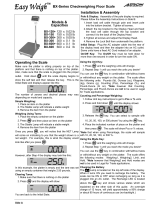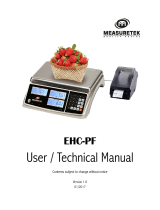Page is loading ...

2
e

3
CONTENTS
PRECAUTIONS
.................................................. .
4
PREFACE
............................................................
6
OVERALL VIEW
..................................................
6
DISPLAY & KEYBOARD
....................................
7
OPERATIONS
....................................................
11
I. Programming Mode
..................................
11
Chapter 1. Basic Operation
.........................
12
Chapter 2. PLU Saving & Calling-up
...........
15
Chapter 3. User’s Set-up Mode
...................
19
Chapter 4. Formatting Printing Receipt
......
23
II. Sales Mode
................................................
30
Chapter 5. Sales Transaction
...................... 31
Chapter 6. Daily Total Sales
.........................
33
ASCII CODE
......................................................
35
ERROR MESSAGES
........................................
36
SERIAL INTERFACE
........................................
36
SPECIFICATION
...............................................
37

4
PRECAUTIONS

5

6
PREFACE
Thank you for the purchasing CAS S2000 Jr.
This series have been designed with CAS reliability, under rigid quality control and
with outstanding performance. Your specialty departments can enjoy with CAS
product. We hope that CAS product meets your needs.
The user manual is designed to guide you to understand product operation and
proper care of product.
OVERALL VIEW
■ S2000 Jr.
■ S2000 Jr - M

7
DISPLAY & KEYBOARD
■ S2000 Jr.
LCD TYPE : Front Display
■ S2000 Jr.
LCD TYPE : Rear Display
■ S2000 Jr.
VFD TYPE : Front Display
■ S2000 Jr.
VFD TYPE : Rear Display

8
■ S2000 Jr. – M LCD TYPE : Front Display
Table : Symbols on Display
SYMBOLS DESCRIPTION
To adjust zero
Tare on
Low battery warning
Back light on
Charge status

9
■ KEYBOARD
■ ER
PLUS – M
Direct PLU Key pad

10
Table: Key Functions
KEYS
FUNCTIONS
To input all of numerical data
Direct PLU keys
To save PLU
To call up PLU
Used to prevent the auto clearing of uni t price and weight both
To clear data
To set zero
To set or clear tare value
To turn on & off the scale
Used to convert a unit price to a half pound
Used to convert a unit price to a quarter pound
Used to print out a label
Direct PLU key (ER
PLUS-M
)

11
OPERATIONS
I. Programming Mode
Chapter 1. Basic Operation
a. Turning the scale on / off
b. Turning backlight on / off(Option in LCD version only)
c. Zero function
d. Tare function
– One Time tare
– Successive tare
– Preset tare
Chapter 2. PLU Saving & Calling-up
a. Saving unit price on PLU
b. Saving tare weight on PLU
c. Saving valid date set on PLU(Option)
d. Saving PLU item code
e. Saving PLU name
f. Calling up PLU
- Indirect PLU
- Direct PLU
Chapter 3. User’s Set-up Mode
a. Auto power-off
b. LCD backlight ON/OFF function (Option in LCD version only)
c. Brightness control (Option in LCD version only)
d. Low battery backlight auto off function(Option in LCD version only)
e. Suspend Mode Function (Only LED version)
f. Selecting the printer
Chapter 4. Formatting Printing Receipt
a. Setting the Printer
b. Receipt header setting
c. Receipt currency (unit) setting
d. Receipt DATE setting
e. Receipt TIME setting

12
f. Receipt Date format setting
g. Samples of Print format

13
Chapter 1. Basic Operation
a. Turning the scale on / off
① Press ON/OFF key to turn on.
② Press ON/OFF key to turn off(LED, VFD
Version).
Press ON/OFF key for a few sconds to turn
OFF(LCD Version)
b. Turning backlight on/off(Option in LCD version only)
① Press ON/OFF key to turn on.
② Press
ON/OFF key again under the backlight
on.
c. Zero function

14
① Press ZERO key to set zero point.

15
d.Tare function
Tare means the weight of container. You may use tare function when you weigh an item
with container and measure only the weight of item.
■ One time tare
① Place a container on the platter.
Ex) 200g of tare.
② Press TARE key to set zero point.
EX) 200g of tare.
■ Successive tare
① Place another container on the platter.
Ex) 100g of tare
② Press TARE key to set zero point

16
③ After weighing item remove all of the
container from the platter.
④ Press TARE key again to set zero.

17
■ Preset tare
① Press appropriate numeric keys.
Ex) 10g
② Press TARE key to set tare.
③ Press TARE key again to set zero.

18
Chapter 2. PLU Saving & PLU Calling-up
a. Saving unit price on PLU
This section explains how to save unit price in PLU.
Number of PLU Range Remarks
PLU Name
200
1~200
① Press numeric key to input unit price you wish
to have. Ex) 1.99
② Press MW key.
③
Press numeric key to input a PLU address.
Ex) PLU 10.
④ Press MW key to save it.
b. Saving tare weight on PLU
①
Press numeric key to input tare weight you
wish to have. And then press MW key to save it..
②
Press MW key.

19
Ex) 0.100

20
c. Saving valid date set on PLU
This section explains how to save valid date in PLU.
You can input the valid date. Range is 0 ~ 999.
Valid date
Packed on date
Sell by date
Remarks
0
07.12.11 (Today)
(No print)
1
07.12.11 (Today)
07.12.11(Today)
2
07.12.11(Today)
07.12.12(Tomorrow)
999
07.12.11(Today)
10.09.03(After 998 days)
①
Press numeric key to input a vaild date
Ex) Sell by 9 days after
②
Press MW key to save it.
d. Saving PLU item code
This section explains how to save valid date in PLU.
①
Press numeric key to input a item code
Ex) Item code number “10”
② Press MW key to save it.

21
e. Saving PLU name
● C key is to input, save a character, and move to next character (or byte).
● TARE key is to move next programming menu.
①
Input appropriate ASCII codes to save the PLU
name. ※
Please refer to the ASCII table on page
45.
Ex) “APPLE” is “4, 1, C, 5, 0, C, 5, 0, C,
4, C(alphabet), C, 4, 5, C”
② Press TARE key to exit to normal
weighing mode or C key up to maximum
16th byte. Then automatically exit to normal
weighing mode.
■
Please refer to “Alphabetic key location”.
/