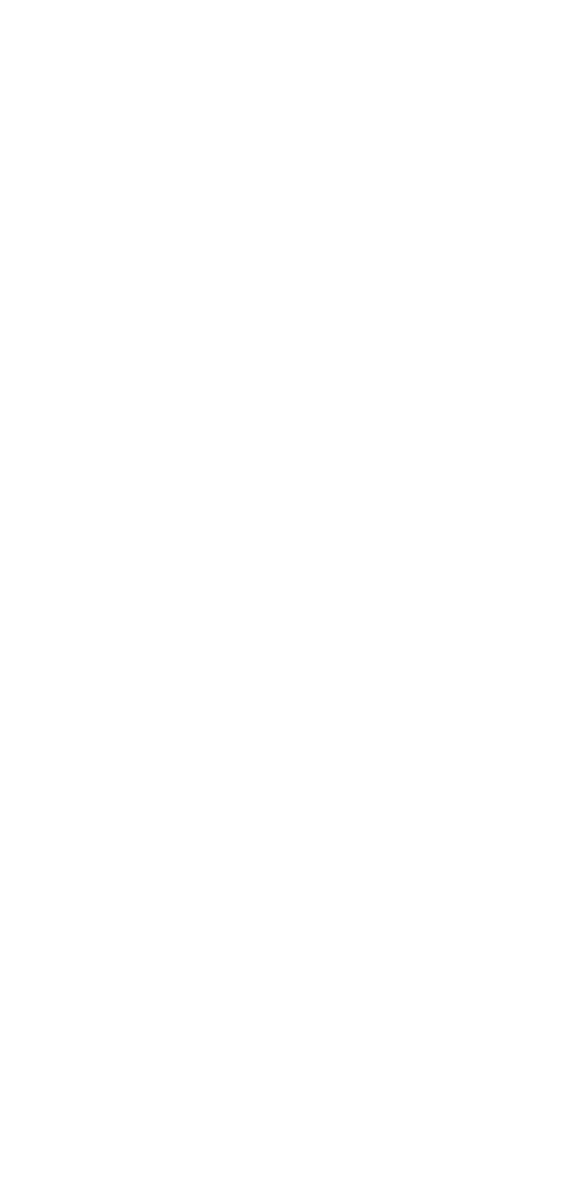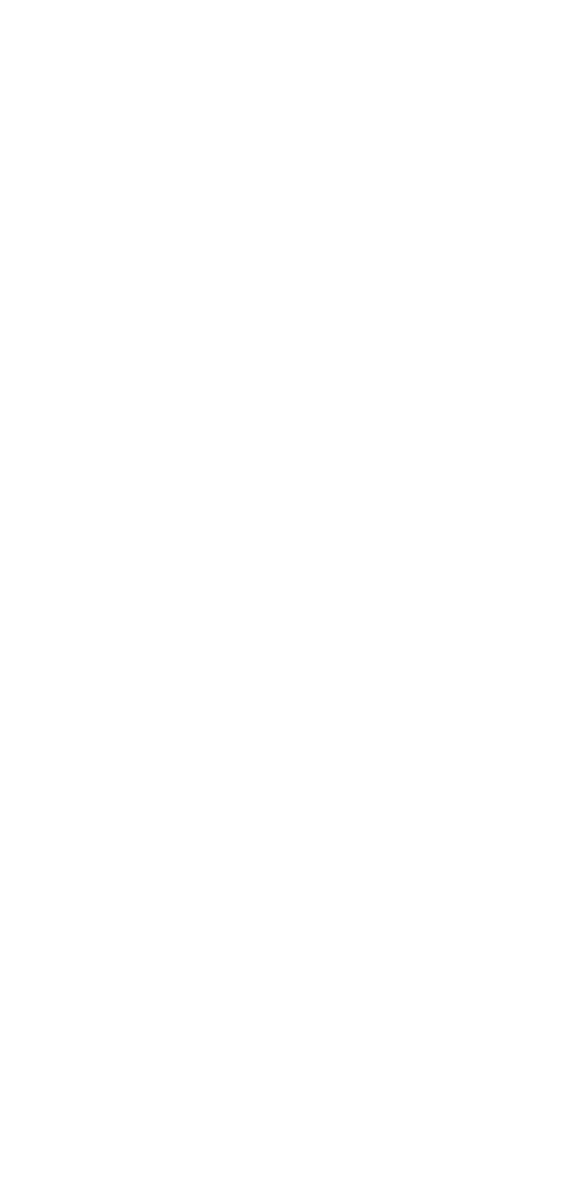
- 2 -
Overview
The ToughNet TN-G4500 Series of M12 managed Ethernet switches are
designed for railway applications, including rolling stock and wayside
installations. The switches use M12 and other circular connectors to
ensure tight, robust connections, and guarantee reliable operation in
industrial environments where vibration and shock are commonplace.
These PoE switches are classified as power source equipment (PSE);
they provide up to 30 watts of power per port, and can be used to
power IEEE 802.3at/af compliant powered devices (PDs), such as IP
cameras, wireless access points, and IP phones.
The TN-G4500 Series has push-pull M12 connectors that are tailor-
made for push-pull cables in order to facilitate quick installation, and
also allow M12 rotary cables to be utilized. The 24 to 110 VDC wide
power input range and isolated dual power inputs not only allow the
same type of power source at different sites around the globe, but also
increase the reliability of communications systems. Furthermore, the -
40 to 70°C operating temperature capability make the switches suitable
for deployment in harsh environments. The TN-G4500 series of
Ethernet switches are compliant with the essential sections of EN
50155, covering operating temperature, power input voltage, surge,
ESD, and vibration, as well as conformal coating and power insulation,
which makes the switches suitable for a variety of industrial
applications.
Package Checklist
Your ToughNet TN-G4500 switch is shipped with the following items. If
any of these items are missing or damaged, please contact your
customer service representative for assistance.
• TN-G4500 switch
• 10 protective caps for Ethernet ports, console port, and USB
storage port (already fixed on switch)
• Panel mounting kit
• Quick installation guide (printed)
• Warranty card
Features
Anti-Vibration Push-Pull/Circular Connectors for Robust Links
• M12 X-coded 8-pin female connectors for 1G or 10G Ethernet ports
• M12 B-coded 5-pin female connector for serial console port
• M12 A-coded 5-pin female connector for USB storage port
• M12 K-coded 5-pin male connector for power input
Isolated Power Inputs
• Supports 24 to 110 VDC (16.8 to 137.5 VDC)
High Performance Network Switching Technology
• Provides up to 30 watts per PoE port with a total power budget of
120 watts per switch
• IPv6 Ready logo awarded (IPv6 Logo Committee certified)
• DHCP Option 82 for IP address assignment with different policies
• Turbo Ring and Turbo Chain (recovery time < 50 ms @ 250
switches), and STP/RSTP/MSTP for network redundancy
• IGMP snooping and GMRP for filtering multicast traffic