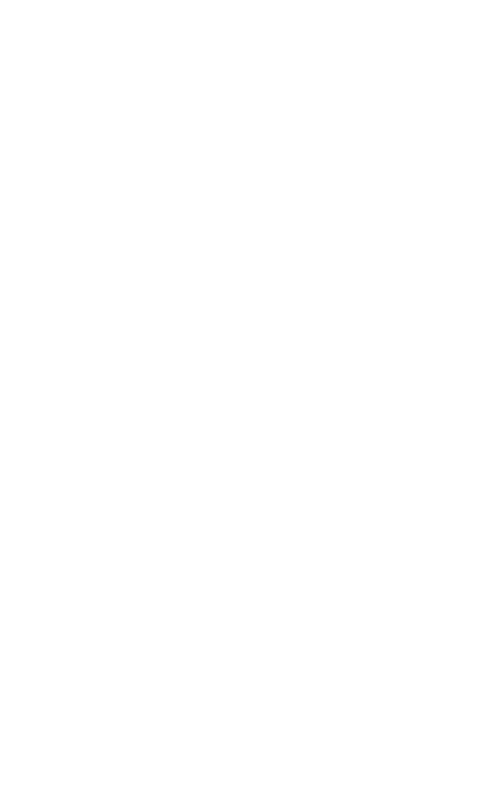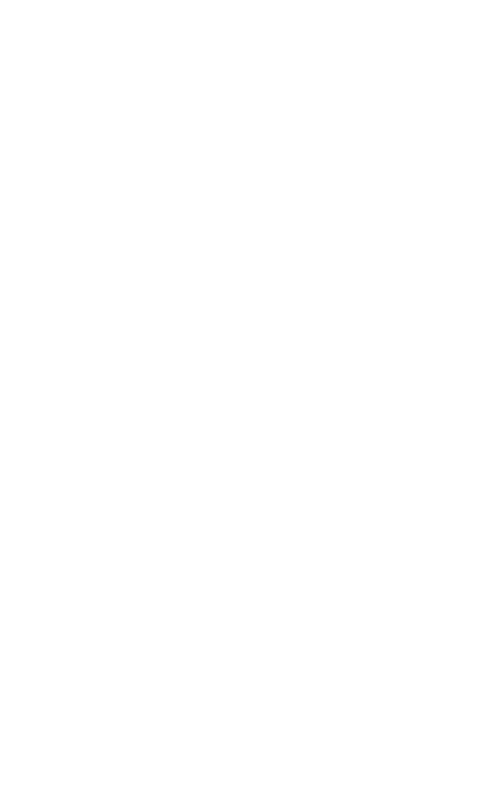
6. How to use ................................ 19
6.1 Stereo/Mono headset overview
6.2 Convertible headset overview
6.3 Base overview
6.4 Base status LEDs
6.5 How to change voice prompt language
6.6 How to adjust the microphone volume for
desk phone calls
6.7 How to find a dial tone for desk phones
6.8 How to add a new primary headset
6.9 How to reset
7. How to make calls ................... 27
7.1 Basic call usage
7.2 Merge calls
7.3 Conference calls
7.4 Transfer a call from desk phone to headset
7.5 Transfer a call from headset to desk phone
7.6 Multiple call handling
8. How to change settings .......... 36
9. Jabra Direct ................................ 38
9.1 Firmware update
10. Support ....................................... 39
10.1 FAQ
10.2 How to care for your device
10.3 Replacement accessories