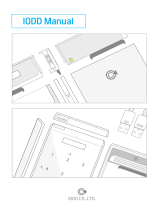Page is loading ...

FlexiDriveMV-USB
User Guide

www.floppyemulator.com 2
FlexiDriveMV-USB
Introduction
Thanks for ordering our products FlexiDrive.
In this User Guide you will find all the necessary information for install and use your FlexiDriveMV-USB.
Box Contents
When you receive our product you will find the following components inside the box:
One unit FlexiDriveMV-USB.
One unit USB Pendrive
Getting Started
What I have to do?
You have to complete these simple steps to use your new FlexiDrive unit.
Step #
Step
Description / Why?
1
Install WinImage
WinImage allows creating and working with your disks.
2
Create your set of Disks
Digitalize all your floppy disks.
3
Connect the FlexiDrive unit
Replace your old floppy drive unit in your
machine/equipment. / Is time.
4
Load a Disk in your FlexiDrive
Select and mount the disk that you want to work with.
Use your machine/equipment like always. / Forget about
floppy disk!

www.floppyemulator.com 3
Installing WinImage 1
Install the WinImage application on a PC (or notebook) with Windows and with a floppy drive unit
(internal floppy drive or USB external floppy drive) in order to create the “image files” of your floppies.
WinImage85_32
Windows 32 bits.
WinImage85_64
Windows 64 bits.
1. Run the wima6485.exe ( for Windows 64 bits ) or winima85_32.exe ( for Windows 32 bits )
2. Press Next for the Welcome Window
3. Press Next for the Registration Window
(Registration is not necessary to use WinImage with the FlexiDrive products)
4. Accept the License Agreement and press Next
5. Select the Destination Folder ( using default is recommended ) and press Next
6. Select the Shortcuts Options ( using default is recommended ) and press Next
7. Press Next for the Ready to Install Window
8. Wait until the Installation is Complete and press Finish.
Standard Image files to download
Here you can download some standard DOS compatible image files .ima to use with your FlexiDriveMV.
Disk1M44 Image file corresponding to a 1.44MB DOS format empty floppy disk.
Disk1M2 Image file corresponding to a 1.2MB DOS format empty floppy disk.
Disk720K Image file corresponding to a 720KB DOS format empty floppy disk.
Disk360K Image file corresponding to a 360KB DOS format empty floppy disk.
Copy the .IMA file according to you application to the USB Pendrive to use it in the FlexiDriveMV unit.
If your applications use a NON-DOS compatible or NON-Standard format or File System, please contact
us to support@floppyemulator.com

www.floppyemulator.com 4
Create your set of disks 2
You can create the “image files” of all your existing floppy disks.
An Image file .ima is a digital copy of your floppy disk in order to be used in the FlexiDrive unit.
WARNING: Don’t try to copy your files directly to the USB Pendrive . That will not work.
The FlexiDrive unit only recognizes image files .ima or .img on the USB Pendrive!
1. Run WinImage
2. Insert a floppy disk in the floppy drive unit ( Normally A: )
3. Disk - > Use Disk A:
4. Disk -> Read disk
5. (Riding disk…)
6. File -> Save -> Save as type -> Image file *.ima
7. File Name: i.e. Disk01.ima
Copy the image file Disk1.ima to the root directory of your USB Pendrive to use it in the FlexiDrive.
Do the same for all your floppy disks.
Watch a video:
How to Create an image from a disk
How to Create a New Disk.ima
How to add or “Inject” files to your Disks.ima
How to copy or “Extract” files from your Disk.ima to the computer

www.floppyemulator.com 5
Connect the FlexiDrive unit 3
Rear View
Position
Tag
Description
1
DC INPUT
Power supply connector 5V DC.
2
DATA BUS
Bus to the FDC. Data Bus.
Standard 34 pins.
Optional FPC 26.
1. Turn off your machine/equipment.
2. Dismount your old Floppy Drive Unit.
3. Install the FlexiDrive in the same place by using the same connectors.
4 Pin Power connector
(Red cable +5vcc close to the data connector) don’t invert.
34 Pins Data cable connector
4. Power on your machine/equipment
5. The display of your FlexiDrive will show following:
1
2
+ 5 vcc
Led M: off
Led SD: off
Pin 1
Pin 2
Pin 34

www.floppyemulator.com 6
Loading a Disk 4
Now you must select which disk you want to work with on your
machine/equipment.
1. Insert the USB Pendrive in the FlexiDrive.
2. Select the disk using the scroll keys up or down. i.e.: DISK01.IMG, DISK02.IMG, MACHINE-1.IMG..
3. Then press OK
4. When the charging is complete, the unit is ready to use.
Disk icon
Progress bar of the
loading process
Unit ready to operate.
Load complete
Disk info shown

www.floppyemulator.com 7
5. Now, your disk is mounted on the FlexiDrive and is ready to use.
6. Use your machine/ equipment like always. (Open a file, program, load some parameter, etc..)
7. Try to read some files from the “disk .ima or .img files” in the USB Pendrive. Perform reading
functions to test that it’s working correctly.
Tip: If you are not able to read/write any data from the USB Pendrive you can try to invert the 34
vias data cable.
Led M: on
Led DS: on
Unit running.

www.floppyemulator.com 8
Changing to another a Disk 5
1. Press ESC to eject the current disk
2. Now your disk is un-mounted of the FlexiDrive.
3. Select another disk using the scroll keys up or down. i.e.: DISK02.IMA, MACHINE-2.IMG.
4. Then press OK.
5. Loading….
6. Now your disk is mounted on the FlexiDrive and is ready to use.
7. Use your machine/ equipment like always. (Open a file, program; load some parameter, etc...)
If you need more information or Support contact us to:
support@floppyemulator.com
Press ESC to eject the disk
/