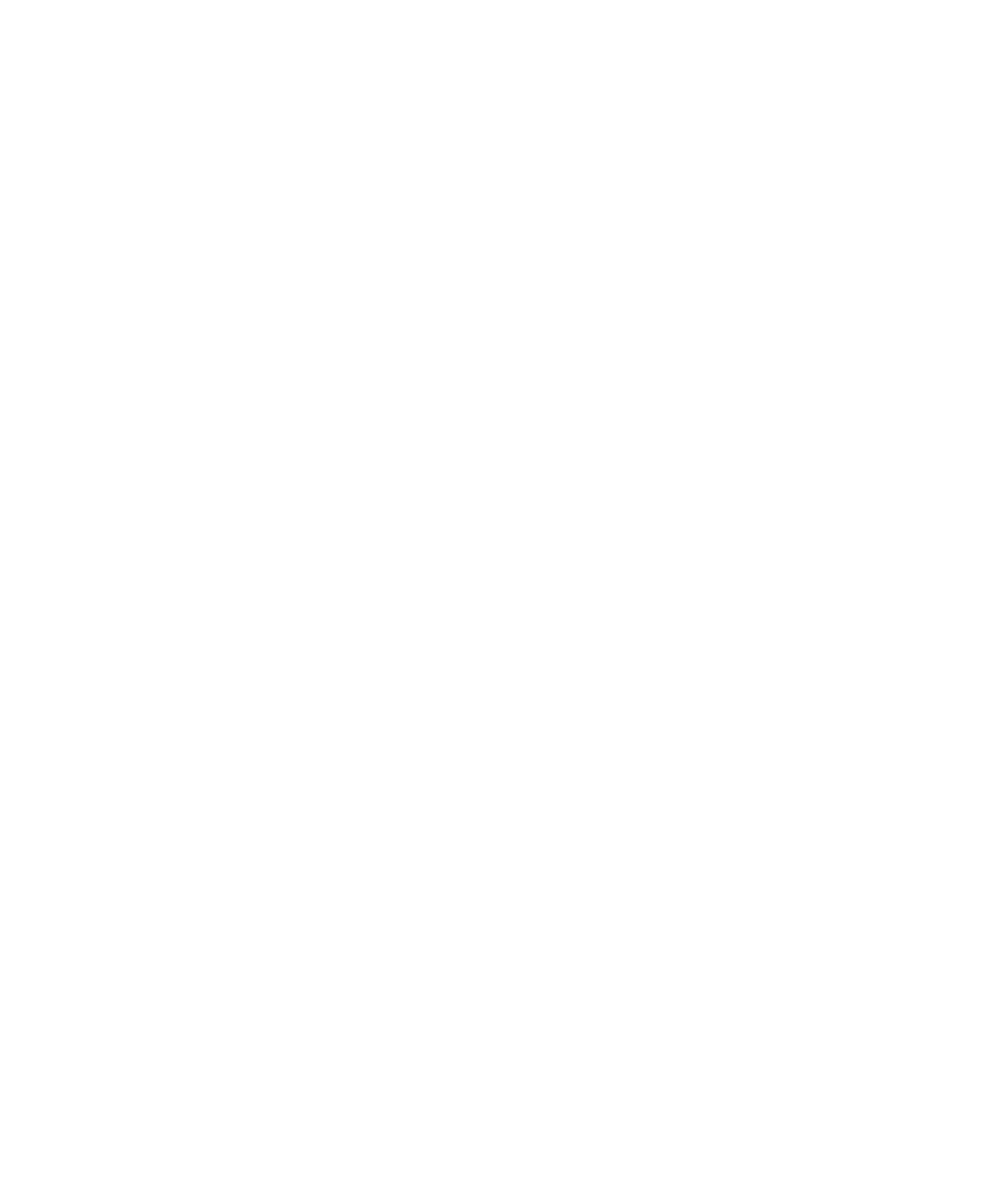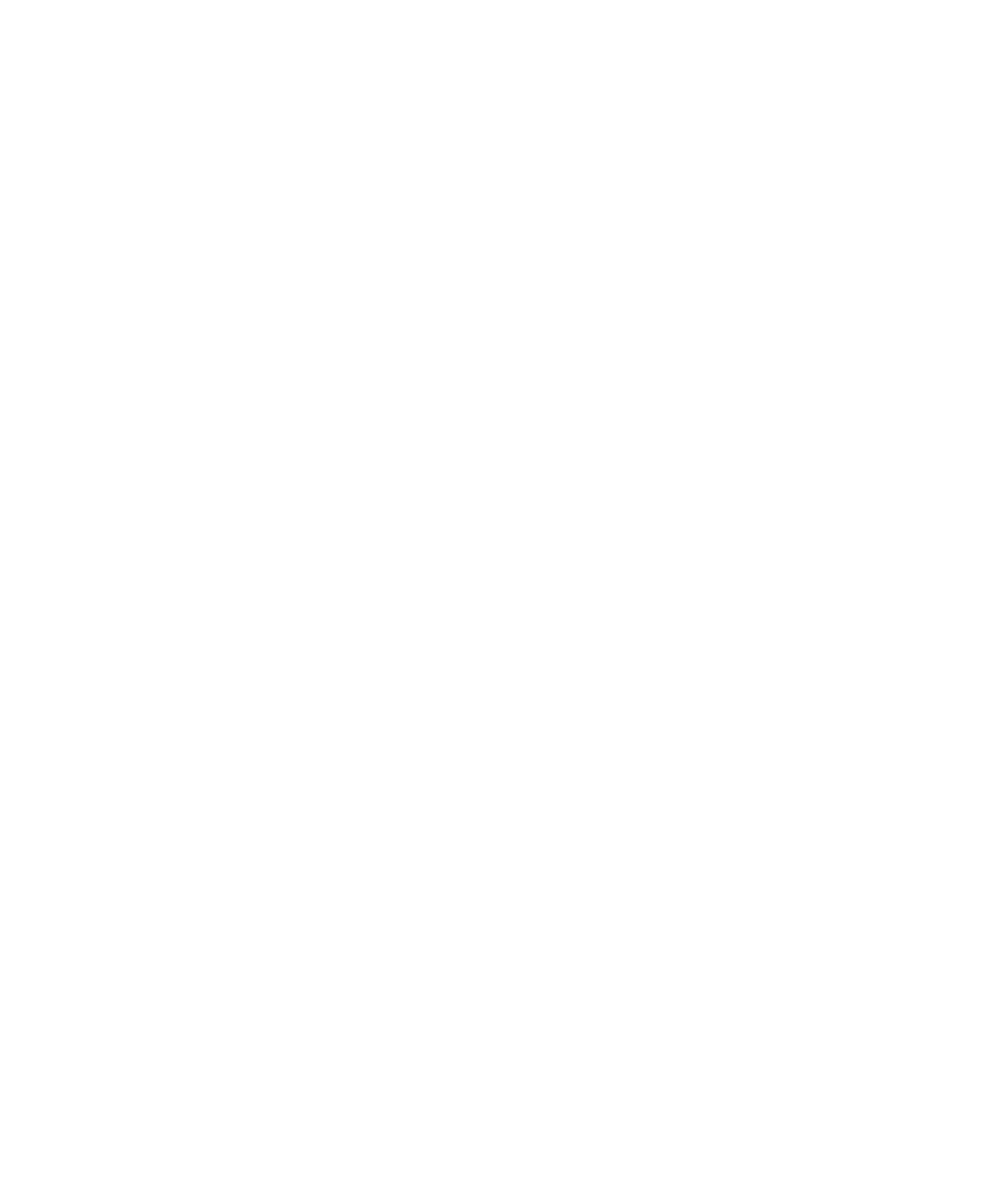
ADAPTEC, INC. SOFTWARE LICENSE AGREEMENT
CAREFULLY READ THE FOLLOWING TERMS AND CONDITIONS. BY YOUR USE OF THE SOFTWARE
INCLUDED WITH THIS PRODUCT, YOU AGREE TO BE BOUND BY THESE TERMS, CONDITIONS, AND
REQUIREMENTS. IF YOU DO NOT AGREE TO THE LICENSE TERMS, CONDITIONS, AND REQUIREMENTS
APPLICABLE TO THE SOFTWARE, YOU ARE NOT PERMITTED TO USE THE SOFTWARE AND MAY
RETURN THE ENTIRE UNUSED HARDWARE PRODUCT FOR A FULL REFUND. THESE TERMS,
CONDITIONS, AND REQUIREMENTS DO NOT APPLY TO ANY OPENSOURCE SOFTWARE, WHICH MAY
BE DELIVERED TOGETHER WITH THE ADAPTEC PRODUCTS, EXCEPT FOR THE PROVISIONS SET FORTH
IN SECTION 7 AND 9 BELOW.
In return for acquiring a license to use the Adaptec software ("Software") and the related documentation, you
agree to the following terms and conditions:
1. License. This Agreement grants you, the Licensee, a license to:
• Use the Software on a single computer system or on multiple workstations, systems and servers which
incorporate an Adaptec Hardware product and may be accessed by multiple users from multiple locations.
You may make as many installations of the Software as needed, but must restrict such installation only to
systems, workstations or servers using an Adaptec hardware product.
• Make one copy of the Software in machine readable form solely for back-up purposes provided you repro-
duce Adaptec’s copyright notice and any proprietary legends.
2. Restrictions. You may not distribute copies of the Software to others. You may not post or otherwise make
available the Software, or any portion thereof, in any form, on the Internet. You may not use the software in a
computer service business, including in time sharing applications. The Software contains trade secrets and in
order to protect them you may not decompile, reverse engineer, disassemble, or otherwise reduce the Software
to a human perceivable form. YOU MAY NOT MODIFY, ADAPT, TRANSLATE, RENT, LEASE, LOAN,
RESELL FOR PROFIT, DISTRIBUTE OR CREATE DERIVATIVE WORKS BASED UPON THE SOFTWARE OR
ANY PART THEREOF.
3. Ownership. As Licensee, You own the media upon which the Software is recorded or fixed, but Adaptec and
its licensors retain title, ownership and intellectual property rights of the Software recorded on the original
media and all subsequent copies of the Software, regardless of the form or media in which or on which the
original and other copies may exist. This license is not a sale of the Software or any copy. The Software is
copyrighted by, proprietary to and a trade secret of Adaptec or its licensors. The Software is protected by the
copyright laws of the United States and international copyright treaties.
4. Termination. This license is effective until terminated. This license will terminate automatically without notice
if you fail to comply with any of the provisions. You may terminate the license at any time by destroying the
Software (including the related documentation) together with all copies or modifications in any form. Upon
termination you shall destroy all copies of the Software (including the related documentation), together with
any partial copies.
5. Limited Warranty. Adaptec and its Licensors warrant only that the media upon which the Software is
furnished will be free from defects in material or workmanship under normal use and service for a period of
thirty (30) days from the date of delivery to you. THE FOREGOING WARRANTY EXPRESSLY EXCLUDES
ANY OPEN SOURCE SOFTWARE PROVIDED TO YOU WITH THE ADAPTEC SOFTWARE. ADAPTEC
AND ITS LICENSORS DO NOT AND CANNOT WARRANT THE PERFORMANCE OR RESULTS YOU MAY
OBTAIN BY USING THE SOFTWARE, OPEN SOURCE SOFTWARE OR DOCUMENTATION. EXCEPT FOR
THE FOREGOING LIMITED WARRANTY, ADAPTEC AND ITS LICENSORS MAKE NO WARRANTIES,
EXPRESSED OR IMPLIED, INCLUDING, BUT NOT LIMITED, AS TO NON-INFRINGEMENT OF THIRD
PARTY RIGHTS, MERCHANTABILITY OR FITNESS FOR A PARTICULAR PURPOSE. Some states do not
allow the exclusion of implied warranties or limitations on how long an implied warranty may last, so the