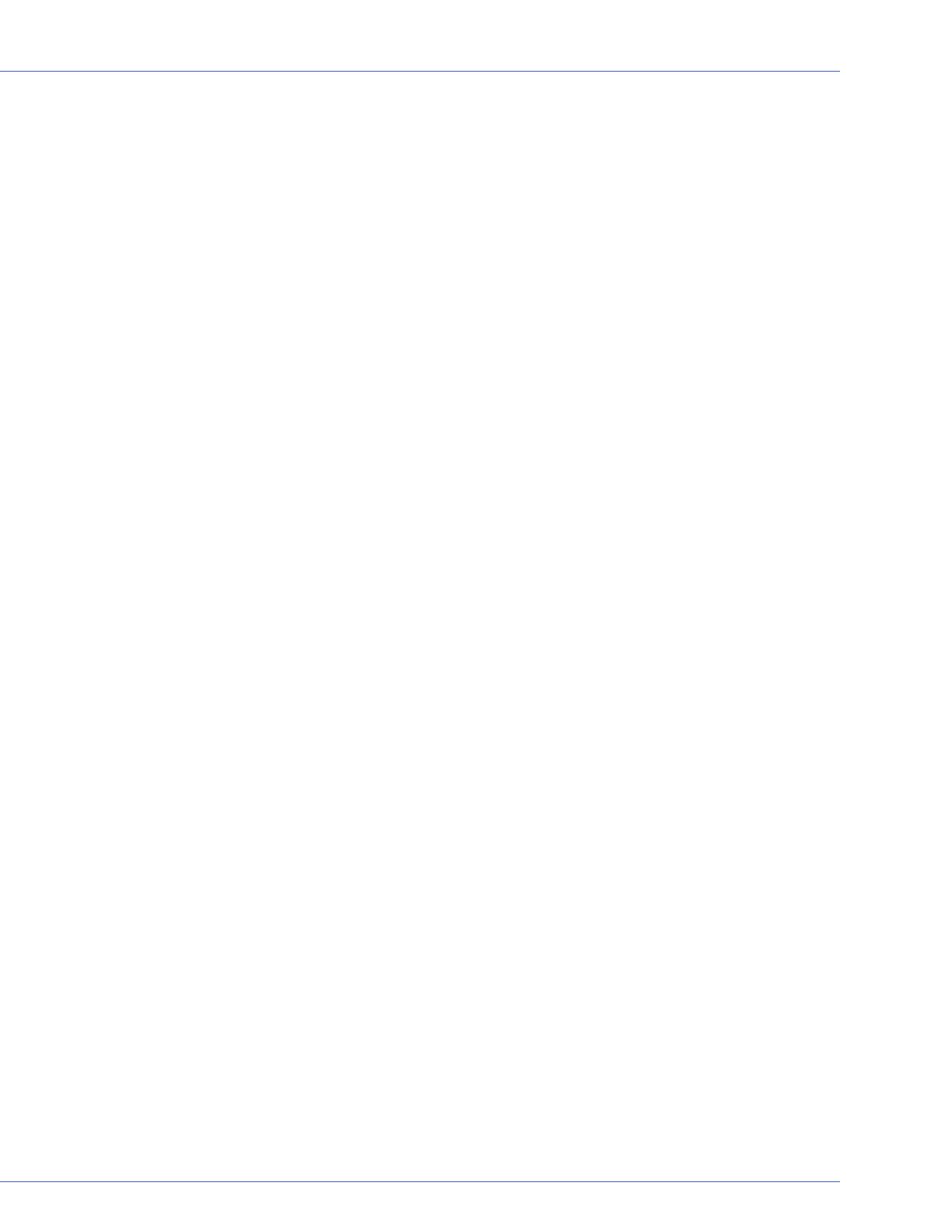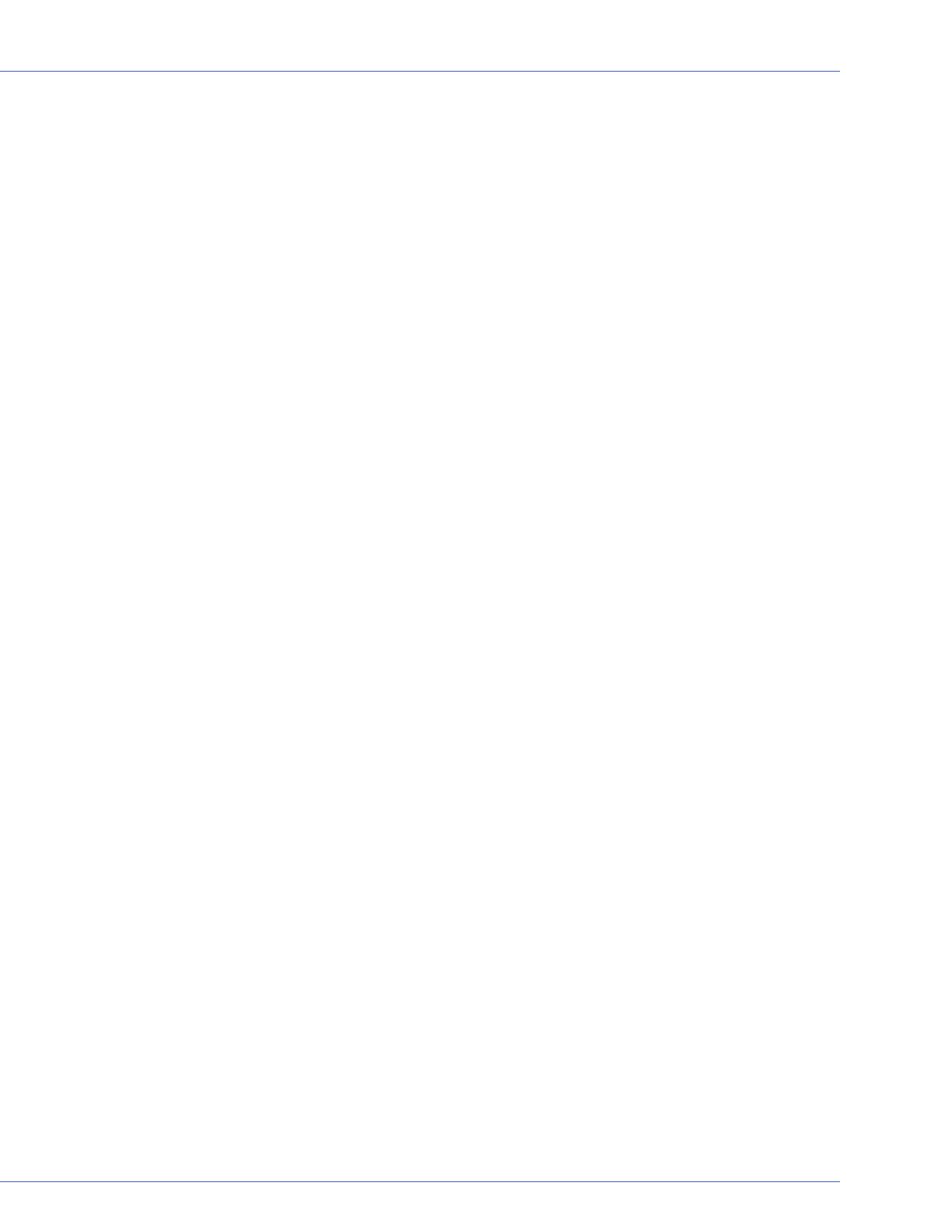
● 6
Important Terms and Concepts
This section introduces the terms and concepts you should understand before you install
Adaptec Storage Manager and build your IP SAN.
Note:
More terms and conceptual information can be found in the iSCSI Storage Appliance User’s
Guide on the Installation CD.
Adaptec Storage Manager
Adaptec Storage Manager is a software application that helps you build a storage space for your
data, using Adaptec RAID controllers, disk drives, and enclosures.
Note:
In this Guide, when the term ‘Adaptec Storage Manager’ is used, it refers to the graphical
user interface—the window that opens on your monitor when you run the software.
Agent (Internal RAID Only)
When Adaptec Storage Manager is installed, the Adaptec Storage Manager Agent is also
installed automatically. The Agent runs in the background, without user intervention, and its
job is to monitor and manage system health, event notifications, tasks schedules, and other on-
going processes on that system. It sends notices when tasks are completed successfully, and
sounds an alarm when errors occur.
The Agent is only required on systems with Adaptec internal RAID controllers. For more
information, refer to the Adaptec Storage Manager User’s Guide for Internal RAID Storage on the
Installation CD.
Console
The console is the GUI of Adaptec Storage Manager that lets you monitor both internal and
external RAID storage in a single window. The console is the window that opens on your
monitor when you run the software. The console must be installed on any system that you will
be using as a management system (see page 7).
For simplicity, in this Guide, once the Adaptec Storage Manager installation is complete, the
term Adaptec Storage Manager is used instead of the term ‘console’.
External RAID (or External RAID Storage)
In this Guide, the term ‘external RAID’ refers to storage space—a RAID controller and the disk
drives connected to it—that resides external to the systems that access it (for instance, on a
network). External storage can be shared between multiple systems. (Compare to the next
term, Internal RAID (or Internal RAID Storage).)
Internal RAID (or Internal RAID Storage)
In this Guide, the term ‘internal RAID’ refers to storage space—a RAID controller and the disk
drives connected to it—that resides inside, or directly attached to, the workstation that accesses
it. Internal RAID storage is not shared but is accessible only to the workstation to which it is
connected. (Compare to the previous term, External RAID (or External RAID Storage).)
Internal RAID storage is sometimes referred to as direct-attached storage.