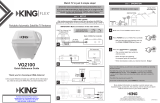Page is loading ...

KD5500
Owner’s Manual
11200 Hampshire Avenue South, Bloomington, MN 55438
PH 952.922.6889 || FAX 952.922.8424 || kingcontrols.com
Automatic Satellite TV Antenna
for DISH
®
Programming


Page 1
TABLE OF CONTENTS
Section Contents Page
1. INTRODUCTION ........................................................2
2. WIRING DIAGRAM ......................................................3
3. INSTALLATION ....................................................... 4-7
4. OPERATION......................................................... 8-14
5. SECOND RECEIVER OPERATION - DISH AND BELL TV .................... 16-17
6. TROUBLESHOOTING ................................................ 18-21
7. MAINTENANCE ........................................................22
8. LIMITED WARRANTY ...................................................23
DISH is a registered trademark of DISH Network L.L.C.
KING, Relay and KING Relay are trademarks of Electronic Controlled Systems, Inc.
IMPORTANT!
The KING Relay Automatic Satellite System is designed to work with both standard and high denition
satellite TV broadcasts from DISH satellites 110/119/129, and ONLY with the following DISH receivers:
ViP211z • ViP211k • ViP211 • 411
It will not work with other DISH receiver models or with equipment for other satellite TV service providers.
The mobile satellite TV market is expanding and changing. The information in this manual was accurate at the
time of printing. If your KING Relay antenna does not operate as outlined in this manual, please call KING at
(952) 922-6889 or visit our website at www.kingcontrols.com. KING is not responsible for changes
outside of its control.
Please read this entire manual before beginning the installation process.
PRODUCT REGISTRATION
To provide on-going technical support and to better facilitate warranty processing,
please register your product at www.kingcontrols.com/products/productregistration/.

Page 2
The KING Relay Model KD5500 Automatic Satellite System is designed for permanent, roof mounted
installation on a recreational vehicle. A single coax cable connection between the KING Relay
antenna and your DISH model ViP211z, ViP211k, ViP211 or 411 receiver provides power to the
automated positioning system under the dome and transmits your SD and HD satellite video signals
to your receiver.
An optional second receiver may be connected to provide independent channel viewing on a second
TV. Your DISH programming is broadcast from two or three satellites and the KING Relay antenna
automatically switches between satellites based on the channel selected on your main receiver.
Channels available on the second receiver will depend on the channel (satellite) selected on the
main receiver.
Section 1 INTRODUCTION
TOOLS AND MATERIALS REQUIRED
• drill and drill bit set
• tape measure
• 7/16” open end wrench (coax connections)
• adhesive sealant (compatible with roof material)
• appropriate fasteners to install all components and wiring
FIG. 1

Page 3
Section 2 WIRING DIAGRAM
NOTE: All components sold separately except for antenna unit and main 35 foot coax.
See your respective owner’s manuals for the best connections between your compatible DISH receiver and TV.
IMPORTANT! DO NOT OVER TIGHTEN COAX CONNECTIONS.
FIG. 2

Page 4
Section 3 INSTALLATION
HEIGHT OF
OBSTRUCTION
APPROXIMATE
MINIMUM DISTANCE TO
EDGE OF ANTENNA UNIT
10” 8”
11” 10”
12” 12”
13” 14”
14” 16”
15” 18”
16” 20”
ANTENNA UNIT LOCATION
1. Select an area on the roof for the antenna unit and the location where the wiring will enter the
vehicle through the roof to the satellite receiver inside using the following criteria:
a) A shorter distance between the antenna unit and the satellite receiver is most desirable.
b) The antenna unit requires a 28 inch diameter mounting area.
c) The antenna unit should be mounted on the centerline of the vehicle.
d) There must be no “line of sight” obstructions. Air conditioning units, other antennas, and
storage areas that are too close to the antenna unit may prevent the satellite signal from
reaching the antenna (Fig. 3).
FIG. 3
NOTE: Many RVs are pre-wired for satellite with RG-6 coax cable. Contact the manufacturer of your RV or your local
dealer to verify where this cable is located.
If pre-wired, run the existing coax cable from the pre-wire location in the roof to the antenna unit. When
choosing the antenna unit location, make sure the pre-wiring will reach the antenna unit.
Make all connections, properly route and fasten wiring to roof, and completely waterproof entry hole with the
cable entry cover as shown in this section. You may still run a second coax to the rear of the vehicle for an
optional second receiver.

Page 5
ANTENNA UNIT INSTALLATION
IMPORTANT! Cable connections must ALWAYS be positioned facing the rear of vehicle.
2. Place antenna unit on installation location chosen using the criteria discussed in the previous
section. Cable connections must be positioned facing rear of vehicle.
3. The antenna unit must be positioned so that both mounting feet on each side of the vehicle are
equal distances from the roof edge. This should be checked by measuring the distance from
each foot to the roof edge. Conrm that these measurements are equal (Fig. 4).
4. Mount the antenna unit. Use the pre-drilled holes in the mounting feet as a guide to install the
fasteners into the roof. Use additional fasteners whenever necessary.
5. Test that the antenna unit is secure by pulling upward from each foot location.
NOTE: The installer is responsible for determining the most appropriate fasteners to secure the antenna unit to the
roof. Depending on the roof material, fasteners such as lag screws, well nuts, sheet metal screws, toggle bolts
and T anchors may be used, and should always be used in combination with a roof compatible sealant.
IMPORTANT! The installer is responsible for weatherproong all holes with sealant.
IMPORTANT! The antenna unit should never be mounted so that it is tilted
more than two degrees in any direction.
FIG. 4
IMPORTANT!
Cable connections
must always face
REAR of vehicle.

Page 6
EXTERNAL WIRING
6. Fill end of coax cable that will connect to the MAIN port on the antenna unit with supplied
dielectric grease. Connect this end of the coax cable to the MAIN port and tighten connection
(Fig. 5). DO NOT OVER TIGHTEN.
If using a second receiver, ll end of second coax cable with supplied dielectric grease and
connect it to the AUX port. Tighten connection. DO NOT OVER TIGHTEN.
NOTE: There are two coax ports on the back of the antenna unit. The one labeled “MAIN” MUST be connected to
the main receiver in vehicle (DISH model ViP211z, ViP211k, ViP211, or 411 only). This is the receiver that will
control automatic satellite switching. The one labeled “AUX” can be used for an additional receiver (may be
any single tuner DISH receiver - see Section 5 of this manual).
7. Run the main coax from the back of the antenna unit to the roof edge, then along the edge
to the location where it will be fed into the vehicle. If installing an optional second receiver,
run second coax to location where it will enter the vehicle. Secure wiring to roof every 12-18
inches (Fig. 6).
FIG. 5
IMPORTANT! Coax connections should be snug. DO NOT OVER TIGHTEN!
IMPORTANT!
FILL ENDS OF BOTH EXTERNAL
COAX CABLES WITH GREASE.
Failure to do so will void product warranty.

Page 7
IMPORTANT! Use adhesive sealant compatible with roof material.
Installer is responsible for determining proper roof compatible adhesive sealant and
fasteners for cable entry cover.
Roof holes for cables must be sealed so they are completely waterproof. Mounting holes,
perimeter of cable entry cover and cable opening of cable entry cover must be sealed so they
are completely waterproof.
8. Drill 3/4” hole through the roof and into the cabinet where receiver is stored. Feed coax down
through hole. Seal opening with roof compatible sealant so that it is completely waterproof
(inside and outside of the 3/4” hole). Repeat for second coax if present.
9. Fasten cable entry cover to roof with appropriate adhesive sealant and roof fasteners. Seal
mounting holes, perimeter of cover and cable opening so they are completely waterproof.
10. Remove blue protective sheet and red “position to rear” sticker from the antenna unit.
INTERNAL WIRING (FIG. 2, PAGE 3)
11. Connect the coax from the MAIN port on the antenna unit to SATELLITE IN on your main
receiver (must be DISH model ViP211z, ViP211k ViP211 or 411).
12. Connect the coax from the AUX port on the antenna unit to SATELLITE IN on your second
receiver (any single tuner DISH receiver).
13. Go to OPERATION on page 8.
FIG. 6
IMPORTANT!
Sealant must be roof compatible.

Page 8
Section 4 OPERATION
IMPORTANT:
THIS ANTENNA IS DESIGNED TO WORK AUTOMATICALLY WITH THE FOLLOWING DISH RECEIVERS:
ViP211z • ViP211k • ViP211 • 411
IT WILL NOT WORK WITH OTHER DISH RECEIVER MODELS OR WITH EQUIPMENT
FOR OTHER SATELLITE TV SERVICE PROVIDERS.
IMPORTANT!
The antenna unit requires a “direct line of
sight” to the satellites for signal reception.
Any tall objects such as poles, trees,
buildings, mountains, etc. can all block the
signal from reaching the antenna.
1. Plug your receiver and TV into a 110 volt AC power source.
The green power light on your receiver should illuminate or begin cycling on and off.
Wait for the green light to turn solid. This may take up to two minutes.
If it does not turn solid, power on your receiver using the front panel POWER button.
(On ViP211z models, this is located behind the door panel.)
2. Plug in and turn on your TV.
In your TV’s input selection menu, choose the input that matches the connection from your
receiver (example: if using an HDMI cable from your receiver, choose the HDMI input on your
TV). See your TV owner’s manual for details.
If your receiver is NEW AND UNACTIVATED, START HERE.
If not, go to page 12.
Section 4 OPERATION

Page 9
3. Point your receiver’s remote at the front of
the receiver and press SAT.
Press RECORD.
When a number appears in the box,
verify “Continue” is highlighted.
Press SELECT on your remote.
The Portable Antenna Setup screen
will display.
4. Use the arrow buttons on your remote to
highlight the letter group that includes the
rst letter of the state you are currently in.
Press SELECT.
5. Highlight the state you are currently in
from the state menu.
Press SELECT.

Page 10
6. Verify “Scan” is highlighted.
Press SELECT.
The scan will begin and may take up to
several minutes to complete.
The receiver will update software for
DISH programming This step may take
20-25 minutes.
7. The receiver will reset and the Mobile
Antenna Setup Screen will appear.
Choose your location again and
initiate a second scan.

Page 11
The unit will scan a second time.
When the scan is complete, the
“Acquiring Signal” message will display.
Acquiring the signal may take up to 5
minutes to complete.
8. After your receiver has acquired the signal,
it is ready to be activated. If your receiver
packaging has a specic phone number
displayed, be sure to call this number to
activate your service. Otherwise, call
1-800-333-DISH (3474) to activate.
After your receiver is activated,
the electronic program guide will download.
This may take up to 5 minutes to complete
(potentially longer if an external hard drive
is connected).
This completes the setup for new receivers.
From now on, use the standard operation procedure starting on page 12.
NOTE: If you are using a second receiver, see SECOND RECEIVER OPERATION on page 16.

Page 12
NOTE: Your local channels may not be available when traveling outside your home area.
If your receiver is NEW AND UNACTIVATED, start on page 8.
STANDARD OPERATION
IMPORTANT!
The antenna unit requires a
“direct line of sight” to the
satellites for signal reception.
Any tall objects can block the
signal from reaching the antenna.
NOTE: If the Mobile Antenna Setup screen
does not display, press MENU, 6, 1, 1
on your DISH remote.
Highlight “Check Switch.”
Press SELECT on your remote.
The Mobile Antenna Setup screen
should now display.
1. Turn on your receiver. The Mobile Antenna Setup screen will display on your TV.

Page 13
2. Use the arrow buttons on your remote to
highlight the letter group that includes the
rst letter of the state you are currently in.
Press SELECT on your remote.
3. Highlight the state you are currently in
from the state menu.
Press SELECT.
4. Verify “Scan” is highlighted.
Press SELECT.
The scan will begin and may take up to
several minutes to complete.
This screen will display during the scan.

Page 14
6. After your receiver has acquired the signal,
the electronic program guide will download.
This may take up to 5 minutes to complete
(potentially longer if an external hard drive
is connected).
OPERATING NOTES
If your system is inactive for an extended period of time, you may need to call DISH Customer Service at
1-800-333-DISH (3474) to re-authorize your receiver. You can view your programming when your receiver has been
re-authorized and the guide has nished downloading.
If you move the vehicle, you will need to repeat the scan process to re-acquire the satellites and restore programming.
When in the northeastern United States, television programming from the 129 satellite may not be available (see
page 21).
5. When the scan is complete, the
Acquiring Signal message will display.
Acquiring the signal may take up to 5
minutes to complete.
NOTE: If you are using a second receiver, see SECOND RECEIVER OPERATION on page 16.

Page 15
This page intentionally left blank.

Page 16
Section 5 SECOND RECEIVER OPERATION - DISH AND BELL TV
INITIAL SETUP FOR SECOND RECEIVER
1. With the antenna locked on the satellite
and the second receiver connected to the
antenna unit’s AUX port coax, use your
DISH remote control and press MENU, 6, 1, 1
to display the Point Dish screen.
2. Use the arrow buttons on the remote
to highlight “Check Switch.”
Press SELECT on your remote.
See the next page for downloading programming to the second receiver.
3. Verify “SuperDISH” and “Alternate”
are not selected.
Verify “Test” is highlighted.
Press SELECT on your remote.
4. When test is complete, highlight “Save.”
Press SELECT on your remote.
Antenna locked on
and
receiver connected!

Page 17
DOWNLOADING PROGRAMMING TO THE SECOND RECEIVER
1. After completing the steps on the previous page, re-set the second receiver by pressing the
POWER button on the front panel for 10 seconds. The TV picture will go away and should
reappear within two minutes.
The receiver will then download the program guide to show only the channels available on the
current satellite as determined by the channel selected on the main receiver. Downloading the
new program guide can take up to ve minutes to complete.
The channels available on the second receiver are determined by the channel/satellite selected on
the main receiver. For example, if you select a channel on the main receiver that is broadcast from
the 119 satellite, then the second receiver will be able to view any channel broadcast from the 119
satellite.
If you switch channels on the main receiver to one that is broadcast from a different satellite, (i.e. your
channel was broadcast from satellite 119 but your new channel is broadcast from the 110 or 129),
the antenna will automatically switch to the new satellite and programming will be lost on the second
receiver until you either:
• Select a channel on the main receiver that is broadcast from the previous satellite (satellite
119 in this example).
(or)
• Reset the second receiver to download the program guide for the newly selected satellite
(satellite 110 or 129 in this example).
NOTE: If you choose a channel on the main TV that causes the antenna to switch satellites, you may have to run a
check switch on the second receiver.

Page 18
Section 6 TROUBLESHOOTING
Symptom/Message Possible Cause Troubleshooting
Complete Signal Loss - 015 Obstructions to the antenna’s
view of the southern sky, such
as tree branches, severe rain,
etc.
Coax cable not connected
properly between your receiver
and the antenna unit.
You have selected a local
channel but are outside of its
spot beam area.
1) Make sure nothing is blocking the antenna’s view
of the southern sky, such as tree branches, severe
rain, or other obstructions.
2) Check that the coax cable between your receiver
and the antenna unit is connected properly.
3) Unplug the power cord of your receiver for 10
seconds and plug it back in. It may take up to 5
minutes for your receiver to power back on.
4) Verify you have selected a nationally broadcast
channel (CNN, ESPN, etc.).
No Satellites Found - 151 Obstructions to the antenna’s
view of the southern sky, such
as tree branches, severe rain,
etc.
Coax cable not connected
properly between your receiver
and the antenna unit.
1) Make sure nothing is blocking the antenna’s view
of the southern sky, such as tree branches, severe
rain, or other obstructions.
2) Check that the coax cable between your receiver
and the antenna unit is connected properly.
3) Unplug the power cord of your receiver for 10
seconds and plug it back in. It may take up to 5
minutes for your receiver to power back on.
Partial Signal Loss - 002 Obstructions to the antenna’s
view of the southern sky, such
as tree branches, severe rain,
etc.
1) Make sure nothing is blocking the antenna’s view
of the southern sky, such as tree branches, severe
rain, or other obstructions.
2) Check that the coax cable between your receiver
and the antenna unit is connected properly.
3) Unplug the power cord of your receiver for 10
seconds and plug it back in. It may take up to 5
minutes for your receiver to power back on.
My remote is not working. Your remote is not currently
paired with your receiver.
1) Check to make sure the batteries are properly
inserted in your remote.
2) Set up your remote control:
• Press the “SYSTEM INFO” button on the front
panel of your receiver. The “System Info” screen
displays.
• Press and release the SAT button on your remote
control.
• Press and release the RECORD button. You may
see the remote address change on the screen.
• Press and release the SELECT button on your
remote to continue.
/