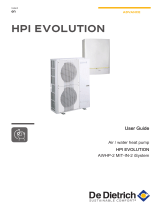LG CV12.NE2R0 makes your life easier with advanced features. It features a large 1.7 cu.ft. NeoChef cavity with an easy-to-clean enamel interior. With 1200 watts of power, this microwave can heat your food quickly and evenly. It also has 10 power levels, so you can customize the cooking power to your needs. The LG CV12.NE2R0 is also equipped with a variety of convenient features, such as a child lock, a kitchen timer, and a defrost function. Additionally, this microwave comes with a 1-year limited warranty for your peace of mind.
LG CV12.NE2R0 makes your life easier with advanced features. It features a large 1.7 cu.ft. NeoChef cavity with an easy-to-clean enamel interior. With 1200 watts of power, this microwave can heat your food quickly and evenly. It also has 10 power levels, so you can customize the cooking power to your needs. The LG CV12.NE2R0 is also equipped with a variety of convenient features, such as a child lock, a kitchen timer, and a defrost function. Additionally, this microwave comes with a 1-year limited warranty for your peace of mind.




















-
 1
1
-
 2
2
-
 3
3
-
 4
4
-
 5
5
-
 6
6
-
 7
7
-
 8
8
-
 9
9
-
 10
10
-
 11
11
-
 12
12
-
 13
13
-
 14
14
-
 15
15
-
 16
16
-
 17
17
-
 18
18
-
 19
19
-
 20
20
-
 21
21
-
 22
22
-
 23
23
-
 24
24
-
 25
25
-
 26
26
-
 27
27
LG CV12.NE2R0 Owner's manual
- Type
- Owner's manual
- This manual is also suitable for
LG CV12.NE2R0 makes your life easier with advanced features. It features a large 1.7 cu.ft. NeoChef cavity with an easy-to-clean enamel interior. With 1200 watts of power, this microwave can heat your food quickly and evenly. It also has 10 power levels, so you can customize the cooking power to your needs. The LG CV12.NE2R0 is also equipped with a variety of convenient features, such as a child lock, a kitchen timer, and a defrost function. Additionally, this microwave comes with a 1-year limited warranty for your peace of mind.
Ask a question and I''ll find the answer in the document
Finding information in a document is now easier with AI
Related papers
-
LG PQCSW320A0E Owner's manual
-
LG PQCSE342A0 Owner's manual
-
LG PQCSW320A1E.ENCXBTK User manual
-
LG CV09.NE2R0 Owner's manual
-
LG PQCSW421E0A.ENCXBTK User manual
-
LG PQCSW421E0A.ENCXUAE User manual
-
LG PQNFB17C1 User manual
-
LG PACP4B000 User manual
-
LG PACS4B000.ENCXLEU User manual
-
LG PACS4B000.ENCXAAS Owner's manual
Other documents
-
Daikin DCS004A51 Operating instructions
-
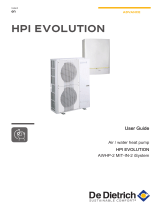 De Dietrich AWHP-2 MIT-IN-2 iSystem User guide
De Dietrich AWHP-2 MIT-IN-2 iSystem User guide
-
Digital Watchdog DW-VMAXD1 User manual
-
Samsung SHR-2042P User manual
-
Samsung SHR2042 User manual
-
Panasonic CZCSWSCC2 Operating instructions
-
Hikvision Digital Technology DS-7300 Series User manual
-
 De Dietrich - Reversible air / water heat pump "Split Inverter" - AWHP-2 MIV-3 User guide
De Dietrich - Reversible air / water heat pump "Split Inverter" - AWHP-2 MIV-3 User guide
-
Samsung SHR-2040N User manual
-
Samsung SHR-4080P User manual