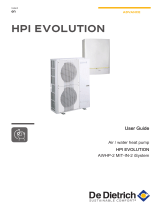OWNER’S MANUAL
Please read this manual carefully before operating
your set and retain it for future reference.
P/NO : MFL62077711
www.lge.com
TYPE : AC SMART II
Advanced Control Smart
ENGLISH
ITALIANO
ESPAÑOL
FRANÇAIS
DEUTSCH
DUTCH
êìëëäàâ üáõä

2
AC SMART II
AC Smart II
TABLE OF CONTENTS
Safety precautions .............................................................................................................3
Introduction of AC Smart II................................................................................................7
AC Smart II characteristics ................................................................................................7
AC Smart II exterior ...........................................................................................................8
AC Smart II component .....................................................................................................9
AC Smart II product specification ......................................................................................9
ABOUT AC Smart II ..........................................................................................................10
Logging on to AC Smart II ...............................................................................................10
AC Smart II screen composition ......................................................................................11
About control/monitoring menu........................................................................................13
About schedule menu......................................................................................................20
About automatic control menu.........................................................................................30
About record menu ..........................................................................................................38
Statistical menu ...............................................................................................................39
About system setting menu .............................................................................................40
About environment setting menu.....................................................................................42
Advanced environment setting menu ..............................................................................43
About web server function ...............................................................................................44
Quick Guide and Installation/Operation Manual Guide
This manual (Quick Guide) summarizes and describes important information for the user to use AC
Smart II effectively. For detail information related to the installation and use of AC Smart II, refer to
the installation/user manual included in the CD provided.
Notice: In Australia, purchase the power code.
In Australia, purchase the power code from local area.
The power code is not included in the package.

Safety Precautions
Quick Guide
ENGLISH
3
Safety Precautions
Do not operate or stop
the unit by inserting or
pulling out the power
plug.
• It will cause electric shock
or fire due to heat
generation.
Ask for Product
equipment at the service
center or establishment
certainly at the specialty
store.
• It can cause an accident,
electric shock, explosion or
injury.
Use standard parts.
• Use of non standard parts
can cause electric shock,
explosion, injury,
breakdown.
■ Operation
To prevent injury to the user or other people and property damage, the following instructions
must be followed.
■ Incorrect operation due to ignoring instruction will cause harm or damage. The seriousness is
classified by the following indications.
■ Meanings of symbols used in this manual are as shown below.
WARNING
CAUTION
This symbol indicates the possibility of death or serious injury.
This symbol indicates the possibility of injury or damage.
Be sure not to do.
Be sure to follow the instruction.
WARNING
Standard part

Safety Precautions
AC SMART II
4
If water enters the product, turn the power
switch of the main body of appliance off.
• After taking the power-plug out from the
socket, contact the service center.
Keep the product away from the places
which can have moisture.
• Water may enter the unit and degrade the
insulation. It may cause an electric shock.
While re-installing the
established product, notify
the service center or
establishment specialty
store
•
It can cause an accident,
electric shock, explosion,
injury.shock.
Do not use the power cord
near Flammable gas or
combustibles, such as
gasoline, benzene, thinner,
etc.
• It may cause an explosion
or fire.
Do not disjoint randomly or
repair and remodel the
product.
•
It may cause fire and electric
shock.
Wax
Thinner
■ During usage
Do not change or extend the
conductor at random.
• It can cause fire and
electric shock.
Do not use concert with in
the octopus-like legs way.
• It can cause fire and
electric shock.
Unplug the unit if strange
sounds, smell, or smoke
comes from it.
• It may cause fire and
electric shock accident.

Safety Precautions
Quick Guide
ENGLISH
5
Do not put firearms near
product.
• It can cause fire.
Do not put an electric heater
or conductor near to the
product.
•
It can cause fire and
electric shock.
Do not spill water inside
product.
• It can cause electric
shock and breakdown.
Do not place heavy goods
on wire.
• It can cause fire and
electric shock.
Hold the plug by the head of
the power plug when taking
it out.
•
It may cause electric shock
and damage.
Do not place heavy goods
on product.
• It can cause product
breakdown.
That increase in case of
product was been flood
certainly in the service
center or establishment
specialty store commit .
• I am responsible for fire and
electric shock.
Protect the product from
handling by a children.
• It can cause accident and
product breakdown.
Do not apply shock to
product.
• I am responsible for
breakdown in case of
shock to product.

Safety Precautions
AC Smart II
6
■ During usage
CAUTION
Clean by soft hands
using a cleaning material
like a soft cloth.
• It can result in fire and
product transformation.
Use touch screen with a
pen that product offers.
• Otherwise, there can be
breakdown and damage to
the product.
Do not place any live part
on the surface having
water.
• It can cause product
breakdown.
W
a
x
Thinner
Use recommended
Adapter.
• Otherwise it can result in
product breakdown
Avoid contact to the
metallic goods such as
necklace, coin, key, a
watch which may touch
the battery even for a
short-time.
• It may cause product
breakdown and injury.
Hold the plug by the head
of the power plug when
taking it out.
• It may cause electric shock
and damage.

Introduction of AC Smart II
Quick Guide
ENGLISH
7
Introduction of AC Smart II
AC Smart II is a central controller that can manage maximum of 64 air condition indoor units
individually or as a group. Also when you connect the AC Smart II expansion kit (PQCSE440U0), you
can expand up to 128 units. With AC Smart II, you can monitor or operate the air conditioner and
ventilator installed in each room of the building from a location such as the management office of a
building or administrative office of a school.
The characteristics of AC Smart II are as follows.
Individual and integrated operation & monitoring
AC Smart II can control and monitor the following items of the installed air conditioners by selecting
individually, group or all.
• Operating status, operating mode, fan level, fan direction, lock, set temperature, individual lock,
temperature range.
Group management
AC Smart II can control and manage the installed air conditioner conveniently and intuitively by Zone
and Group according to the type and location of the units.
Management cost reduction
The administrator can control all the functions from the management office through AC Smart II.
Therefore all the air conditioners can be easily managed by one administrator.
Scheduled automatic operation management & energy saving
AC Smart II can automatically operate the air conditioner through the schedule. You can reduce
unnecessary operation of the air conditioner through this schedule function and save energy
effectively.
Various automatic control functions
AC Smart II provides various control functions such as Automatic switch operation, Temperature limit
operation, Time limit operation etc. You can execute and manage the functionality of maintaining the
temperature to a certain level or limit the operating time of the air conditioner etc.
Expanded operation function
AC Smart II provides expansion interface function of controlling the air conditioner interfacing with
other devices. When you use the expansion interface function, you can control maximum of 128 units
of air conditioners.
AC Smart II characteristics

Introduction of AC Smart II
AC Smart II
8
Web server and E-mail notification function
AC Smart II provides a web server function for the administrator to control the air conditioner by
accessing the AC Smart II remotely through the network. Also it provides the E-mail notification
function to notify the error to the administrator located remotely via E-mail.
Backup and upgrade function
AC Smart II provides the backup and recovery function of the key database for stability of the system.
Also it provides a function to upgrade the software to the latest version.
Backlight button and keyboard button
Control panel
Stylus pen and
stylus pen holder
124mm
USB PORT (only for SVC & Spare)
RESET BUTTON
Option card slot
(reserved)
40mm
217mm
AC Smart II exterior
AC Smart II is composed as follows.

Introduction of AC Smart II
Quick Guide
ENGLISH
9
The components of AC Smart II are as follows inside the box. Open the box of AC Smart II and check
whether all components are included.
The product specification of AC Smart II is as follows.
AC Smart II Component
AC Smart II product specification
LG
AC Smart
Power adapter Quick Guide Manual CD Power cord
Item Specifications
CPU
Memory
Boot ROM & Storage
LCD
Speaker
Button Key
DI
Power
Touch Screen
UART
USB
OS
MP2530F(or MP2531F)
- Dual CPU[ARM926E/360MHz + ARM946E/300MHz
128MB [DDR 64MB(A Bank) + DDR 64MB(B Bank)]
512MB (NAND Flash)
SD Card (support SDHC 8GB) (For optional card)
7.0” WVGA (800*480) TFT LCD
AST-01508MR-R
Display S/W(x1), Software Key S/W(x1)
S/W Input (For Fire-sensor)
DC 12V/1A
4 Wire, Touch Controller built-In.
RS-485 1Port
USB1.1 Host 2Port(For service)
USB2.0 Device 1Port (For development)
Windows CE 5.0 Core License

About AC Smart II
AC Smart II
10
About AC Smart II
This chapter describes how to log in to AC Smart II and the functional menu of AC Smart II.
When you turn on the power of AC Smart II, the following log in screen will be displayed. You can log
in as installation expert, administrator and general user to AC Smart II.
• Login for installation expert: When you press the top left corner for 5 seconds, a window to enter
the password will be displayed. It is recommended for only the installation expert of AC Smart II to
log in and the installation expert will be able to use the additional menu related to the installation.
The password is 'digital21'.
• Login for administrator: When you press the ʻAdministratorʼ button, a window to enter the
password will be displayed. It is recommended for only the administrator who manages the indoor
unit and ventilator using AC Smart II to log in, and the administrator will be ale to use various menus
excluding menu related to the installation. There is no default password.
• Login for general user: When you press the ʻGeneral userʼ button, you can log in without entering
the password. General user of AC Smart II can use this log in to use only the ʻControl/Monitoringʼ
menu that can monitor indoor unit status and control the indoor unit.
Logging on AC Smart II
Login for
installation
expert
Login for
administrator
Login for
general user

About AC Smart II
Quick Guide
ENGLISH
11
When you log in to AC Smart II, the following screen will be displayed.
Log out button
When you press the log out button, you will log out from AC Smart II and return to the log in screen.
AC Smart II Menu
Function provided in AC Smart II is displayed. You can click on the function and the screen will switch
to the applicable function screen.
About AC Smart II screen composition
AC Smart II
menu
Log out button
Reference: General user authority login
When you login as general user, this screen will not be displayed, and it will switch directly to the
ʻControl/Monitoringʼ menu screen.

About AC Smart II
AC Smart II
12
When the user selects a specific function, the execution screen of the applicable function will be
displayed. The following is an example of the Control/Monitoring menu.
Log out button
Home button
Function
execution
screen
Message window
Home button
When you press the Home button, it will switch to the menu selection screen of AC Smart II.
Log out button
When you press the log out button, you will log out from AC Smart II and return to the log in screen.
.
Function execution screen
You can operate the function for each menu from the Function execution screen.
Message window
Message window notifies the user of various types of information depending on the functional
operation and status of AC Smart II.

About AC Smart II
Quick Guide
ENGLISH
13
Control/Monitoring menu is the menu to easily manage various units (Indoor units, ventilator, AWHP)
in one unit that can be commonly controlled. You can monitor or control the status information from
Control/Monitoring menu in Zone, Group or Unit.
Control/Monitoring menu screen is composed as follows.
About control/monitoring menu
You can change the
information display method to
icon format or table format.
Displays all names included in
higher hierarchy where
selected object is part of.
Move to upper level or select
all Zone, Group or Device.
Displays zone,
group or unit
status in icon or
table format.
Displays or
controls the detail
information of
selected zone,
group or unit.
Stops all
registered units.
Caution:
If many devices are selected simultaneously for control, the common function of the
selected devices is controlled simultaneously.

About AC Smart II
AC Smart II
14
■ Zone, group, and unit status display
Status display of zone, group and unit
Control/Monitoring menu displays the status of Zone, Group or Unit (Indoor unit, ventilator) through the
following icons.
When you set the information display method to ʻIcon”, it is displayed as follows.
On the other hand, when you set the information display method to ʻSimpleʼ, it is displayed as follows.
Status
Normal operation
Alarm
Not in operation
Icon
Zone Group Indoor unit Ventilator On/Off AWHP
Status
Normal operation
Alarm
Not in operation
Icon
Zone Group Indoor unit Ventilator On/Off AWHP

About AC Smart II
Quick Guide
ENGLISH
15
Unit operating mode display
AC Smart II displays the operating mode of each unit with the following icon.
When you set the information display method to ʻIconʼ, it is displayed as follows.
On the other hand, when you set the information display method to ʻSimpleʼ, it is displayed as follows.
Unit type
Indoor unit
Cool mode
Cool mode
Heating
mode
Auto mode
--
General
mode
Fan mode
Auto mode
Auto mode
Dehumidifier
mode
Electric
Heating
Mode
Heating
mode
Ventilator
AWHP
Icon Description Icon Description Icon Description
Unit type
Indoor unit
Cool mode
Cool mode
Heating
mode
Auto mode
-
-
General
mode
Fan mode
Auto mode
Auto mode
Dehumidifier
mode
Electric
Heating Mode
Heating
mode
Ventilator
AWHP
Icon Description Icon Description Icon Description
Reference: On/Off device operating mode
On/Off device does not have a separate operating mode.

About AC Smart II
AC Smart II
16
Unit alarm display
AC Smart II displays the current alarm with the following icon. In the following example, the indoor unit
is used.
When you set the information display method to ʻIcon”, it is displayed as follows.
Information display method change for Zone, Group and Device
The information for Zone, Group and Device is basically displayed in Icon format. But you can change
the information display method to Table format.
When you change the combo box located at the top left corner of the Control/Monitoring menu to
“Detail”, the information of Icon format will switch to Table format.
On the other hand, when you set the information display method to ʻSimpleʼ, it is displayed as follows.
Communica
tion error
128 room
expansion
device error
Other error
Alarm
Description Alarm Description Alarm Description
Communica
tion error
128 room
expansion
device error
Other error
Alarm
Description Alarm Description Alarm Description

About AC Smart II
Quick Guide
ENGLISH
17
■ Zone, group and unit monitoring and control
Monitoring information display of zone and group
There is the ʻMonitoringʼ tab on the bottom of the Control/Monitoring menu. Monitoring tab displays the
detail information of the selected Zone, Group or Unit.
The monitoring information of the Zone or Group is differently displayed as the monitoring information
of the Unit. For the monitoring information of the Zone or Group, the average temperature and number
of units according to the status of the unit included in the applicable Zone or Group are displayed. On
the other hand, for the monitoring information of the unit, the setting and operating status of the
applicable unit are displayed.
<Monitoring tab for zone and group>
<Monitoring tab for indoor unit>
<Monitoring tab for ventilator>
<Monitoring tab for On/Off device>
<Monitoring tab for AWHP device>

About AC Smart II
AC Smart II
18
In the monitoring tab of the unit, you can see the more detailed information of the unit.
When you press the [Detail] button, the monitoring window showing the detail information of the unit
will be displayed as shown in the left picture.
<Indoor unit condition screen> <Ventilator condition screen>
Zone, Group and Device control
You can directly control the Zone, Group or Device from the Control tab. You can run or stop the Zone,
Group or Device, and set and apply the function according to the characteristics of each device.
Set the desired
indoor temperature.
Set the operating
mode, fan level and
lock function.
Run/Stop the
operation of Zone
or Group.
Average indoor
temperature is displayed.
Display the detail control screen so
that the Zone or Group can be
controlled in detail.
Apply current
setting.
Zone, Group
Set the desired indoor
temperature.
Set the operating
mode, fan level and
lock function.
Run/Stop indoor
unit operation.
Average indoor
temperature is displayed.
Display the detail control screen so
that the indoor unit can be
controlled in detail.
Apply current
setting.
Indoor unit

About AC Smart II
Quick Guide
ENGLISH
19
Set the operating
mode, fan level and
lock function.
Run/Stop
ventilator
operation.
Display the detail control screen so
that the ventilator can be
controlled in detail.
Apply current
setting.
Ventilator
Run/Stop On/Off device operation.
Apply current setting.
On/Off device
Set desired indoor air
temperature and water
temperature of AWHP device.
Set operating mode
and lock function.
RUN/STOP
AWHP DEVICE
OPERATION.
Apply current setting.
<Detail control screen of Zone and Group>
AWHP device
When you press the [Detail control] button, the
detail control screen of each device is
displayed. In the detail control screen, you can
control the device in more detail compared to
the Control tab.
Even though the detail control screen appears
differently by unit and device, the controlling
method is the same.

About AC Smart II
AC Smart II
20
Schedule is the function to execute the operation at a preset time by setting the operation of the unit
beforehand. You can set the schedule of the unit in Group from the
schedule menu.
In AC Smart II, you can create a schedule group to commonly apply the schedule. Also by introducing
the Pattern concept, the schedule can easily be applied repeatedly in weeks or days.
• Schedule: Unit to designate operation of indoor unit and ventilator for a specific period of time by
grouping the information by Group, Pattern and Period.
• Schedule pattern: Unit to designate a certain operation (Event) of the air conditioner on a weekly or
daily basis
• Schedule group: Group of units to apply the same schedule
About schedule menu
Execute/Stop Schedule
function.
Display set
Schedule detail.
Apply Schedule Pattern to
Schedule Group.
Create/Edit/Delete Schedule
Pattern.
Create/Edit/Delete
Schedule Group.
Page is loading ...
Page is loading ...
Page is loading ...
Page is loading ...
Page is loading ...
Page is loading ...
Page is loading ...
/