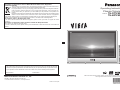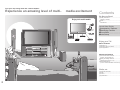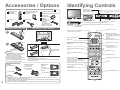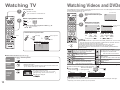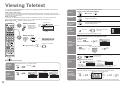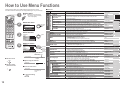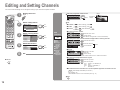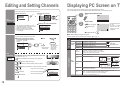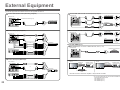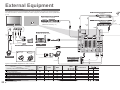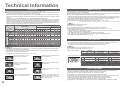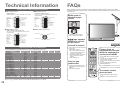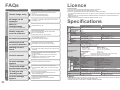Panasonic TH37PV60EH Owner's manual
- Category
- LCD TVs
- Type
- Owner's manual
This manual is also suitable for

TV
REC
VCR DVD
VCR
TEXT
N
EXIT
TV/AVGUIDE
F.P. INDEX HOLD
123
456
789
C
0
PROGRAMME
DIRECT TV REC
ASPECT
MENU
OK
Operating Instructions
Plasma Television
English
Please read these instructions before operating your set and retain them for future reference.
The images shown in this manual are for illustrative purposes only.
Information on Disposal for Users of Waste Electrical & Electronic Equipment
(private households)
This symbol on the products and/or accompanying documents means that used electrical and
electronic products should not be mixed with general household waste.
For proper treatment, recovery and recycling, please take these products to designated collection
points, where they will be accepted on a free of charge basis. Alternatively, in some countries you
may be able to return your products to your local retailer upon the purchase of an equivalent new
product.
Disposing of this product correctly will help to save valuable resources and prevent any potential negative
effects
on
human
health
and
the
environment
which
could
otherwise
arise
from
inappropriate
waste handling. Please contact your local authority for further details of your nearest designated collection point.
Penalties may be applicable for incorrect disposal of this waste, in accordance with national legislation.
For business users in the European Union
If you wish to discard electrical and electronic equipment, please contact your dealer or supplier for further
information.
Information on Disposal in other Countries outside the European Union
This symbol is only valid in the European Union.
If you wish to discard this product, please contact your local authorities or dealer and ask for the correct method of
disposal.
Printed in Czech Republic
Model No.
TH-37PV60EH
TH-42PV60EH
Customer’s Record
The model number and serial number of this product may be found on its rear panel. You should note this serial
number in the space provided below and retain this book, plus your purchase receipt, as a permanent record
of your purchase to aid in identifi cation in the event of theft or loss, and for Warranty Service purposes.
Model Number Serial Number
Matsushita Electric Industrial Co., Ltd.
Web Site : http://www.panasonic-europe.com
© 2006 Matsushita Electric Industrial Co., Ltd. All Rights Reserved.

2
3
Viewing Advanced FAQs, etc.Quick Start Guide
Turn your own living room into a movie theatre!
Experience an amazing level of multi-
media excitement
Enjoy rich multi-media
Camcorder
Amplifi er with
Speaker system
VCR
DVD player
DVD recorder
Personal
computer
Set top box
Contents
•
Safety Precautions ······································ 4
(Warning / Caution)
•
Notes ··························································· 5
•
Maintenance ··············································· 5
Be Sure to Read
Advanced Features
•
How to Use Menu Functions ····················· 14
(picture, sound quality, etc.)
•
Editing and Setting Channels
······················ 16
•
Displaying PC Screen on TV ····················· 19
•
External Equipment ··································· 20
(Q-Link / Control with HDMI / Connections)
Basic Features
•
Watching TV ·············································· 10
•
Watching Videos and DVDs ······················ 11
•
Viewing Teletext ········································ 12
Enjoy your TV!
•
Technical Information ································ 26
•
FAQs ························································· 29
•
Licence ······················································ 31
•
Specifi cations ············································ 31
FAQs, etc.
Accessories / Options
·········· 6
Identifying Controls
··············· 7
Connection
································ 8
Auto Setup
································· 9
Quick Start Guide

4 5
Safety Precautions
4 : 3
12
If you fi nd any
abnormality, remove
the mains plug immediately!
(such as strange smell or smoke)
Keep liquids away from the TV
To prevent damage which may result in fi re or
shock hazard, do not expose this appliance to
dripping or splashing.
Do not place containers with water (fl ower vase,
cups, cosmetics, etc.) above the set. (including on
shelves above, etc.)
AC 220-240 V
50 / 60 Hz
Blocked ventilation by curtains, etc. may cause
overheating, fi re or electrical shock.
Do not remove covers
NEVER modify the unit yourself
(High-voltage components may cause serious
electrical shock.)
Have the unit checked, adjusted, or repaired at
your local Panasonic dealer.
Do not place foreign objects
inside the unit
Do not let metal or fl ammable objects drop into the unit
through the air vents (fi re or electrical shock may result).
Remember not to keep still pictures on
the screen for extended lengths of time
Such still pictures cause after-images on the plasma
screen if they are displayed for a long time. These
after-images are not considered malfunctions and are
not covered by the warranty.
To decrease the chance of after-images, a screen saver will
be automatically activated after a few minutes if there is no
signal and if there is no operation in AV mode. (p. 29)
The screen saver will be automatically deactivated when a
signal is detected or an operation is executed.
Allow suffi cient space around the unit
for radiated heat
Using an unauthorized stand or other fi xtures may
make the unit shaky, risking injury. Be sure to ask
your local Panasonic dealer to perform setup.
Use optional stands / mounts (p. 6).
Use only the dedicated stands /
mounting equipment
10
10
6
10
7
(Cleaning an energized unit may cause electrical shock.)
When cleaning the TV unit, remove the
mains plug
When TV will not be used for a long
time, remove the mains plug
(cm)
Handling the mains plug and lead
Insert the mains plug fully into the socket outlet. (If the mains plug is loose, it could generate heat and cause fi re.)
Ensure that the mains plug is easily accessible.
Ensure the grounding pin on the mains plug is securely connected to prevent electrical shock.
An apparatus with CLASS I construction shall be connected to a mains socket outlet with a protective earthing connection.
Do not touch the mains plug with a wet hand. (This may cause electrical shock.)
Do not damage the mains lead. (A damaged lead may cause fi re or electrical shock.)
Do not move the TV with the lead plugged in the socket outlet.
Do not place a heavy object on the lead or place the lead near a high-temperature object.
Do not twist the lead, bend it excessively, or stretch it.
Do not pull on the lead. Hold onto the mains plug body when disconnecting lead.
Do not use a damaged mains plug or socket outlet.
Electronic equipment
In particular, do not place video equipment near the unit
(electromagnetic interference may distort images / sound).
Equipment with an infrared sensor
This TV also emits infrared rays (this may affect
operation of other equipment).
Keep the unit away from these equipment
Warning Caution
Typical still images
Channel number and unique logos
Image displayed in 4:3 mode
Video game
Computer image
Do not block the rear air vents
Notes
Do not place the TV on an unstable
surface
Maintenance
Display panel
Cabinet
Mains plug
Daily care: Gently wipe the surface clean of dirt by using a soft cloth.
Major contamination: Wipe the surface clean using a soft cloth dampened with clean water or water containing a
small amount of neutral detergent. Then, using a soft dry cloth, evenly wipe the surface clean until it is dry.
Daily care: Wipe the surface clean using a soft dry cloth.
Major contamination: Dampen a soft cloth with clean water or water containing a small amount of neutral detergent.
Then, wring the cloth and wipe the surface clean with it. Finally, wipe the surface clean with a dry cloth.
Wipe the mains plug with a dry cloth at regular intervals. (Moisture and dust may lead to fi re or electrical shock.)
First, remove the mains plug from the socket outlet.
Caution
•
The surface of the display panel has been specially treated and may be easily damaged.
Do not tap or scratch the surface with your fi ngernail or other hard object.
•
Use care not to subject the surface to bug repellent, solvent, thinner, or other volatile substances
(this may degrade surface quality).
Caution
•
Use care not to subject the TV unit's surfaces to detergent.
(A liquid inside the TV unit could lead to product failure.)
•
Use care not to subject surfaces to bug repellent, solvent, thinner, or other volatile substances
(this may deteriorate the surface by peeling the paint).
•
Do not allow the cabinet to make contact with a rubber or PVC substance for a long time.
This TV will still consume some power even in the
Off mode, as long as the mains plug is still
connected to a live socket outlet.
Do not expose to direct sunlight
and other sources of heat
Avoid exposing the TV set to direct sunlight and other
sources of heat. To prevent fi re never place any type
of candle or naked fl ame on top or near the TV set.

6
7
Quick Start Guide
AV4
S-V V L R
+
-
-
+
TV
REC
VCR DVD
VCR
TEXT
N
EXIT
TV/AVGUIDE
F.P. INDEX HOLD
123
456
789
C
0
PROGRAMME
DIRECT TV REC
ASPECT
MENU
OK
123
456
789
0
OK
C
TV
N
Optional accessories
Pedestal Plasma TV stand Wall-hanging
bracket
(vertical)
TY-WK42PV3W
(angle)
TY-WK42PR2W
TY-ST42P600W TY-S37PX60W
(TH-37PV60EH)
TY-ST42P60W
TY-S42PX60W
(TH-42PV60EH)
Installing remote's batteries
Batteries for the Remote
Control Transmitter
(2)
•
R6 (UM3)
Identifying ControlsAccessories / Options
Clamper (2)
Mains Lead
1
Pull
open
Hook
2
Note the correct
polarity (+ or -)
Close
Snap open
Snap shut
Rear of the TV
Caution
•
Incorrect installation may cause battery
leakage and corrosion, resulting in
damage to the remote control.
•
Do not mix old and new batteries.
•
Do not mix different battery types (such as
alkaline and manganese batteries).
•
Do not use rechargeable (Ni-Cd) batteries.
•
Do not burn or breakup batteries.
Remote Control
Transmitter
•
EUR765109A
Operating Instructions
Pan European Guarantee Card
Attaching the cable clampers
•
Do not bundle the RF cable and mains lead together (could cause
distorted image).
•
Fix cables with clampers as necessary.
•
When using the optional accessory, follow the option’s assembly
manual to fi x cables.
Function
select
Selects programmes in sequence
Switches TV to On or Standby
(On / Off switch in On position)
On / Off
switch
Swing up the door at "PULL".
C.A.T.S. (Contrast Automatic Tracking System) sensor
(senses brightness to adjust picture quality in "Auto" viewing mode) (p. 14)
Power lamp
(standby: red)
Remote control
signal receiver
Switches TV/AV
Sound mute On / Off
Volume / Contrast / Brightness / Colour / Sharpness
/ Tint (NTSC mode) / Bass / Treble / Balance /
Tuning mode (p. 18)
Changes aspect ratio (p. 10)
Normalizes (p. 14)
(Resets settings)
Selects programmes in sequence
Direct channel access
During normal TV viewing or when in the
Tuning, Programme edit or Manual tuning
menus, press and then enter channel number
using the numeric buttons
Press twice to change to the Cableband mode
Changes programme / channel
(p. 10)
Viewing a favourite teletext channel
(p. 12)
Teletext (p. 12)
MENU
Press to access the Picture, Sound and
Setup menus
Select / OK
Programme Guide
(p. 10)
VCR / DVD operations (p. 11)
Volume
Programme Information
(p. 10)
Teletext Index (p. 12)
Still Picture (p. 10)
Coloured buttons
(used for various functions)
(for example, see p. 12)
EXIT (Returns to TV screen)
Switches TV/AV
(To watch videos or DVDs) (p. 11)
DIRECT TV Recording
To immediately record programme
in VCR / DVD recorder with Q-Link
connection
(p. 20)
Standard accessories
•
Identifying Controls
•
Accessories / Options
Check that you have the accessories and items shown
Remove from the TV unit
Push both side
hooks and pull
out
( )
( )
Headphones jack (p. 24)
AV4 terminals (p. 24)
Ferrite core
•
J0KF00000018
Store setting (p. 18)
Used to store tuning and
other function settings
( )
( )
( )
Caution
•
In order to maintain the unit’s performance and safety, be absolutely sure to ask your dealer or a licenced
contractor to secure the wall-hanging brackets.
•
Carefully read the instructions accompanying the plasma TV stand or pedestal, and be absolutely sure to take
steps to prevent the TV from tipping over.
•
Handle the TV carefully during installation since subjecting it to impact or other forces may cause product damage.
Pedestal
•
TBL0E0001 or TBL0E0002
equivalent to
optional
accessory
TY-ST42P60W
Read the manual of the
pedestal for installation.
(
)

8
9
Quick Start Guide
TV
VCR
123
456
789
0
OK
Exit
Adjust
Select
Return
Bass
Treble
Balance
Headphone volume
MPX
Mode
Ambience
Sound menu
No service
Music
Off
DOWNLOAD IN PROGRESS
PLEASE WAIT
Programme : 63
Remote control unavailable
RF OUT
RF IN
AV2 AV3
red
Turn the TV On with the On / Off switch
1
Need help
with operations?
(example: Sound menu)
On-screen operation
guide will help you.
Auto Setup
•
For Belgium, Switzerland
and E.Eu, select the desired
language
Connection
DVD Recorder or VCR
SCART cable
(fully wired)
RF cable
Search and store TV channels automatically.
These steps are not necessary if the setup has been completed by your local dealer.
VHF / UHF aerial
Rear terminal portion
(enlarged view)
Rear of the TV
Mains lead
Fastener
•
To unfasten
•
Connect to AV2
or AV3 for a unit
supporting
Q-Link (p. 20).
■
Watching TV
■
To record TV
programmes
Auto Setup is now
complete and your
TV is ready for viewing.
•
You can now use the remote
control to turn On the unit or
turn the unit to standby mode.
(Power lamp: On)
2
(Connect after all the other connections.)
External equipments and cables shown in this manual are not supplied with this TV.
Please ensure that the unit is disconnected from the mains before attaching or disconnecting any leads.
•
If Q-Link (p. 20) equipment is
connected, channel information
is automatically downloaded to
the equipment.
•
To edit channels
"Programme edit" (p. 16)
•
Auto Setup
•
Connection
Select your country
select
•
To set manually
green
(p. 18)
3
Start Auto Setup
•
Auto Setup will start to search
for TV channels and store them.
SuchlaufStart ATP Abbruch
Deutschland
Österreich
France
Italia
España
Portugal
Nederland
Danmark
Sverige
Norge
Suomi
Belgien
Schweiz
ELLADA
Polska
Česká republika
Magyarország
E.Eu
Land
AUTO SETUP IN PROGRESS
SEARCHING : PLEASE WAIT
02 78:01 41
CH12
Exit

10
11
Viewing
OK
REC
VCR DVD
TV/AV
PROGRAMME
OK
VCR
123
456
789
0
HDMI1/2
TV/AV
■
To select the two-digit programme number, e.g. 39
3
→
9
TV
VCR
EXIT
GUIDE
HOLD
123
456
789
C
0
ASPECT
OK
GUIDE
VCR
123
456
789
0
Watching TV
1
Select a programme number
up
Volume
Select from the Programme table
2
select programme
Turn power on
HOLD
Freeze / unfreeze picture
Hold
■
Other Useful Functions (Operate after )
On / Off switch on unit should be On.
(for about 1 second)
watch
down
Display
status
information
Display / hide status information
•
Displayed information:
Programme number / Programme name / Channel number / MPX mode
(p. 14) / Sound system (p. 14) / Aspect mode
•
Watching Videos and DVDs
•
Watching TV
Change
aspect
ratio
or
14 : 9
A
SPECT
•
Each press changes the mode.
Change the aspect ratio (p. 26)
While the bar is displayed
red
green
Auto aspect / 16:9 / 14:9 / Just / 4:3 / 4:3 Full
(HD signal only) / Zoom1 / Zoom2 / Zoom3
(
)
Programme Guide
Prog. Name Chan.
VCR :
1 :
2 :
3 :
4 :
5 :
6 :
7 :
8 :
9 :
10 :
11
:
12 :
CH21
CH44
CH51
CH41
CH47
CH23
CH26
CH58
-
-
-
-
-
ABC
ZDF
RTL
Prog. Name Chan.
13 :
14 :
15 :
16 :
17 :
18 :
19 :
20 :
21 :
22 :
23 :
24 :
-
-
-
-
-
-
-
-
-
-
-
-
Watching Videos and DVDs
1
2
It is possible to connect a variety of external equipment to the TV unit. Once the equipment is connected,
use the following procedure to view the input.
To connect the equipment (p. 24)
Select the connector
connected to the equipment
AV1 AV2/
S-video
AV3/
S-video
AV4/
S-video
Component/
PC
VCR DVD
VCR / DVD switch
∗
Select VCR to operate Panasonic VCR or DVD equipment
Select DVD to operate Panasonic DVD
equipment or Player theatre
Standby
Set to Standby mode / Turn on
Play
Playback VCR / DVD
Stop
Stop the operations
Rewind / Skip / Search
VCR: Rewind, review (during playback)
DVD: Skip to the previous track or title
Press and hold to search backward
(AV mode screen)
Note
•
Automatic Input selection - Input mode is automatically switched from TV to AV mode
when the equipment connected via SCART or HDMI terminal is operated. When the
equipment is turned off, the TV is set to TV mode.
•
If the external equipment has an aspect adjustment function, set to "16:9".
•
For details, see the manual of the equipment or ask your local dealer.
■
To return to TV
TV/AV
•
example: AV1
red
PC
blue
yellow
(twice)
With the equipment turned On
Select the external input
green
red
yellow
green
yellow
blue
red
Panasonic equipment connected to the TV can be directly operated with the
remote control.
HDMI1/
HDMI2
blue
Displays the selected
connector
select page
(in a short time)
Fast-forward / Skip / Search
VCR: Fast-forward, cue (during playback)
DVD: Skip to the next track or title
Press and hold to search forward
Pause
Pause / Restart
DVD: Press and hold for slow-motion play
PROGRAMME
Programme Up / Down
Select programme
REC
Record
Start recording
∗
The remote control will be available for various Panasonic equipment with the following settings.
Switch to select VCR or DVD you want to change
VCR DVD
Press and hold
while operating
Enter the code below
(two digit code)
VCR
123
456
789
0
Press
Note
•
After setting, execute operation confi rmation.
•
The respective VCR / DVD code is turned to the default when battery has been exchanged. Set it again.
•
Depending on the model, operation may not be possible.
VCR
Equipment Code
VCR 10 (default)
DVD 11
DVD
Equipment Code
DVD 70 (default)
Player theatre 71

12
13
Viewing
TV
VCR
TEXT F.P. INDEX HOLD
123
456
789
0
MENU
OK
TEXT
VCR
123
456
789
0
Viewing Teletext
Switch to Teletext
1
Select the page
2
up
or
You can enjoy teletext broadcasting, including news, weather forecasts and subtitles, if this service is
provided by the broadcasters.
or
■
To return to TV
TEXT
(Corresponds to the colour bar)
•
Displays Index
(content varies
depending on the
broadcasters)
INDEX
View in
multi
window
Watch
TV while
waiting
for update
Store
frequently
viewed
pages
View sub
page
Call up a
favourite
pages
F.P.
•
Call up the page stored in "blue".
•
Factory setting is "P103".
down
•
Viewing Teletext
MENU
Watch TV and Teletext in two windows at once
•
Operations can be made only in Teletext screen.
(Press twice)
•
Select Picture and text
On or Off
red
green
yellow
blue
<< 01 02 03 04 05 06 07 >>
TELETEXT
INFORMATION
17:51 28 Feb
Time / date
Current
page
number
Sub page number
Colour bar
What is TOP / FLOF mode?
In TOP / FLOF mode, four differently coloured subjects are situated at the bottom of the screen. To access more
information about one of these subjects, press the appropriately coloured button. This facility enables fast access to
information on the subjects shown.
What is List mode?
In List mode, four differently coloured page numbers are situated at the bottom of the screen. Each of these
numbers can be altered and stored in the TV’s memory. ("Store Frequently viewed pages", p. 13)
■
To change mode "Teletext" in Setup menu (p. 14)
■
To adjust contrast
MENU
As the blue bar is displayed
FULL /
TOP /
BOTTOM
Reveal
hidden
data
MENU
red
•
Re-hide
red
Reveal hidden words e.g. quiz page answers
■
Using teletext conveniently
MENU
green
(TOP) (BOTTOM) Normal (FULL)
(Expand the BOTTOM half)
INDEX
•
TOP / FLOF mode only
Return to the main index page
HOLD
If you wish to hold the current page without updating
Stop or resume automatic updating
■
To resume
HOLD
HOLD
OK
Store frequently viewed pages
(only on fi rst 25 channels on Programme Guide)
in the colour bar
(List mode only)
hold
down
As page is
displayed
The number changes to white.
Corresponding
colour button
■
To change stored pages
VCR
123
456
789
0
OK
hold
down
Enter new page number
Colour button you
want to change
0
0
0
Enter the
4-digit number
example: P6
Appears at upper-left
corner of the screen
■
To view specifi c sub page
MENU
blue
•
Sub pages:
The number of sub pages varies depending on the broadcasters (up to 79 pages).
It may take some time for searching, during which time you can watch TV.
View sub page (Only when teletext is more than one page)
P108
MENU
yellow
yellow
Appears
when
updating is
completed
(You cannot change the channel.)
Teletext automatically updates itself when new information becomes available.
•
The news page provides a function that indicates arrival of latest news ("News Flash").
Changes to TV screen temporarily
View the
updated
page
View the TV picture while searching for a teletext page
6

Advanced
Main menu
Picture menu
Sound menu
Setup menu
Viewing mode
Contrast
Brightness
Colour
Sharpness
Tint
Colour balance
Colour management
MPEG NR
Normal
On
Off
P-NR
Auto
Picture menu
Dynamic
3D-COMB On
TV
N
EXIT
MENU
OK
Viewing mode
Contrast
Brightness
Colour
Sharpness
Tint
Colour balance
Colour management
MPEG NR
Normal
On
Off
P-NR
Auto
3D-COMB On
Picture menu
Dynamic
Colour balance
Normal
Sharpness
Access
Tuning menu
MENU
OK
14
15
How to Use Menu Functions
Display menu
3
1
2
4
Various menus allow you to make settings for the picture, sound,
and other functions so that you can enjoy watching TV in your own way.
•
Displays the functions that
can be set (varies according
to the input signal)
■
To return to TV
EXIT
■
To return to the
previous screen
MENU
Select the menu
Select the item
(example: Picture menu)
select
select
Adjust or select
change
(example: Picture menu)
(example: Picture menu)
Changed
Number and positions
of alternatives
Moved
Displays the next
screen
■
Choose from among alternatives
■
Adjust using the slide bar
■
Go to the next screen
■
To reset the setting
N
■
Menu list
next
store
(Required
by some
functions)
•
How to Use Menu Functions
(picture, sound quality, etc.)
Menu Item Adjustments / Confi gurations (alternatives)
Picture menu
Viewing mode
Basic picture mode (Dynamic / Normal / Cinema / Auto)
•
Set for each input signal
Viewing mode Dynamic
Adjust by each viewing mode
Contrast,
Brightness, Colour,
Sharpness
Adjusts colour, brightness, etc. for each picture mode to suit your taste
Contrast
Brightness
Colour
Sharpness
Tint
Adjusts tint of image
•
For NTSC signal reception only
Tint
Colour balance
Chooses the colour balance of the entire image (Cool / Normal / Warm)
Colour balance
Normal
Colour management
Automatically adjusts colours to vivid ones (Off / On)
Colour management On
P-NR
Automatically reduces unwanted picture noise (Off / Normal / Dynamic / Auto)
•
Not valid on HDMI, PC, and Analogue component signal
P-NR
Auto
MPEG NR
Automatically reduces noise for watching DTV, DVD and VCD (Off / Min / Mid / Max)
MPEG NR
Off
3D-COMB
Automatically makes still pictures and slow pictures look more vivid (Off / On)
•
For PAL or NTSC signal reception only
•
Not valid on RGB, S-Video, components, PC and HDMI
3D-COMB On
Sound menu
Bass
Adjusts the output level of deep bass
Bass
Treble
Adjusts the output level of high-pitch, shrill sound
Treble
Balance
Adjusts volume level of right and left speakers
Balance
Headphone volume
Adjusts the volume of the headphones
Headphone volume
MPX
Select stereo / monaural (Mono / Stereo)
•
Normally: Stereo
•
Stereo signal cannot be received: Mono
•
M1 / M2: Available while mono signal is transmitted
MPX Stereo
Mode
Improves sound quality for music and dramas (Music / Speech)
Mode Music
Ambience
Gives a greater spatial effect by using dynamic enhancer (Off / On)
Ambience Off
HDMI1 input
Chooses according to the signal when HDMI is connected
(Auto / Digital / Analogue) (p. 27)
•
HDMI2 terminal is for digital signal only
HDMI1 input Auto
Setup menu
Q-Link
Chooses the connector to which a Q-Link compatible equipment is connected
(Off / AV2 / AV3) (p. 24)
Q-Link
AV2
AV2/AV3 out
Chooses the signal to be transmitted from the TV to Q-Link
(TV / AV1 / AV2 / AV3 / AV4 / Monitor)
•
Monitor: Image displayed on screen
•
Component signals cannot be outputted
AV2 out TV
Control with HDMI
Control with HDMI function (Off / On) (p. 21)
Control with HDMI On
Teletext
Teletext display mode (TOP (FLOF) / List) (p. 12)
Teletext TOP
Off timer
Sets the time the unit automatically turns Off. (Off / 15 / 30 / 45 / 60 / 75 / 90) (minutes)
Off timer Off
Text language
Selects teletext language (West / East1 / East2)
•
West: English, French, German, Greek, Italian, Spanish, Swedish, Turkish
•
East1: Czech, English, Estonian, Lettish, Rumanian, Russian, Ukrainian
•
East2: Czech, Hungarian, Lettish, Polish, Rumanian
Text language
West
Side panel
Increases the brightness of the side panel (Off / Low / Mid / High)
•
The recommended setting is High to prevent panel "after-image"
Side panel Off
Power save
Reduces brightness of picture to economise on power consumption (Off / On)
Power save Off
Tuning menu
Programme edit
Edits channels (p. 16)
Programme edit
Access
Auto setup
Sets channels automatically (p. 18)
Access
Auto setup
Manual tuning
Sets channels manually (p. 18)
Manual tuning
Access
Fine tuning
Fine tuning of channels (during rain, etc.)
Fine tuning
Colour system
Selects optional colour system depending on video signals
(Auto / PAL / SECAM / M.NTSC)
Colour system
Auto
Volume correc.
Adjusts volume of individual stations
Volume correc.
Decoder (AV2 / AV3)
Set “On” when the decoder is connected to AV2 or AV3 terminal via a Q-Link equipment
(Off / On)
Decoder (AV2)
Off
OSD language
Changes language for on-screen displays
OSD language
Access
Colour system
Selects optional colour system based on video signals in AV mode
Colour system
Auto
Volume correction
Adjusts volume for AV, PC, and HDMI mode
Volume correction
•
A different menu will be displayed while PC is used. (p. 19)
•
In AV mode, the Sound menu and Setup menu give a smaller number of options.

Advanced
Main menu
Picture menu
Sound menu
Setup menu
Q-Link
Control with HDMI
Off timer
Tuning menu
OSD language
Setup menu
AV2
On
AV2 out
TV
Off
Text language
West
Side panel
Off
Power save
Off
Access
Teletext
TOP
Programme edit
Auto setup
Manual tuning
Fine tuning
Colour system
Volume correc.
Decoder (AV2)
Tuning menu
Auto
Access
Off
TV
EXITMENU
OK
Programme edit
Prog. Chan. Name Lock Sys
1 :
2 :
3 :
4 :
5 :
CH44
CH51
CH41
CH47
CH37
Off
Off
Off
Off
Off
SC1
SC1
SC1
SC1
SC1
ABC
XYZ
FTP
123
456
3 FTP
MENU
OK
16
17
Editing and Setting Channels
Select "Setup menu"
Select "Tuning menu"
3
1
2
Select the function
4
Display the menu
5
Set
Edit
channels
■
Delete
■
Add
■
Move
■
Change
channel
number
■
Change
name
■
Lock
■
Change
sound
system
■
Download to
equipment
Programme
edit
The current channel settings can be changed according to your needs and reception conditions.
■
To exit
EXIT
select
ABCDEFGHIJKLMNOPQRST
UVWXYZ+
-
. 0123456789
Programme edit
Prog. Chan. Name Lock Sys
1 :
2 :
3 :
4 :
5 :
CH44
CH51
CH41
CH47
CH37
Off
Off
Off
Off
Off
SC1
SC1
SC1
SC1
SC1
XYZ
FTP
123
456
Cursor
■
To change the name of the broadcaster displayed when selecting channels
Usable characters
Select the "Name" fi eld
Select the character
To next character
Repeat
Select the programme number to edit
Programme
number
Name
Edit
Programme edit
Prog. Chan. Name Lock Sys
1 :
2 :
3 :
4 :
5 :
CH44
CH51
CH41
CH47
CH37
ABC
XYZ
FTP
123
456
Off
Off
Off
Off
Off
SC1
SC1
SC1
SC1
SC1
■
To lock
Select the "Lock" fi eld
Select "On"
("Off" to unlock)
•
You cannot select the channel with number buttons or the "C" button when locked.
Store
•
Editing and Setting Channels
next
select
next
select
next
select
Programme edit
Prog. Chan. Name Lock Sys
1 :
2 :
3 :
4 :
5 :
CH44
CH51
CH41
CH47
CH37
ABC
XYZ
FTP
123
456
Off
Off
Off
Off
Off
SC1
SC1
SC1
SC1
SC1
■
To change channel number
Select the "Chan." fi eld
Change number
(Can also be changed with "C" and number buttons)
■
To download channel information to a Q-Link compatible equipment connected to the unit
blue
Automatically transmitted (for a few sec.)
•
For details (p. 20)
•
Not available if "Q-Link" is "Off" in the Setup menu. (p. 14)
■
To delete
red
After confi rming, press
red
■
To add
green
After confi rming, press
green
■
To move
yellow
Select destination
yellow
Programme edit
Prog. Chan. Name Lock Sys
1 :
2 :
3 :
4 :
5 :
CH44
CH51
CH41
CH47
CH37
ABC
XYZ
FTP
123
456
Off
Off
Off
Off
Off
SC1
SC1
SC1
SC1
SC1
■
To change sound system based on signals
Select the "Sys" fi eld
Select sound system
SC1 : PAL B, G, H / SECAM B, G
SC2 : PAL I
SC3 : PAL D, K / SECAM D, K
F : SECAM L / L’

Advanced
TV/AV
OK
TV/AV
18
19
■
To return to TV
TV/AV
blue
(To next page)
yellow
Press twice
Displaying PC Screen on TV
Select the external input
1
Select "PC"
2
The screen of the PC connected to the unit can be displayed on the TV.
You can also listen to PC sound with the audio cable connected. To connect PC
(p. 24)
Displays PC screen
•
Corresponding signals
(p. 28)
•
If "H-freq." or "V-freq."
is shown in red, the
signals may not be
supported.
■
PC menu setting (changed as desired)
•
Making settings "How to Use Menu Functions" to (p. 14)
Menu Item Adjustments / Confi gurations(options)
Picture menu
Viewing mode, Contrast, Brightness, Sharpness, Colour balance (p. 14)
Advanced
setting
W/B High R White balance of bright red area
and
repeatedly adjusted
W/B High B White balance of bright blue area
W/B Low R White balance of dark red area
W/B Low B White balance of dark blue area
Gamma (2.0 / 2.2 / 2.5 / S Curve)
Setup menu
PC
setup
Input
resolution
Switches to a wide view
•
VGA (640 x 480 dots), WVGA (852 x 480 dots),
XGA (1,024 x 768 dots), WXGA (1,366 x 768 dots)
•
Options change depending on signals
Clock Set to the minimum level if noise occurs
H-pos
Adjust horizontal position
V-pos
Adjust vertical position
Clock phase
Eliminate fl icker and distortion
•
Adjust after Clock adjustment
•
Set to the minimum level if noise occurs
Sync
Chooses another synchronous signal if the image is distorted (H&V / On G)
•
H&V : by the horizontal and vertical signals from your PC
On G : by the green signal from your PC (if available)
Volume correction, Side panel, Power save, OSD language (p. 14)
•
Sound menu (p. 14)
•
Displaying PC Screen on TV
•
Editing and Setting Channels
Set
automatically
Auto setup
Set
manually
Manual
tuning
Manual tuning
02 78:01 41
CH12
1
Exit
Search down/up
Return
Direct entry
Store
C
0 9
OK
Select the programme number
and search through the channel
Store
search
Programme
number
Channel
Repeat
and
Note
•
If a VCR is
connected with
only the RF
cable, select
programme
number "0".
•
The programme
number blinks.
To freely change settings after Auto setup
Editing and Setting Channels
All current tuning
data will be erased
WARNING
Exit
Return
Start Auto Setup
AUTO SETUP IN PROGRESS
SEARCHING : PLEASE WAIT
02 78:01 41
CH12
Exit
Return
Deutschland
Österreich
France
Italia
España
Portugal
Nederland
Danmark
Sverige
Norge
Suomi
Belgium
Schweiz
ELLADA
Polska
Česká republika
Magyarország
E.Eu
Country
OK
OK
Start Auto setup
set
•
The settings are downloaded to a Q-Link
compatible equipment connected to the unit.
•
All previous settings are erased.
•
When the sequence is completed,
the broadcast of programme number
"1" will appear.
Automatically set the channels received in the area
Select your country
Settings are made automatically
select
start
STR F
-
/ + / TV / AV
SC1
CH12
1
Manual tuning
02 78:01 41
-
, + : Search
TV / AV : Move cursor
STR : To store
F : To exit
(Press repeatedly until "Tuning mode" appears)
or (Access "Manual tuning")
(Programme, Channel (select), Sound system)
or (Change programme or start searching channels)
(Store)
-
(Repeat)
For Manual tuning, using the buttons on the unit
("Tuning mode" on p. 7)
Programme number (fl ash)
Channel
■
To return to TV
Channel number (fl ash)
Sound system (fl ash)

Advanced
Control with HDMI
Setup menu
AV2
Q-Link
TOP
On
AV2 out
TV
Off
Side panel
Power save
Tuning menu
OSD language
Teletext
Text language
West
Off timer
Off
Off
MENU
OK
MENU
20
21
Select "On" (default is On)
Main menu
Picture menu
Sound menu
Setup menu
Home theatre
External Equipment
Q-Link interlocks the TV unit and VCR / DVD recorder, enables easy recording and playback.
■
Condition
■
Features available
What you
see is
What you
record
Information
/ Message
Power
on link
and Easy
playback
Power off
link
Recording information or if recording is not possible, a message is displayed.
(Only when the programme number is "0" or "AV mode" for some equipment.)
Insert a videocassette or DVD in the recording equipment and it is operated, TV
is turned on and input mode is switched automatically so that you can view the
content. (Only when TV is in Standby mode.)
When TV is set to Standby mode, the recording equipment is also automatically
set to Standby. (Only when the videocassette or DVD is not active.)
•
Use the VCR / DVD recorder with the following logos:
"Q-Link", "NEXTVIEWLINK", "DATA LOGIC", "Easy Link", "Megalogic", or "SMARTLINK"
•
Connect the equipment to this unit’s AV2 or AV3 terminal via a "fully-wired" SCART cable. (p. 22)
•
Q-Link terminal setup in Setup menu (Q-Link, AV2/AV3 out). (p. 14)
Q-Link
DIRECT TV REC
DIRECT TV REC
Direct TV Recording:
Recording the current programme in VCR / DVD recorder immediately.
•
When Direct TV Recording is performed, the
recording equipment is automatically turned on if it
is in Standby mode.
•
The recording equipment is recording from its own
tuner. You can turn the TV off during recording.
•
Do not turn the TV off during recording AV source.
Otherwise the recording will be stopped.
Select "Setup menu"
Select "Control with HDMI"
2
1
3
Display the menu
∗
Enjoy additional HDMI Inter-Operability with Panasonic products which have "HDAVI Control" function.
HDMI connections to some Panasonic equipments (Panasonic DVD Recorder DIGA, Panasonic Player
theatre, Panasonic Amplifi er, etc.) allow you to enjoy the easy playback or home theatre.
About connections, see "Connections" (p. 23). Read the manuals of the equipment too.
Non-HDMI-compliant cables cannot be utilized.
About applicable equipments, consult your local Panasonic dealer.
next
select
select
Easy
playback
Automatic Input switching-When the connected Panasonic equipment is operated, input
mode is switched automatically. When it is stopped operating, input mode is returned.
Power on
link
When the connected Panasonic equipment is operated, TV is also automatically
turned on and the content is reproduced. (Only when TV is in Standby mode.)
Power off
link
When TV is set to Standby mode, the connected Panasonic equipment is also
automatically set to Standby.
select
Control with HDMI " Control
TM
"
∗
Preparations
(For the fi rst time / When adding new equipment, reconnecting equipment or changing setup)
After connection turn the equipment on and then switch the TV unit on.
Select the input mode to HDMI1 or HDMI2 (p. 11), and make sure that an
image is displayed correctly.
4
• "DATA LOGIC" (a trademark of Metz Corporation) •
"Megalogic" (a trademark of Grundig Corporation)
• "Easy Link" (a trademark of Philips Corporation) • "SMARTLINK" (a trademark of Sony Corporation)
Read the manuals of the equipment too.
Some recording equipments are not applicable. Read the manuals of the equipment.
•
External Equipment
Theatre
speaker
Main menu
Picture menu
Sound menu
Setup menu
Home theatre
You can control the theatre speaker with TV’s remote control.
This function is available when Panasonic Amplifi er or Player theatre is connected.
next
Display the menu
MENU
Select "Home theatre" or "TV speaker"
■
Home theatre:
•
When selecting "Home theatre", the sound of TV speakers is mute.
•
When the equipment is turned off, TV speakers will be active.
Volume up / down
Mute
■
TV speaker:
select
Adjustment for equipment (automatically
turned on if it is in Standby mode)
TV speakers are active.
■
Download channel settings
•
Perform Auto setup. (p. 18)
When fi rst using this unit, see "Auto Setup". (p. 9)
•
Perform download to the equipment. (p. 16)

Advanced
1
2
AV
AV 1
AV 2 AV 3
PC
AUDIO RGB VIDEO VIDEO VIDEO AUDIO
RGB
VIDEO S-VIDEO S-VIDEO
COMPONENT
AUDIO
IN
L
R
L
R
Y
P
B
PR
1
2
AV
AV 1
AV 2 AV 3
PC
AUDIO RGB VIDEO VIDEO VIDEO AUDIO
RGB
VIDEO S-VIDEO S-VIDEO
COMPONENT
AUDIO
IN
L
R
L
R
Y
P
B
PR
AV4
S-V V L R
1
2
AV
AV 1
AV 2 AV 3
PC
AUDIO RGB VIDEO VIDEO VIDEO AUDIO
RGB
VIDEO S-VIDEO S-VIDEO
COMPONENT
AUDIO
IN
L
R
L
R
Y
P
B
PR
AV4
S-V V L R
L
R
P
R
PB
Y
R
L
V
S-V
R
L
V
S-V
1
2
AV
AV 1
AV 2 AV 3
PC
AUDIO RGB VIDEO VIDEO VIDEO AUDIO
RGB
VIDEO S-VIDEO S-VIDEO
COMPONENT
AUDIO
IN
L
R
L
R
Y
P
B
PR
1
2
AV
AV 1
AV 2 AV 3
PC
AUDIO RGB VIDEO VIDEO VIDEO AUDIO
RGB
VIDEO S-VIDEO S-VIDEO
COMPONENT
AUDIO
IN
L
R
L
R
Y
P
B
PR
1
2
AV
AV 1
AV 2 AV 3
PC
AUDIO RGB VIDEO VIDEO VIDEO AUDIO
RGB
VIDEO S-VIDEO S-VIDEO
COMPONENT
AUDIO
IN
L
R
L
R
Y
P
B
PR
22
23
•
External Equipment
Connections
■
Connect VCR / DVD recorder (Recording, Playback)
■
Connect DVD player (Playback)
■
Connect Set top box (RGB input)
■
Connect VCR / DVD recorder and Set top box (example)
■
Connect DVD recorder and VCR (example)
■
Easy playback (For connection to HDMI2 terminal, refer to p. 24)
Rear of the TV
Rear of the TV
Front of the TV
Rear of the TV
Front of the TV
Rear of the TV
Rear of the TV
Rear of the TV
This TV
Panasonic
Player theatre
Panasonic DVD recorder
DIGA
Panasonic
Amplifi er
Panasonic DVD recorder
DIGA
Set top box
VCR
VCR / DVD recorder
DVD player
Set top box
•
External equipments and cables shown are not supplied with this TV.
or
or
or
or
or
Connect the S-VIDEO or VIDEO terminal.
Connect the S-VIDEO or VIDEO terminal.
External Equipment
SCART
HDMI
SCART
HDMI
SCART
Speaker system
SCART
SCART
SCART
HDMI
This TV
Speaker system
DVD recorder
VCR / DVD recorder
SCART
SCART SCART
SCART
HDMI
■
Home theatre
Read the manuals of Panasonic Amplifi er or Player theatre for details.
Control with HDMI (p. 21)
For Q-Link connection (p. 20)
or
•
It is recommended that you use Panasonic’s HDMI cable.
Recommended part number:
RP-CDHG15 (1.5 m)
RP-CDHG30 (3.0 m)
RP-CDHG50 (5.0 m)

Advanced
24
25
1
2
AV
AV 1
AV 2 AV 3
PC
AUDIO RGB VIDEO VIDEO VIDEO AUDIO
RGB
VIDEO S-VIDEO S-VIDEO
COMPONENT
AUDIO
IN
L
R
L
R
Y
P
B
PR
AV4
S-V V L R
These diagrams show our recommendations for how to connect the TV unit to your various equipment.
For other connections, consult the instructions of each equipment, the table below, and the specifi cations
(p. 31).
(AUDIO)
Computer
Amplifi er with speaker system
Set top box
DVD Recorder / VCR
SCART
cable
RF cable
or
(Q-Link)
Connector
Recording / Playback (equipment)
AV1 AV2 AV3
AV4
Y
P
B
PR
COMPONENT
12
To record / playback videocassettes / DVDs
(VCR / DVD recorder)
To watch DVDs (DVD player)
To watch camcorder images (Video camera)
To watch satellite broadcasts (Set top box)
To play games (Game equipment)
Q-Link
Control with HDMI
: Recommended Connection
SCART
cable
PC
(Viewing)
(Listening)
(Q-Link)
Control with HDMI (p. 21)
To watch satellite broadcasts
To record / playback
To watch DVDs
Types of connectable equipment to each connector
DVD player
•
External Equipment
Connections (overview)
To listen with speakers
DIGA or Panasonic Amplifi er
SCART
cable
External Equipment
Conversion adapter (if necessary)
within
10 cm
(VIDEO)
or
(S-VIDEO)
Headphones
Camcorder / Game equipment
Press the
cable through
and close
Pull back the
tabs to open
Ferrite
core
(M3
plug)
•
When using HDMI2 terminal as Control
with HDMI, select the external input to
HDMI2 for the fi rst time (p. 11).

FAQs, etc.
26
27
Technical Information
Aspect Ratio
Signal name
Aspect modes
Aspect Control Signal
Widescreen signal (WSS)
Control signal through
SCART terminal (pin 8)
Auto
aspect
16:9 14:9 Just
4:3
4:3
Full
Zoom1 Zoom2 Zoom3
TV
AV1 AV2 AV3 AV4
Component
AV1 AV2 AV3
TV/AV1/AV2/
AV3/AV4
PAL
O OOOO
-
O O O OOOOO
-
OOO
PAL 525/60
O OOOO
-
OOO
----- -
OOO
M.NTSC
O OOOO
-
OOO
----- -
OOO
NTSC
(AV input only)
O OOOO
-
OOO
----- -
OOO
Component/HDMI
525(480)/60i
O OOOO
-
OOO
----- - - - -
525(480)/60p
O OOOO
-
OOO
----- - - - -
625(576)/50i
O OOOO
-
OOO
-----
O
---
625(576)/50p
O OOOO
-
OOO
-----
O
---
750(720)/50p
O OOOOO O O O
----- - - - -
750(720)/60p
O OOOOO O O O
----- - - - -
1125(1080)/50i
O OOOOO O O O
----- - - - -
1125(1080)/60i
O OOOOO O O O
----- - - - -
PC input
-
O
--
O
-- - ------ - - - -
Note
•
The ratio varies depending on the programme, etc. If the ratio is greater than the standard "16:9", black bands
may appear at the top and bottom of the screen.
•
If the screen size looks unusual when a widescreen-recorded programme is played back on a VCR, adjust the
tracking of the VCR. (See the VCR manual.)
•
To select the ratio manually: (Only "16:9" or "4:3" in PC mode)
The optimum size and aspect can be chosen, and you can enjoy fi ner images. (p. 10)
■
Auto aspect: Auto aspect determines the best aspect ratio to use to fi ll your screen. It does this using a four step
process to determine if the picture being viewed is a widescreen picture.
If Auto aspect detects a widescreen signal it switches into the appropriate 16:9 or 14:9 widescreen mode. If Auto
aspect does not detect a widescreen signal then this advanced TV set enhances the picture for optimum viewing
pleasure.
The text shown on the screen indicates how Auto aspect determined which ratio to use:
"WIDE" appears in the top left of the screen if a widescreen identifi cation signal (WSS) is found or a signal found
through a SCART terminal. Auto aspect switches to the appropriate 16:9 or 14:9 widescreen ratio. This function
will also work in any aspect mode. "Auto aspect" appears in the top left of the screen if black stripes above and
below the picture are detected. Auto aspect chooses the best ratio and expands the picture to fi ll the screen. This
process can take several minutes, depending on the darkness of the picture.
14:916:9
Directly displays the image at "16:9"
without distortion (anamorphic).
Displays the image at the standard "14:9"
without enlargement.
14 : 916 : 9
Zoom3Zoom2
Displays a "16:9" letterbox (anamorphic)
image full-screen without distortion.
Displays a "2.35:1" letterbox (anamorphic)
image full-screen without distortion. At
"16:9", displays the image at its maximum
(with slight enlargement).
Zoom3Zoom2
HDMI connection
PC connection
Pin No.
Signal Name
Pin No.
Signal Name
Pin No.
Signal Name
R GND (Ground) NC (not connected)
G GND (Ground) NC (not connected)
B GND (Ground) HD/SYNC
NC (not connected) NC (not connected) VD
GND (Ground) GND (Ground) NC (not connected)
A PC may be connected to this TV unit so that the PC screen is displayed and sound is heard from the TV.
•
PC signals that can be inputted: Horizontal scanning frequency 31 to 69 kHz; vertical scanning frequency
59 to 86 Hz (more than 1,024 signal lines could result in incorrect display of the image).
•
A PC adapter is not necessary for the DOS/V-compliant D-sub 15-pin connector.
Note
•
Some PC models cannot be connected to this TV unit.
•
For details of the applicable PC signals, see p. 28.
•
Max. display resolution
•
D-sub 15-pin connector signal
1
678
3
9
45
10
15 14 13 12 11
2
•
HDMI is the world's fi rst complete digital consumer AV interface complying with a non-compression standard.
•
If the external equipment has only a DVI output, connect to the HDMI1 terminal via a DVI to HDMI adapter cable (
∗
2).
•
When the DVI to HDMI adapter cable is used, connect the audio cable to the audio input terminal.
•
Audio settings can be made on the "HDMI1 input" menu screen. (p. 14)
•
Applicable audio signal sampling frequencies (2ch L.PCM): 48 kHz, 44.1 kHz, 32 kHz
(
∗
1): The HDMI logo is displayed on an HDMI-compliant equipment.
(
∗
2): Enquire at your local digital equipment retailer shop.
HDMI (high-defi nition multimedia interface) allows you to enjoy high-defi nition digital images and high-quality sound
by connecting the TV unit and the equipment.
HDMI-compatible equipment (
∗
1) with an HDMI or DVI output terminal, such as a set top box or a DVD player, can
be connected to the HDMI terminal using an HDMI compliant (fully wired) cable.
Note
•
HDMI2 terminal is for digital signal only.
•
Use with a PC is not assumed.
•
The 720p/1080i signals will be reformatted before being displayed on the screen.
•
If the connected equipment has an aspect adjustment function, set the aspect ratio to "16:9".
•
These HDMI connectors are "type A".
•
An equipment having no digital output terminal may be connected to the input terminal of either "Component", "S-
VIDEO", or "Video" to receive analogue signals.
•
The HDMI input terminal can be used with only the following image signals:
480i, 480p, 576i, 576p, 720p and 1080i. Match the output setting of the digital equipment.
•
For details of the applicable HDMI signals, see p. 28.
•
Technical Information
Just
Displays a 4:3 image full-screen.
Stretching is only noticeable at the left
and right edges.
Just
4:3
Displays the image at the standard "4:3"
without distortion.
4 : 3
Control with HDMI
•
Setup the equipment to enable this function. Read the manual of the equipment.
•
This function may not work normally depending on the equipment condition.
•
This function may not work normally when Panasonic Player theatre is connected.
•
The equipment can be operated by TV’s remote control with this function on even if TV is in Standby mode.
•
Image or sound may not be available for the fi rst few seconds when the playback starts.
•
Image or sound may not be available for the fi rst few seconds when Input mode is switched.
•
Volume function will be displayed when adjusting the volume of the equipment.
•
Easy playback is also available by using the remote control for Amplifi er. Read the manuals of Amplifi er.
HDMI connections to some Panasonic equipments allow you to enjoy the easy playback or home theatre.
Zoom1
Displays a "16:9" letterbox or "4:3" image
without distortion.
Zoom1
4 : 3 Full
4:3 Full
Displays a "4:3" image enlarged
horizontally to fi t the screen.
TH-37PV60EH TH-42PV60EH
4:3 768 × 720 dots 768 × 768 dots
16:9 1,024 × 720 dots 1,024 × 768 dots
Aspect
Model No.

FAQs, etc.
TV
28
29
Technical Information
Input signal that can be displayed
∗
Mark: Applicable input signal for Component (Y, PB, PR), HDMI and PC (D-sub 15P)
Note
•
Signals other than above may not be displayed properly.
•
The above signals are reformatted for optimal viewing on your display.
Signal name
Horizontal
frequency (kHz)
Vertical
frequency (Hz)
Component HDMI PC
525 (480) / 60i 15.73 59.94
∗∗
525 (480) / 60p 31.47 59.94
∗∗
625 (576) / 50i 15.63 50.00
∗∗
625 (576) / 50p 31.25 50.00
∗∗
750 (720) / 60p 45.00 60.00
∗∗
750 (720) / 50p 37.50 50.00
∗∗
1,125 (1,080) / 60i 33.75 60.00
∗∗
1,125 (1,080) / 50i 28.13 50.00
∗∗
640 × 400 @70 Hz 31.46 70.07
∗
640 × 480 @60 Hz 31.47 59.94
∗
640 × 480 @75 Hz 37.50 75.00
∗
800 × 600 @60 Hz 37.88 60.32
∗
800 × 600 @75 Hz 46.88 75.00
∗
800 × 600 @85 Hz 53.67 85.06
∗
1,024 × 768 @60 Hz 48.36 60.00
∗
1,024 × 768 @70 Hz 56.48 70.07
∗
1,024 × 768 @75 Hz 60.02 75.03
∗
1,024 × 768 @85 Hz 68.68 85.00
∗
1,280 × 1,024 @60 Hz 63.98 60.02
∗
Macintosh13” (640 × 480) 35.00 66.67
∗
Macintosh16” (832 × 624) 49.72 74.54
∗
Macintosh21” (1,152 × 870) 68.68 75.06
∗
•
Frequently Asked Questions
•
Technical Information
FAQs
Before requesting service or assistance, please follow these simple guides to resolve the problem.
If problem still persists, please contact your local Panasonic dealer or Panasonic Customer Care Centre
for assistance.
White spots or
shadow images
(noise)
•
Check the position, direction,
and connection of the aerial.
logo appears
at the four corners
of the screen
Contrast is reduced
•
The function to prevent after-image
is activated.
(Not a faulty symptom)
● The screen saver is activated if
the TV unit is not operated for a
certain time in AV mode.
● Contrast is lowered when radio,
menu, etc. lasts for several
minutes.
● "after-image" (p. 5)
Only one part
remains dark
•
A pixel or luminescent spot may
occasionally be missing in plasma
displays.
(Not a faulty symptom)
Pictures from an
equipment are unusual
when the equipment is
connected via HDMI
•
Is the HDMI cable connected properly?
(p. 24)
•
Turn Off the TV unit and equipment,
then turn them On again.
•
Check an input signal from the equipment.
(p. 28)
•
Use an equipment compliant with
EIA/CEA-861/861B.
The remote control
does not work
•
Are the batteries installed correctly?
(p. 6)
•
Has the TV unit been switched On?
SCART and S-video terminal information
Socket Earth
CVBS out (video)
CVBS earth
Red in
Red earth
Green in
Green earth
Blue in
Blue earth
Audio out (L)
Audio out (R)
CVBS in (video)
RGB status earth
Status RGB
Earth
--
--
Status CVBS
Audio in (L)
Audio earth
Audio in (R)
21
19
17
15
13
11
9
7
5
3
1
20
18
16
14
12
10
8
6
4
2
■
AV1 SCART terminal
(RGB, VIDEO)
Suitable inputs for AV1 include RGB (Red / Green / Blue).
Socket Earth
CVBS out (video)
CVBS earth
S.C. - in
Earth
--
Earth
--
Earth
Audio out (L)
Audio out (R)
CVBS in (video)
Earth
--
Earth
--
Q-Link data
Status CVBS
Audio in (L)
Audio earth
Audio in (R)
21
19
17
15
13
11
9
7
5
3
1
20
18
16
14
12
10
8
6
4
2
■
AV2 SCART terminal
(VIDEO, S-VIDEO, Q-Link)
AV2 - Pins 15 and 20 are dependent on AV2 S-VHS /
VIDEO switching.
Chrominance in
Socket Earth
CVBS out (video)
CVBS earth
Red in, S.C. - in
Red earth
Green in
Green earth
Blue in
Blue earth
Audio out (L)
Audio out (R)
CVBS in (video)
RGB status earth
Status RGB
Earth
--
Q-Link data
Status CVBS
Audio in (L)
Audio earth
Audio in (R)
21
19
17
15
13
11
9
7
5
3
1
20
18
16
14
12
10
8
6
4
2
Luminance in
Chrominance earth Luminance earth
■
AV4 S-VIDEO 4 pin terminal
■
AV3 SCART terminal
(RGB, VIDEO, S-VIDEO, Q-Link)
AV3 - Pins 15 and 20 are dependent on AV3 S-VHS /
VIDEO switching.

FAQs, etc.
30
31
Licence
Trademark Credits
•
VGA is a trademark of International Business Machines Corporation.
•
Macintosh is a registered trademark of Apple Computer, USA.
•
S-VGA is a registered trademark of the Video Electronics Standard Association.
Even if no special notation has been made of company or product trademarks, these trademarks have been fully
respected.
•
HDMI, the HDMI Logo and High-Defi nition Multimedia Interface are trademarks or registered trademarks of
HDMI Licensing LLC.
•
HDAVI Control
TM
is a trademark of Matsushita Electric Industrial Co., Ltd.
Problem Actions
Screen
FAQs
Sound OtherHDMI
Specifi cations
Note
•
Design and Specifi cations are subject to change without notice. Weight and Dimensions shown are approximate.
•
This equipment complies with the EMC standards listed below.
EN55013, EN61000-3-2, EN61000-3-3, EN55020, EN55022, EN55024.
Whirling sound is
heard
•
The sound is from built-in cooling fan (not a sign of faulty
operation).
"
Control with HDMI
"
function does not work
•
Switch the TV unit on again with the equipment on.
•
Set "Control with HDMI" to "Off", then set to "On" again.
(p. 21)
Chaotic image, noisy
•
Set "P-NR" in the Picture menu (to remove noise).
(p. 14)
•
Check nearby electrical products
(car, motorcycle, fl uorescent lamp).
An error message
appears
•
Follow the message's instructions.
•
If the problem persists, contact the authorized
Service Centre.
TV unit goes into
"Standby mode"
•
The sleep function is activated.
•
The TV unit enters "Standby mode" about 30 min.
after broadcasting ends.
An error message
appears
•
Contact the authorized Service Centre.
Sound is unusual
•
Set the sound setting of the connected equipment
to "2ch L.PCM".
•
Check the "HDMI1 input" setting in the Sound menu.
(p. 14)
•
If digital sound connection has a problem, select
analogue sound connection. (p. 27)
Sound level is low
or sound is distorted
•
Sound signal reception may be deteriorated.
•
Set "MPX" (p. 14) in the Sound menu to "Mono".
No sound is produced
•
Is "Sound Mute" active? (p. 7)
•
Is the volume set to the minimum?
Neither image nor
sound is produced
•
Is the unit in "AV mode"?
•
Is the mains lead plugged into the socket outlet?
•
Is the TV unit turned On?
•
Check Picture menu (p. 14) and volume.
Blurry or
distorted image
(no sound or low volume)
•
Reset channels. (p. 18)
No image can be
displayed
•
Is "Colour" or "Contrast" in the Picture menu set to the
minimum? (p. 14)
•
Licence / Specifi cations
•
Frequently Asked Questions
TH-37PV60EH TH-42PV60EH
Power Source
AC 220-240 V, 50 / 60 Hz
Power
Consumption
Average use 241 W 261 W
Standby condition 0.3 W
Plasma Display
panel
Drive method AC type
Aspect Ratio 16:9
Contrast Ratio Max 10000:1
Visible screen size
94 cm 106 cm
818 mm (W) × 461 mm (H) ×
939 mm (diagonal)
920 mm (W) × 518 mm (H) ×
1,056 mm (diagonal)
No. of pixels
737,280 (1,024 (W) × 720 (H))
[3,072 × 720 dots]
786,432 (1,024 (W) × 768 (H))
[3,072 × 768 dots]
Sound
Speaker
12 cm × 6 cm × 2 pcs, 8
Ω
Audio Output 20 W (10 W + 10 W ), 10% THD
Headphones M3 (3.5 mm) Jack × 1
PC signals
VGA, SVGA, XGA
SXGA ······ (compressed)
Horizontal scanning frequency 31 - 69 kHz
Vertical scanning frequency 59 - 86 Hz
Receiving Systems /
Band name
PAL B, G, H, I, SECAM B, G, SECAM L / L’
VHF E2 - E12 VHF H1 - H2 (ITALY)
VHF A - H (ITALY) UHF E21 - E69
CATV (S01 - S05) CATV S1 - S10 (M1 - M10)
CATV S11 - S20 (U1 - U10) CATV S21 - S41 (Hyperband)
PAL D, K, SECAM D, K
VHF R1 - R2 VHF R3 - R5
VHF R6 - R12 UHF E21 - E69
PAL 525/60 Playback of NTSC tape from some PAL Video re cord ers (VCR)
M.NTSC Playback from M. NTSC Video recorders (VCR)
NTSC (AV input only) Playback from NTSC Video recorders (VCR)
Aerial - Rear VHF / UHF
Operating Conditions Temperature : 0 °C - 40 °C
Connection Terminals
AV1 (Scart terminal) 21 Pin terminal (Audio/Video in, Audio/Video out, RGB in)
AV2 (Scart terminal) 21 Pin terminal (Audio/Video in, Audio/Video out, S-Video in, Q-Link)
AV3 (Scart terminal) 21 Pin terminal (Audio/Video in, Audio/Video out, RGB in, S-Video in, Q-Link)
AV4
VIDEO
RCA PIN Type × 1 1.0 V[p-p] (75
Ω
)
S-VIDEO
Mini DIN 4-pin Y:1.0 V[p-p] (75
Ω
) C:0.286 V[p-p] (75
Ω
)
AUDIO L - R RCA PIN Type × 2 0.5 V[rms]
Others
COMPONENT
Y 1.0 V[p-p] (including synchronization)
P
B, PR ±0.35 V[p-p]
HDMI1/2 TYPE A Connectors
PC
HIGH-DENSITY D-SUB 15PIN R,G,B/0.7 V[p-p] (75
Ω
)
HD, VD/TTL Level 2.0 - 5.0 V[p-p] (high impedance)
AUDIO L - R RCA PIN Type × 2 0.5 V[rms]
Output AUDIO L - R RCA PIN Type × 2 0.5 V[rms] (high impedance)
Dimensions ( W × H × D )
917 mm × 645 mm × 95 mm (TV Set only)
917 mm × 708 mm × 320 mm (With Pedestal)
1,020 mm × 705 mm × 95 mm (TV Set only)
1,020 mm × 768 mm × 320 mm (With Pedestal)
Weight
26.0 k
Net (TV Set only)
28.0 k Net (With Pedestal)
30.0 k Net (TV Set only)
32.0 k Net (With Pedestal)
-
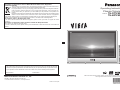 1
1
-
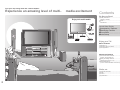 2
2
-
 3
3
-
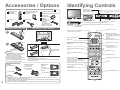 4
4
-
 5
5
-
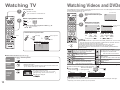 6
6
-
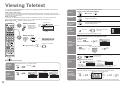 7
7
-
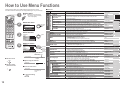 8
8
-
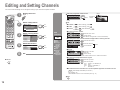 9
9
-
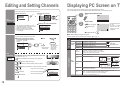 10
10
-
 11
11
-
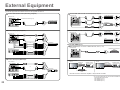 12
12
-
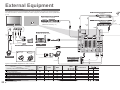 13
13
-
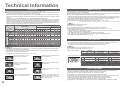 14
14
-
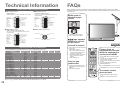 15
15
-
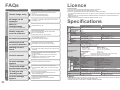 16
16
Panasonic TH37PV60EH Owner's manual
- Category
- LCD TVs
- Type
- Owner's manual
- This manual is also suitable for
Ask a question and I''ll find the answer in the document
Finding information in a document is now easier with AI
Related papers
-
Panasonic TH-42PV62EH Operating instructions
-
Panasonic TH42PV62E Operating instructions
-
Panasonic TH42PA45E Owner's manual
-
Panasonic TH-37PV60E Owner's manual
-
Panasonic TH50PY70F Operating instructions
-
Panasonic TH37PV70PA Owner's manual
-
Panasonic TH42PV70FA Owner's manual
-
Panasonic TH37PV600E Owner's manual
-
Panasonic TH42PY70PA Operating instructions
-
Panasonic TX20LA80FS Operating instructions