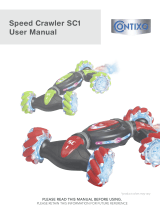Page is loading ...

TV
REC
VCR DVD
VCR
TEXT
N
EXIT
TV/AVGUIDE
F.P. INDEX HOLD
123
456
789
C
0
PROGRAMME
OFF TIMER
ASPECT
MENU
OK
Operating Instructions
LCD TV
English
Please read these instructions before operating your set and retain them for future reference.
The images shown in this manual are for illustrative purposes only.
Model No.
TX-20LA80F
TX-20LA80FS

2
Turn your own living room into a movie theatre!
Experience an amazing level of multi-

3
Viewing Advanced FAQs, etc.Quick Start Guide
media excitement
Enjoy rich multi-media
Camcorder
VCR
DVD player
DVD recorder
Set top box
Contents
•
Safety Precautions ······································ 4
(Warning / Caution)
•
Notes ··························································· 5
•
Maintenance················································5
Be Sure to Read
Advanced Features
•
How to Use Menu Functions ·····················14
(picture, sound quality, etc.)
•
Editing and Setting Channels
······················ 16
•
External Equipment ···································18
(Connections)
Basic Features
•
Watching TV ·············································· 10
•
Watching Videos and DVDs ······················ 11
•
Viewing Teletext ········································ 12
Enjoy your TV!
•
Technical Information ································20
•
FAQs ························································· 21
•
Speci cations ············································ 23
FAQs, etc.
Accessories / Options
·········· 6
Identifying Controls
··············· 7
Connection
································ 8
Auto Setup
································· 9
Quick Start Guide
Ampli er with
Speaker system

4
Safety Precautions
If you nd any
abnormality, remove
the mains plug immediately!
(such as strange smell or smoke)
Keep liquids away from the TV
To prevent damage which may result in re or
shock hazard, do not expose this appliance to
dripping or splashing.
Do not place containers with water ( ower vase,
cups, cosmetics, etc.) above the set. (including on
shelves above, etc.)
Do not expose this TV set to rain or excessive
moisture.
AC 220-240 V
50 Hz
Do not remove covers
NEVER modify the unit yourself
(High-voltage components may cause serious
electrical shock.)
Have the unit checked, adjusted, or repaired at
your local Panasonic dealer.
Do not place foreign objects
inside the unit
Do not let any objects drop into the unit through the air
vents ( re or electrical shock may result).
Using an unauthorized stand or other xtures may
make the unit unstable, risking injury. Be sure to
ask your local Panasonic dealer to perform setup.
Use optional stands / mounts (p. 6).
Use only the dedicated stands /
mounting equipment
Handling the mains plug and lead
Insert the mains plug fully into the socket outlet. (If the mains plug is loose, it could generate heat and cause re.)
Ensure that the mains plug is easily accessible.
Do not touch the mains plug with a wet hand. (This may cause electrical shock.)
Do not damage the mains lead. (A damaged lead may cause re or electrical shock.)
Do not move the TV with the lead plugged in the socket outlet.
Do not place a heavy object on the lead or place the lead near a high-temperature object.
Do not twist the lead, bend it excessively, or stretch it.
Do not pull on the lead. Hold onto the mains plug body when disconnecting lead.
Do not use a damaged mains plug or socket outlet.
Warnings and Precautions
Do not place the TV on an unstable
surface
Do not expose to direct sunlight
and other sources of heat
Avoid exposing the TV set to direct sunlight and other
sources of heat. To prevent re never place any type
of candle or naked ame on top or near the TV set.

5
Ventilation should not be
impeded by covering the
ventilation openings with
items such as newspapers,
tablecloths and curtains.
Allow suf cient space around
the unit for radiated heat
10
10
10 7
(Cleaning an energized unit may cause electrical shock.)
When cleaning the TV unit, remove
the mains plug
Remove the mains plug from the wall
socket when TV is not in use for
a prolonged period of time. Remove the
mains plug from the wall socket before
connecting or disconnecting any leads.
(cm)
Do not block the rear air vents
Maintenance
Display panel
Cabinet
Mains plug
Daily care: Gently wipe the surface clean of dirt by using a soft cloth.
Detail: Wipe the surface clean using a soft cloth dampened with clean water or water containing a small amount of
neutral detergent. Then, using a soft dry cloth, evenly wipe the surface clean until it is dry.
Daily care: Wipe the surface clean using a soft dry cloth.
Detail: Dampen a soft cloth with clean water or water containing a small amount of neutral detergent. Then, wring
the cloth and wipe the surface clean with it. Finally, wipe the surface clean with a dry cloth.
Wipe the mains plug with a dry cloth at regular intervals. (Moisture and dust may lead to re or electrical shock.)
First, remove the mains plug from the socket outlet.
Caution
•
The surface of the display panel has been specially treated and may be easily damaged.
Do not tap or scratch the surface with your ngernail or other hard object.
•
Use care not to subject the surface to bug repellent, solvent, thinner, or other volatile substances
(this may degrade surface quality).
Caution
•
Use care not to subject the TV unit's surfaces to detergent.
(A liquid inside the TV unit could lead to product failure.)
•
Use care not to subject surfaces to bug repellent, solvent, thinner, or other volatile substances
(this may deteriorate the surface by peeling the paint).
•
Do not allow the cabinet to make contact with a rubber or PVC substance for a long time.
This TV will still consume some power even in the
Standby mode, as long as the mains plug is still
connected to a live socket outlet. On /Off switch
see page 7.
Notes
Electronic equipment
In particular, do not place video equipment too close
the TV (electromagnetic interference may distort
images / sound).
Equipment with an infrared sensor
Remote Controller of this TV also emits infrared
rays (this may affect operation of other equipment).
Keep the TV away from this equipment
Do not expose your ears to excessive
sound pressure from headphones.
Irreversible damage can be caused.

6
1 2 3
4 5 6
7 8 9
0
OK
C
TV
N
+
-
-
+
Installing remote's batteries
1
Pull
open
Hook
Note the correct
polarity (+ or -)
Close
Caution
•
Incorrect installation may cause battery leakage and corrosion, resulting in damage to the remote control unit.
•
Do not mix old and new batteries.
•
Do not mix different battery types (such as alkaline and manganese batteries).
•
Do not use rechargeable (Ni-Cd) batteries.
•
Do not burn or breakup batteries (see page 24).
Optional accessories
Wall-hanging
bracket
TY-WK23LR2W
WARNING!
•
Failure to use a Panasonic bracket or choosing to mount the
unit yourself will be done at the risk of the consumer.
Any damage resulting from not having a professional installer
mount your unit will void your warranty.
•
Always be sure to ask a quali ed technician to carry out set-up.
Incorrect tting may cause equipment to fall, resulting in injury
and product damage.
•
Do not mount the unit directly below ceiling lights (such as
spotlights, oodlights or halogen lights) which typically give off
high heat. Doing so may warp or damage plastic cabinet parts.
•
Wall type of equipment shall not be grounded by metalic means
in the wall.
•
Take care when xing wall brackets to the wall. Always ensure
that there are no electrical cables or pipes in the wall before
hanging bracket.
How to remove the TV Stand
Remove four screws and take
the TV Stand.
Rear of the TV
Please contact your nearest Panasonic dealer to purchase the recommended
wall-hanging bracket. For additional details, please refer to the wall-hanging
bracket installation manual.
2
Batteries for the Remote
Control Transmitter
(2)
•
R6 (UM3)
Accessories / Options
Remote Control
Transmitter
•
EUR765101C
Operating Instructions
Pan European Guarantee Card
Standard accessories
Check that you have the accessories and items shown
Clamper

7
Quick Start Guide
TV
REC
VCR DVD
VCR
TEXT
N
EXIT
TV/AV GUIDE
F.P. INDEX HOLD
1 2 3
4 5 6
7 8 9
C
0
PROGRAMME
OFF TIMER
ASPECT
MENU
OK
Identifying Controls
Function
select
Increases or decreases the programme position by
one. When a function is already displayed, press to
increase or decrease the selected function.
When in Standby mode, switches TV On.
Remote control
signal receiver
Switches TV/AV
Volume / Backlight / Contrast / Brightness /
Colour / Sharpness / Tint (NTSC mode) / Bass /
Treble / Balance / Tuning mode (p. 16)
()
Headphones jack (p. 19)
AV2 terminals (p. 19)
Store setting
(p. 16)
Used to store tuning and
other function settings
()
On / Off switch
AV2
S-V
V
L
R
Power lamp
standby : red
on : green
()
Switches TV to On or Standby
(On / Off switch in On position)
Sound mute On / Off
Changes aspect ratio
(p. 10)
Normalizes (p. 14)
(Resets settings)
Selects programmes in sequence
Direct channel access
During normal TV viewing or when in the
Tuning, Programme edit or Manual tuning
menus, press and then enter channel number
using the numeric buttons
Press twice to change to the Cableband mode
Changes programme / channel
(p. 10)
Viewing a favourite teletext channel
(p. 12)
Teletext (p. 12)
MENU
Press to access the Picture, Sound and
Setup menus
Select / OK
Programme Guide
(p. 10)
VCR / DVD operations (p. 11)
Volume
Programme Information
(p. 10)
Teletext Index (p. 12)
Still Picture (p. 10)
Coloured buttons
(used for various functions)
(for example, see p. 12)
EXIT (Returns to TV screen)
Switches TV/AV
(To watch videos or DVDs) (p. 11)
OFF TIMER (p. 15)
•
Identifying Controls
•
Accessories / Options
()
()
OK button to con rm selections and
choices. Press after selecting programme
positions to quickly change programme.

8
Connection
External equipments and cables shown in this manual are not supplied with this TV.
Please ensure that the unit is disconnected from the mains before attaching or disconnecting any leads.
RF OUT
RF IN
AV1
DVD Recorder or VCR
SCART cable
(fully wired)
RF cable
VHF / UHF aerial
Rear terminal portion
(enlarged view)
Rear of the TV
Mains lead
Watching TV
To record TV
programmes
(Connect after all the other connections.)

9
Quick Start Guide
TV
VCR
123
456
789
0
OK
Exit
Adjust
Select
Return
Bass
Treble
Balance
MPX
Mode
Ambience
Sound menu
Stereo
Music
Off
red
Turn the TV On with the On / Off switch
1
Need help
with operations?
(example: Sound menu)
On-screen operation
guide will help you.
Auto Setup
•
For Belgium, Switzerland
and E.Eu, select the desired
language
Search and store TV channels automatically.
These steps are not necessary if the setup has been completed your local dealer.
Auto Setup is now
complete and your
TV is ready for viewing.
•
You can now use the remote
control to turn On the unit or
turn the unit to standby mode.
(Power lamp: On)
2
•
To edit channels
"Programme edit" (p. 16)
•
Auto Setup
•
Connection
Select your country
select
•
To set manually
green
(p. 16)
3
Start Auto Setup
•
Auto Setup will start to search
for TV channels and store them.
Manual tune
Start ATP Exit
Select country
Select language
Deutschland
Österreich
France
Italia
España
Portugal
Nederland
Danmark
Sverige
Norge
Suomi
Belgium
Schweiz
ELLADA
Polska
Česká republika
Magyarország
E.Eu
Country
OSD Language
English
AUTO SETUP IN PROGRESS
SEARCHING : PLEASE WAIT
02 99:21 41
CH12
Exit

10
OK
To select the two-digit programme number, e.g. 39
3
9
TV
VCR
EXIT
GUIDE
HOLD
123
456
789
C
0
ASPECT
OK
GUIDE
VCR
123
456
789
0
Watching TV
1
Select a programme number
up
Volume
Select from the Programme table
2
select programme
Turn power on
HOLD
Freeze / unfreeze picture
Hold
Other Useful Functions (Operate after )
On / Off switch on unit should be On.
(for about 1 second)
watch
down
Display
status
information
Display / hide status information
•
Displayed information:
Programme number / Programme name / Channel number / MPX mode
(p. 14) / Sound system (p. 14) / Aspect mode
Change
aspect
ratio
or
4 : 3
A
SPECT
•
Each press changes the mode.
Change the aspect ratio (p. 20)
While the bar is displayed
red
green
( Auto aspect / 16:9 / 4:3 )
Programme Guide
Prog. Name Chan.
VCR :
1 :
2 :
3 :
4 :
5 :
6 :
7 :
8 :
9 :
10 :
11
:
12 :
CH21
CH44
CH51
CH41
CH47
CH23
CH26
CH58
-
-
-
-
-
Das Erste
ZDF
RTL
Prog. Name Chan.
13 :
14 :
15 :
16 :
17 :
18 :
19 :
20 :
21 :
22 :
23 :
24 :
-
-
-
-
-
-
-
-
-
-
-
-
select page
(in a short time)

11
Viewing
•
Watching Videos and DVDs
•
Watching TV
Watching Videos and DVDs
TV
REC
VCR DVD
TV/AV
PROGRAMME
OK
VCR
123
456
789
0
TV/AV
1
2
It is possible to connect a variety of external equipment to the TV unit. Once the equipment is connected,
use the following procedure to view the input. To connect the equipment (p. 18)
Select the connector
connected to the equipment
AV1 AV2/
S-video
VCR DVD
VCR / DVD switch
Select VCR / DVD
Standby
Set to Standby mode / Turn on
Play
Playback VCR / DVD
Stop
Stop the operations
Rewind / Skip / Search
VCR: Rewind, review (during playback)
DVD: Skip to the previous track or title
Press and hold to search backward
(AV mode screen)
Note
•
Automatic Input selection - Input mode is automatically switched from TV to AV mode
when the equipment connected via SCART terminal is operated.
When the equipment is turned off, the TV is set to TV mode.
•
If the external equipment has an aspect adjustment function, set to "4:3".
•
For details, see the manual of the equipment or ask your local dealer.
To return to TV
TV/AV
•
example: AV1
red
With the equipment turned On
Select the external input
green
red
Panasonic equipment connected to the TV can be directly operated with the
remote control.
Displays the selected
connector
Fast-forward / Skip / Search
VCR: Fast-forward, cue (during playback)
DVD: Skip to the next track or title
Press and hold to search forward
Pause
Pause / Restart
DVD: Press and hold for slow-motion play
PROGRAMME
Programme Up / Down
Select programme
REC
Record
Start recording

12
VCR
TEXT F.P. INDEX HOLD
123
456
789
0
MENU
OK
TEXT
VCR
123
456
789
0
Viewing Teletext
Switch to Teletext
1
Select the page
2
up
or
You can enjoy teletext broadcasting, including news, weather forecasts and subtitles, if this service is
provided by the broadcasters.
or
To return to TV
TEXT
(Corresponds to the colour bar)
•
Displays Index
(content varies
depending on the
broadcasters)
down
red
green
yellow
blue
<< 01 02 03 04 05 06 07 >>
TELETEXT
INFORMATION
17:51 28 Feb
Time / date
Current
page
number
Sub page number
Colour bar
What is FLOF mode?
In FLOF mode, four differently coloured subjects are situated at the bottom of the display. To access more
information about one of these subjects, press the appropriately coloured button. This facility enables fast access to
information on the subjects shown.
What is List mode?
In List mode, four differently coloured page numbers are situated at the bottom of the screen. Each of these
numbers can be altered and stored in the TV’s memory. ("Store Frequently viewed pages", p. 13)
To change mode "Teletext" in Setup menu (p. 14)
To adjust contrast
MENU
As the blue bar is displayed
FULL /
TOP /
BOTTOM
Reveal
hidden
data
MENU
red
•
Re-hide
red
Reveal hidden words e.g. quiz page answers
Using teletext conveniently
MENU
green
(TOP) (BOTTOM) Normal (FULL)
(Expand the BOTTOM half)
What is TOP mode? (in case of TOP text broadcasting)
TOP Teletext makes the task of selecting the desired Teletext pages easier and shorter. In fact page access time is
almost instantaneous, just press the button and the page appears.

13
Viewing
INDEX
Watch
TV while
waiting
for update
Store
frequently
viewed
pages
View sub
page
Call up a
favourite
pages
F.P.
•
Call up the page stored in "blue".
•
Factory setting is "103".
•
Viewing Teletext
INDEX
Return to the main index page
HOLD
If you wish to hold the current page without updating
Stop or resume automatic updating
To resume
HOLD
HOLD
OK
Store frequently viewed pages
(only on rst 25 channels on Programme Guide)
in the colour bar
(List mode only)
hold
down
As page is
displayed
The number changes to white.
Corresponding
colour button
To change stored pages
VCR
123
456
789
0
OK
hold
down
Enter new page number
Colour button you
want to change
0 0 0
Enter the
4-digit number
example: P6
To view speci c sub page
MENU
blue
•
Sub pages:
The number of sub pages varies depending on the broadcasters (up to 79 pages).
It may take some time for searching, during which time you can watch TV.
View sub page (Only when teletext is more than one page)
108
MENU
yellow yellow
Appears
when
updating is
completed
(You cannot change the channel.)
Teletext automatically updates itself when new information becomes available.
•
The news page provides a function that indicates arrival of latest news ("News Flash").
Changes to TV screen temporarily
View the
updated
page
View theTV picture while searching for a teletext page
6

Main menu
Picture menu
Sound menu
Setup menu
V iewing mode
Picture menu
Dynamic
Contrast
Brightness
Colour
Sharpness
Tint
Colour balance
P-NR
Backlight
Normal
Auto
TV
N
EXIT
MENU
OK
V iewing mode
Contrast
Brightness
Colour
Sharpness
Tint
P-NR
Auto
Picture menu
Dynamic
Backlight
Colour balance Normal
Colour balance Normal
Sharpness
Access
Tuning menu
MENU
OK
14
How to Use Menu Functions
Display menu
3
1
2
4
Various menus allow you to make settings for the picture, sound,
and other functions so that you can enjoy watching TV in your own way.
•
Displays the functions that
can be set (varies according
to the input signal)
To return to TV
EXIT
To return to the
previous screen
MENU
Select the menu
Select the item
(example: Picture menu)
select
select
Adjust or select
change
(example: Picture menu)
(example: Picture menu)
Changed
Number and positions
of alternatives
Moved
Displays the next
screen
Choose from among alternatives
Adjust using the slide bar
Go to the next screen
To reset the setting
N
Menu list
next
store
(Required
by some
functions)
Menu Item
Picture menu
Viewing mode
Adjust by each viewing mode
Backlight,
Contrast,
Brightness,Colour,
Sharpness
Tint
Colour balance
P-NR
Sound menu
Bass
Treble
Balance
MPX
Mode
Ambience
Setup menu
AV1 out
Teletext
Off timer
Text language
Tuning menu
Programme edit
Auto setup
Manual tuning
Fine tuning
Colour system
Volume correction
OSD language
Colour system
Volume correction

Advanced
15
•
How to Use Menu Functions
(picture, sound quality, etc.)
Adjustments / Con gurations (alternatives)
Basic picture mode (Dynamic / Normal / Cinema)
•
Set for each input signal
V iewing mode Dynamic
Adjusts backlight, colour, brightness, etc. for each picture mode to suit your taste
Contrast
Brightness
Colour
Sharpness
Backlight
Adjusts tint of image
•
For NTSC signal reception only
Tint
Chooses the colour balance of the entire image (Cool / Normal / Warm)
Colour balance
Normal
Automatically reduces unwanted picture noise (Off / Normal / Dynamic / Auto)
P-NR
Auto
Adjusts the output level of deep bass (High Low)
Bass
Adjusts the output level of high-pitch, shrill sound (High Low)
Treble
Adjusts volume level of right and left speakers
Balance
Select stereo / monaural (Mono / Stereo)
•
Normally: Stereo
•
Stereo signal cannot be received: Mono
•
M1 / M2: Available while mono signal is transmitted
MPX Stereo
Improves sound quality for music and dramas (Music / Speech)
Mode Music
Gives a greater spatial effect by using dynamic enhancer (Off / On)
Ambience Off
Chooses the signal to be transmitted from the TV to output (TV / AV2 / Monitor)
•
Monitor: Image displayed on screen
AV1 out Monitor
Teletext display mode (TOP (FLOF) / List) (p. 12)
Teletext TOP
Sets the time the unit automatically turns Off. (Off / 15 / 30 / 45 / 60 / 75 / 90 minutes)
Off timer Off
Selects teletext language (West / East1 / East2)
•
West: English, French, German, Greek, Italian, Spanish, Swedish, Turkish
•
East1: Czech, English, Estonian, Lettish, Rumanian, Russian, Ukrainian
•
East2: Czech, Hungarian, Lettish, Polish, Rumanian
Text language
West
Edits channels (p. 16)
Programme edit
Access
Sets channels automatically (p. 16)
Access
Auto setup
Sets channels manually (p. 16)
Manual tuning
Access
Fine tuning of channels (during rain, etc.)
Fine tuning
Selects optional colour system depending on video signals
(Auto / PAL / SECAM / M.NTSC)
Colour system
Auto
Adjusts volume of individual stations
Volume correction
Changes language for on-screen displays
OSD language
Access
Selects optional colour system based on video signals in AV mode
Colour s
y
stem
Auto
Adjusts volume for AV mode
Volume correction
•
In AV mode, the Sound menu and Setup menu give a smaller number of options.

Off timer
Tuning menu
OSD language
Setup menu
Off
Text language
East2
Access
Teletext
AV1 Out
TOP
Monitor
Programme edit
Auto setup
Manual tuning
Fine tuning
Colour system
Volume correction
Tuning menu
Auto
Access
TV
EXITMENU
OK
MENU
(Press repeatedly until "Tuning mode" appears)
or (Access "Manual tuning")
(Search, Change TV system, Change programme)
or (Change programme or start searching channels)
(Store)
-
(Repeat)
Editing and Setting Channels
Select "Setup menu"
Select "Tuning menu"
3
1
2
Select the function
4
Display the menu
5
Set
For Manual tuning, using
the buttons on the unit
("Tuning mode" on p. 7)
The current channel settings can be changed according to your needs and reception conditions.
•
No data is stored
if an Auto setup
sequence is
interrupted.
To return to TV
To exit
EXIT
next
select
next
select
next
select
ST R F
-
/ + / TV / A V
SC1
CH12
1
Manual tuning
02 99:21 41
-
, + : Search
TV / AV : Move cursor
STR : To store
F : To exit
Programme
number ( ash)
Channel
Channel
number
( ash)
Sound system
( ash)
Edit
channels
Delete
Add
Move
Change
channel
number
Change
name
Lock
Change
sound
system
Programme
edit
Set
automatically
Auto setup
Set
manually
Manual
tuning
Main menu
Picture menu
Sound menu
Setup menu
16

Manual tuning
02 99:21 41
CH12
1
Exit
Search down/up
Return
Direct entry
Store
C
0 9
OK
Select the programme number
and search through the channel
Store
search
Programme
number
Channel
Repeat and
Note
•
If a VCR is connected
with only the RF cable,
select programme
number "0".
•
The programme
number blinks.
To freely change settings after Auto setup
Programme edit
Prog. Chan. Name Lock Sys
1 :
2 :
3 :
4 :
5 :
CH44
CH51
CH41
CH47
CH37
Off
Off
Off
Off
Off
SC1
SC1
SC1
SC1
SC1
ABC
XYZ
FTP
123
456
Programme edit
Prog. Chan. Name Lock Sys
1 :
2 :
3 :
4 :
5 :
CH44
CH51
CH41
CH47
CH37
ABC
XYZ
FTP
123
456
Off
Off
Off
Off
Off
SC1
SC1
SC1
SC1
SC1
3 FTP
Programme edit
Prog. Chan. Name Lock Sys
1 :
2 :
3 :
4 :
5 :
CH44
CH51
CH41
CH47
CH37
ABC
XYZ
FTP
123
456
Off
Off
Off
Off
Off
SC1
SC1
SC1
SC1
SC1
ABCDEFGHIJKLMNOPQRST
UVWXYZ+
-
. 0123456789
Programme edit
Prog. Chan. Name Lock Sys
1 :
2 :
3 :
4 :
5 :
CH44
CH51
CH41
CH47
CH37
Off
Off
Off
Off
Off
SC1
SC1
SC1
SC1
SC1
XYZ
FTP
123
456
OK
To change the name of the broadcaster
displayed when selecting channels
Usable characters
Select the
"Name" eld
Select the
character
To next
character
Repeat
Store
To lock
select
Cursor
Select the "Lock"
eld
Select "On"
("Off" to unlock)
Select the programme number to edit
Programme
number
Name
Edit
•
You cannot select the channel with number
buttons or the "C" button when locked.
To delete
red
After con rming, press
red
To add
green
After con rming, press
green
To move
yellow
Select destination
yellow
To change channel number
Select the
"Chan." eld
Change number (can also
be changed with "C" and
number buttons)
•
All previous settings are erased.
•
When the sequence is completed, the broadcast of programme number "1" will appear.
All current tuning
data will be erased
W ARNIN G
Exit
Return
Start ATP
OK
Start Auto setup
set
Automatically set the channels received in the area
AUTO SETUP IN PROGRESS
SEARCHING : PLEASE WAIT
02 99:21 41
CH12
Exit
Return
Settings are made automatically
Programme edit
Prog. Chan. Name Lock Sys
1 :
2 :
3 :
4 :
5 :
CH44
CH51
CH41
CH47
CH37
ABC
XYZ
FTP
123
456
Off
Off
Off
Off
Off
SC1
SC1
SC1
SC1
SC1
To change sound system based on signals
Select the "Sys" eld
Select sound system
SC1 : PAL B, G / SECAM B, G
SC2 : PAL I
SC3 : PAL D, K / SECAM D, K
F : SECAM L / L’
Deutschland
Österreich
France
Italia
España
Portugal
Nederland
Danmark
Sverige
Norge
Suomi
Belgium
Schweiz
ELLADA
Polska
Česká republika
Magyarország
E.Eu
Country
OK
Select your country
select
start
Advanced
17
•
Editing and Setting Channels

RGB
VIDEO
AV1
AUDIO
L
R
RGB
VIDEO
AV1
AUDIO
L
R
RGB
VIDEO
AV1
AUDIO
L
R
RGB
VIDEO
AV1
AUDIO
L
R
AV2
S-V
V
L
R
AV2
S-V
V
L
R
S-V
V
L
R
S-V
V
L
R
18
Connections
•
External equipments and cables shown are not supplied with this TV.
External Equipment
Connect DVD recorder and VCR (example)
VCR
DVD recorder
Connect VCR / DVD recorder (Recording, Playback)
Connect DVD player (Playback)
Connect Set top box
Rear of the TV
Rear of the TV
Rear of the TV
Side of the TV
VCR / DVD recorder
DVD player
Set top box
or
or
Connect the S-VIDEO or VIDEO terminal.
Connect the S-VIDEO or VIDEO terminal.
SCART
SCART
SCART
Side of the TV
SCART
SCART
Rear of the TV
SCART

Advanced
19
•
External Equipment
AV2
S-V
V
L
R
RGB
VIDEO
AV1
AUDIO
L
R
These diagrams show our recommendations for how to connect the TV unit to your various equipment.
For other connections, consult the instructions of each
equipment, the table below and the speci cations (p. 23).
Connector
Recording / Playback (equipment)
AV1
AV2
To record / playback videocassettes / DVDs (VCR / DVD recorder)
To watch DVDs (DVD player)
To watch camcorder images (Video camera)
To watch satellite broadcasts (Set top box)
To play games (Game equipment)
: Recommended Connection
To listen with speakers
Ampli er with speaker system
RF cable
or
(AUDIO)
(VIDEO)
Camcorder / Game equipment
(S-VIDEO)
Headphones
(M3
plug)
To watch satellite
broadcasts
DVD Recorder /
VCR / DVD Player
To record /
playback / watch
Set top box
SCART cable
SCART cable
Types of connectable equipment to each connector

20
Technical Information
Aspect Ratio
Press the ASPECT button to move through the tree aspect options:
Auto, 4:3 and 16:9
4 : 3
4:3 will display a 4:3 picture at its
standard 4:3 size and can be selected
if you wish to view in this fornat.
16 : 9
SCART, S-video terminals information
Socket Earth
CVBS out (video)
CVBS earth
Red in
Red earth
Green in
Green earth
Blue in
Blue earth
Audio out (L)
Audio out (R)
CVBS in (video)
RGB status earth
Status RGB
Earth
--
--
Status CVBS
Audio in (L)
Audio earth
Audio in (R)
21
19
17
15
13
11
9
7
5
3
1
20
18
16
14
12
10
8
6
4
2
AV1 SCART terminal
(RGB, VIDEO)
Suitable inputs for AV1 include RGB (Red / Green / Blue).
Chrominance in Luminance in
Chrominance earth Luminance earth
AV2 S-VIDEO 4 pin terminal
Auto
Auto
Auto
Selecting AUTO mode of this TV will
automatically cause the TV to display
any incoming picture at its correct
format, i.e. 16:9 or 4:3.
16:9 4:3
4:3
4:3
16:9
16:9
16:9 will display a 16:9 picture at its
standard 16:9 size and can be selected
if you wish to view in this fornat.
/