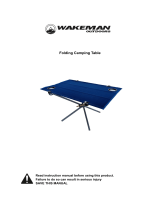Page is loading ...

H3C S5500-HI Switch Series
Installation Guide
Hangzhou H3C Technologies Co., Ltd.
http://www.h3c.com
Document version: 6W103-20131122

Copyright © 2011-2013, Hangzhou H3C Technologies Co., Ltd. and its licensors
All rights reserved
No part of this manual may be reproduced or transmitted in any form or by any means without prior
written consent of Hangzhou H3C Technologies Co., Ltd.
Trademarks
H3C, , H3CS, H3CIE, H3CNE, Aolynk, , H
3
Care, , IRF, NetPilot, Netflow,
SecEngine, SecPath, SecCenter, SecBlade, Comware, ITCMM and HUASAN are trademarks of
Hangzhou H3C Technologies Co., Ltd.
All other trademarks that may be mentioned in this manual are the property of their respective owners
Notice
The information in this document is subject to change without notice. Every effort has been made in the
preparation of this document to ensure accuracy of the contents, but all statements, information, and
recommendations in this document do not constitute the warranty of any kind, express or implied.
Environmental protection
This product has been designed to comply with the environmental protection requirements. The storage,
use, and disposal of this product must meet the applicable national laws and regulations.

Preface
H3C S5500-HI Switch Series Installation Guide describes the appearance, installation, power-on,
maintenance, and troubleshooting of the S5500-HI switches.
This preface includes:
• Audience
• Conventions
• About the H3C S5500-HI documentation set
• Obtaining documentation
• Technical support
• Documentation feedback
Audience
This documentation is intended for:
• Network planners
• Field technical support and servicing engineers
• Network administrators working with the S5500-HI series
Conventions
This section describes the conventions used in this documentation set.
Command conventions
Convention Descri
p
tion
Boldface Bold text represents commands and keywords that you enter literally as shown.
Italic Italic text represents arguments that you replace with actual values.
[ ] Square brackets enclose syntax choices (keywords or arguments) that are optional.
{ x | y | ... }
Braces enclose a set of required syntax choices separated by vertical bars, from which
you select one.
[ x | y | ... ]
Square brackets enclose a set of optional syntax choices separated by vertical bars, from
which you select one or none.
{ x | y | ... } *
Asterisk marked braces enclose a set of required syntax choices separated by vertical
bars, from which you select at least one.
[ x | y | ... ] *
Asterisk marked square brackets enclose optional syntax choices separated by vertical
bars, from which you select one choice, multiple choices, or none.
&<1-n>
The argument or keyword and argument combination before the ampersand (&) sign can
be entered 1 to n times.
# A line that starts with a pound (#) sign is comments.

GUI conventions
Convention Descri
p
tion
Boldface
Window names, button names, field names, and menu items are in Boldface. For
example, the New User window appears; click OK.
> Multi-level menus are separated by angle brackets. For example, File > Create > Folder.
Symbols
Convention Descri
p
tion
WARNING
An alert that calls attention to important information that if not understood or followed can
result in personal injury.
CAUTION
An alert that calls attention to important information that if not understood or followed can
result in data loss, data corruption, or damage to hardware or software.
IMPORTANT
An alert that calls attention to essential information.
NOTE
An alert that contains additional or supplementary information.
TIP
An alert that provides helpful information.
Network topology icons
Represents a generic network device, such as a router, switch, or firewall.
Represents a routing-capable device, such as a router or Layer 3 switch.
Represents a generic switch, such as a Layer 2 or Layer 3 switch, or a router that supports
Layer 2 forwarding and other Layer 2 features.
Represents an access controller, a unified wired-WLAN module, or the switching engine
on a unified wired-WLAN switch.
Represents an access point.
Represents a security product, such as a firewall, a UTM, or a load-balancing or security
card that is installed in a device.
Represents a security card, such as a firewall card, a load-balancing card, or a
NetStream card.
Port numbering in examples
The port numbers in this document are for illustration only and might be unavailable on your device.
About the H3C S5500-HI documentation set
The H3C S5500-HI documentation set includes:

Cate
g
or
y
Documents
Pur
p
oses
Product description and
specifications
Marketing brochures Describe product specifications and benefits.
Technology white papers
Provide an in-depth description of software features
and technologies.
Hardware specifications
and installation
Compliance and safety
manual
CE DOCs
Provide regulatory information and the safety
instructions that must be followed during installation.
Installation quick start
Guides you through initial installation and setup
procedures to help you quickly set up your device.
Installation guide
Provides a complete guide to switch installation and
specifications.
LSPM1FAN and
LSPM1FANB Installation
Manual
Describes the appearances, specifications,
installation, and removal of the pluggable fan
modules available for the products.
User manuals for power
modules
Describe the specifications, installation, and
replacement of hot swappable power modules.
RPS Ordering Information
for H3C Low-End Ethernet
Switches
Helps you order RPSs for switches that can work with
an RPS.
User manuals for RPSs
Describe the specifications, installation, and
replacement of RPSs.
User manuals for interface
cards
Describe the specifications, installation, and
replacement of expansion interface cards.
H3C Low End Series
Ethernet Switches
Pluggable Modules
Manual
Describes the specifications of pluggable transceiver
modules.
Pluggable SFP[SFP+][XFP]
Transceiver Modules
Installation Guide
Describe the installation, and replacement of
SFP/SFP+/XFP transceiver modules.
Software configuration
Configuration guides
Describe software features and configuration
procedures.
Command references
Provide a quick reference to all available
commands.
Operations and
maintenance
H3C Series Ethernet
Switches Login Password
Recovery Manual
Helps you deal with switch login password loss.
Release notes
Provide information about the product release,
including the version history, hardware and software
compatibility matrix, version upgrade information,
technical support information, and software
upgrading.

Obtaining documentation
You can access the most up-to-date H3C product documentation on the World Wide Web
at http://www.h3c.com
.
Click the links on the top navigation bar to obtain different categories of product documentation:
[Technical Support & Documents > Technical Documents]
—Provides hardware installation, software
upgrading, and software feature configuration and maintenance documentation.
[Products & Solutions]
—Provides information about products and technologies, as well as solutions.
[Technical Support & Documents > Software Download]
—Provides the documentation released with the
software version.
Technical support
servi[email protected]
http://www.h3c.com
Documentation feedback
You can e-mail your comments about product documentation to [email protected].
We appreciate your comments.

i
Contents
Preparing for installation ············································································································································· 1
Safety recommendations ·················································································································································· 1
Examining the installation site ········································································································································· 1
Temperature/humidity ············································································································································· 1
Cleanness ·································································································································································· 2
EMI ············································································································································································· 2
Laser safety ································································································································································ 3
Installing the switch ······················································································································································ 4
Installing the switch in a 19-inch rack ····························································································································· 5
Rack-mounting restrictions and guidelines ············································································································· 5
Mounting accessory kit ············································································································································ 6
Rack-mounting by using front mounting brackets (S5500-34C-HI, S5500-58C-HI, and S5500-34F-HI) ······· 8
Rack-mounting by using front and rear mounting brackets (S5500-34C-PWR-HI and S5500-58C-PWR-HI)
················································································································································································ 10
Rack-mounting by using front and rear mounting brackets (S5500-28SC-HI and S5500-52SC-HI) ··········· 12
Rack-mounting by using front mounting brackets and mounting rail assemblies (S5500-28SC-HI and
S5500-52SC-HI) ···················································································································································· 15
Mounting the switch on a workbench ·························································································································· 19
Grounding the switch ···················································································································································· 19
Grounding the switch with a grounding strip ····································································································· 19
Grounding the switch with a grounding conductor buried in the earth ground ············································· 22
Grounding the switch by using the AC power cord ·························································································· 22
Installing/removing a fan tray ······································································································································ 23
Installing a fan tray ··············································································································································· 23
Removing a fan tray ·············································································································································· 24
Installing/removing a power module ··························································································································· 24
Installing a PSR150 series power module ·········································································································· 25
Removing a PSR150 series power module ········································································································· 26
Installing a PSR360-56A/PSR720-56A/PSR1110-56A power module ························································· 26
Removing a PSR360-56A/PSR720-56A/PSR1110-56A power module ························································ 27
Connecting the power cord ·········································································································································· 29
Connecting the PSR150-A/PSR150-A1 ·············································································································· 30
Connecting the PSR150-D/PSR150-D1 ·············································································································· 31
Connecting the PSR360-56A/PSR720-56A/PSR1110-56A ············································································ 31
Installing/removing an interface card ························································································································· 32
Installing an interface card ··································································································································· 32
Removing an interface card ································································································································· 34
Installing/removing a CX4/SFP+ cable ·············································································································· 34
Verifying the installation ················································································································································ 35
Accessing the switch for the first time ······················································································································· 36
Setting up the configuration environment ···················································································································· 36
Connecting the console cable ······································································································································ 36
Console cable ························································································································································ 36
Connection procedure ·········································································································································· 36
Setting terminal parameters ·········································································································································· 37
Powering on the switch·················································································································································· 40

ii
Setting up an IRF fabric ············································································································································· 41
IRF fabric setup flowchart ·············································································································································· 42
Planning IRF fabric setup ··············································································································································· 43
Planning IRF fabric size and the installation site ································································································ 43
Identifying the master switch and planning IRF member IDs ············································································ 43
Planning IRF topology and connections ·············································································································· 44
Identifying physical IRF ports on the member switches ····················································································· 45
Planning the cabling scheme ······························································································································· 46
Configuring basic IRF settings ······································································································································· 48
Connecting the physical IRF ports ································································································································ 48
Accessing the IRF fabric to verify the configuration ··································································································· 48
Maintenance and troubleshooting ···························································································································· 50
Power module failure ····················································································································································· 50
Fan failure ······································································································································································· 50
Configuration terminal problems ·································································································································· 51
Appendix A Chassis views and technical specifications ························································································ 52
Chassis views ································································································································································· 52
S5500-34C-HI ······················································································································································· 52
S5500-58C-HI ······················································································································································· 53
S5500-34F-HI ························································································································································ 54
S5500-34C-PWR-HI ·············································································································································· 55
S5500-58C-PWR-HI ·············································································································································· 56
S5500-28SC-HI ····················································································································································· 57
S5500-52SC-HI ····················································································································································· 58
Technical specifications ················································································································································· 59
Cooling system ······························································································································································· 63
Cooling system of the S5500-28SC-HI and S5500-52SC-HI ··········································································· 63
Cooling system of the other models in the switch series ··················································································· 63
Appendix B FRUs and compatibility matrixes ·········································································································· 65
FRUs and compatibility matrixes ·································································································································· 65
Hot swappable power modules···································································································································· 66
Hot swappable fan trays ··············································································································································· 67
Interface cards ································································································································································ 68
SFP/SFP+/XFP transceiver modules and SFP+/CX4 cables ····················································································· 68
100 Mbps SFP transceiver modules ···················································································································· 69
1000 Mbps SFP transceiver modules ················································································································· 69
10 Gbps SFP+ transceiver modules/SFP+ cables ····························································································· 70
10 Gbps XFP transceiver modules ······················································································································· 71
CX4 cables ····························································································································································· 71
Appendix C Ports and LEDs ······································································································································ 72
Fixed ports ······································································································································································ 72
Console port ·························································································································································· 72
Management Ethernet port ··································································································································· 72
10/100/1000Base-T Ethernet port ···················································································································· 72
100/1000Base-X SFP port ··································································································································· 73
Combo interface ···················································································································································· 73
SFP+ port ································································································································································ 73
LEDs ················································································································································································· 73
System status LED··················································································································································· 73
Power module status LED ······································································································································ 74
Port mode LED ························································································································································ 74
Seven-segment LED ················································································································································ 74

iii
Management Ethernet port LED ··························································································································· 76
10/100/1000Base-T Ethernet port LED ············································································································· 77
100/1000Base-X SFP port LED ··························································································································· 78
SFP+ port LED ························································································································································ 78
Interface card status LED ······································································································································· 79
Port LED on the interface card ······························································································································ 79
I/O status LED on the power module ·················································································································· 79
Index ··········································································································································································· 80

1
Preparing for installation
Safety recommendations
To avoid any equipment damage or bodily injury, read the following safety recommendations before
installation. Note that the recommendations do not cover every possible hazardous condition.
• Before cleaning the switch, remove all power cords from the switch. Do not clean the switch with wet
cloth or liquid.
• Do not place the switch near water or in a damp environment. Prevent water or moisture from
entering the switch chassis.
• Do not place the switch on an unstable case or desk. The switch might be severely damaged in case
of a fall.
• Ensure good ventilation of the equipment room and keep the air inlet and outlet vents of the switch
free of obstruction.
• Connect the yellow-green protection grounding cable before power-on.
• Make sure the operating voltage is in the required range.
• To avoid electrical shocks, do not open the chassis while the switch is operating or when the switch
is just powered off.
• When replacing FRUs, including interface cards and power modules, wear an ESD wrist strap to
avoid damaging the units.
Examining the installation site
The S5500-HI switches must be used indoors. You can mount your switch in a rack or on a workbench,
but make sure:
• Adequate clearance is reserved at the air inlet and exhaust vents for ventilation.
• The rack or workbench has a good ventilation system.
• Identify the hot aisle and cold aisle at the installation site, and make sure ambient air flows into the
switch from the cold aisle and exhausts to the hot aisle.
• Identify the airflow designs of neighboring devices, and prevent hot air flowing out of the bottom
device from entering the top device.
• The rack is sturdy enough to support the switch and its accessories.
• The rack or workbench is correctly grounded.
To ensure normal operation and long service life of your switch, install it in an environment that meets the
requirements described in the following subsections.
Temperature/humidity
Maintain appropriate temperature and humidity in the equipment room.

2
• Lasting high relative humidity can cause poor insulation, electricity creepage, mechanical property
change of materials, and metal corrosion.
• Lasting low relative humidity can cause washer contraction and ESD and bring problems including
loose captive screws and circuit failure.
• High temperature can accelerate the aging of insulation materials and significantly lower the
reliability and lifespan of the switch.
For the temperature and humidity requirements, see "Appendix A Chassis views and technical
spec
ifications."
Cleanness
Dust buildup on the chassis might result in electrostatic adsorption, which causes poor contact of metal
components and contact points, especially when indoor relative humidity is low. In the worst case,
electrostatic adsorption can cause communication failure.
Table 1 Dust concentration limit in the equipment room
Substance Concentration limit (particles/m³)
Dust
≤ 3 x 10
4
(no visible dust on the tabletop over three days)
NOTE:
Dust diameter ≥ 5 μm
The equipment room must also meet limits on salts, acids, and sulfides to eliminate corrosion and
premature aging of components, as shown in Table 2.
Table 2 Harmful gas li
mits in the equipment room
Gas Maximum concentration (mg/m
3
)
SO
2
0.2
H
2
S 0.006
NH
3
0.05
Cl
2
0.01
EMI
Electromagnetic interference (EMI) might be coupled from the source to the switch through the following
coupling mechanisms:
• Capacitive coupling
• Inductive coupling
• Radiative coupling
• Common impedance coupling
• Conductive coupling
To prevent EMI, take the following actions:

3
• If AC power is used, use a single-phase three-wire power receptacle with protection earth (PE) to
filter interference from the power grid.
• Keep the switch far away from radio transmitting stations, radar stations, and high-frequency
devices.
• Use electromagnetic shielding, for example, shielded interface cables, when necessary.
• Route interface cables only indoors to prevent signal ports from getting damaged by overvoltage or
overcurrent caused by lightning strikes.
Laser safety
W
ARNING!
Do not stare into any fiber port when the switch has power. The laser li
g
ht emitted from the optical fiber
might hurt your eyes.
The S5500-HI switches are Class 1 laser devices.

4
Installing the switch
CAUTION:
Keep the tamper-proof seal on a mountin
g
screw on the chassis cover intact, and if you want to open the
chassis, contact H3C for permission. Otherwise, H3C shall not be liable for any consequence.
Figure 1 Hardware installation flow

5
NOTE:
Only the S5500-28SC-HI and S5500-52SC-HI need a fan tray.
Installing the switch in a 19-inch rack
You can install an S5500-HI switch in a 19-inch rack by using one of the following methods:
• Use the front mounting brackets. Figure 2 sh
ows the mounting procedure diagram.
• Use the front and rear mounting brackets. Figure 3 sh
ows the mounting procedure diagram.
• Use the front mounting brackets and mounting rail assemblies. Figure 4 sh
ows the mounting
procedure diagram.
NOTE:
If a rack shelf is available, you can put the switch on the rack shelf, slide the switch to an appropriate
position, and attach the switch to the rack with mounting brackets.
Figure 2 Rack-mounting procedure (1)
Figure 3 Rack-mounting procedure (2)
Figure 4 Rack-mounting procedure (3)
Rack-mounting restrictions and guidelines
Follow the rack-mounting restrictions and guidelines in Table 3, depending on the mounting accessories
that you use.
Attach the
chassis rails to
the two sides of
the chassis
Connect the two-
hole lug grounding
cable to the side
grounding point
Attach the
slide rails to
the rack
Install the front
mounting brackets in
the mounting position
near the power modules
Mount the
chassis in the
rack
Attach the
chassis rails to
the two sides of
the chassis
Attach the
slide rails to
the rack
Install the front
mounting brackets in
the mounting position
near the power modules
Mount the
chassis in the
rack
Connect the one-
hole lug grounding
cable to the rear
grounding point
(Approach 1) Use side grounding point:
(Approach 2) Use rear grounding point:

6
Table 3 Rack-mounting restrictions and guidelines
Switch model Mounting method Restrictions and guidelines
S5500-34C-HI
S5500-58C-HI
S5500-34F-HI
Rack-mounting by using front
mounti
ng brackets
(S5500-34C-HI,
S5500-58C-HI, and
S5500-34F-HI)
• Install the front mounting brackets at the port-side or
power-side mounting position as needed.
• For the S5500-58C-HI, if you are installing an
LSP5GP8P0 interface card, make sure the rack
depth is 800 mm (31.50 in) or 1000 mm (39.37 in).
S5500-34C-PWR-HI
S5500-58C-PWR-HI
Rack-mounting by using front
and rear mounting brackets
(S5500-34C-PWR-HI and
S5500-58C-PWR-HI)
• Install the front mounting brackets at the port-side or
power-side mounting position as needed.
• Make sure the rack depth is 800 mm (31.50 in) or
1000 mm (39.37 in).
S5500-28SC-HI
S5500-52SC-HI
Rack-mounting by using front
and rear mounti
ng brackets
(S5500-28SC-HI and
S5500-52SC-HI)
• Install the front mounting brackets at the port-side
and the load-bearing screw at the power-side.
• Make sure the rack depth is between 389 mm
(15.32 in) and 555 mm (21.85 in).
• Use the grounding port at the rear panel for
grounding.
• H3C recommends that you use this installation
method for enterprise networking.
Rack-mounting by using front
mounting brackets and
mounting rail assemblies
(S5500-28SC-HI and
S5500-52SC-HI)
• Install the front mounting brackets at the power-side
and the rack mounting rail kit at the port-side.
• Make sure the rack depth is between 612 mm
(24.09 in) and 832 mm (32.76 in).
• Choose side grounding point or rear grounding
point as needed. If you use side grounding point,
connect the two-hole lug grounding cable to the side
grounding point on the chassis.
• H3C recommends that you use this installation
method for data center networking.
Mounting accessory kit
Accessories
S5500-34C-HI
S5500-58C-HI
S5500-34F-HI
S5500-34C-PWR-HI
S5500-58C-PWR-HI
S5500-28SC-HI
S5500-52SC-HI
One pair of 1U front mounting
brackets (See Figure 5)
Supplied with the
switch
Supplied with the
switch
Supplied with the
switch
One pair of 1U rear mounting
brackets, two load-bearing screws
(See Figure 6.)
N/A
Supplied with the
switch
Supplied with the
switch
One pair of chassis rails and one pair
of slide rails (See Figure 7)
N/A N/A Optional
Grounding cable with a one-hole lug
(for connecting to the rear grounding
point)
Supplied with the
switch
Supplied with the
switch
Supplied with the
switch

7
Accessories
S5500-34C-HI
S5500-58C-HI
S5500-34F-HI
S5500-34C-PWR-HI
S5500-58C-PWR-HI
S5500-28SC-HI
S5500-52SC-HI
Grounding cable with a two-hole lug
(for connecting to the side grounding
point)
N/A N/A Optional
Figure 5 Front mounting bracket
(1) Hole for attachin
g
to a rack
(2) Hole for attaching to the switch chassis
Figure 6 Rear mounting bracket and load-bearing screw
(1) Hole for attaching to a rack (2) Load-bearing screw

8
Figure 7 Rack mounting rail kit
(1) Chassis rail (2) Slide rail
Rack-mounting by using front mounting brackets
(S5500-34C-HI, S5500-58C-HI, and S5500-34F-HI)
This mounting method is applicable to only the S5500-34C-HI, S5500-58C-HI, and S5500-34F-HI
switches.
This task requires two people.
To install the switch in a 19-inch rack by using the front mounting brackets:
1. Identify the mounting positions.
2. Wear an ESD wrist strap and make sure it makes good skin contact and is correctly grounded.
3. Attach the front mounting brackets to the chassis:
a. Unpack the front mounting brackets and the M4 screws (supplied with the switch) for attaching
the brackets to the switch chassis.
b. Align the round holes in the wide flange of one front mounting bracket with the screw holes in
the port-side mounting position (see Figure 8) or power-side mou
nting position (see Figure 9).
c. Use M4 screws to attach the mounting bracket to the chassis.
d. Repeat the proceeding two steps to attach the other mounting bracket to the chassis.
Figure 8 Attaching the front mounting bracket to the port side

9
Figure 9 Attaching the front mounting bracket to the power side
4. Mount the chassis to the rack:
a. One person supports the chassis bottom with one hand, holds the front part of the chassis with
the other hand, and pushes the chassis into the rack gently
b. The other person uses M6 screws and cage nuts (user supplied) to attach the switch to the rack.
Figure 10 Mounting the switch to the rack (front mounting brackets at the port side)

10
Figure 11 Mounting the switch to the rack (front mounting brackets at the power side)
5. Connect the one-hole lug grounding cable to the rear grounding point (see "Connecting the rear
grounding point to a grounding strip").
Rack-mounting by using front and rear mounting brackets
(S5500-34C-PWR-HI and S5500-58C-PWR-HI)
This mounting method is applicable to only the S5500-34C-PWR-HI and S5500-58C-PWR-HI switches.
You can install the front mounting brackets at the port-side or power-side mounting position as needed.
The following takes port-side mounting as an example. The power-side mounting is similar.
This task requires two people.
To install the switch in a 19-inch rack by using the front and rear mounting brackets:
1. Wear an ESD wrist strap and make sure it makes good skin contact and is correctly grounded.
2. Attach the front mounting brackets and load-bearing screws to the chassis:
a. Unpack the front mounting brackets and the M4 screws for attaching the brackets to the switch
chassis.
b. Align the round holes in the wide flange of one front mounting bracket with the screw holes in
the port-side mounting position on one side of the chassis (see Figure 12).
c. Use M4
screws (supplied with the switch) to attach the mounting bracket to the chassis.
d. Repeat the proceeding two steps to attach the other mounting bracket to the chassis.
e. Unpack the load-bearing screws.
f. Install the load-bearing screws in one of the load-bearing screw mounting positions (see Figure
12) as need
ed.

11
Figure 12 Attaching the front mounting brackets and load-bearing screws to the chassis
3. Attach the rear mounting brackets to the rack:
a. Unpack the rear mounting brackets.
b. Install cage nuts (user-supplied) in the mounting holes in the rear rack posts.
c. Attach the rear mounting brackets to the rear posts with M6 screws (user supplied), as shown
in Figure 13.
Figure 13 Attaching th
e rear mounting brackets to a rack
4. Mount the switch chassis in the rack:
a. One person supports the chassis bottom with one hand, holds the front part of the chassis with
the other hand, and pushes the chassis into the rack gently.
Make sure the load-bearing screws closely contact with the upper edges of the rear mounting
brackets, as shown in Figure 14.
b. The oth
er person aligns the oval holes in the front brackets with the mounting holes in the front
rack posts, and attaches the front mounting brackets with M6 screws (user supplied) to the front
rack posts.
/