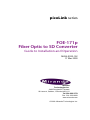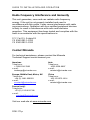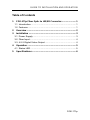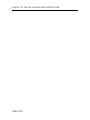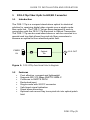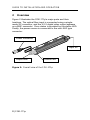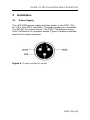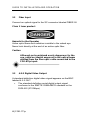GRASS VALLEY FOE-171p Installation and Operation Guide
- Category
- Video converters
- Type
- Installation and Operation Guide
This manual is also suitable for

picoLink series
FOE-171p
Fiber Optic to SD Converter
Guide to Installation and Operation
M394-9920-102
17 Mar 2009
Miranda
Technologies Inc.
3499 Douglas-B.-Floreani
St-Laurent, Québec, Canada H4S 1Y6
Tel. 514-333-1772
Fax. 514-333-9828
www.miranda.com
© 2009 Miranda Technologies Inc.

GUIDE TO INSTALLATION AND OPERATION
FOE-171p
Radio Frequency Interference and Immunity
This unit generates, uses and can radiate radio frequency
energy. If the unit is not properly installed and used in
accordance with this guide, it may cause interference with radio
communications. Operation with non-certified peripheral devices
is likely to result in interference with radio and television
reception. This equipment has been tested and complies with the
limits in accordance with the specifications in:
FCC Part 15, Subpart B
CE EN50081-1:1992
CE EN50082-1:1992
Contact Miranda
For technical assistance, please contact the Miranda
Technical Support centre nearest you:
Americas
Telephone:
+1-800-224-7882
e-mail:
Asia
Telephone:
+852-2539-6987
e-mail:
Europe, Middle East, Africa, UK
Telephone:
+44 (0) 1491 820222
e-mail:
eurotech@miranda.com
China
Telephone:
+86-10-5873-1814
e-mail:
France (only)
Telephone:
+33 (0) 1 55 86 87 88
e-mail:
Visit our web site at www.miranda.com

GUIDE TO INSTALLATION AND OPERATION
FOE-171p
Table of Contents
1 FOE-171p Fiber Optic to HD/SD Converter....................... 1
1.1 Introduction........................................................................ 1
1.2 Features ............................................................................ 1
2 Overview .............................................................................. 2
3 Installation ........................................................................... 3
3.1 Power Supply .................................................................... 3
3.2 Fiber Input ......................................................................... 4
3.3 4:2:2 Digital Video Output ................................................. 4
4 Operation ............................................................................. 5
4.1 Status LED ........................................................................ 5
5 Specifications...................................................................... 6

GUIDE TO INSTALLATION AND OPERATION
FOE-171p

GUIDE TO INSTALLATION AND OPERATION
FOE-171p | 1
1 FOE-171p Fiber Optic to HD/SD Converter
1.1 Introduction
The FOE-171p is a compact stand-alone optical to electrical
solution for receiving digital video signals over a single mode
fiber optic link. The FOE-171p has been designed to work in
conjunction with the FEO-171p Electrical to Optical Transmitter.
The FOE-171p can be used stand-alone or can be mounted in a
special rack tray that allows the picoLink fiber converters to
become an optical to/from electrical patch field.
Optical
Rx
4:2:2 OUT
FIBER
IN
Figure 1: FOE-871p functional block diagram
1.2 Features
• Cost effective, compact and lightweight
• Supports SDI 270 Mbps SMPTE 259M-C
• Conforms to SMPTE 297M
• Reclocked input
• Single-mode with SC/PC connector
• Valid input signal indication
• Stand alone mounting
• Optional rack mount tray turns picoLink into optical patch
field

GUIDE TO INSTALLATION AND OPERATION
2 | FOE-171p
2 Overview
Figure 2 illustrates the FOE-171p's major parts and their
locations. The optical fiber input is connected using a single-
mode SC connector, and the 4:2:2 digital video output appears
on a BNC connector. Error status is provided by the status LED.
Finally, the power source is connected to the mini-XLR type
connector.
Figure 2: Overall view of the FOE-171p
Power connector
Input SC
Status LED
Out
p
ut BNC

GUIDE TO INSTALLATION AND OPERATION
FOE-171p | 3
3 Installation
3.1 Power Supply
The LKS-WSU power supply provides power to the FOE-171p
for 110 V and 220 V operation. The power supply is a regulated
+5 [email protected] A power source. The FOE-171p employs a mini
XLR-3 connector for its power needs. Figure 3 shows a detailed
pinout of the male connector.
Figure 3: Power connector pinout

GUIDE TO INSTALLATION AND OPERATION
4 | FOE-171p
3.2 Fiber Input
Connect an optical signal to the SC connector labeled FIBER IN.
Class 1 laser product
Hazards for the Operator
Active optic fibers emit radiation invisible to the naked eye.
Never look directly at the end of an active optic fiber.
Caution
Although not considered overly dangerous for the
eye, avoid accidental exposure to the optical beam
emitted from the fiber optic cable connected to the
FOE-871p input.
3.3 4:2:2 Digital Video Output
A standard-definition digital video signal appears on the BNC
labeled 4:2:2 OUT.
• The standard-definition serial digital output signal
conforms to the SMPTE 259M-ABCD standard or the
DVB-ASI (270 Mbps).

GUIDE TO INSTALLATION AND OPERATION
FOE-171p | 5
4 Operation
There are no operating controls on the FOE-171p.
4.1 Status LED
The bi-colored status LED, located next to the BNC output
connector, is provided to identify any input errors. The following
situations are flagged:
Off: No DC power
Green: Laser light detected with valid SDI signal
Red (steady): Laser light detected but no valid SDI signal
Red (blinking): No laser light detected

GUIDE TO INSTALLATION AND OPERATION
6 | FOE-171p
5 Specifications
Optical Input
Signal Compatibility: 270 Mbps SMPTE 259M-C
Reclocked SMPTE 297M
Sensitivity: -25 dB
Fiber Type: Single Mode
Connector: Optical SC/PC
Electrical Output
Signal: SMPTE 259M-C (270 Mbps)I
Return loss: >15 dB up to 270 MHz
Jitter: <0.2 UI p-p
Connector: 75 Ω BNC
General specifications
Processing delay: <5 ns
Power: 1.25 W
Temperature operating range: 0 – 30° C
-
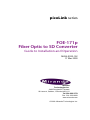 1
1
-
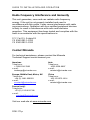 2
2
-
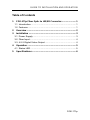 3
3
-
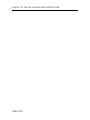 4
4
-
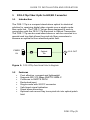 5
5
-
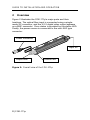 6
6
-
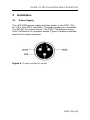 7
7
-
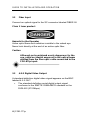 8
8
-
 9
9
-
 10
10
GRASS VALLEY FOE-171p Installation and Operation Guide
- Category
- Video converters
- Type
- Installation and Operation Guide
- This manual is also suitable for
Ask a question and I''ll find the answer in the document
Finding information in a document is now easier with AI
Related papers
-
GRASS VALLEY picoLink series Manual To Installation And Operation
-
GRASS VALLEY picoLink series Manual To Installation And Operation
-
GRASS VALLEY PicoLink Series ASD-171p Installation and Operation Guide
-
GRASS VALLEY picoLink series Manual To Installation And Operation
-
GRASS VALLEY FIO-1901-RT User manual
-
GRASS VALLEY FIO-1901-RT User manual
-
GRASS VALLEY picoLink series Manual To Installation And Operation
-
GRASS VALLEY Kaleido-Solo User manual
-
GRASS VALLEY SDA-1112 Manual To Installation And Operation
-
GRASS VALLEY IRD-3802 Operating instructions
Other documents
-
 Linkskey LKS-SH5P User manual
Linkskey LKS-SH5P User manual
-
Miranda picoLink FIO-991p-RD-LC Manual To Installation And Operation
-
Eurotech VX-151P Owner's manual
-
evertz 7705OE User manual
-
EDWARDS 870P and 871P Installation guide
-
Miranda dec-291p Manual To Installation And Operation
-
Miranda picoLink series Manual To Installation And Operation
-
Miranda ADC-191p Manual To Installation And Operation
-
Samsung SMT-190P User manual
-
Miranda KS-910 Manual To Installation And Operation