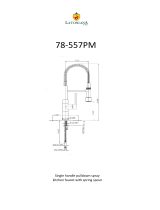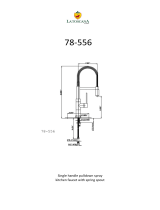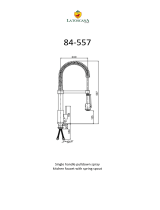GUIDE TO INSTALLATION AND OPERATION
FIO-1901-RT
Table of Contents
1 FIO-1901-RT 3G/HD/SD Bi-Directional Fiber Optic to Electrical Converter .......................... 1
1.1 Introduction ......................................................................................................................................... 1
1.2 Features .............................................................................................................................................. 1
1.3 Block Diagram ..................................................................................................................................... 2
1.4 Front Card-edge Interface ................................................................................................................... 2
2 Installation .................................................................................................................................. 3
2.1 Installation in a Densité-2 frame ......................................................................................................... 3
2.2 Installation in a Densité-3 Frame ........................................................................................................ 4
2.3 SFP Modules ....................................................................................................................................... 6
3 Operation .................................................................................................................................... 7
3.1 Card-Edge Status LED ....................................................................................................................... 7
3.2 Local control using the Densité frame control panel ........................................................................... 7
3.2.1 Overview ................................................................................................................................ 7
3.2.2 Menu for local control ............................................................................................................. 8
3.2.3 Detailed Operating Procedure ............................................................................................... 8
3.2.3.1 Output Configuration .............................................................................................. 9
3.2.3.2 Optical Tx ............................................................................................................... 9
3.2.3.3 Reclocker ................................................................................................................ 9
3.2.3.4 User Presets ........................................................................................................... 9
3.2.3.5 Configure Alarms .................................................................................................... 9
3.3 Remote control using iControl ........................................................................................................... 10
3.3.1 The iControl graphic interface window ................................................................................. 10
3.3.2 The Status panel .................................................................................................................. 12
3.3.3 The Reclocker panel ............................................................................................................ 12
3.3.4 The Output & Optical panel .................................................................................................. 13
3.3.5 The Factory/Presets panel ................................................................................................... 13
3.3.6 The Alarm Config panel ....................................................................................................... 14
3.3.7 The Info panel ...................................................................................................................... 17
4 Specifications ........................................................................................................................... 19
ANNEX 1 – FIO-1901-RT User Interface (local menu structure) ................................................ 21
ANNEX 2 – Installing the Optical Interface .................................................................................. 22