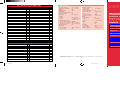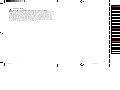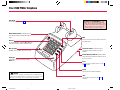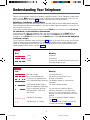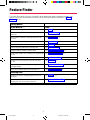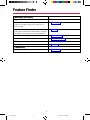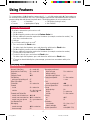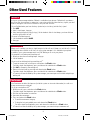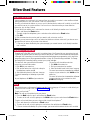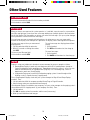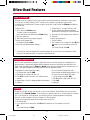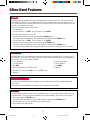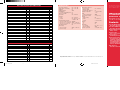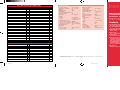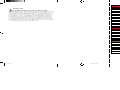Lucent Technologies MERLIN LEGEND Release 3.1 Single-Line Telephone User manual
- Type
- User manual
This manual is also suitable for
Lucent Technologies MERLIN LEGEND Release 3.1 Single-Line Telephone offers a range of features to enhance your communication experience. With its user-friendly interface, you can easily access features like speed dialing, call waiting, and voicemail. Program frequently used numbers into the speed dial buttons for quick and convenient dialing. Utilize call waiting to handle multiple calls simultaneously, ensuring you never miss an important conversation. Never miss a message with the voicemail feature, allowing you to retrieve messages from any phone with a simple code.
Lucent Technologies MERLIN LEGEND Release 3.1 Single-Line Telephone offers a range of features to enhance your communication experience. With its user-friendly interface, you can easily access features like speed dialing, call waiting, and voicemail. Program frequently used numbers into the speed dial buttons for quick and convenient dialing. Utilize call waiting to handle multiple calls simultaneously, ensuring you never miss an important conversation. Never miss a message with the voicemail feature, allowing you to retrieve messages from any phone with a simple code.

















-
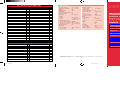 1
1
-
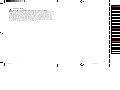 2
2
-
 3
3
-
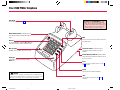 4
4
-
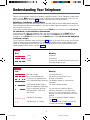 5
5
-
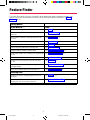 6
6
-
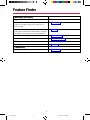 7
7
-
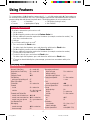 8
8
-
 9
9
-
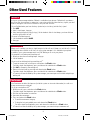 10
10
-
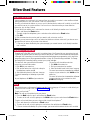 11
11
-
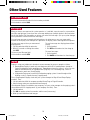 12
12
-
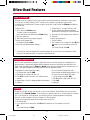 13
13
-
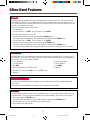 14
14
-
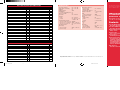 15
15
-
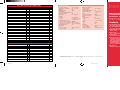 16
16
-
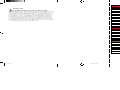 17
17
Lucent Technologies MERLIN LEGEND Release 3.1 Single-Line Telephone User manual
- Type
- User manual
- This manual is also suitable for
Lucent Technologies MERLIN LEGEND Release 3.1 Single-Line Telephone offers a range of features to enhance your communication experience. With its user-friendly interface, you can easily access features like speed dialing, call waiting, and voicemail. Program frequently used numbers into the speed dial buttons for quick and convenient dialing. Utilize call waiting to handle multiple calls simultaneously, ensuring you never miss an important conversation. Never miss a message with the voicemail feature, allowing you to retrieve messages from any phone with a simple code.
Ask a question and I''ll find the answer in the document
Finding information in a document is now easier with AI
Related papers
-
Lucent Technologies MERLIN LEGEND Release 5.0 Feature Reference
-
Lucent Technologies MERLIN LEGEND Feature Reference
-
Avaya MDW 9010 User manual
-
Avaya MERLIN LEGEND 3.1 MDW 9000 User manual
-
Lucent Technologies MERLIN LEGEND Release 7.0 Feature Reference
-
Lucent Technologies MERLIN LEGEND Release 3.1 User manual
-
Lucent Technologies Merlin Legend MLX-5D User manual
-
Lucent Technologies MLX-20L User manual
-
Lucent Technologies Merlin Legend MLX-10 User manual
-
Lucent Technologies MERLIN LEGEND Release 5.0 Pocket Reference
Other documents
-
Panasonic KXTD500CE Operating instructions
-
Panasonic DBS 824 User manual
-
AT&T 555-620-126 User manual
-
AT&T Definity 8101 User manual
-
AT&T Network Adapter 25 User manual
-
AT&T MERLIN LEGEND User manual
-
AT&T MERLIN LEGEND User manual
-
Avaya Communications System User manual
-
Hitachi SelecSet 900 Series User manual
-
Avaya Merlin Legend BIS34D Reference guide