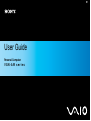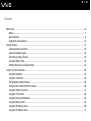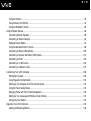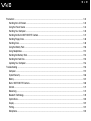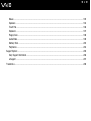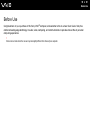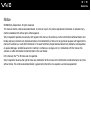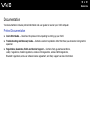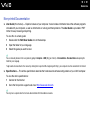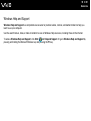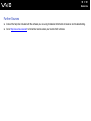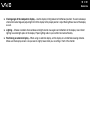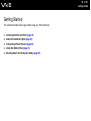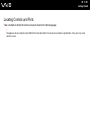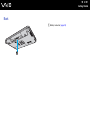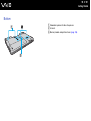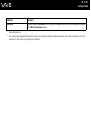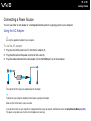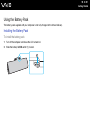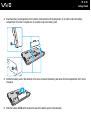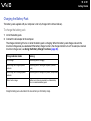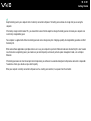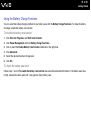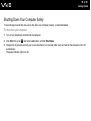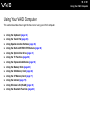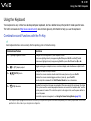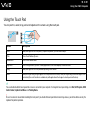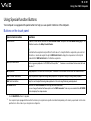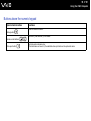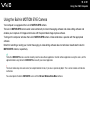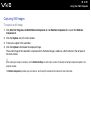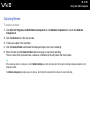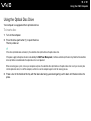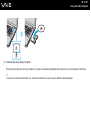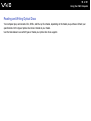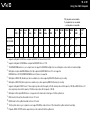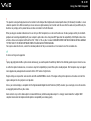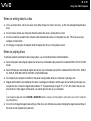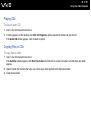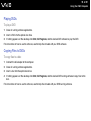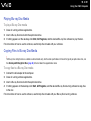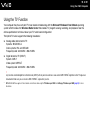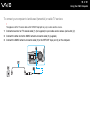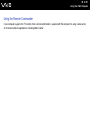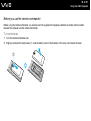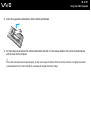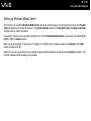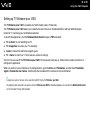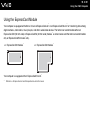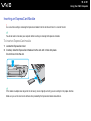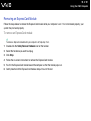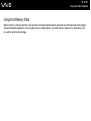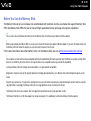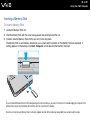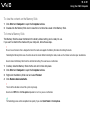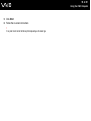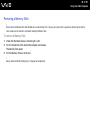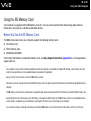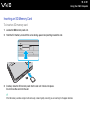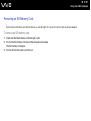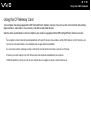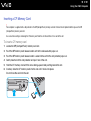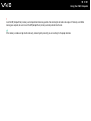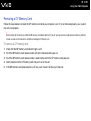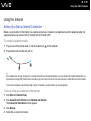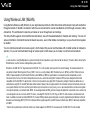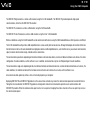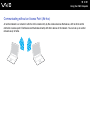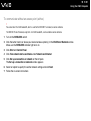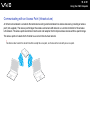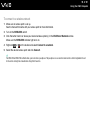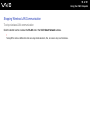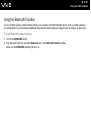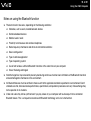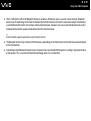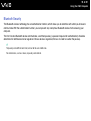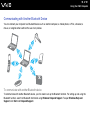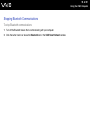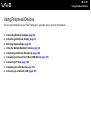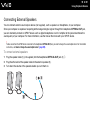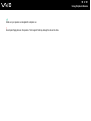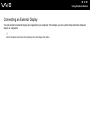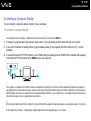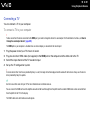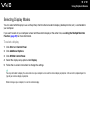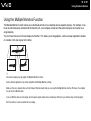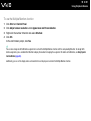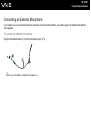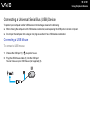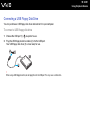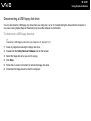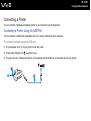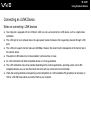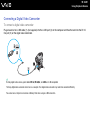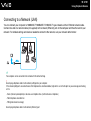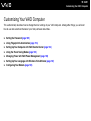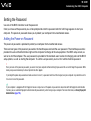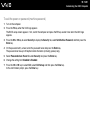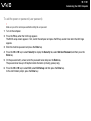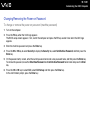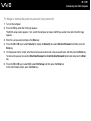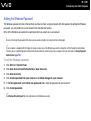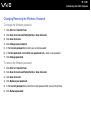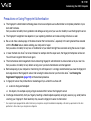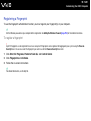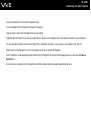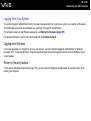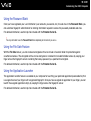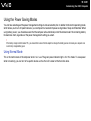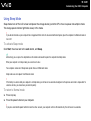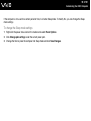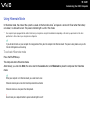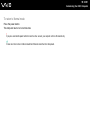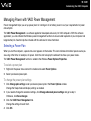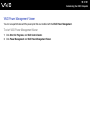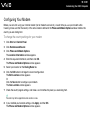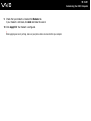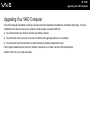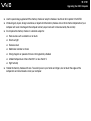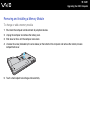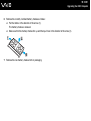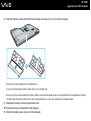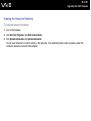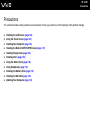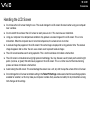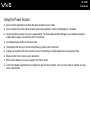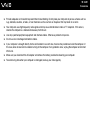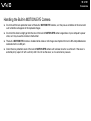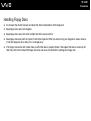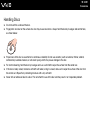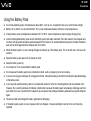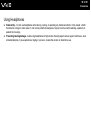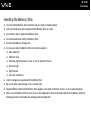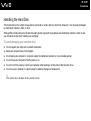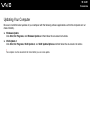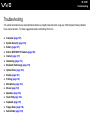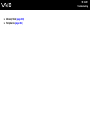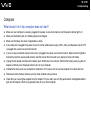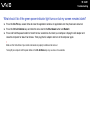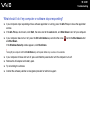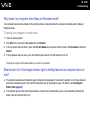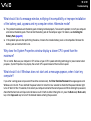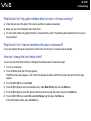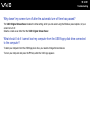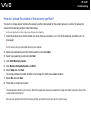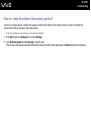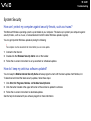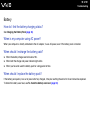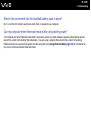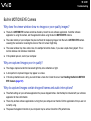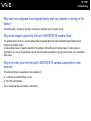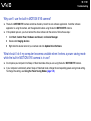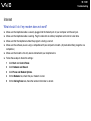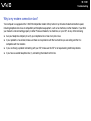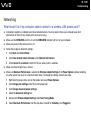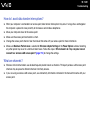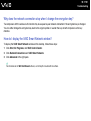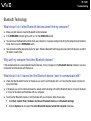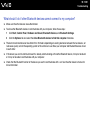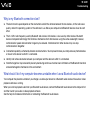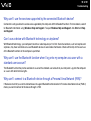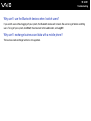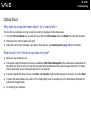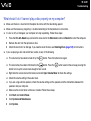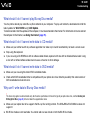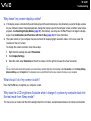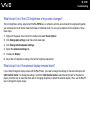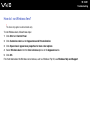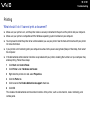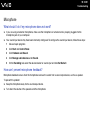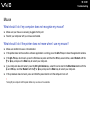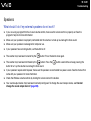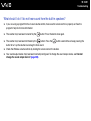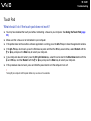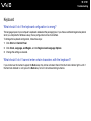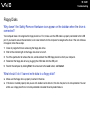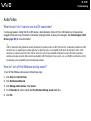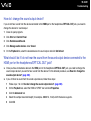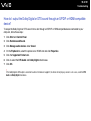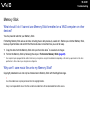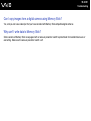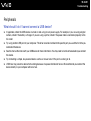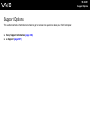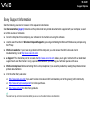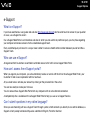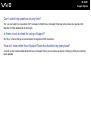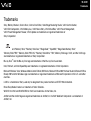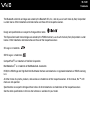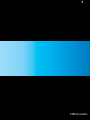Sony VGN-AW1RXU Operating instructions
- Category
- Notebooks
- Type
- Operating instructions
This manual is also suitable for

2
nN
Contents
Before Use .........................................................................................................................................................................6
Notice ...........................................................................................................................................................................7
Documentation.............................................................................................................................................................8
Ergonomic Considerations.........................................................................................................................................12
Getting Started .................................................................................................................................................................14
Locating Controls and Ports.......................................................................................................................................15
About the Indicator Lights ..........................................................................................................................................22
Connecting a Power Source ......................................................................................................................................24
Using the Battery Pack ..............................................................................................................................................25
Shutting Down Your Computer Safely .......................................................................................................................32
Using Your VAIO Computer .............................................................................................................................................33
Using the Keyboard ...................................................................................................................................................34
Using the Touch Pad .................................................................................................................................................35
Using Special-function Buttons ..................................................................................................................................36
Using the Built-in MOTION EYE Camera...................................................................................................................38
Using the Optical Disc Drive ......................................................................................................................................41
Using the TV Function ...............................................................................................................................................50
Using the ExpressCard Module .................................................................................................................................59
Using the Memory Stick .............................................................................................................................................62
Using the SD Memory Card .......................................................................................................................................68
Using the CF Memory Card .......................................................................................................................................71

3
nN
Using the Internet.......................................................................................................................................................75
Using Wireless LAN (WLAN) .....................................................................................................................................76
Using the Bluetooth Function.....................................................................................................................................83
Using Peripheral Devices.................................................................................................................................................89
Connecting External Speakers ..................................................................................................................................90
Connecting an External Display .................................................................................................................................92
Selecting Display Modes............................................................................................................................................97
Using the Multiple Monitors Function.........................................................................................................................98
Connecting an External Microphone ........................................................................................................................100
Connecting a Universal Serial Bus (USB) Device....................................................................................................101
Connecting a Printer ................................................................................................................................................104
Connecting an i.LINK Device ...................................................................................................................................105
Connecting to a Network (LAN) ...............................................................................................................................107
Customizing Your VAIO Computer ................................................................................................................................108
Setting the Password ...............................................................................................................................................109
Using Fingerprint Authentication ..............................................................................................................................116
Setting Up Your Computer with VAIO Control Center..............................................................................................124
Using the Power Saving Modes ...............................................................................................................................125
Managing Power with VAIO Power Management ....................................................................................................130
Setting Up Your Language with Windows Vista Ultimate.........................................................................................132
Configuring Your Modem .........................................................................................................................................133
Upgrading Your VAIO Computer....................................................................................................................................135
Adding and Removing Memory................................................................................................................................136

4
nN
Precautions ....................................................................................................................................................................142
Handling the LCD Screen ........................................................................................................................................143
Using the Power Source ..........................................................................................................................................144
Handling Your Computer .........................................................................................................................................145
Handling the Built-in MOTION EYE Camera............................................................................................................147
Handling Floppy Disks .............................................................................................................................................148
Handling Discs .........................................................................................................................................................149
Using the Battery Pack ............................................................................................................................................150
Using Headphones ..................................................................................................................................................151
Handling the Memory Stick ......................................................................................................................................152
Handling the Hard Disk ............................................................................................................................................153
Updating Your Computer .........................................................................................................................................154
Troubleshooting .............................................................................................................................................................155
Computer .................................................................................................................................................................157
System Security .......................................................................................................................................................166
Battery......................................................................................................................................................................167
Built-in MOTION EYE Camera.................................................................................................................................169
Internet .....................................................................................................................................................................172
Networking ...............................................................................................................................................................174
Bluetooth Technology ..............................................................................................................................................178
Optical Discs ............................................................................................................................................................183
Display .....................................................................................................................................................................187
Printing .....................................................................................................................................................................191
Microphone ..............................................................................................................................................................192

5
nN
Mouse ......................................................................................................................................................................193
Speakers ..................................................................................................................................................................194
Touch Pad................................................................................................................................................................196
Keyboard..................................................................................................................................................................197
Floppy Disks ............................................................................................................................................................198
Audio/Video..............................................................................................................................................................199
Memory Stick ...........................................................................................................................................................202
Peripherals...............................................................................................................................................................204
Support Options .............................................................................................................................................................205
Sony Support Information ........................................................................................................................................206
e-Support .................................................................................................................................................................207
Trademarks ....................................................................................................................................................................209

6
nN
Before Use
Before Use
Congratulations on your purchase of this Sony VAIO
®
computer, and welcome to the on-screen User Guide. Sony has
combined leading-edge technology in audio, video, computing, and communications to provide state-of-the-art personal
computing experience.
!
External views illustrated in this manual may look slightly different from those of your computer.

7
nN
Before Use
Notice
© 2008 Sony Corporation. All rights reserved.
This manual and the software described herein, in whole or in part, may not be reproduced, translated, or reduced to any
machine-readable form without prior written approval.
Sony Corporation provides no warranty with regard to this manual, the software, or other information contained herein and
hereby expressly disclaims any implied warranties or merchantability or fitness for any particular purpose with regard to this
manual, the software, or such other information. In no event shall Sony Corporation be liable for any incidental, consequential,
or special damages, whether based on tort, contract, or otherwise, arising out of or in connection with this manual, the
software, or other information contained herein or the use thereof.
In the manual, the ™ or ® marks are not specified.
Sony Corporation reserves the right to make any modification to this manual or the information contained herein at any time
without notice. The software described herein is governed by the terms of a separate user license agreement.

8
nN
Before Use
Documentation
Your documentation includes printed information and user guides to read on your VAIO computer.
Printed Documentation
❑ Quick Start Guide — Describes the process from unpacking to starting up your VAIO.
❑ Troubleshooting and Recovery Guide — Contains solutions to problems other than those you encounter during normal
operation.
❑ Regulations, Guarantee, EULA and Service Support — Contains Sony guarantee conditions,
safety / regulations, modem regulations, wireless LAN regulations, wireless WAN regulations,
Bluetooth regulations, end user software license agreement, and Sony support services information.

9
nN
Before Use
Non-printed Documentation
❑ User Guide (this manual) — Explains features of your computer. It also includes information about the software programs
included with your computer, as well as information on solving common problems. The User Guide is provided in PDF
format for easy browsing and printing.
To view this on-screen guide:
1 Double-click the VAIO User Guide icon on the desktop.
2 Open the folder for your language.
3 Select the guide you want to read.
✍
You can manually browse to the user guides by going to Computer > VAIO (C:) (your C drive) > Documentation > Documentation and opening the
folder for your language.
To go to web sites described in this manual by clicking their respective URLs beginning with http://, your computer must be connected to the Internet.
❑ Specifications — The online specifications describe the hardware and software configurations of your VAIO computer.
To view the online specifications:
1 Connect to the Internet.
2 Go to the Sony online support web site at http://www.vaio-link.com
.
✍
You may have a separate disc that includes documentation for the bundled accessories.

10
nN
Before Use
Windows Help and Support
Windows Help and Support is a comprehensive resource for practical advice, tutorials, and demonstrations to help you
learn to use your computer.
Use the search feature, index, or table of contents to view all Windows Help resources, including those on the Internet.
To access Windows Help and Support, click Start and Help and Support. Or go to Windows Help and Support by
pressing and holding the Microsoft Windows key and pressing the F1 key.

12
nN
Before Use
Ergonomic Considerations
You will be using your computer as a portable device in a variety of environments. Whenever possible, you should attempt
to take account of the following ergonomic considerations for both stationary and portable environments:
❑ Position of your computer – Place the computer directly in front of you (1). Keep your forearms horizontal (2), with your
wrists in a neutral, comfortable position (3) while using the keyboard, touch pad, or external mouse. Let your upper arms
hang naturally at your sides. Take frequent breaks while using your computer. Excessive use of the computer may strain
eyes, muscles, or tendons.
❑ Furniture and posture – Sit in a chair with good back support. Adjust the level of the chair so your feet are flat on the
floor. A footrest may make you more comfortable. Sit in a relaxed, upright posture and avoid slouching forward or leaning
far backwards.

13
nN
Before Use
❑ Viewing angle of the computer's display – Use the display's tilting feature to find the best position. You can reduce eye
strain and muscle fatigue by adjusting the tilt of the display to the proper position. Adjust the brightness level of the display
as well.
❑ Lighting – Choose a location where windows and lights do not cause glare and reflection on the display. Use indirect
lighting to avoid bright spots on the display. Proper lighting adds to your comfort and work efficiency.
❑ Positioning an external display – When using an external display, set the display at a comfortable viewing distance.
Make sure the display screen is at eye level or slightly lower when you are sitting in front of the monitor.

16
nN
Getting Started
Front
A Built-in MOTION EYE camera (page 38)
B Built-in MOTION EYE camera indicator (page 22)
C Built-in microphone (monaural)
D LCD screen (page 143)
E Built-in speakers (stereo)
F Fingerprint sensor
*1
(page 116)
G Numeric keypad
Use the numeric keypad to type numbers or to perform basic
math calculations.
H Keyboard (page 34)
I Touch pad (page 35)
J Charge indicator (page 22)
K Hard disk drive/Optical disc drive indicator (page 22)
L WIRELESS indicator (page 22)
M Media Access indicator (page 22)
N Memory Stick slot
*2
(page 62)
O Remote sensor
*1
Point the supplied remote commander to this sensor for
operations.
P WIRELESS switch (page 76)
Q SD memory card slot (page 68)
*1
On selected models only.
*2
Your computer supports both standard- and Duo-size Memory Stick.

17
nN
Getting Started
A
S1/S2 buttons (page 36)
B Play/Pause button (page 36)
C Stop button (page 36)
D Previous track button (page 36)
E Next track button (page 36)
F AV MODE button (page 36)
G Num lock indicator (page 22)
H Caps lock indicator (page 22)
I Scroll lock indicator (page 22)
J Muting button (page 37)
K Volume control buttons (page 37)
L Drive eject button (page 37), (page 41)

19
nN
Getting Started
Right
A Headphones/OPTICAL OUT jack (page 90)
(Optical Output Sampling Rate: 44.1 KHz/48.0 KHz/96.0 KHz)
B Microphone jack (page 100)
C Hi-Speed USB (USB 2.0) ports
*1
(page 101)
D Optical disc drive (page 41)
E Optical disc drive indicator (page 22)
F Substitute drive eject button (page 41)
G Manual eject hole (page 183)
H Network (Ethernet) port (page 107)
I Modem port (page 75)
J VHF/UHF input port
*2
(page 50)
K Power button/Power indicator (page 22)
*1
Support high-/full-/low- speeds.
*2
On selected models only.

20
nN
Getting Started
Left
A DC IN port (page 24)
B Security slot
C Air vent
D Hi-Speed USB (USB 2.0) port
*1
(page 101)
E Monitor port
*2
(page 93)
F HDMI port
*2
(page 93)
G ExpressCard/34 slot (page 59)
H CF (CompactFlash) memory card slot
*3
(page 71)
I CF memory card release button
*3
(page 71)
J CF memory card indicator
*3
(page 22)
K i.LINK 4-pin (S400) port (page 105)
*1
Supports high-/full-/low- speeds.
*2
These two ports are mutually exclusive. When one port has an external
display connected, the other is disabled.
*3
On selected models only.
Page is loading ...
Page is loading ...
Page is loading ...
Page is loading ...
Page is loading ...
Page is loading ...
Page is loading ...
Page is loading ...
Page is loading ...
Page is loading ...
Page is loading ...
Page is loading ...
Page is loading ...
Page is loading ...
Page is loading ...
Page is loading ...
Page is loading ...
Page is loading ...
Page is loading ...
Page is loading ...
Page is loading ...
Page is loading ...
Page is loading ...
Page is loading ...
Page is loading ...
Page is loading ...
Page is loading ...
Page is loading ...
Page is loading ...
Page is loading ...
Page is loading ...
Page is loading ...
Page is loading ...
Page is loading ...
Page is loading ...
Page is loading ...
Page is loading ...
Page is loading ...
Page is loading ...
Page is loading ...
Page is loading ...
Page is loading ...
Page is loading ...
Page is loading ...
Page is loading ...
Page is loading ...
Page is loading ...
Page is loading ...
Page is loading ...
Page is loading ...
Page is loading ...
Page is loading ...
Page is loading ...
Page is loading ...
Page is loading ...
Page is loading ...
Page is loading ...
Page is loading ...
Page is loading ...
Page is loading ...
Page is loading ...
Page is loading ...
Page is loading ...
Page is loading ...
Page is loading ...
Page is loading ...
Page is loading ...
Page is loading ...
Page is loading ...
Page is loading ...
Page is loading ...
Page is loading ...
Page is loading ...
Page is loading ...
Page is loading ...
Page is loading ...
Page is loading ...
Page is loading ...
Page is loading ...
Page is loading ...
Page is loading ...
Page is loading ...
Page is loading ...
Page is loading ...
Page is loading ...
Page is loading ...
Page is loading ...
Page is loading ...
Page is loading ...
Page is loading ...
Page is loading ...
Page is loading ...
Page is loading ...
Page is loading ...
Page is loading ...
Page is loading ...
Page is loading ...
Page is loading ...
Page is loading ...
Page is loading ...
Page is loading ...
Page is loading ...
Page is loading ...
Page is loading ...
Page is loading ...
Page is loading ...
Page is loading ...
Page is loading ...
Page is loading ...
Page is loading ...
Page is loading ...
Page is loading ...
Page is loading ...
Page is loading ...
Page is loading ...
Page is loading ...
Page is loading ...
Page is loading ...
Page is loading ...
Page is loading ...
Page is loading ...
Page is loading ...
Page is loading ...
Page is loading ...
Page is loading ...
Page is loading ...
Page is loading ...
Page is loading ...
Page is loading ...
Page is loading ...
Page is loading ...
Page is loading ...
Page is loading ...
Page is loading ...
Page is loading ...
Page is loading ...
Page is loading ...
Page is loading ...
Page is loading ...
Page is loading ...
Page is loading ...
Page is loading ...
Page is loading ...
Page is loading ...
Page is loading ...
Page is loading ...
Page is loading ...
Page is loading ...
Page is loading ...
Page is loading ...
Page is loading ...
Page is loading ...
Page is loading ...
Page is loading ...
Page is loading ...
Page is loading ...
Page is loading ...
Page is loading ...
Page is loading ...
Page is loading ...
Page is loading ...
Page is loading ...
Page is loading ...
Page is loading ...
Page is loading ...
Page is loading ...
Page is loading ...
Page is loading ...
Page is loading ...
Page is loading ...
Page is loading ...
Page is loading ...
Page is loading ...
Page is loading ...
Page is loading ...
Page is loading ...
Page is loading ...
Page is loading ...
Page is loading ...
Page is loading ...
Page is loading ...
Page is loading ...
Page is loading ...
Page is loading ...
Page is loading ...
Page is loading ...
Page is loading ...
Page is loading ...
Page is loading ...
Page is loading ...
Page is loading ...
-
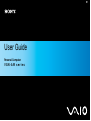 1
1
-
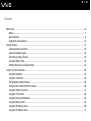 2
2
-
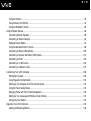 3
3
-
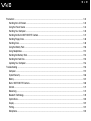 4
4
-
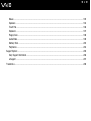 5
5
-
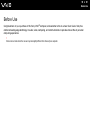 6
6
-
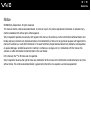 7
7
-
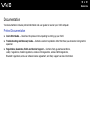 8
8
-
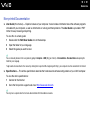 9
9
-
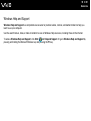 10
10
-
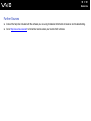 11
11
-
 12
12
-
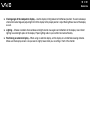 13
13
-
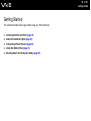 14
14
-
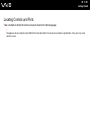 15
15
-
 16
16
-
 17
17
-
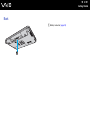 18
18
-
 19
19
-
 20
20
-
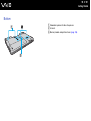 21
21
-
 22
22
-
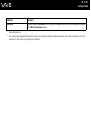 23
23
-
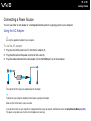 24
24
-
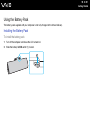 25
25
-
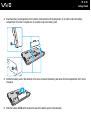 26
26
-
 27
27
-
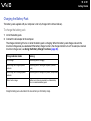 28
28
-
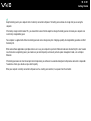 29
29
-
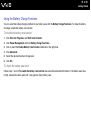 30
30
-
 31
31
-
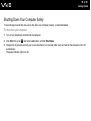 32
32
-
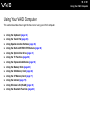 33
33
-
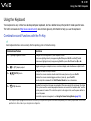 34
34
-
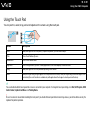 35
35
-
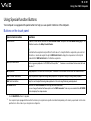 36
36
-
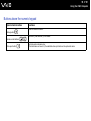 37
37
-
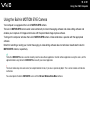 38
38
-
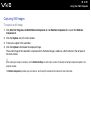 39
39
-
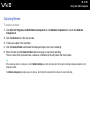 40
40
-
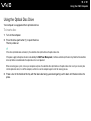 41
41
-
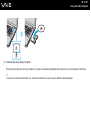 42
42
-
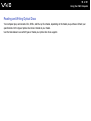 43
43
-
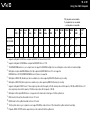 44
44
-
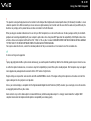 45
45
-
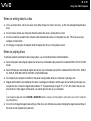 46
46
-
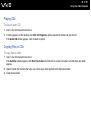 47
47
-
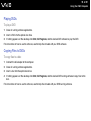 48
48
-
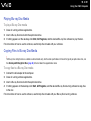 49
49
-
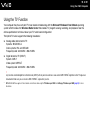 50
50
-
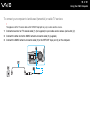 51
51
-
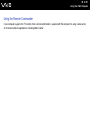 52
52
-
 53
53
-
 54
54
-
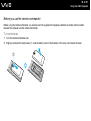 55
55
-
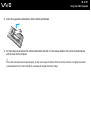 56
56
-
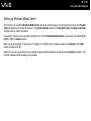 57
57
-
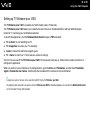 58
58
-
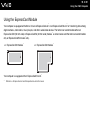 59
59
-
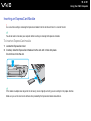 60
60
-
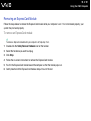 61
61
-
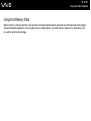 62
62
-
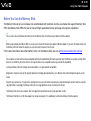 63
63
-
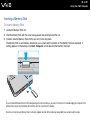 64
64
-
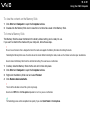 65
65
-
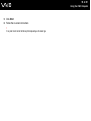 66
66
-
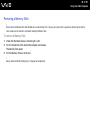 67
67
-
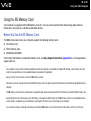 68
68
-
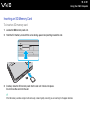 69
69
-
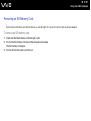 70
70
-
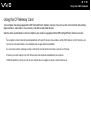 71
71
-
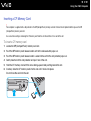 72
72
-
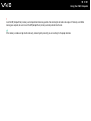 73
73
-
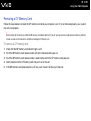 74
74
-
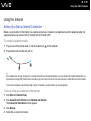 75
75
-
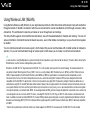 76
76
-
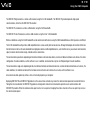 77
77
-
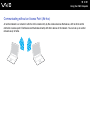 78
78
-
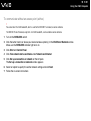 79
79
-
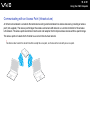 80
80
-
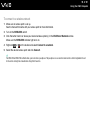 81
81
-
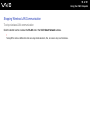 82
82
-
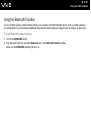 83
83
-
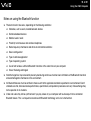 84
84
-
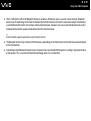 85
85
-
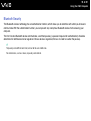 86
86
-
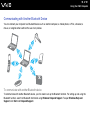 87
87
-
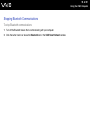 88
88
-
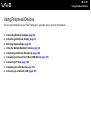 89
89
-
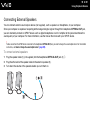 90
90
-
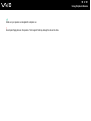 91
91
-
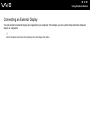 92
92
-
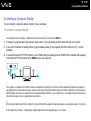 93
93
-
 94
94
-
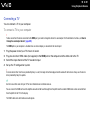 95
95
-
 96
96
-
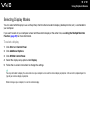 97
97
-
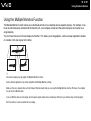 98
98
-
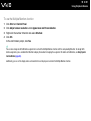 99
99
-
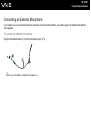 100
100
-
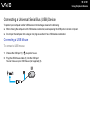 101
101
-
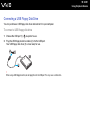 102
102
-
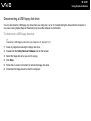 103
103
-
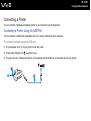 104
104
-
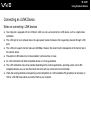 105
105
-
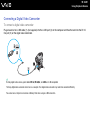 106
106
-
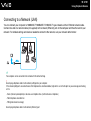 107
107
-
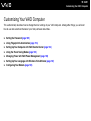 108
108
-
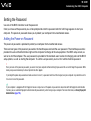 109
109
-
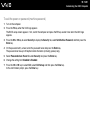 110
110
-
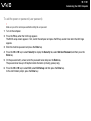 111
111
-
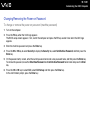 112
112
-
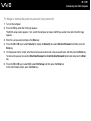 113
113
-
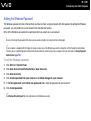 114
114
-
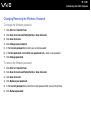 115
115
-
 116
116
-
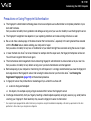 117
117
-
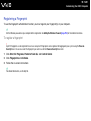 118
118
-
 119
119
-
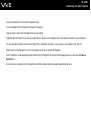 120
120
-
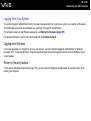 121
121
-
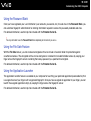 122
122
-
 123
123
-
 124
124
-
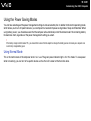 125
125
-
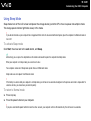 126
126
-
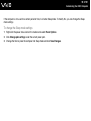 127
127
-
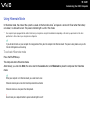 128
128
-
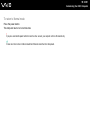 129
129
-
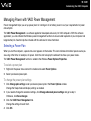 130
130
-
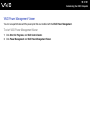 131
131
-
 132
132
-
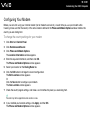 133
133
-
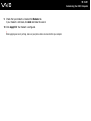 134
134
-
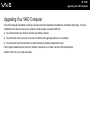 135
135
-
 136
136
-
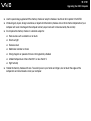 137
137
-
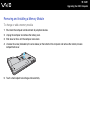 138
138
-
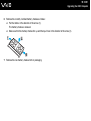 139
139
-
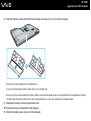 140
140
-
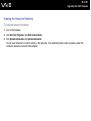 141
141
-
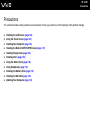 142
142
-
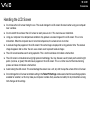 143
143
-
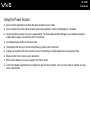 144
144
-
 145
145
-
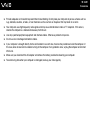 146
146
-
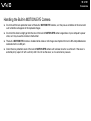 147
147
-
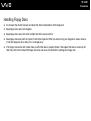 148
148
-
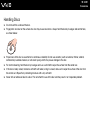 149
149
-
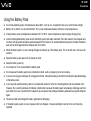 150
150
-
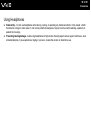 151
151
-
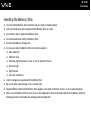 152
152
-
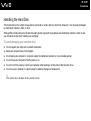 153
153
-
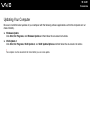 154
154
-
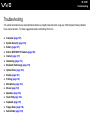 155
155
-
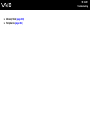 156
156
-
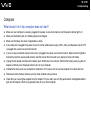 157
157
-
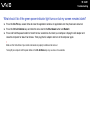 158
158
-
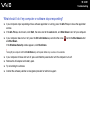 159
159
-
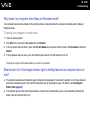 160
160
-
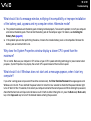 161
161
-
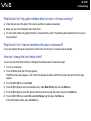 162
162
-
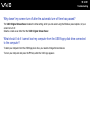 163
163
-
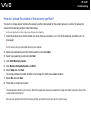 164
164
-
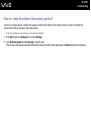 165
165
-
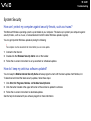 166
166
-
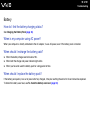 167
167
-
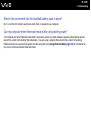 168
168
-
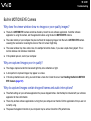 169
169
-
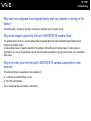 170
170
-
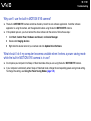 171
171
-
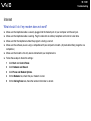 172
172
-
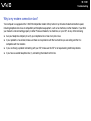 173
173
-
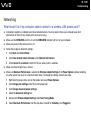 174
174
-
 175
175
-
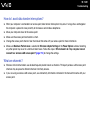 176
176
-
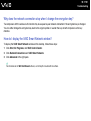 177
177
-
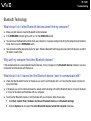 178
178
-
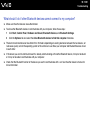 179
179
-
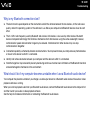 180
180
-
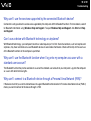 181
181
-
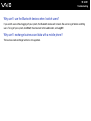 182
182
-
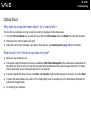 183
183
-
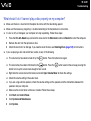 184
184
-
 185
185
-
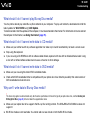 186
186
-
 187
187
-
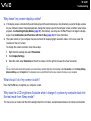 188
188
-
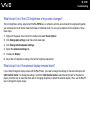 189
189
-
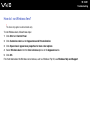 190
190
-
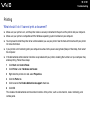 191
191
-
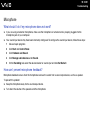 192
192
-
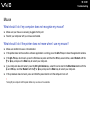 193
193
-
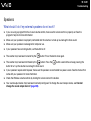 194
194
-
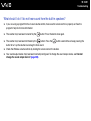 195
195
-
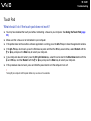 196
196
-
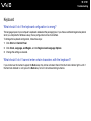 197
197
-
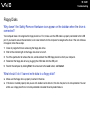 198
198
-
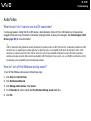 199
199
-
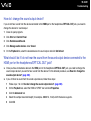 200
200
-
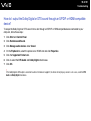 201
201
-
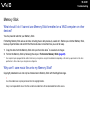 202
202
-
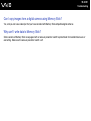 203
203
-
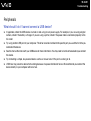 204
204
-
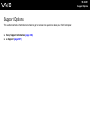 205
205
-
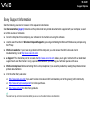 206
206
-
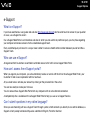 207
207
-
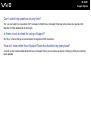 208
208
-
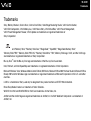 209
209
-
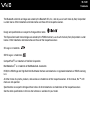 210
210
-
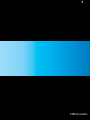 211
211
Sony VGN-AW1RXU Operating instructions
- Category
- Notebooks
- Type
- Operating instructions
- This manual is also suitable for
Ask a question and I''ll find the answer in the document
Finding information in a document is now easier with AI