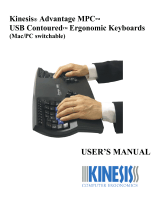Page is loading ...

Quick Start Guide
www.swiftpoint.com/support/z
Ref: Z-QSG V1.0B
WARNING: CHOKING HAZARD
Parts of this device are small and may pose a choking
hazard for young children.

Box Contents
Base Accessories
FlightStick
Extender
The Swiftpoint Z
Adjustable Tilt
Base (2)
Lock Out
Base (2)
Long Fingertip caps (2)
Short Fingertip caps (2)
Short Trigger caps
(2)
Tall Trigger caps
(2)
7
3 3
1 1
Case

Getting Started
Insert the Fingertip and Trigger Caps as follows:
Trigger Button Caps
- Insert either the tall or short cap
- Rotate cap to optimize the position
- You can choose not to fit them at all
Fingertip Button Caps
- Choose the long or short cap for either left or right button
- You can choose not to fit them at all
Plug The Z into your computer and it will work as a standard mouse.
To get the most out of The Z and configure it to your preferences,
download the Swiftpoint Driver from www.swiftpoint.com/support/z-drivers
Braided cord
Left and Right Click Buttons
supporting Deep Click feature
Scrollwheel & Middle Mouse
Buttons supporting Deep Click
feature
Left & Right Fingertip Buttons
supporting Deep Click feature
Left & Right Trigger Buttons
supporting push, and pull
RGB LED Logo
Thumb and Finger rubber grips
Thumb Buttons (two)
OLED Display
Edge buttons (two)
AA1
AA2
AAA
AA3
AAA
AA4
AA
AA5
AAA
AA6
AA7
AA8
AA9
A110
1
2
4
5
6
7
8
9
10
3
For further adjustment, slide
the button caps forward or
backward in the slot
Short fingertip caps
can be rotated to position
the raised edge to the front
or rear

The Z is a fully featured mouse with a high performance optical sensor and ergonomics
that will give you the edge, whether you are a serious gamer or a professional user.
It has many new features including; gyro, accelerometer, touch sensitive buttons,
tactile feedback and OLED display.
Ergonomics
The main mouse buttons are flat, creating a stable
platform so you do not nudge the mouse while clicking.
The Z can be customized so it fits your hand perfectly.
You can choose the fingertip and the trigger button caps
to suit the size of your hand and your grip style.
Trigger Buttons
The trigger buttons under the index and middle fingers
can be operated in two ways. Each button can be pressed
down by slightly straightening the finger. It’s so easy that
you can use the buttons for actions you use frequently.
Curl your finger back and pull back on the buttons like
a trigger for additional actions. The height of the buttons
can be changed by selecting between taller or shorter
button caps. For even finer adjustment, the button caps
can be reversed so the contact point can be moved
backwards or forwards.
Special features
Fingertip Buttons
The fingertip buttons can be configured to make reaching
them easy. If you prefer to move your finger as little as
possible, choose the larger button cap. If you prefer
something smaller, the smaller button cap option can be
inserted instead. The smaller button cap has a raised portion, and the button cap
can be inserted with the raised portion at the front or at the back. For further
adjustment, slide the button cap forward or backward in its slot.

Deep Click
The Z senses how hard you push the main left and right click
buttons, the left and right fingertip buttons, and also the
middle mouse button. Use the Swiftpoint Driver to use this
pressure-sensing capability to perform additional actions as
you press harder.
Tilt Left and Right
The Z can be tilted to one side or the other, and senses how far you have tilted.
This can be used to provide an analog control such as steering, or you can set it to
perform an action like leaning, crouching or reloading. Alternatively, you can configure
the mouse to use the tilt as a control modifier, similar to holding down the Shift key while
you click. This gives you additional actions at your fingertips with nothing more than a tilt
of your wrist. You can even use tilt to help you set the sensor DPI or select a profile.
Adjustable feet let you control how easy or hard it is to tilt, and the size of the tilt
angle. You can also lock out the tilt entirely, see diagram below.
Adjustable Mouse Feet
The Z has removable feet held in place by magnets. Looking at the underside of The Z,
the left foot can be lifted out using the tab at the top, near the edge of the mouse.
The right foot can be lifted out using the tab in the middle, on the edge of the mouse.
The standard feet can be positioned towards the outer edges of the mouse
(a position suitable for most people getting used to using the tilt features of The Z)
or towards the middle of the mouse, providing greater sensitivity.
The lockout feet can be fitted to prevent The Z from tilting altogether.
Lift here to remove
Move to the
edge for
more stability
Move to the
center for
greater sensitivity
Replace with
Lock Out feet to
prevent tilting
Normal Click
First Action
Firmer Press
Second Action
1
1
1
1
1 1
3
3

Pivot Left and Right
The Z also knows when it is pivoting left or right. Just like tilt,
you can assign any action or control modifier (e.g. Alt or Shift)
to a pivot.
FlightStick Extender
Tilt Forwards and Backwards
To give complete 3-axis control The Z also senses when it is tilting
forwards and backwards. You can use it for 3-axis analog control,
pitch, roll and yaw, for flight simulators and other programs.
To give accurate 3-axis control, us the FlightStick Extender.
The FlightStick Extender is great for flying or driving,
providing analog pitch, roll and yaw control. Note that The Z will
not track (move the pointer) when using this accessory.
Simply hover the mouse over it to magnetically attach. It can easily
on top of the other base feet - these don’t need to be removed, and
stay on the mouse.
7
Rating: 5V , 1A
Designed in New Zealand
Made in China
www.swiftpoint.com
The technical documentation as required by the Conformity assessment procedure is kept at the following address:
77 Montreal Street
Sydenham
Christchurch 8023
New Zealand
/