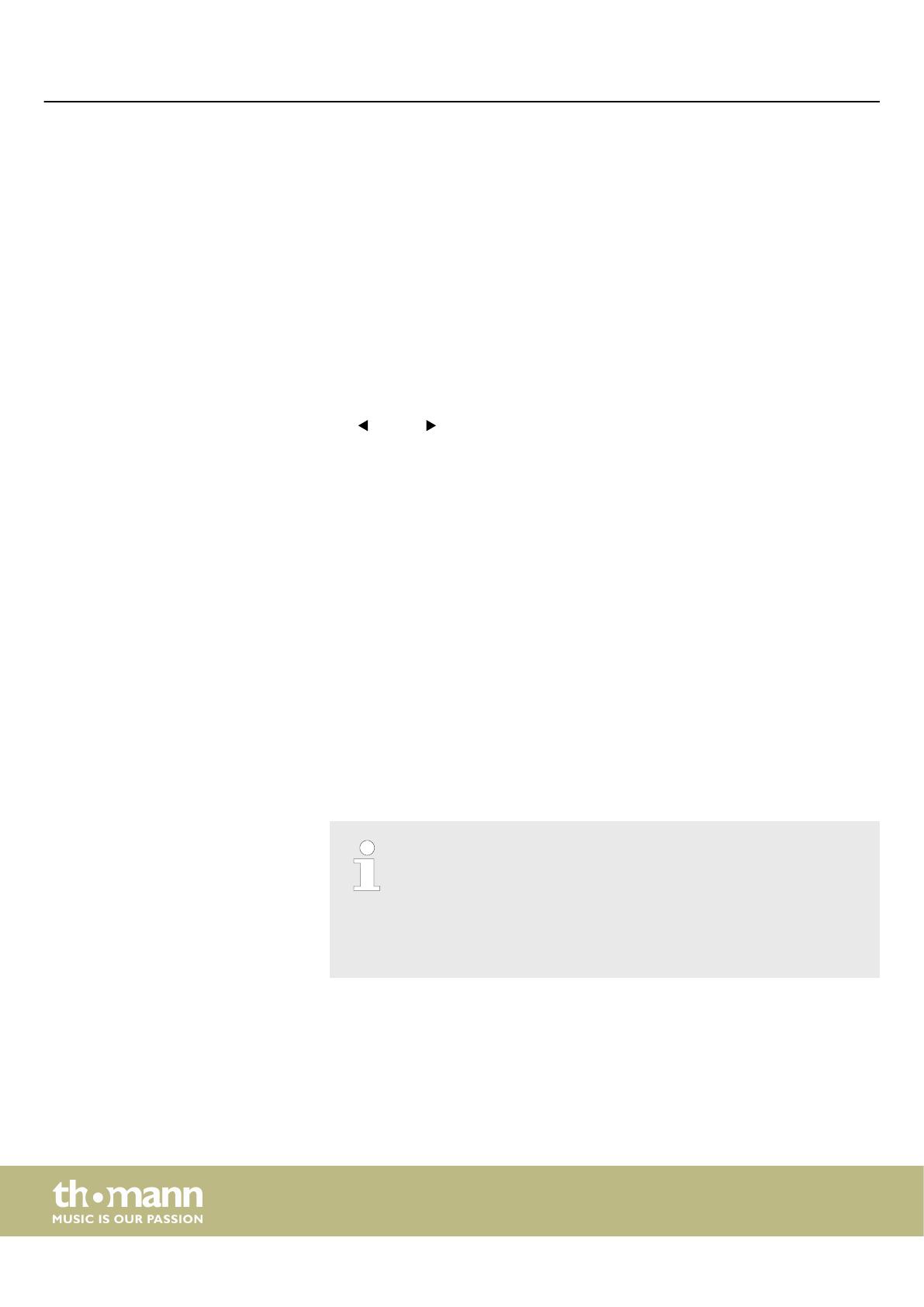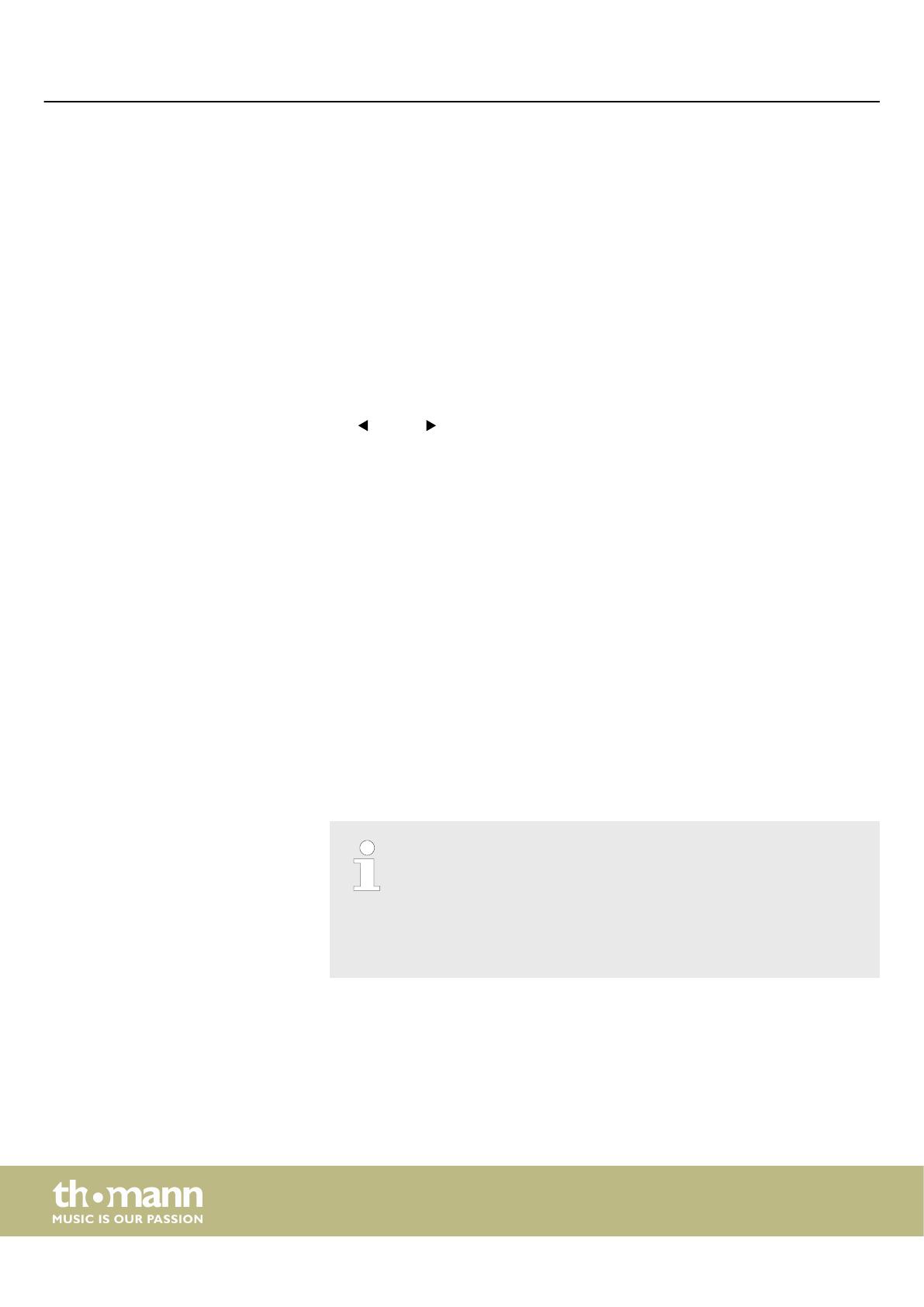
6 Functions
When using the encoders, mute / solo buttons, faders and trigger pads, the current
values of the associated settings are shown in the unit's display.
This is the main mode of the keyboard ([SCENE] and [MENU] do not light). MIDI data
generated by the piano keys and the other controls of the keyboard are sent
depending on the setting via USB to a connected computer or to a sound module
connected via MIDI.
In this mode, the scenes (presets) stored in the memory can be loaded. Press [SCENE]
to activate the Scene mode.
Use [VALUE] to select the desired scene.
Scene 1: The faders control the volume and the rotary encoders control the Pan set‐
ting of the assigned channels. With this selection you can directly control almost all
USB / MIDI devices and DAWs. The settings of this scene can be user-specifically
adjusted in the Edit mode.
Scene 2 … 16: These presets are tailored to the displayed DAW software programmes
like Ableton, Logic, Pro Tools, Cubase, etc.. In this DAW software setting, select user
interface ‘MackieControl’ for port 2. The communication between computer and key‐
board is bi-directional, i. e., certain information from the software will be shown in
the display of the keyboard:
n Using faders [S1] … [S8] you can control the volume of the assigned channel.
n Use the [MASTER] fader to control the overall volume.
n With the rotary encoders [E1] … [E8] you can control the Pan setting of the
assigned channel.
n With the function buttons [A1] … [A8] you can solo the assigned channel (except
for Logic®: [A1] … [A8] = record enabled).
n With the function buttons [B1] … [B8] you can mute the assigned channel.
n With [BANK] and [CHANNEL] you can change the channel assignment in the soft‐
ware.
n All MIDI messages are transmitted via port 2 between computer and keyboard.
It is possible that the position of the hardware faders on the keyboard does
not match the position of the fader in your DAW software. When the key‐
board is integrated as [MackieControl] into the software, the LED chains
next to the faders indicate the position of the software faders. To control the
software fader, the hardware fader must first run over the position of the
software fader. As soon as both are on the same value the software fader is
‘taken along’. This prevents parameter jumps.
Scene 17 … 30: Custom Scenes. Don't select any user interface in the DAW software
to use these scenes. On delivery, all custom scenes work with identical settings.
These can be adjusted in the Edit mode at any time. Changed settings are automati‐
cally saved with the active scene.
Press [ENTER] to confirm your selection and exit the Scene mode. With [EXIT] you exit
the menu without changes.
Display functions
Operation mode ‘Performance’
Operation mode ‘Scene’
Functions
MIDI keyboard
14