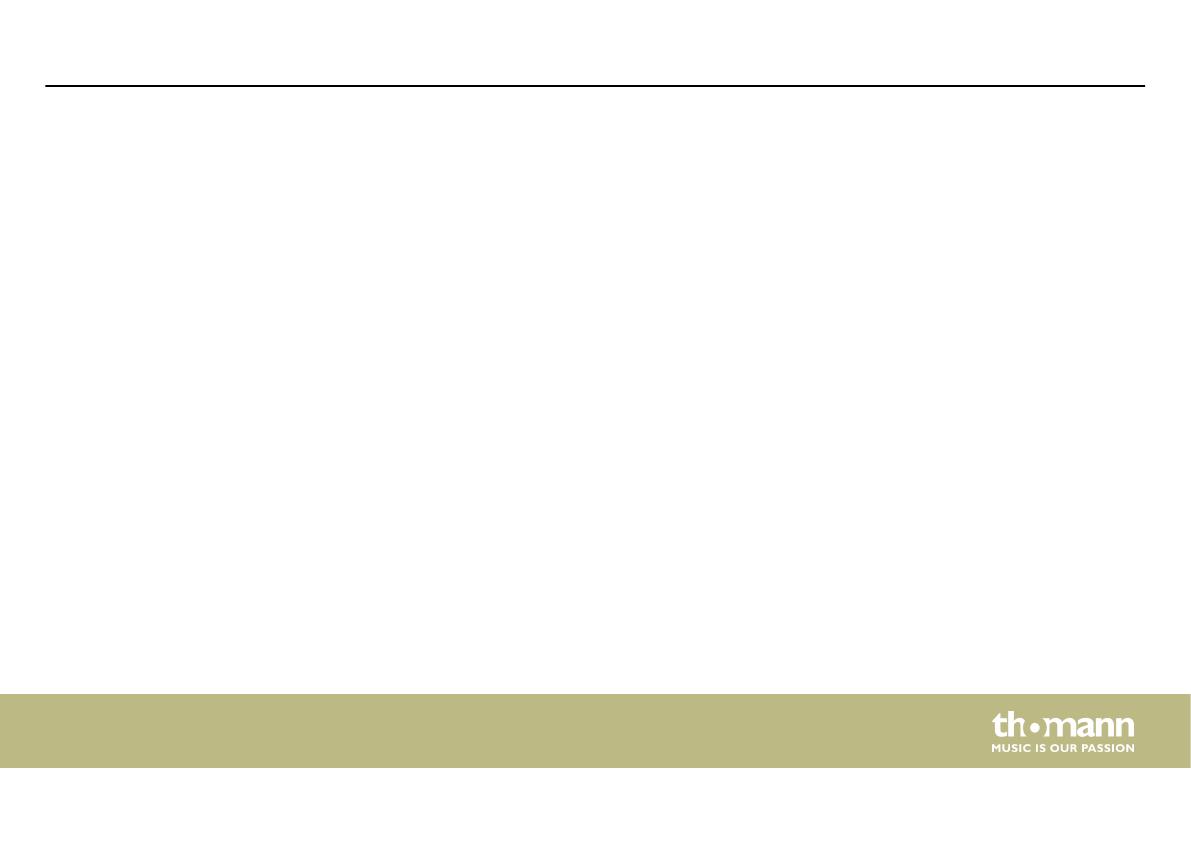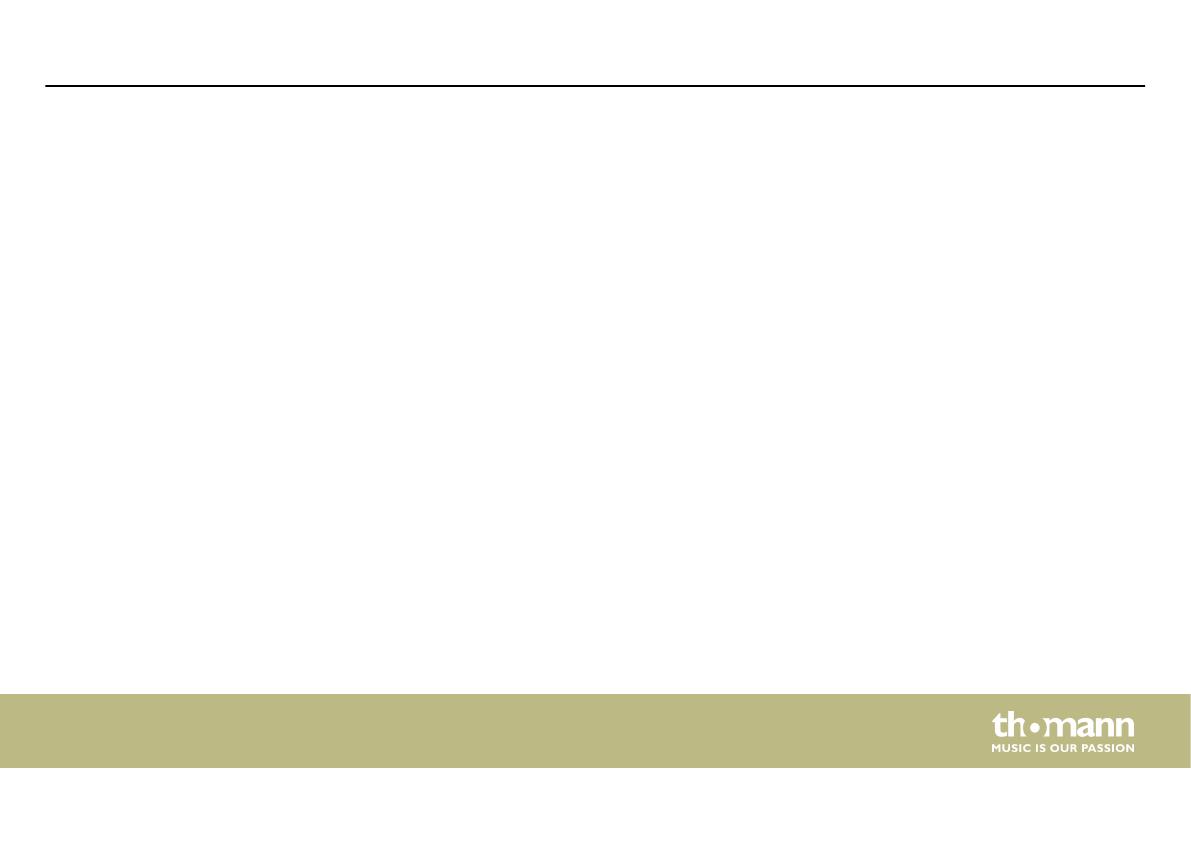
Table of contents
1 General information................................................................................................................................. 5
1.1 Further information........................................................................................................................... 6
1.2 Notational conventions.................................................................................................................... 7
1.3 Symbols and signal words............................................................................................................... 8
2 Safety instructions.................................................................................................................................. 10
3 Features....................................................................................................................................................... 12
4 Installation and starting up................................................................................................................ 13
4.1 System requirements...................................................................................................................... 13
4.2 Hardware installation..................................................................................................................... 14
4.3 Driver and software installation.................................................................................................. 14
5 Connections and controls................................................................................................................... 20
6 Operating.................................................................................................................................................... 24
6.1 Audio settings in Windows........................................................................................................... 24
6.2 Control Panel in Windows............................................................................................................. 26
6.3 Control panel in macOS................................................................................................................. 28
Table of contents
UA-2X2
3