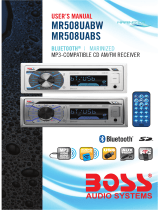Page is loading ...


CONTENTS
Precautions..................................................................................................................1
How to Handle Discs...................................................................................................1
Precautions & Warnings..............................................................................................1
Lithium Battery Cell Warnings.....................................................................................1
Drivers and Connections.............................................................................................1
Other Warnings..........................................................................................................1
Installation....................................................................................................................2
Installation Opening...................................................................................................2
To Install the Car Radio...............................................................................................2
Electrical Connections...................................................................................................3
Control Panel Button Locations.......................................................................................4
General Operation.........................................................................................................5
Turn Unit On/Off.........................................................................................................5
Adjust Volume (VOL)..................................................................................................5
Adjust Menu Options (SEL)......................................................................................5-6
Set the Clock (CLK)....................................................................................................6
Change the Source (SRC)...........................................................................................6
Mute on/off................................................................................................................6
Loudness on/off.........................................................................................................6
Preset EQ(Equalizer).................................................................................................6
USB Port...................................................................................................................6
Hands-free Microphone..............................................................................................6
AUX input Connector..................................................................................................6
Reset Sytstem (Reset)................................................................................................6
Radio Operation............................................................................................................7
Change Bands (BAND)................................................................................................7
Manual Tuning ( / ).............................................................................................7
Auto Seek Tuning ( / )........................................................................................7
To Store/Recall Preset Stations (1 - 6)...........................................................................7
Disc/USB Operation.......................................................................................................8
To Insert Disc/USB......................................................................................................8
Eject Disc/USB............................................................................................................8
Play/Pause.................................................................................................................8
Next/Previous Track....................................................................................................8
Fast Forward/Backward...............................................................................................8
Introduction Scan........................................................................................................8
Repeating the same track...........................................................................................8
Playing All Tracks in Random.......................................................................................8
Track/Folder Navigation..............................................................................................8
Remote Control...........................................................................................................11
Troubleshooting...........................................................................................13
Switch Between USA area and Europe area Frequency...................................................7
Automatic Store Station / Preset Station Scan (AMS).....................................................7
Local/DX....................................................................................................................7
Stereo/Mono...............................................................................................................7
Pair and Connect.......................................................................................................10
Make a Call...............................................................................................................10
Redial Last Dialed Number.........................................................................................10
Answer a Call / Reject a Call / End a Call......................................................................10
Switch Audio Between Car audio and Moble Phone.......................................................10
Adjust Call Volume....................................................................................................10
Audio Streaming (A2DP)............................................................................................10
Specifications.............................................................................................................12
Select the track or file for playback in MP3 format...........................................................9
Auxiliary Input operation................................................................................................9
Bluetooth Operation.....................................................................................................10

How to Handle Discs
Lithium Battery Cell Warnings
Drives and connections
Others Warnings
Handle a disc by its edges. Do not touch the playing side
Before inserting a disc, wipe the disc outward from the disc center with a
clean, soft, dry and lint-free cloth. Do not use solvents or thinners such a
petrol/benzene or cleaners.
After removing a disc from the disc slot, place the disc in a sleeve or case
to keep it clean and prevent scratches.
Do not stick paper or tape on the disc surface. If there is glue (or adhesive)
on the disc surface, remove it before using the disc.
Cell leakage may cause damage to the remote control.
Do not throw cells into as this may cause an explosion.
Keep battery cells out of reach of children.
Never place any foreign objects into the openings of the car radio (disc compartment, USB
jack, AUX IN connection). Otherwise you might damage the slots and connections.
Do not switch on the car radio for long periods of time when the motor is switched off.
This could cause the car battery to discharge and the vehicle can no longer be started.
Precautions & Warnings
To reduce the risk of fire, electric shock, and interfer-ence, do not attempt to repair this
unit yourself. Refer all service to a qualified technician.
Some MP3/WMA files may not be playable.
Keep the volume at a reasonable level to avoid distracted driving. High volume levels
may make it difficult to concentrate on traffic and road conditions while driving.
If the car has been in direct sunlight for an extended period, you may need to reduce the
temperature inside the car before turning on and using the unit.
If the battery is disconnected, discharged, or changed, the preset memory of the unit will
be lost and require reprogramming.
The unit is designed to be installed in a level,horizontal position.
For optimal performance, avoid installing the unit at an angle.
Never use excessive force when removing or attaching the faceplate.
Do not tightly grip the display and buttons to avoid damage.
PRECAUTIONS
1

INSTALLATION
2
182 mm
103 mm
Installation Opening
To Install the Car Radio
This unit can be installed in any dashboard Having an
opening as shown the right figure.
If installation angle exceeds 30 horizontal, the unit may
not perform properly.
1. Make sure the ignition is turned off, and then disconnect the cable from the vehicle
battery’s negative (-) terminal. You never want electricity running while you install this
double-DIN car receiver.
2. Before installation, remove the transport screws, disconnect the wire harness and the
antenna. Remove the detachable faceplate from the car receiver.
3. Attach the “L ” brackets (2pcs) on the both sides of the car receiver with screws(M5 x 8BM)
as shown as the below figure. The others fixing screws that fix the other terminal of the “L”
metal bracket, please buy from your dealer according to the drilling of holes size.
4. Consult with you nearest dealer if installation requires the drilling of holes or other modifi-
cations of the vehicle.
5.
6.
7. Install the detachable faceplate & plastic outer trim ring onto the car receiver.
8. Reconnect the battery and run through all of the options on this car receiver to ensure that
everything is working correctly.
Particulars will var
y widely depending upon the kind of your car and the car you intend to
install it in.
Always contact the car dealer or manufacturer if you have any questions.
Install the car receiver in the dashboard.
Connect the wire harness & the antenna to the car receiver (see “Electrical Connections”)
being careful not to pinch any wires or cables.
9.
Please choose the correct installation method according to the actual situation
of your car.
Remove the transport
screws before installation.

Electrical Connections
- Only use speakers with 4 ohm impedance.
- The maximum current of the Amp Remote trigger is 200mA.
WIRING DIAGRAM
CAUTION
+12V DC
NEGATIVE
GROUND
3
15A
15A
8. Front left PRE-AMP output (White)
9. Front right PRE-AMP output (Red)
10. Rear left PRE-AMP output (White)
11. Rear right PRE-AMP output (Red)
12. Radio antenna socket
15

1. (power)/Volume knob and
2.
3. BAND(band) button
5. (pause/play), Preset station1 button
6. INT (intro) 2 button
7. RPT (repeat) 3 button
8. RDM (random) 4 button
9. -10(previous 10 tracks) 5 button
10. +10(next 10 tracks) 6 button
11. CLK (clock setting) button, (end call) button
12. (tune down, seek down,track down, fast reverse) button
13. (tune up, seek up, track up, fast forward)button
14. MUTE button
15. EQ (Equalizer)
16.
SEL (select/menu) button
SRC (source) button
, (answer call) button
4. AMS (automatic store / preset station scan, automatic music search) button
, Preset station
, Preset station
, Preset station
, Preset station
, Preset station
(eject) button
17.Discslot
18. IR remote sensor
19. LCD Display
20. USB Port
21. AUX IN (auxiliary input) jack
22. Hands-free Microphone
23. Reset button
CONTROL PANEL BUTTON LOCATIONS
19
20
21
22
23
4

GENERAL OPERATION
Turn Unit On/Off
Adjust Volume (VOL)
-LOV+LOVLOV
Adjust Menu Options (SEL)
Rotate the knob on the front panel or press the / button on the remote
control to increase or decrease the volume level.
hguorhtelcycotyldetaepersserP
the following adjustable audio functions: BASS, TREBLE, BALANCE, FADER, EQ OFF/FLAT
/POP/ROCK/CLASS, LOUD ON/OFF,
DX/LOC, STEREO/MONO, VOL LAS / ADJ, AREA US/EU, CLOCK 12/24,
BEEP ON/OFF, VOLUME.
Rotate
Press any button on the front panel or on the remote control to turn on the unit.
Press and hold the power ( ) button on the front panel or briefly press the power ( ) button
on the remote control to turn the unit on or off.
the button on the front panel or on the remote control
BLUE / RED / CYAN / GREEN / PURPLE / YELLOW /
White / AUTO,
the knob on the front panel or press the / button on the remote
control to adjust the selected item.
- BASS/TREBLE:-07,-06, ~, -01,00,+01,~, +06,+07
- BALANCE:L07,L06,~, L01, 00, R01,~,R06,R07
- FADER:R07,R06~,R01,00,F01,~,F06,F07
- EQ(Equalizer) Setting:OFF, FLAT, POP, ROCK, CLASS
- Loudness: LOUD ON/OFF
- 7 color-changing illumination in buttons:
This
car radio device is equipped 7 color-changing illumination in buttons.
The illumination color can be preset Blue, Red, Cyan, Green, Purple, Yellow, White
or Auto (color automatically change one by one ).
- DX/LOCAL: Enables or disables the local broadcast mode (LOCAL).
- Stereo/Mono: Switches between MONO and STEREO reception mode for radio
frequencies.
- VOL(LAS/ADJ):This option allows you to preset a volume level as the power-on
memory volume level.
- VOL LAST: In this mode,the unit switches on at the actual volume it had when it
was last switched off.
- VOL ADJ: In this mode, the unit power on at the actual volume that you preseted
constant switch-on volume level.
Press the button to enter the constant switch-on volume adjusting mode and
the “A-VOL XX” will be shown on the LCD display.
Then you can adjust a constant switch-on volume level by rotating the knob.
- AREA US/EU: This car radio is equipped the USA / Europe frequency.
Rotate the volume knob to switch between USA and europe frequency.
The system will change the frequecny setting in about 3 seconds.
- CLOCK 12/24:
This unit is equipped with two types of clock display formats, 12 and 24 hours.
Rotate the volume knob to
choose 12 hours format or 24 hours format.
- BEEP ON/OFF:Enables or disables the “BEEP” signal to confirm use.
- Volume level:00,01,~,40
SEL
-LOV+LOVLO
V
SEL
VOL
5

Rotate the knob on the front panel or press the / button on the remote
control to adjust the selected item.
1. To display clock time, press the button.
2. To set clock time, press and hold the button and the hour will flash.
3. Press the or button on the front panel or on the remote control to adjust the hour.
4. Press the button and the minutes will flash.
5. Press the or button on the front panel or on the remote control to adjust the minute.
6. Note: During Bluetooth mode, the clock can not be adjusted.
Press the button to switch between RADIO, BT(Bluetooth), DISC(with a CD/MP3 disc
inside the disc slot), USB(with USB device inserted) and AUX-IN(auxiliary input) modes.
The
muted state
will be also released when the volume knob is used.
Press the button on the remote control to turn on the loudness to reinforce the output
of bass frequencies, press again to turn it off.
Press the button to toggle between EQ OFF, FLAT, POP, ROCK, CLASS.
The charging current consumption is 1 ampere.
To receive your voice when you calling by using this bluetooth handsfree system.
The
3.5mm auxiliary input stereo connection is designed for deiveces with 3.5mm line-out or
headphone output.
The button is used to reset all parameters to factory default settings.
This function may be used when the LCD does not display normally or sound is distorted, or
when any of
controls are disabled. To reset your system, use a thin object with a pointed end
to depress the button.
-LOV+LOVLOV
Set the Clock (CLK)
CLK
CLK
CLK
Change the Source (SRC)
SRC
Loudness on/off
LOUD
Preset EQ (Equalizer)
EQ
Hands-free Microphone
Aux input connector
Reset System (Reset)
RESET
RESET
Mute on/off
MUTEIn power on mode, briefly press the button to toggle mute on or off.
The USB port of this car radio is designed for media playback from flash memory devices and
charging for iPhone / andriod mobile phone.
USB port
GENERAL OPERATION (CONT.)
6

RADIO OPERATION
Switch Between USA area and Europe area Frequency
VOL
Change Bands (BAND)
BAND
Manual Tuning ( / )
Auto Seek Tuning ( / )
STEREO/MONO
In radio mode, press the button to enter the switch state of the US(USA) and EU(europe)
frequency, then rotate it to switch between US(USA) and EU(europe) frequency.
The system will change the frequency setting in about 3 seconds.
Press the button to switch between the FM1, FM2, FM3, AM1 and AM2 bands.
Each band stores up to six preset stations.
Press and hold the or button on the front panel or on the remote control to enter manual
tuning mode. In manual tuning mode, press the or button to move the radio frequency
number up or down one step.
In standby mode or while not in manual tuning mode, quickly press the or button to
move to the next/previous available station automatically.
or .
FM station is received in stereo mode. However, if the signal weak or reception is not as
good as you would like, switching to MONO mode usually improves the overall sound quality.
To Store / Recall Preset Stations
To memorize a station:
- To recall a preset station:
Automatic Store station/ Preset station scan (AMS)
AMS
AMS
LOCAL/DX
LOC
ST
The radio can be stored 6 preset stations for each band (FM1, FM2, FM3, AM1 and AM2) for a
total of 30 preset stations.
- Turn the radio on and select the desired band and station.
- Select a station by button
- Press and hold the desired preset button (numbered 1-6 on the face of the radio) for more
than 2 seconds to save the station to that preset number.
- Select the desired band.
- Briefly press a preset button (numbered 1-6) to recall the corresponding preset station.
Press and hold the button for more than 2 seconds to select six strong stations and store
them in the current band. The radio will automatically scan the current frequency and enter
the six strongest stations into the preset memory positions for that band.
Briefly press the button on the front panel or on the remote control to recall each preset
station that saved in the memories in each band.
Press the button on the remote control to choose local or distant reception mode.
is
Press the button on the remote control to choose FM STEREO or MONO audio effect.
In urban areas, most stations are strong enough and “LOCAL ON” mode should be selected.
Switch to LOCAL OFF mode to search for stations with weaker signals.
7

8
DISC / USB OPERATION
To insert DISC / USB
To play files on a disc, insert a disc with the label surface facing upward into the disc slot.
Playback will begin automatically.
To play files in a USB device, open the USB port cover, then insert a USB storage device into
the USB port. Playback will begin automatically.
Label surface up
Eject Disc/USB
Play/Pause
Next/Previous Track
Fast Forward/Backward
Introduction Scan
INT
Repeating the same track
RPT
Playing all tracks in random
RDM
Track/Folder Navigation
5/-10
6/+10
5/-10
6/+10
To eject a disc, press the button to stop playback. Press the (eject) button to eject the
disc and then remove it.
To eject a USB device, press the button to stop playback, then remove the USB device.
Press the (play/pause) button to pause or resume playback.
To play the next track, press the button.
To play the previous track, press the button.
To fast forward, press and hold the button.
To fast backward, press and hold the button.
Press the button to play the first 10 seconds of each track, press again to stop the
introduction scan, and play the current track.
Press the button to repeat the current track, press again to stop repeat plaback an
d
resume normal playback.
Press the button to play all tracks in random order, press again to cancel this function.
During a disc, USB mode, press the button to go backward 10 tracks.
Press the button to jump forward 10 tracks.
During a MP3 disc, USB mode, press and hold the button to go back the previous folder.
Press and hold the button to go to the next folder.
You can repeat this function depending on the number and level of folders.
These buttons have no this function if the USB device has no folders.

Select the track or file for playback in MP3 format
Press the button repeatedly to select one of the following 3 search modes:
NUM SCH (Searching by track or file serial number)
DIR SCH (Searching by folder serial number)
FILE SCH (Searching by track or file name)
a) In playback of files with MP3 format, press the button once to access the track or file
number searching mode which allow you to quickly find a specific MP3 track or file by its serial
dna,ecneuqes”***MUN“dna”HCSMUN“ehtdna,rebmun
the first symbol “*” will blink
Rotate the knob to select the serial number of your favorite file with high speed.
c) Finally press the button to confirm and play the selected file.
the “DIR SCH”
b Rotate the VOL knob
Rotate the VOL knob
space”
AMS
Searching by track or file serial number:
AMS
VOL
SEL
Searching by track or file name:
+
*----- -
will appear on the LCD display in
.
b)
The folder search mode allows you to quickly find an MP3 track or file under a specific group
folder.
a) In playback of file
s with MP3 format, press the button twice, will be
shown on the LCD display.
,csid3PMehtniredloFtooronera
erehtfI.redlofderisedatcelesot)
USB, the LCD will display “ROOT”)
c) Press the button to play the first track or file of the selected folder.
This track or file name search function requires only the first few character as search keyword,
it will allow you to quickly find an MP3 title by its name.
a) Press the button three times, the “FILE SCH” and “ ” will be shown on the LCD
display in sequence, and the first character “*” will blink.
morfdegnahceblliwretcarahcehT.)*(retcarahctsrifehtegnahcot)b
“A” to “Z”, “0” to “9” and “_”, “-”, “, ”,“ . Press the button to confirm the character
entered and the next character will blink for setting. Press the button to delete the
incorrect character.
c) When matched files
was found, press the button to start play the searched file.
If the file was not found, “NO FOUND” message will be visible on the display.
Searching by folder serial number:
AMS
SEL
AMS
SEL
AMS
SEL
DISC / USB OPERATION (CONT.)
AUXILIARY INPUT OPERATION
9
This car radio is equipped an external auxiliary input jack (3.5mm) on the front panel, and a
pair audio auxiliary input RCA connector at the rear cabinet of the head unit, it is compatible
with audio output from an MP3 music player.
If you have plugged such a player into the AUX IN jack with a audio cable. Or connect other
audio device to the audio auxiliary input RCA connector on the rear cabinet of the head unit
with a audio input cable. Press the button to switch to the AUX input mode, then
you can listen to music from external devices.
Do not use the AUX IN jack and the audio auxiliary input RCA connector at the same time,
otherwise, it will cause the audio auxiliary function unusable.
SRC
Note:

10
BLUETOOTH OPERATION
Pair and Connect
Make a Call
DEL
Redial Last Dialed Number
Answer a Call
Reject a Call
End a Call
Switch Audio Between Car Audio and mobile Phone
VOL
Adjust Call Volume
VOL
MUTE
Audio Streaming (A2DP)
SRC
Prior to using the Bluetooth device as a handsfree system for a Bluetooth-enabled mobile
phone for the first time, you must pair and connect the two devices as follows:
1. In any mode, prior to pairing and connecting, the BT logo in the LCD indicating that no
device is connected. To begin pairing, enable BT mode on your mobile phone.
2. When the phone finds the car audio system, the “BOSS 660BRGB” name will be displayed.
3. Choose the “BOSS 660BRGB” from the device list to pair and connect with the car audio
system. Upon confirming, the BT logo will stop flashing.
4. When pairing is complete, the mobile phone audio will automatically transfer to the car
audio system whenever a call is made or received, or when the mobile phone plays music.
• To make a call, dial the call directly from the paired mobile phone.
• To make a call with this bluetooth handsfree system:
a) When linking up the Bluetooth-enabled mobile phone to this bluetooth handsfree system,
press the button to access the dial telephone number mode, then press the “0~9”, *
and # button on remote control to input the telephone number, and the entered number
will be shown on the LCD display.
b) If a number has been incorrectly inputted, press the button or button to delete it.
c) Press the button to make outgoing call.
Press and hold the button on the control panel to redial the last dialed phone number.
• When the mobile phone is called, the incoming telephone number displays on the LCD.
• To receive the call, press the button on the control panel.
To reject the call, press the button on the control panel.
To end an active call, press the button.
During a call, press the knob/button to switch the audio source from the car audio system
back to your mobile phone.
• During a call, use knob or button to adjust the call volume level.
• Use the button to mute sound.
The unit supports A2DP (advanced audio distribution profile) wireless streaming audio from
your Bluetooth mobile device directly to your head unit. You can also control your music from
the front panel of the head unit using AVRCP (audio video remote control profile).
1. After pairing, connecting and enabling streaming audio from a compatible mobile device,
press the button to enter BT mode and display pause in the LCD display.
2. When a mobile device is paired, music played through that device will automatically be
heard through the car audio system and display A2DP in the LCD display.
3. Press the or button to play the next or previous on the mobile phone.
4. Press the button to pause or resume music playback.
VOL+ VOL-/

REMOTE CONTROL
Remove Insulating Sheet
Replace Lithium Battery Cell
Remote Control Operation
The remote control comes with an insulating sheet
attached to the underside of the remote control, as
illustrated on the right. The remote control will not
work until the insulating sheet is removed.
1. When the lithium cell battery becomes weak,
replace it as illustrated on the right.
2. Press and hold the movable block in the direction
indicated by arrow 1. At the same time, pull the cell
holder out of the remote control in the direction
indicated by arrow 2.
3. Replace the old cell with a new one, making sure the
(+) polarity is facing upward.
4. Re-insert the cell holder into the remote control.
- Cell leakage may cause damage to the remote control.
- Do not throw cells into as this may cause an explosion.
- Keep battery cells out of reach of children.
Position the emitting window of the remote control toward the sensor window of the unit.
The operation angle for front panel remote control reception is about 30 degrees.
The distance between the emitting window of the remote control and the sensor window
of the unit should remain less 5 meters.
Button Names and Locations
1. (Power on/off) button
2.
3.
4.
5.
8.
9.
10.
11.
16.
17.
18.
19.
20
VOL+/VOL-(volume increase/decrease) button
Band button, (answer call) button
PREV: tune down, seek down; Track down, fast reverse
SEL(selection) button
6. NEXT: tune up, seek up; Track up, fast forward
7. Mute button, DEL(Delete) button
CLK(clock setting) button, (end call) button
2dapyek,nottub2)ortni(TNI
3dapyek,nottub3)taeper(TPR
12. RDM (random) 4 button, keypad 4
13. -10(previous 10 tracks) 5 button, keypad 5
14. +10(next 10 tracks) 6 button, keypad 6
15. ST (stereo) button, keypad 7
LOUD(loudness) button, keypad 8
AMS (automatic music s
earch) button, keypad 9
SRC(Source) button, keypad
EQ(Equalizer) button, keypad 0
. LOC (local)/DX button, keypad #
Note: When using the remote control for the first time, you
must pull out the portective plastic tab from the battery compartment
found on the back of the remote control.
button, preset station 1 button, keypad 1
button, preset station
button, preset station
, preset station
, preset station
, preset station
11
2
10
4
12
15
9
18
19
20
1
3
8
14
6
7
5
17
16
11
13
3
4
1
2

SPECIFICATIONS
General
Radio
Chassis Dimensions.............................................................178(W) x 160(D) x 100(H) mm
Power Supply Requirement ..................................................................................DC 12V
Current Consumption ......................................................................................15A (max.)
Maximum Power Output ..................................................................................80W x 4CH
USA/ Europe Frequency Range..........................................87.5 - 107.9 MHz (200KHz/Step)
87.5 - 108.0 MHz(50KHz/Step)
Usable Sensitivity .................................................................................................30 dBu
I.F. Frequency ...................................................................................................10.7 MHz
FM
BT
AM
CD/USB
USA/ Europe Frequency Range...............................................530 - 1710KHz (10KHz/Step)
522 - 1620 KHz (9KHz/Step)
Usable Sensitivity .................................................................................................20 dBu
I.F. Frequency .....................................................................................................450 KHz
Usable Audio Formats ................................................................................CD/MP3/WMA
USB Port Type............................................................................................................2.0
Pre-amp Output .................................................................................Front ,Rear and Sub
Frequency Response .................................................................................20 Hz - 20 KHz
S/N Ratio ................................................................................................................60dB
BT Profile supports .............................................................................A2DP, AVRCP, HFP
Range of frequency ................................................................................2.4GHz spectrum
12
USB Charging.........................................................................................................5V/1A

TROUBLESHOOTING
13
Symptom Cause Solution
No power
The car ignition switch have
not turn on.
If the power supply is connected to
the car accessory circuits, but the
engine is not moving, switch the
ignition key to “ACC”.
The fuse has been blown. Replace a new one.
Presence of CD disc inside
the player.
Remove the disc from the player,
and insert a new one.
Disc can not be loaded
or ejected.
Inserting the disc in reverse
direction.
Insert the CD with the lab l facing
upward.
e
The surface of CD is extremely
dirty or has been scraped.
Clean the disc or try to replace
a new one.
Temperature inside the car
is too high.
Cool off or until the ambient
temperature return to normal.
Condensation
Leave the player off for an hour or so,
and then try again.
No sound
Volume is in minimum
.
Adjust volume to a desired level.
The wiring is not properly
connected
.
Check wiring connection.
Sound skips
The installation angle is
more than 30 .
0
Adjust the installation angle
less than 30
0
.
The surface of CD is extremely
dirty or has been scraped.
Clean the disc or try to replace
a new one.
The operation keys
do not work
Car interior is too hot. Allow vehicle to cool before using
this player.
No radio reception. The antenna cable is not connected.
Insert the antenna cable firmly into
the antenna socket of this radio.
In automatic search mode
the radio does not stop at
a transmitting station.
The transmission signals are
too weak.
Select a radio station manually.
The following chart will help in solving most problems that may occur.
If you still have questions after going through the checklist, please consult your local
customer service representative. Before going through this check list, refer the wiring and
operating procedures.

/