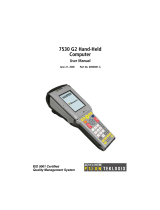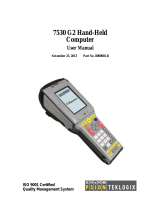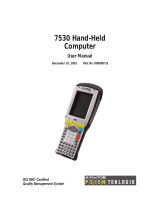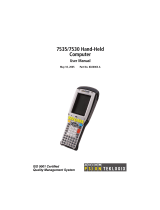Page is loading ...

tM-7530 Quick Start
1
Quick Start for
tM-7530
Sep 2014, Version 1.0.0
ICP DAS has provided a lot of UART/CAN product solutions which are widely
recommended in the market. These UART/CAN converters can help users to
implement the communication between RS-232 and CAN network. In order to
cater for costing requirement, we provide a new solution of RS-232/CAN
converter, tM-7530. The tM-7530 is a tiny RS-232/CAN to fit narrower
environment as a result of its small size. It has isolation on power side and on
CAN bus side and its performance is faster than other RS-232/CAN module.
The function of tM-7530 can full compatibly with I-7530 and I-7530T. Besides, it
provides new function such as listen only. User can use this function to listen
CAN bus messages and error detection. According to above features, tM-7530
is an economical and practical RS-232/CAN converter solution.
tM-7530 User Manual
CD:\ fieldbus_cd\can\pac\ converter\ tM-7530\ manual\
http://ftp.icpdas.com/pub/cd/fieldbus_cd/can/converter/tM-7530/manual\
tM-7530 Website
http://www.icpdas.com/root/product/solutions/industrial_communication/fieldbus/can
_bus/converter/tM-7530.html

tM-7530 Quick Start
2
tM-7530 Utility
http://ftp.icpdas.com/pub/cd/fieldbus_cd/can/converter/tM-7530/utility
ICP DAS Website
http://www.icpdas.com/
1
-----------------------------------------------------------------------------------
Hardware Introduction and Installation
Pin
3-wire
RS-232
1
N/A
2
RS-232 TxD
3
RS-232 RxD
4
N/A
5
RS-232 GND
6
N/A
7
N/A
8
N/A
9
N/A
Pin
Power
1
+Vs
(10~30VDC Power)
2
GND
3
F.G.
Pin
CAN
1
CAN_L
2
CAN_H
3
CAN_GND
The left graph is the surface of tM-7530. It uses D-sub
9 pin female connector as RS-232 communication
interface and uses 2 or 3 wire to connect CAN bus
with spring type connector. It has 2 LED indicators
Run and Err. They are used to response module
status immediately at all time.
Table: RS-232 Pin Assignment
Table: Power and CAN Bus Pin Assignment

tM-7530 Quick Start
3
How to connect with spring type connector?
Press and Insert.
2
-----------------------------------------------------
Configuration/Run Mode
There is a dip-switch on the bottom of tM-7530. After switching and rebooting, the tM-7530
will enter into Normal mode or Init mode.
3
-----------------------------------------------------
tM-7530 wire connection
LED Indicator
Condition
Status
Run
Configuration Mode
Flash Once Per Secord
Run Mode
Turn on when no data needs to be
sent
Flash once when sending a CAN
message
Err
FIFO overflow
CAN Bus Off
CAN Error Passive
Always turned on
Some errors occurred
Flash
Mode
Dip-Switch Position
Normal
Init
Table: LED Indicator

tM-7530 Quick Start
4
4
--------------------------------------
Terminal Resistor
5
------------------------------------------------------------
Software Utility Introduction
There is no terminator resistor in the
tM-7530. Therefore, if users would like to
use terminator resistor, it is necessary to
wire a 120Ω resistance on the CAN bus, as
following figure.
The tM-7530 uses VxCAN Utility to configure
module and test. The VxCAN Utility is based on
the Virtual CAN technology which is developed
by the ICP DAS and is used to integrate the CAN
interfaces of the different CAN converters from
the ICP DAS. All of the CAN interfaces found by
the PC will be sequentially mapping to the virtual
CAN ports by the Virtual CAN driver. Users just
use the virtual CAN ports to develop their
application, and don’t need to know what kind of
CAN converter they use.

tM-7530 Quick Start
5
6
----------------------------------------------------------------------------
Configure tM-7530 via VxCAN Utiliy
Step 1: tM-7530 on Init Mode
Before powering on the CAN converters, users must set them to the Init mode. Users
need to switch the Init/Normal DIP-Switch to Init position
Step 2: Connect the available COM port of the PC to the tM-7530, and
execute the VxCAN Utility.
Step 3: Click the button to search tM-7530 connected to the PC.
Step 4: After searching done, the tM-7530 will be list in the left window of
VxCAN Utility.
Step 5: Click the tM-7530-Init in the list, the module configuration dialog is
popped up.

tM-7530 Quick Start
6
The configuration is divided to three areas with different color. They are UART,
Communication, and CAN configuration area. Each area can set different parameters
of tM-7530.
After finishing the configuration, users can click the button “Save All Setting” to save the
configuration in to the EEPROM of the CAN converter. If users would like to recover the
parameters to the factory default, click “Load Default Setting” button to recover all of the
configuration parameters to be default value. Afterwards, users can use the button
“Save All Settings” to save the default parameters in to the EEPROM of the CAN
converter.
The default values of the parameters of the CAN converter are shown below.
RS-232:
RS-232 Baud rate = 115200
Data Bit = 8
Stop Bit = 1
Parity = None
Add Checksum = No
Error Response = No
TimeStamp Response = No
CAN:
CAN Specification = 2.0A
CAN bus Baud rate = 125K
Acceptance Code = 000
Acceptance Mask = 000
Communication:
Mode: Normal

tM-7530 Quick Start
7
7
----------------------------------------------------------------
Test tM-7530 via VxCAN Utiliy
Step 1: tM-7530 on Normal Mode
Set the Init/Normal DIP switch of the CAN converter to normal mode. When the CAN
module runs on the normal mode, the run LED indicator will be turned on. If the CAN
converter sends or receives the CAN messages, the run LED will flash once per
message.
Step 2: Connect the COM port of PC to the CAN converter, and execute the
VxCAN Utility.
Step 3: Click the search button to search all CAN converters
connected to the PC.
Step 4: After searching done, the tM-7530 will be list in the left window of
VxCAN Utility.
Step 5: Click the CAN port of the tM-7530 to set the CAN parameters of the
tM-7530.

tM-7530 Quick Start
8
Check the “Active Port” and Click “Confirm” button to enable the CAN port of the CAN
converter. The parameters set here are not stored in the EEPROM. If users would like
to configure the other parameters expect the CAN parameters, please use
Configuration interface of the VxCAN Utility to do that.
Step 6: Click “Start” button to open test interface.
The test interface is divided to two areas. One is for sending CAN messages, and the
other is for reception. If users want to send CAN message, fill the data into the
corresponding field, and click “Send” button. If the CAN converter gets any CAN
messages, they will be shown in received area automatically. About the details for the
VxCAN Utility operation please refer to the users’ manual of the VxCAN Utility in the
following web site.
http://ftp.icpdas.com/pub/cd/fieldbus_cd/can/virtual_can/vxcan_utility/
Send Area
Received Area
/