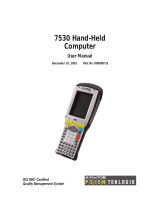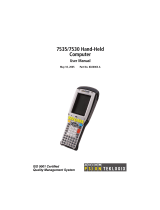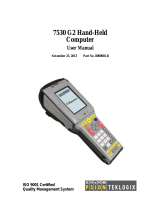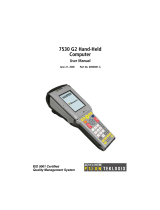I-7530 RS-232/CAN Converter User’s Manual (Version 2.4, Oct/2011) ------------- 2
Table of Contents
1. Introduction..........................................................................................................3
1.1 Features.............................................................................................4
1.2 Specifications .....................................................................................4
2. Hardware...............................................................................................................6
2.1 Block Diagram....................................................................................6
2.2 Pin Assignment...................................................................................6
2.3 Hardware connection..........................................................................8
2.4 Terminator resistor settings ................................................................9
2.5 Init/Normal Dip-switch.......................................................................10
2.6 LED Indication..................................................................................11
2.7 Cable selection.................................................................................12
3. Software Utility...................................................................................................13
3.1 How to configure the module parameters.........................................14
3.2 How to set the Acceptance Code and Mask.....................................18
3.3 Test I-7530 on CAN network (Only for normal mode).......................19
3.4 Pair Connection Mode Description...................................................21
4. Command list .....................................................................................................26
4.1 tIIILDD…[CHK]<CR>........................................................................28
4.2 TIIIL[CHK]<CR> ...............................................................................28
4.3 eIIIIIIIILDD…[CHK]<CR>..................................................................29
4.4 EIIIIIIIIL[CHK]<CR>..........................................................................29
4.5 S[CHK]<CR>....................................................................................30
4.6 C[CHK]<CR>....................................................................................32
4.7 P0BBDSPAE[CHK]<CR> .................................................................32
4.8 P1B [CHK]<CR>...............................................................................34
4.9 RA[CHK]<CR>..................................................................................35
4.10 General Error code for all command.................................................35
5. Troubleshooting.................................................................................................36