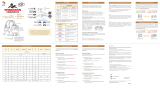Page is loading ...


1. Product Description
The Avantree Saturn Pro is a 2-in-1 Bluetooth receiver and transmitter incorporating the latest "aptX Low Latency" codec for
Bluetooth High quality audio streaming.
The Saturn Pro is simple to use and enables any audio device to transmit and receive. It can be used to enable a phone to transmit
music to a home stereo system, or just as easily, to allow a CD player or other device to transmit music to a Bluetooth enabled
speaker system or headphones.
With its low latency codec, Saturn Pro also supports online game playing; TV/Movie audio transmission; real-time music recording,
etc.
The compact design and internal rechargeable battery provides long play time and versatility in use.
Saturn Pro is the ideal solution to stream audio without bounds or limits.

2. Product Overview
(1) LED Indicator
(2) Multi-Function Button (MFB)
(Power On/Off / Pairing / Pause / Play)
(3) Micro USB charging socket
(4) 3.5mm audio jack
(5) TX / RX switch
What’s in the box:
A. Avantree Saturn Pro
B. 3.5mm audio cable
C. RCA audio cable
D. 3.5mm audio connector
E. USB charging cable
F. User manual
G. Quick guide
H. Warranty card

3. Charging
Saturn Pro comes with a built-in rechargeable battery that provides for long periods of operation and standby time. We recommend
charging the battery fully before using Saturn Pro for the first time.
1) Insert one end of Micro USB charging cable to Saturn Pro Micro USB socket and plug the other end into a standard USB power
source, such as a laptop or desktop computer.
2) The battery takes 3 hours to charge to its full capacity for the first time. Each subsequent charge cycle should then take around 2
hours.
3) The LED indicator will show red when charging and will go out when charging is complete.
4) If you have not used the device for a few months, the LED might not show red when first charging. It may take 15-35 minutes
before the LED lights up.
5) We recommend fully charging the device at least every two months.
*Charging times may vary when using different chargers.
4. Transmitter - Turn On / Off
Slide TX / RX switch to TX positon before turning on. The TX or RX mode cannot be changed after powering up Saturn Pro.
Turn On: Press and hold the MFB for about 5 seconds until the LED lights blue for 1 second.
Turn Off: Press and hold the MFB for about 3 seconds until the LED shows red for 1 second and then goes out.
Note: For first time use or first time turn on after the connection list has been cleared, in transmit mode Saturn Pro will automatically
enter pairing mode, indicated by the LED indicator flashing blue quickly.

5. Transmitter - Pairing with a Bluetooth device
Once Saturn Pro is powered up in TX mode and has connected to a bluetooth stereo device, you can stream music wirelessly. Before
pairing, please make sure your Bluetooth stereo receiver device supports the Bluetooth A2DP profile
5.1 Pairing procedure:
1) Ensure Saturn Pro is set to TX mode and that the device is off.
2) Plug the 3.5 mm audio cable into Saturn Pro, and plug the other end into the audio output of audio source system iPod, TV,
Amplifier etc.)
3) Power on your Bluetooth stereo receiver and set it in pairing mode.
4) Press and hold Saturn Pro's MFB for around 7 seconds, until the LED indicator blinks blue quickly - indicating pairing mode.
5) Place Saturn Pro within 1 meter of your Bluetooth receiver. Saturn Pro will then automatically search, pair and connect with
your Bluetooth receiver.
6) After successful connection, the LED indicator will blinks blue slowly.
Notes:
1) Saturn Pro will flash the LED indicator blue 3 times within 5 seconds of connecting with another Bluetooth device which also has
an aptX low latency codec. When both transmitter and receiver incorporate aptX low latency codecs, this will provide for low latency
and higher audio quality audio compared with standard Bluetooth audio devices.
2) Pairing mode lasts for 2 minutes. if no devices can be connected with 2 minutes, Saturn Pro will enter standby mode.

3) Saturn Pro will pair with stereo Bluetooth receiver devices with the PIN codes “0000”, “1111”, “8888” or “1234”.
5.2 LED indications:
LED indicator
Status of Saturn Pro under TX mode
LED blinks BLUE continuously
Pairing mode, lasts for 2 minutes
LED flashes BLUE once every second
Standby mode - not connected to any other device
LED flashes BLUE once every 5 seconds
Device connected with SBC
LED flashes BLUE twice every 5 seconds
Device connected with aptX
LED flashes BLUE three times every 5 seconds
Device connected with aptX low latency
LED blinks RED
Low battery power - Please recharge
We find that most problems are caused by improper pairing. Please follow the online instructions step-by-step!
6. Receiver - Turn On / Off
Slide TX / RX switch to RX mode before turning on. The TX or RX mode cannot be changed after powering up Saturn Pro.
Turn On: Press and hold Saturn Pro’s MFB for around 7 seconds until the LED indicator shows blue for 1 second.
Turn Off: Press and hold the MFB for around 3 seconds until the LED shows red for 1 second and then goes out.
7. Receiver - pairing with a Bluetooth device
7.1 Pairing procedure:
1) Ensure Saturn Pro's TX/RX switch is set to RX mode and that the device is off.
2) Plug the 3.5 mm audio cable into Saturn Pro’s 3.5 mm audio socket and plug the other end into the audio input of your home hi-fi
stereo system.
3) Press and hold Saturn Pro's MFB for around 7 seconds until the LED indicator quickly blinks blue and red alternately, indicating in
pairing mode.
4 Place Saturn Pro within 1 metre of your Bluetooth enabled phone. Set your smartphone to Bluetooth mode: Taking iPhone as an
example: from your iPhone home page, tap “Settings” “General “ “ Bluetooth” “ On”
(Note: Different phones or tablets have different procedures to activate Bluetooth mode and to pair and connect with other

Bluetooth devices. The instructions here are just for general guidance - please check your phone or tablet's documentation in case
of difficulties).
5) iPhone will auto scan the available Bluetooth devices. Click on “Avantree Saturn Pro” from the list of devices shown and according
to the indication offered, tap on “Yes” or ”Confirm” .
6) After pairing successfully, Saturn Pro's LED indicator will blinks blue slowly.
Notes:
1) Pairing mode will last 2 minutes. The receiver will enter standby mode if no devices can be connected within 2 minutes.
2) If pairing fails, please power off Saturn Pro and re-pair according to above procedures.
3) Saturn Pro can remember 8 paired devices. When the number of paired devices exceeds 8, the oldest one will be removed from
the list.
4) Every time Saturn Pro powers on, it will connect to the last connected device automatically. If you want to pair it to another
devices, please turn off the current paired device's Bluetooth mode and then try to pair Saturn Pro to the new device, according to
the above pairing procedure.
7.2 LED Indications:
LED indicator
Status of Saturn Pro under RX mode
LED blinks BLUE then RED continuously
Pairing mode. Lasts for 2 minutes.
LED flashes BLUE once every second
Standby mode. Not connected to any other device.
LED flashes BLUE once every 5 seconds
Device connected with SBC
LED flashes BLUE twice every 5 seconds
Device connected with aptX
LED flashes BLUE three times every 5 seconds
Device connected with aptX low latency
LED flashes BLUE four times every 5 seconds
Device connected with AAC decode
LED blinks RED
Low battery power. Please recharge.
7.3 Obtaining the maximum stable range.
Please ensure there are no obstacles (walls, corners, partitions etc.,) between the receiving and transmitting devices. Also, when
wearing devices, keep them to the same side of your body (see diagram below).
8. Use Two as a Pair
2 Saturn Pros as a pair, with one a receiver and one as receiver, allowing you to use the audio output device of your choice in
conjunction with the AptX codec for lower wireless latency.

9. Reconnect
A. Automatic connect: When Saturn Pro is powered up, it will automatically reconnect with the last connected device.
B.Manual connect: When Saturn Pro is in standby mode and not connected to any device, a single short press of the MFB will
automatically reconnect the last connected device.
C. Auto off: Saturn Pro will automatically power off if no devices are connected within 5 minutes.
10. Restore Factory Default Setting
Ensure Saturn Pro is powered off, then press and hold the MFB for 10 -12 seconds, until both the BLUE and RED LEDs are both on for
about one second.
11. Product Specification
Bluetooth 3.0 with EDR
Bluetooth profile: A2DP and AVRCP
Audio codec: aptX-LL, aptX, SBC, AAC
Operating Range: Class 2, 10 meters
TX mode battery hours: up to 15 hours
RX mode battery hours: up to 10 hours
Standby time: up to 150 hours
Charging time: around 2-3 hours
Charging input voltage: DC 5V
Battery: 270mAH rechargeable LI-Lon battery
Weight: Approx 48.5g
Size: 50mm(L) x 37mm(W) x 13mm(H)
Working and standby times may vary when used with different mobile phones or other Bluetooth devices, usage settings, usage

styles and environments.
12. Safety Information
To avoid any damage or malfunction of this device, do not drop the device from high places.
Keep this device away from humidity, water and all other liquids. If the device is exposed to water, moisture or any other liquid, do
not operate it - this will mitigate risk of explosion of or damage to the device or of electric shock or injury to yourself.
Do not place or keep this device near any heat source, such as direct sunlight, radiators, stoves or other apparatus which produces
heat. This may cause an explosion risk and/or degrade device performance and reduce battery life.
Do not modify, repair or disassemble this device (especially the battery: this may cause an explosion). Doing so will avoid the
warranty.
Do not place heavy objects on this device.
Use only supplied and approved charger.
Replacement or service must be performed only by a qualified service center or the manufacturer.
Unplug when not in use for long periods and during lightning storms.
CAUTION: ELECTRIC SHOCK HAZARD
The battery used in this device may present a risk of fire or chemical burn if mistreated.
13. Declaration of Conformity
Trademark Statement
The Bluetooth word mark and logos are owned by the Bluetooth SIG, Inc.
Avantree is a trademark owned by Avantronics limited.
apt-X™ words and logos marked with a ™ or ® are trademarks registered or owned by CSR plc or one of its group companies and may
be registered in one or more jurisdictions except that not all such marks are registered in all countries where products are available.
/