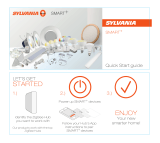Page is loading ...

1ProBee-ZS10 User Guide Rev.1.2.0
ZigBee USB Adapter
ProBee-ZU10
User Guide
Sena Technologies, Inc.
Rev 1.2.0

2ProBee-ZS10 User Guide Rev.1.2.0
ProBee-ZU10 User Guide
Firmware version PTv1.X
Copyright
Copyright 2011 Sena Technologies, Inc. All rights reserved.
Sena Technologies reserves the right to make changes and improvements to its product without providing
notice.
Trademark
ProBee™ is a trademark of Sena Technologies, Inc.
Windows® is a registered trademark of Microsoft Corporation.
Ethernet® is a registered trademark of XEROX Corporation.
Notice to Users
When a system failure may cause serious consequences, protecting life and property against such
consequences with a backup system or safety device is essential. The user agrees that protection against
consequences resulting from system failure is the user's responsibility.
This device is not approved for life-support or medical systems.
Changes or modifications to this device not explicitly approved by Sena Technologies will void the user's
authority to operate this device.
Technical Support
Sena Technologies, Inc.
210 Yangjae-dong Seocho-gu
Seoul 137-130, Korea
Tel: (+82-2) 573-5422
Fax: (+82-2) 573-7710
Email: support@sena.com
Website: http://www.sena.com

3ProBee-ZS10 User Guide Rev.1.2.0
Revision History
Revision Date Name Description
V1.0.0 2010-09-30 KS Choi Initial Writing
V1.1.0 2010-10-27 KS Choi Modification for ZU10 PTv1.2
V1.1.1 2011-02-09 JOJ Adding descriptions for FTDI driver on Section 2.1.2
V1.2.0 2011-08-22 HR Zo Modification for ZU10 PTv1.3

4ProBee-ZS10 User Guide Rev.1.2.0
Contents
1 INTRODUCTION.......................................................................................................9
1.1 About This Document ................................................................................................................9
1.2 Overview...................................................................................................................................9
2 GETTING STARTED............................................................................................... 11
2.1 Hardware Installation............................................................................................................... 11
2.1.1 Panel Layout .................................................................................................................... 11
2.1.2 USB Driver Installation......................................................................................................12
2.2 Configuration...........................................................................................................................12
2.2.1 Button...............................................................................................................................12
2.3 Using Terminal Software for AT Commands .............................................................................13
2.4 Using ProBee Manager for Configuration.................................................................................14
2.4.1 Serial Port Open...............................................................................................................14
2.4.2 Configuration....................................................................................................................15
2.4.3 Firmware Update..............................................................................................................17
3 ZIGBEE NETWORK CONFIGURATION ................................................................19
3.1 Setting up ZU10 as a Coordinator............................................................................................19
3.1.1 Node Type Selection for Coordinator.................................................................................20
3.1.2 Channel Mask Configuration for Coordinator.....................................................................20
3.1.3 PAN ID Configuration for Coordinator................................................................................21
3.1.4 Permit Joining...................................................................................................................21
3.2 Setting up ZU10 as a Router....................................................................................................22
3.2.1 Node Type Selection for Router ........................................................................................22
3.2.2 Channel Mask Configuration for Router ............................................................................23
3.2.3 PAN ID Configuration for Router .......................................................................................23
3.2.4 Permit Joining...................................................................................................................23
3.3 Setting up ZU10 as an End-Device ..........................................................................................23
3.4 Setting up ZU10 as a Sleepy End-Device.................................................................................24
3.5 ZigBee Security.......................................................................................................................26
3.5.1 Security Level...................................................................................................................27
3.5.2 Link Key ...........................................................................................................................27
3.5.3 Network Key.....................................................................................................................27
3.5.4 Update Key.......................................................................................................................27
4 DATA TRANSMISSION ..........................................................................................28
4.1 Command Mode......................................................................................................................28

5ProBee-ZS10 User Guide Rev.1.2.0
4.1.1 Unicast.............................................................................................................................28
4.1.2 Multicast...........................................................................................................................28
4.1.3 Broadcast.........................................................................................................................29
4.1.4 Sending Binary Data.........................................................................................................30
4.1.5 Display Incoming Message ...............................................................................................30
4.2 Data Mode...............................................................................................................................31
4.2.1 Unicast Data Mode...........................................................................................................31
4.2.2 Multicast Data Mode.........................................................................................................34
4.2.3 Broadcast Data Mode.......................................................................................................35
5 AT COMMAND REFERENCE.................................................................................38
5.1 Command Line Format............................................................................................................38
5.2 Standard AT Commands..........................................................................................................38
5.2.1 AT.....................................................................................................................................38
5.2.2 ATB..................................................................................................................................38
5.2.3 ATD..................................................................................................................................38
5.2.4 ATE..................................................................................................................................39
5.2.5 ATM..................................................................................................................................39
5.2.6 ATO..................................................................................................................................39
5.2.7 ATR..................................................................................................................................39
5.2.8 ATS..................................................................................................................................39
5.2.9 ATZ ..................................................................................................................................39
5.2.10 AT&F................................................................................................................................39
5.2.11 +++...................................................................................................................................40
5.3 Node Specific Information........................................................................................................40
5.3.1 AT+LONGADDR or AT+LA ...............................................................................................40
5.3.2 AT+SHORTADDR or AT+SA.............................................................................................40
5.3.3 AT+ADDRDISCOVERY or AT+AD ....................................................................................40
5.3.4 AT+OPCH or AT+OC........................................................................................................40
5.3.5 AT+OPPANID or AT+OI ....................................................................................................41
5.3.6 AT+OPEPID or AT+OE .....................................................................................................41
5.3.7 AT+VERSION or AT+VR...................................................................................................41
5.3.8 AT+PRODUCTNAME or AT+PN .......................................................................................41
5.4 Network Specific Parameters...................................................................................................41
5.4.1 AT+CHMASK or AT+CM...................................................................................................41
5.4.2 AT+PANID or AT+PI..........................................................................................................42
5.4.3 AT+EPID or AT+EI............................................................................................................42
5.4.4 AT+GROUPID or AT+GI....................................................................................................42
5.4.5 AT+POWER or AT+PW.....................................................................................................42
5.4.6 AT+STACK or AT+ZS........................................................................................................43

6ProBee-ZS10 User Guide Rev.1.2.0
5.4.7 AT+NODENAME or AT+NN ..............................................................................................43
5.5 Network Formation and Join....................................................................................................43
5.5.1 AT+ASCAN or AT+AS.......................................................................................................43
5.5.2 AT+ESCAN or AT+ES.......................................................................................................43
5.5.3 AT+DSCAN or AT+DS ......................................................................................................43
5.5.4 AT+NODETYPE or AT+NT................................................................................................44
5.5.5 AT+PERMIT or AT+PJ ......................................................................................................44
5.5.6 AT+LEAVE or AT+LV ........................................................................................................44
5.6 End-device ..............................................................................................................................44
5.6.1 AT+SLEEP or AT+SM.......................................................................................................44
5.6.2 AT+PARENTLA or AT+PL.................................................................................................45
5.6.3 AT+PARENTSA or AT+PS ................................................................................................45
5.6.4 AT+CHILDTABLE or AT+CT..............................................................................................45
5.7 Data Transmission and Reception............................................................................................45
5.7.1 AT+DESTLA or AT+DL......................................................................................................45
5.7.2 AT+DESTGROUPID or AT+DG.........................................................................................45
5.7.3 AT+SINKINFO or AT+SI....................................................................................................46
5.7.4 AT+MAXPAYLOAD or AT+MP...........................................................................................46
5.7.5 AT+TRASNSMITMODE or AT+TM....................................................................................46
5.7.6 AT+UNICAST or AT+UC...................................................................................................46
5.7.7 AT+MULTICAST or AT+MC...............................................................................................46
5.7.8 AT+BROADCAST or AT+BC.............................................................................................46
5.7.9 AT+REMOTE or AT+RC....................................................................................................47
5.8 Security...................................................................................................................................47
5.8.1 AT+SECURITY or AT+SE .................................................................................................47
5.8.2 AT+LINKKEY or AT+LK.....................................................................................................47
5.8.3 AT+NWKKEY or AT+NK....................................................................................................47
5.8.4 AT+UPDATEKEY or AT+UK..............................................................................................47
5.9 UART......................................................................................................................................48
5.9.1 AT+BAUDRATE or AT+UB................................................................................................48
5.9.2 AT+DATABIT or AT+UD ....................................................................................................48
5.9.3 AT+PARITY or AT+UP ......................................................................................................48
5.9.4 AT+STOPBIT or AT+US....................................................................................................48
5.9.5 AT+FLOWCTRL or AT+UF................................................................................................49
5.10 Firmware Upload and Help ......................................................................................................49
5.10.1 AT+BOOTLOAD or AT+BL................................................................................................49
5.10.2 AT+HELP or AT+HP..........................................................................................................49
6 AT COMMAND EXAMPLES...................................................................................50
6.1 Network configuration..............................................................................................................50

7ProBee-ZS10 User Guide Rev.1.2.0
6.1.1 Coordinator.......................................................................................................................50
6.1.2 Router ..............................................................................................................................50
6.1.3 End-device .......................................................................................................................50
6.1.4 Sleepy End-device............................................................................................................50
6.1.5 Specifying Network...........................................................................................................50
6.2 Data Transmission...................................................................................................................51
6.2.1 Command Mode...............................................................................................................51
6.2.2 Data Mode........................................................................................................................52
6.3 Security...................................................................................................................................52
6.4 UART Settings.........................................................................................................................53
6.5 Firmware Upload .....................................................................................................................53
6.5.1 Local Node.......................................................................................................................53
6.5.2 Remote Node ...................................................................................................................54
6.5.3 Clone................................................................................................................................54
7 S-REGISTERS........................................................................................................ 55
7.1 Display Options .......................................................................................................................55
7.1.1 S11...................................................................................................................................55
7.1.2 S12...................................................................................................................................56
7.1.3 S13...................................................................................................................................56
7.2 Network Settings .....................................................................................................................56
7.2.1 S21...................................................................................................................................56
7.2.2 S22...................................................................................................................................56
7.2.3 S23...................................................................................................................................56
7.3 Data Transmissions.................................................................................................................57
7.3.1 S31...................................................................................................................................57
7.3.2 S32...................................................................................................................................57
7.3.3 S33...................................................................................................................................57
7.3.4 S34...................................................................................................................................58
7.3.5 S35...................................................................................................................................58
7.3.6 S36...................................................................................................................................58
7.3.7 S37...................................................................................................................................58
7.3.8 S38...................................................................................................................................59
7.3.9 S39...................................................................................................................................59
7.4 End-Device..............................................................................................................................59
7.4.1 S51...................................................................................................................................59
7.4.2 S52...................................................................................................................................59
7.4.3 S53...................................................................................................................................60
7.4.4 S54...................................................................................................................................60
7.4.5 S55...................................................................................................................................60

8ProBee-ZS10 User Guide Rev.1.2.0
7.4.6 S56...................................................................................................................................61
7.5 Sink.........................................................................................................................................61
7.5.1 S61...................................................................................................................................61
7.5.2 S62...................................................................................................................................61
8 MECHANICAL DRAWINGS....................................................................................62
9 WARRANTY ........................................................................................................... 63
9.1 GENERAL WARRANTY POLICY.............................................................................................63
9.2 LIMITATION OF LIABILITY......................................................................................................63
9.3 HARDWARE PRODUCT WARRANTY DETAILS......................................................................63
9.4 SOFTWARE PRODUCT WARRANTY DETAILS......................................................................64
9.5 THIRD-PARTY SOFTWARE PRODUCT WARRANTY DETAILS ..............................................64
10 REGULATORY INFORMATION...........................................................................65
10.1 FCC.........................................................................................................................................65
10.2 CE...........................................................................................................................................66
10.3 TELEC ....................................................................................................................................66
10.4 KCC ........................................................................................................................................66
10.5 ZigBee Alliance........................................................................................................................66
11 RF INFORMATION ..............................................................................................67

9ProBee-ZS10 User Guide Rev.1.2.0
1 Introduction
1.1 About This Document
This document provides an introduction on configuration and operation of the ProBee-ZU10 ZigBee USB
Adapter. This document assumes the user is using the ZU10 adapter for evaluation hence the pictures
and configuration examples shown in this document are all based on the ZU10 adapter.
This document does not provide full detail of the hardware specifications. Please refer to the ProBee-
ZU10 data sheet for further references on the hardware design.
1.2 Overview
The ProBee-ZU10 is an all-in-one ZigBee USB Adapter with integrated ZigBee core and radio/antenna
circuits together with high level software library.
The ZU10 USB Adapter is designed to meet specific requirements of low cost and low power wireless
applications such as home automation or smart energy by adopting the ZigBee technology. The ZU10 is
based on the Ember EM250 ZigBee core and fully certified under the latest ZigBee Pro standard for the
maximum compatibility.
Despite of its low cost and low power consumptions, the ZU10 provides high performance and robust
data transfer capability for wide range of applications. The ZU10 can transfer data at up to 250 kbps and
reach up to 1.6 km (0.99 miles) outdoor line-of-sight.
Key Features
Integrated 2.4GHz, IEEE 802.15.4-compliant transceiver
ZigBee Pro Certified
ZigBee core: Ember EM250
Transmit Power: +20dBm E.I.R.P (max.)
Receiver Sensitivity: -102dBm @1% BER
TX Current: 190mA @3.3V (max.)
RX Current: 45mA @3.3V (max.)
Sleep Current: ≤ 2uA
Working Distance: 1.6 km (0.99 miles)
Various Antenna/Connector Options: Dipole 1/3/5dBi
USB 2.0
1 button
RoHS Compliant

10ProBee-ZS10 User Guide Rev.1.2.0
Applications
Advanced Metering Infrastructure
Home Area Networks (HAN)
Neighborhood Area Networks (NAN)
Home Automation
Advanced lighting, entertainment, and climate control systems
Service-based monitoring, security, and awareness systems
Commercial Building Automation
Climate & lighting control systems
Industrial and Domestic Applications

11ProBee-ZS10 User Guide Rev.1.2.0
2 Getting Started
Creating a ZigBee network using the ZU10 adapters consists of the following steps:
Connect the ZU10 adapter to a computer
Create a ZigBee network by configuring a ZU10 adapter as the coordinator
Configure ZU10 adapters as routers. This step is optional since the coordinator works as a router
too.
Configure ZU10 adapters as end-devices
Transmit data between ZU10 devices
This chapter describes how to install the ZU10 adapters and how to use terminal software programs to
access the ZU10 adapters using AT commands for configurations and operations. The rest of the steps
including ZigBee network creation, coordinator/router/end-device configurations and data transmissions
are described in the following chapters. The more detailed information on the panel and the configuration
examples are also provided in the later chapter.
2.1 Hardware Installation
2.1.1 Panel Layout
Figure 2-1 shows the layout of the panel. The panel provides the interface between the ZU10 and the
external USB port with input/output terminals for convenient tests.
Figure 2-1 Panel Layout of ZU10

12ProBee-ZS10 User Guide Rev.1.2.0
2.1.2 USB Driver Installation
In case the USB interface is used for the communication between the development board and the
computer, the corresponding software driver needs to be installed on the computer. Windows XP and later
versions already include the USB driver. When Windows asks for the location of the USB driver, you can
select the option to “install the software automatically” as shown in Figure 2-7. If the driver is not installed
correctly for some reason, you can also choose to install the driver from the CD or after downloading the
driver from http://www.ftdichip.com/Drivers/VCP.htm. Supported operating systems are as follows:
Operating System x86(32bit) x64(64bit) PPC ARM MIP SII MIP SIV SH4
Windows * O O X X X X X
Linux O O X X X X X
Mac OS X O O O X X X X
Windows CE 4.2-5.2 ** O X X O O O O
Windows CE 6.0 O X X O O O O
* includes the following versions of the Windows operating system: Windows 2000, Windows XP,
Windows Server 2003, Windows Vista, Windows Server 2008, Windows 7, Windows Server 2008 R2.
** includes the following versions of Windows CE 4.2-5.2 based operating systems: Windows Mobile
2003, Windows Mobile 2003 SE, Windows Mobile 5, Windows Mobile 6, Windows Mobile 6.1 ,Windows
Mobile 6.5
Figure 2-2 USB Driver Installation
2.2 Configuration
2.2.1 Button
ZU10 adapter provides 1 button for factory reset or bootloader. If user wants to restore the ZU10 device
settings to factory default, this input needs to be pressed for more than two seconds. It will be applied

13ProBee-ZS10 User Guide Rev.1.2.0
after the input released again. If this input is pressed while the ZU10 starts, the local node enters
bootloader menu and it is possible to upload the firmware.
2.3 Using Terminal Software for AT Commands
Once the hardware installation is complete, the ZU10 unit is ready to communicate with the computer
using the AT commands using a terminal emulation software. You can use any kind of terminal emulation
software. This document assumes HyperTerminal is used. If you are using Windows Vista or 7,
HyperTerminal is no longer included in the Windows so you need to download HyperTerminal from the
Internet. For more details on HyperTerminal, please refer to Microsoft web page.
Once the HyperTerminal is installed, launch HyperTerminal and select the serial port that is connected to
the ZU10 adapter and enter the serial settings to use. The default serial settings of the ZU10 are 9600
bps, 8 data bit, none parity, 1 stop bit, hardware flow control.
Figure 2-3 HyperTerminal Serial Settings
To display the AT commands that are being typed, you need to enable the local echo option on the
HyperTerminal. To enable this option, Go to File->Properties->Settings->ASCII setup and select the
“Echo typed characters locally” option. To verify the connection, type AT and press the Enter key. If the
AT command is accepted by the ZU10, OK string will be displayed on the screen.

14ProBee-ZS10 User Guide Rev.1.2.0
Figure 2-4 Testing AT Command on HyperTerminal
2.4 Using ProBee Manager for Configuration
It is possible to set or get the configurations of the ZU10 using ProBee Manager. This PC utility helps that
a user can configure several setting values of local node and remote node easily without a terminal
program. It is possible to export current configuration and import it to other nodes. It is also possible to
restore to factory default configuration.
It provides users with functions to upgrade firmware of not only local node but also remote node and
clone the firmware of local node to remote node.
2.4.1 Serial Port Open
Figure 2-5 ProBee Manager Serial Port Open
To connect to local node through serial port, please follow the steps as below:
Set ‘Serial Port’ properties corresponding to the UART configuration of local node.
Click ‘Open’ button.
ProBee manager displays the main window like Figure 2-6 after connecting to local node.

15ProBee-ZS10 User Guide Rev.1.2.0
Figure 2-6 ProBee Manager Main Window
Clicking ‘Reboot’ button reboots the local node. Users can reload and refresh the recent configuration of
the local node at ProBee manager by clicking ‘Reload’ button. ‘Configuration’ tab and ‘Firmware Update’
tab can help move to the ‘Configuration’ screen and the ‘Firmware Upgrade’ screen.
2.4.2 Configuration
The Configuration Pane appears when the ‘Configuration’ tab is selected.
To change configuration, users need to find and modify the property and then apply changes. The
properties are categorized according to the function. Selecting a category unfolds or folds the property list.
The name, the current value and the description of the property are shown at the right of the configuration
pane by selecting a property in the property list. It is possible to edit and save the current value of editable
property. Whenever property is modified, it is necessary to save the change by clicking the ‘Save’ button

16ProBee-ZS10 User Guide Rev.1.2.0
in order not lose it moving to other properties. To apply changes, please reboot the device by clicking
‘Reboot’ button. The ‘Save’ button is disabled for read-only property.
Figure 2-7 ProBee Manager Configuration Pane
In Figure 2-7, the ‘Node Information’ category is selected and the ‘IEEE Address’ property is selected, so
Its description is displayed. The ‘Save’ button is disabled because the ‘IEEE Address’ property is read-
only.
The configurations of the remote nodes joining the network where the local node belongs can be modified,
too. Because a sleepy end-device often enters sleep mode, to remote configuration from a sleepy end-
device may not work.
To connect to local node through serial port, please follow the steps as below:
Click the ‘…’ button at ‘Remote Configuration’ section.
Scan the remote nodes joining the network and select the remote node to configure, that results
in displaying the remote node in the ‘Address’ edit box.
Check the ‘Remote Device Setting’ check box and the caption of the ‘Restore to Factory Default’
button at the ‘Configuration Management’ section becomes ‘Reboot’ that makes the remote node
reboot and configuration of the selected node is displayed.
Select and modify the property.
Click the ‘Save’ button.
Click the ‘Reboot’ button whose caption used to be ‘Restore to Factory Default’ to apply changes.

17ProBee-ZS10 User Guide Rev.1.2.0
To export the configuration, please follow the steps as below:
Click the ‘Export’ button at the ‘Configuration Management’ section and the ‘Save As’ dialog pops
up.
Select the path and enter the file name to store the configuration at.
Click the ‘Save’ button’ and the configuration is exported to the designated file.
Exported file can be used at other devices by importing them. The configuration of remote node can be
exported and imported by checking the ‘Remote Device Setting’ check box.
Users can reset to factory default by clicking the ‘Restore to Factory Default’ at the ‘Configuration
Management’ section.
2.4.3 Firmware Update
Figure 2-8 ProBee Manager Firmware Update Pane
The Firmware Update Pane appears when the ‘Firmware Update’ tab is selected. The ‘Message’ section
displays informative message about the progress of updating firmware.

18ProBee-ZS10 User Guide Rev.1.2.0
To update firmware at local node, please follow the steps as below:
Select a firmware file to update at the ‘Firmware Update’ section. The ‘Choose file in local PC’
button pops up the dialog where users can select the firmware file at local PC and the ‘Download
from web server’ button helps users download the firmware from web server.
Click the ‘Update’ button at the ‘Device Update’ section to update the local node. The progress
rate is expressed at the ‘Local Device Update’ section and informative messages are shown at
‘Message’ section.
ProBee Manager also supports to update the firmware of remote nodes which join the network where
local node is. Because a sleepy end-device often enters sleep mode, to update remote node from a
sleepy end-device may not work.
To update firmware at remote node, please follow the steps as below:
Select a firmware file.
Click the ‘Search’ button, that scans the remote nodes joining the network where local node
belongs.
Select the remote nodes to update in the remote nodes list.
Click the ‘Update’ button at the ‘Remote Device Update’ section.
It is also possible to copy the firmware of local node to remote nodes by checking the ‘Clone local
firmware’ check box and clicking the ‘Update’ button at the ‘Remote Device Update’ section.

19ProBee-ZS10 User Guide Rev.1.2.0
3 ZigBee Network Configuration
A ZigBee Network consists of a coordinator, routers and end-devices. A minimal ZigBee network consists
of one coordinator and multiple end-devices which directly connect to the coordinator. For larger ZigBee
networks, routers are required to provide redundant routings to form mesh networks.
ZigBee Coordinator: The coordinator forms the root of the network tree and might bridge to
other networks. There is exactly one ZigBee coordinator in each network since the coordinator
starts the ZigBee network itself. It also stores information about the network, including acting as
the Trust Center & repository for security keys.
ZigBee Router: The routers are able to route messages between other devices. Since the
coordinator provides the routing functionality too, the routers are optional to form a ZigBee
network.
ZigBee End-Device: The end-device contains just enough functionality to talk to the parent node
which is either the coordinator or a router. It cannot relay data from other devices.
ZigBee Sleepy End-Device: The sleepy end-device is the same with normal end-device except it
can stay in the sleep mode much longer. This relationship allows the end-device to sleep
significant amount of the time and achieve the long battery life.
The ZU10 can be configured to work either as a coordinator, a router an end-device or a sleepy end-
device. Once the operation mode of the ZU10 is selected, corresponding parameters need to be set up
appropriately. This chapter explains how to configure the ZU10 operation mode and other parameters
related to the ZigBee network itself.
Table 3-1 ZigBee Node Types
Node Type Recommendation when to use ZU10
Coordinator It should be selected when it is first time to establish the network.
Router It is recommended when there is a network already and it needs to be expanded. A
router is suitable for fast and stable data transmissions and receptions.
End-Device It is recommended when it doesn’t need to expand the network anymore and there
are enough nodes as parents.An end-device consumes less power than a router.
Sleepy End-Device It is recommended when the data transmissions occur rarely and in very small
quantities. A sleepy end-device can lose data if sleep duration is too long, but it is
possible to consume extremely low power as low as 2uA.
3.1 Setting up ZU10 as a Coordinator
A coordinator relays messages and can act as a parent to other nodes. Every personal area network
(PAN) must be started by a node acting as the coordinator. In general, this device is always powered on.
To set up the ZU10 to work as the coordinator, please follow the steps as below

20ProBee-ZS10 User Guide Rev.1.2.0
Configure the ZU10 node type as the coordinator
Optionally, select the channel mask. Otherwise, the ZU10 will use the default channel mask.
Optionally, set up the PAN ID and/or the extended PAN ID. Otherwise, the ZU10 will generate the
PAN ID and/or the extended PAN ID automatically.
Permit joining when other router or end-device tries to join the ZigBee network.
3.1.1 Node Type Selection for Coordinator
The ZU10 adapter can be configured as a ZigBee coordinator by the AT command as below:
AT+NODETYPE=n or AT+NT=n
Where n is 0 = none, 1 = coordinator, 2 = router, 3 = end-device, 4 = sleepy end-device
After the operation mode is selected, ATZ command should be performed to reset the unit to have the
change applied.
Example)
AT+NODETYPE=1<CR> # Set node type as the coordinator
OK<CR> # Response
ATZ<CR> # Apply the change
OK<CR> # Response
3.1.2 Channel Mask Configuration for Coordinator
When the ZigBee coordinator starts, it scans predefined frequency channels to find the best frequency
channel to use without causing interference with other wireless devices. The user is able to specify the
channels to use with the AT command as below:
AT+CHMASK= n or AT+CM=n
, where n = channel mask to use. Default = 0x03FFF000
This value has a 32-bit hexadecimal unsigned integer. Each bit represents whether a channel will be used
or not. For example, to use a channel between 12 and 15, the 12, 13, 14 and 15 bits of the channel mask
should be 1 and all other bits should be 0. The default setting is 0x3FFF000 which means that all the
channels from 12 to 25 can be used. The ZU10 supports only the channels between 12 and 25, so 0~11
bits and 26~31 bits should be 0. Table 3-2 shows the bit mask for each channel.
/