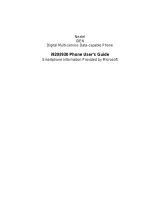Page is loading ...

Nextel
®
iM1100
Wireless Modem
for Microsoft
®
Windows
®
95,
Windows
®
98, Windows
®
2000,
and Windows NT
®
User’s Guide
12/01
iM1100paperNextel.book Page 1 Friday, December 14, 2001 2:23 PM

iM1100paperNextel.book Page 2 Friday, December 14, 2001 2:23 PM

i
Table of Contents
Introduction........................................................................................................1
iM1100 Wireless Modem Hardware ................................................................1
Setting Up Your Modem ...................................................................................6
Using the Modem .............................................................................................24
Getting Status Information .............................................................................30
SIM Card Personal Identification Number (PIN) ........................................33
Uninstalling Modem Software ........................................................................35
Accessories........................................................................................................36
Nextel Terms and Conditions of Service........................................................37
Safety and General Information.....................................................................44
Limited Warranty Motorola Communication Products ..............................50
Limited Warranty Motorola Communication Products (International)....53
Patent and Trademark Information ..............................................................56
Information for Advanced Users
Information for advanced users, including instructions
for setting up Microsoft Windows components,
reconfiguring modem settings, and setting
hyperterminal, can be found on the
iM1100 Wireless
Modem Installation and Application Software CD-
ROM.
iM1100paperNextel.book Page i Friday, December 14, 2001 2:23 PM

ii
Nextel
®
Customer Care Information
For domestic customer care issues, including billing issues, general service
needs, or to order additional services, contact Nextel Customer Care.
Visit nextel.com for a variety of Customer Care services:
• Browse for information on phones, coverage, rates and other Nextel services.
View and download user's guides, try out our interactive virtual products and
service demos, find answers to frequently asked questions, order accessories,
locate service and repair centers, upgrade phone software, send a message and
more.
• For self-service on your Nextel account, click on My Account to view your
account, pay your bill (not available in all areas), add phones to your
account, reset your Voice Mail password, and more.
• For online assistance, click on Contact Us to send us an email request. Our
representatives are committed to assisting you. Every effort will be made to
address your questions or concerns within 24 hours. Contact us to add
Wireless Web and other services, change rate plans, inquire on your bill, and
more.
Or, call us at 1-800-639-6111 or dial 611 from your Nextel phone.
For more information about Nextel or to view this guide on our Web site, visit us
on nextel.com.
IMPORTANT!
Read “Safety and General
Information” on page 44 before using
your
iM1100 Wireless Modem.
!
Important
iM1100paperNextel.book Page ii Friday, December 14, 2001 2:23 PM

iii
M
i
iM1100paperNextel.book Page iii Friday, December 14, 2001 2:23 PM

iM1100paperNextel.book Page iv Friday, December 14, 2001 2:23 PM

1
INTRODUCTION
Thank you for purchasing the Nextel iM1100 Wireless Modem, manufactured
by Motorola. The iM1100 Wireless Modem provides you with the capability of
performing your most important laptop computer activities, like connecting to
the Internet or corporate intranets, from outside your office or home.
The iM1100 Wireless Modem enables the following types of data connections:
• Packet data: Access the Internet, send and receive e-mail, and transfer
small files over the packet data network using standard IP protocols.
Packet data transmits packets (blocks) of data at high speed. After the
data is transmitted, you can remain connected without being charged for
the idle time.
• Circuit data: Access an ISP or your corporate server with a PPP Dial-
Up Connection to send and receive data over the circuit-switched
cellular channel, just as you would using the Standard Telephone
Network.
Circuit data provides a dedicated, connection for transmitting data. The
connection is maintained until broken by one of the connected parties.
iM1100 WIRELESS MODEM
HARDWARE
The iM1100 Wireless Modem is inserted in your laptop’s Type II PCMCIA slot.
The modem’s antenna transmits and receives data. The antenna is on a hinge
and can be repositioned. The antenna can be removed if you want to attach the
modem to an external antenna.
The modem requires a SIM card to function. A SIM card has already been
inserted in your iM1100 but can be removed and replaced if needed.
The modem is powered by its own battery. It draws only a small amount of
power from your laptop’s battery.
Inserting the iM1100 Wireless Modem
The iM1100 Wireless Modem should be inserted in your laptop’s Type II
PCMCIA slot. The location of this slot may vary from one type of laptop to
another. Refer to the documentation that came with your laptop for more
information.
iM1100paperNextel.book Page 1 Friday, December 14, 2001 2:23 PM

2
Battery
Your iM1100 Wireless Modem comes with a Lithium Ion battery. After
inserting the battery, you must charge it before installing the iM1100 Wireless
Modem Application and Installation Software.
Inserting and Removing the Battery
Figure 1. Battery
To insert the battery (see Figure 1):
1. Open the battery door by gently pushing the tab upward and taking it
off.
2. Insert the battery into the battery compartment. Push it all the way in.
3. Gently press the tab on the battery door and snap the battery door
back into place.
To remove the battery (see Figure 1):
1. Open the battery door by gently pushing the tab upward and taking it
off.
2. Release the battery by lifting it up slightly. The battery pops up
automatically.
3. Hold the sides of the battery with your fingers and gently pull it out.
Charging the Battery
The first time you charge the battery, it takes three hours. Subsequent charges
take about two and a half hours.
iM1100paperNextel.book Page 2 Friday, December 14, 2001 2:23 PM

3
iM1100 Wireless Modem Hardware
You can charge the modem battery when the modem is on or off.
To charge the iM1100 Wireless Modem battery:
1. With your modem facing up, plug the accessory connector of the
charger (included with your modem) into the charging port on the left
side of the modem.
2. Flip open the chargers’ folding electrical prongs.
3. Plug the charger into an electrical outlet.
Battery Charging Status
The LED light, located on the front panel of the iM1100 Wireless Modem, indicates
the battery charging status. The following applies when the modem is powered off.
NOTE
Your iM1100 Wireless Modem’s battery must be fully
charged when you install the iM1100 Wireless Modem
Application and Installation Software.
Status Light
iM1100 Modem Battery Status
Off No battery.
Alternating
Red and Green
Fatal error was detected during power-up:
Flashstrap Fatal Error or Invalid Battery.
Contact Nextel Customer Care.
Solid Red Rapid charging.
Solid Amber 31%-60% charged.
Flashing
Green
61%-90% charged.
Solid Green 91%-100% charged.
iM1100paperNextel.book Page 3 Friday, December 14, 2001 2:23 PM

4
Moving, Removing, and Replacing the Antenna
Figure 2. Antenna
To move the iM1100 Wireless Modem antenna, rotate it backwards or forwards.
To remove the antenna, hold the part of the antenna that joins the modem and
gently pull it out of the antenna opening.
Removing the antenna enables you to connect an external antenna to your
iM1100 Wireless Modem. (Adapter Cable for external antenna is required. See
“Accessories” on page 36.)
To replace the antenna (see Figure 2):
1. Hold the antenna so that the flat portion of the antenna hinge is
pointing straight upward, at a right angle to the bottom of the modem.
2. Snap it back into the antenna opening.
NOTES
Position the antenna of the modem at least one inch (2.5 cm)
from any part of the body when using the supplied antenna.
When using any approved accessory antenna, position it at
least eight inches (20 cm) from any part of any person.
Handle the antenna with care. Do not remove it or replace it
unnecessarily.
iM1100paperNextel.book Page 4 Friday, December 14, 2001 2:23 PM

5
iM1100 Wireless Modem Hardware
Removing and Replacing a SIM Card
Figure 3. SIM Card
To remove the SIM card (see Figure 3):
1. Remove the iM1100 Wireless Modem from your laptop and turn it
over, so that the antenna is positioned in the upper right corner.
2. Slide the SIM card out of its slot by inserting a ballpoint pen in the
slot to the left of the SIM card and gently pushing the SIM card out,
to the right.
3. Once the SIM card has been pushed out, gently hold the two sides
with your fingers and take out the SIM card.
To replace the SIM card (see Figure 3):
1. Turn the unit over, so that the antenna is positioned in the upper right
corner.
2. Gently insert the SIM card with the gold contacts facing down and
the clipped corner in the upper right corner.
3. Gently push the SIM card in until it stops moving.
Status Light
The LED status light, located on the front panel of the iM1100 Wireless
Modem, indicates the service state of your modem.
iM1100paperNextel.book Page 5 Friday, December 14, 2001 2:23 PM

6
When Using Modem
SETTING UP YOUR MODEM
The iM1100 Wireless Modem Application and Installation Software enables
your iM1100 Wireless Modem to transmit data from your laptop and enables
you to control the modem’s functions.
Installation Requirements
To install the iM1100 Wireless Modem Application and Installation Software
onto your laptop, you need the following:
• An iM1100 Wireless Modem
Status Light
iM1100 Modem Status
Alternating
Red and Green
Fatal error was detected during power-up:
Flashstrap Fatal Error or Invalid Battery.
Contact Nextel Customer Care.
Flashing Red Registering. Your modem is registering with
the network. Please wait.
Solid Red No service, low battery or out of the coverage
area. If you are in a coverage area, the modem
will attempt to connect to the network. If the
modem does not connect after 6 minutes or
more, plug in the charger. If the modem still
does not connect, contact Nextel Customer
Care.
Flashing
Amber
No data service.
Flashing
Green
In service. Ready to use.
Solid Green Transmitting or receiving data.
iM1100paperNextel.book Page 6 Friday, December 14, 2001 2:23 PM

7
Setting Up Your Modem
• The iM1100 Wireless Modem Application and Installation Software
CD-ROM (provided in your package)
• An IBM-compatible PC with:
- An Intel
®
-compatible 586 (or higher) processor
- One of these operating systems installed:
Windows 95 B, Windows 98 Second Edition, Windows NT 4.0
Workstation (Service Pack 4, 5, or 6), or Windows 2000
Professional (Service Pack 1 or 2)
- Minimum 8 MB of addressable RAM
- CD-ROM or DVD drive
- 9 MB free hard-disk space
- Recommended: One of these modem installation wizards
installed: Softex, Inc. PC Card Controller for Windows NT, or
SystemSoft CardWizard 3.00.08
- Recommended: Mouse or compatible pointing device
• Nextel PacketStream or Nextel Online Dial-Up Service rate plan
Preparing the Modem for Setup
Before setting up your iM1100 Wireless modem:
• Charge the battery. See “Charging the Battery” on page 2.
• Confirm that the SIM card is in place. See “Removing and Replacing a
SIM Card” on page 5.
When to Insert the Modem
If you are running Windows NT on your laptop, insert the iM1100 Wireless
Modem into the PCMCIA slot before powering up your laptop to start the
installation.
NOTE
If you need more detailed information on installation
requirements, refer to the ReadMe file included with the
iM1100 Application and Installation Software.
iM1100paperNextel.book Page 7 Friday, December 14, 2001 2:23 PM

8
If you are running Windows 95, Window 98, or Windows 2000, insert
iM1100 Wireless Modem only when prompted by the installation software.
Installing on Windows
®
2000, Windows
®
95/98,
and Windows NT
®
The steps you take to install the software depend on the operating system
running on your laptop:
• If you are using Windows 95 or Windows 98, see “Installation on
Windows
®
95/98” on page 8.
• If you are using Windows 2000, see “Installation on Windows
®
2000”
on page 12.
• If you are using Windows NT, see “Installation on Windows NT
®
” on
page 13.
Installation on Windows
®
95/98
1. Turn on your laptop and start Windows 95/98.
2. Insert the iM1100 Application and Installation Software CD-ROM in
your CD-ROM or DVD drive. If the iM1100 Wireless Modem and
Application Software installation program does not start
automatically, select Start, then select Run, and type D:\_setup.exe,
where D refers to the letter of your CD-ROM or DVD drive.
3. An auto run window opens. Click Setup.
NOTE
Your modem comes with a security option in the form of a SIM
PIN. Initially, your modem does not require you to enter a SIM
PIN. However, it is recommended that you enable the SIM PIN
security feature to prevent fraudulent use of the SIM card.
Disabling your SIM PIN enables anyone to use your
modem. If you disable your SIM PIN, you must still keep
the SIM card in the modem to make a connection.
See “SIM Card Personal Identification Number (PIN)” on
page 33 for more information.
iM1100paperNextel.book Page 8 Friday, December 14, 2001 2:23 PM

9
Setting Up Your Modem
4. A window opens instructing you to exit other applications before
continuing. Exit other applications and click Continue.
5. Another window opens. Click OK in this window to restart your laptop.
6. A window opens instructing you to insert the modem. Insert the
iM1100 Wireless Modem into the PCMCIA slot in your laptop.
7. When the welcome window opens, follow the steps in “Completing
the Installation” on page 18.
Correcting Resource Conflicts in Windows
®
95
If you are running Windows 95 on your laptop, you may see this error
message:
This means you have as many devices installed on your laptop as your
system can accommodate. Attempting to install the modem has caused a
resource conflict.
NOTE
If you are running Windows 95, you may now see an error
message saying that the installation can’t continue. If this
happens, follow the steps in “Correcting Resource Conflicts
in Windows
®
95” on page 9.
iM1100paperNextel.book Page 9 Friday, December 14, 2001 2:23 PM

10
If this you see this error message:
1. Click OK to dismiss the error message.
2. Right-click the My Computer icon and select Properties.
3. Choose the Device Manager tab in the System Properties window.
4. Select Modem and click the + to the left of it. This displays a list of
modems installed on your laptop.
5. Select Motorola iM1100 PC Card modem.
iM1100paperNextel.book Page 10 Friday, December 14, 2001 2:23 PM

11
Setting Up Your Modem
6. Click Properties to verify that this device is causing a resource
conflict. This information appears in the Device status area of the
Motorola iM1100 PC Card modem Properties window.
7. Click OK to close the Motorola iM1100 PC Card modem Properties
window.
8. In the System Properties window, select Motorola iM1100 PC Card
modem. Click Remove. This removes the improperly installed
iM1100 Wireless Modem from your system.
9. View the devices in the System Properties window and identify a
device you can remove so that you may install the iM1100 Wireless
Modem. Do not attempt to remove any devices that are integral to
your system, such as hard drives or display cards. If you need
assistance, contact your IT representative.
10. In the System Properties window, select device you want to remove.
Click Remove.
11. Begin installing the iM1100 Wireless Modem again, following the
steps in “Installation on Windows
®
95/98” on page 8.
iM1100paperNextel.book Page 11 Friday, December 14, 2001 2:23 PM

12
Installation on Windows
®
2000
You must have administrative rights to install on Windows 2000.
1. Turn on your laptop and start Windows 2000. Log in with
administrative rights.
2. Insert the iM1100 Application and Installation Software CD-ROM in
your CD-ROM or DVD drive. If the iM1100 Wireless Modem and
Application Software installation program does not start
automatically, select Start, then select Run, and type D:\_setup.exe,
where D refers to the letter of your CD-ROM or DVD drive.
3. An auto run window opens. Click Setup.
4. When you start the installation software, a window opens instructing
you to exit other applications before continuing. Exit other
applications and click Continue.
5. A window opens instructing you to insert the modem. Insert the
iM1100 Wireless Modem into the PCMCIA slot in your laptop.
6. When the Windows 2000 Hotfix window opens, click OK:
7. Restart your laptop.
8. When the welcome window opens, follow the steps in “Completing
the Installation” on page 18.
iM1100paperNextel.book Page 12 Friday, December 14, 2001 2:23 PM

13
Setting Up Your Modem
Installation on Windows NT
®
You must have administrative rights to install on Windows NT.
1. Insert the iM1100 Wireless Modem into the PCMCIA slot.
2. Turn on your laptop and start Windows NT. Log in with
administrative rights.
3. Insert the iM1100 Application and Installation Software CD-ROM
in your CD-ROM or DVD drive. If the iM1100 Wireless Modem
and Application Software installation program does not start
automatically, select Start, then select Run, and type D:\_setup.exe,
where D refers to the letter of your CD-ROM or DVD drive.
4. An auto run window opens. Click Setup.
5. When you start the installation software, a window opens instructing
you to exit other applications before continuing. Exit other
applications and click Continue.
6. The Install New Modem opens. Check Don’t detect my modem; I
will select it from a list. Then click Next to continue.
7. The Install New Modem window now shows modem manufacturers
and models. Click Have Disk.
iM1100paperNextel.book Page 13 Friday, December 14, 2001 2:23 PM

14
8. When the Install From Disk window appears, select the drive on
your laptop that contains the iM1100 Application and Installation
Software CD-ROM and select the iM1100.inf file. Click OK.
9. In the Models area of the Install New Modem window, highlight the
Motorola iM1100 Wireless Modem. Then click Next.
10. In the Select Port area of the Install New Modem window, choose
the COM port where you have inserted the iM1100 Wireless
Modem. Click Next.
iM1100paperNextel.book Page 14 Friday, December 14, 2001 2:23 PM
/