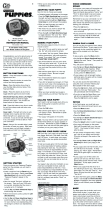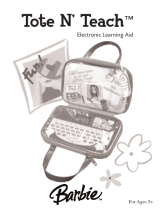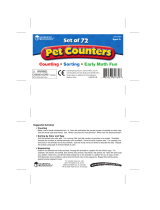Page is loading ...

Printed in China
91-001649-000
US
2012 VTech
User’s Manual
Tote & Go Laptop
TM

Dear Parent,
At VTech®, we know how important the first day school is for your
child. To help prepare preschoolers for this important event, VTech
® has
developed the Preschool Learning
™ series interactive ts.
Preschool Learning
™ features fun characters and inviting school themes
that use technology to capture a child’s aention and teach important
preschool skills like spelling, counting and the alphabet. ese vital skills
are taught in a way that's bh fun and highly engaging to maintain a
child's interest. Children will also be introduced to fun school suects
such as art cla, music cla and even rece! With Preschool Learning
™,
learning is fun om day one!
At VTech
®, we know that a child has the ability to do great things.
at’s why all our electronic learning products are uniquely designed
to develop a child’s mind and allow them to learn to the best their
ability. We thank you for trusting VTech
® with the important job
helping your child learn and grow!
Sincerely,
Your iends at VTech®
To learn more about Preschool Learning™ series and her VTech® ts, visit www.vtechkids.com

1
INTRODUCTION
INTRODUCTION
The VTech
®
Tote & Go Laptop
TM
is a fun first laptop that introduces your
child to the world of computer play through 20 age-appropriate activities, a real
working mouse, and even a pretend social network – Net Pals – where your child
can visit and play with fun animal friends. Connect online and personalize the laptop
by downloading your child’s name, stories, e-cards and favorite songs. You can
also connect to a computer with the USB cable provided to upload your child’s
progress report, or download new content back to your laptop!
On/Off Button
Volume Button
(3 Levels)
Music Party
Button
My Downloads
Button
A-Z Letter
Buttons
1-10 Number
Buttons
Help Button
Answer Button
Report Card Button
USB Jack
Net Pals
Button
Logic &
Games Button
Mouse + Enter Button
Numbers &
Shapes Button
Letters &
Words Button
LCD Screen

2
INCLUDED IN THIS PACKAGE
• OneVTech
®
Tote & Go Laptop
TM
learning toy
• OneUSBcable
• Oneinstructionmanual
WARNING: All packing materials, such as tape, plastic sheets, packaging locks
and tags are not part of this toy, and should be discarded for your child’s safety.
ATTENTION
: Pour la sécurité de votre enfant, débarrassez-vous de tous les
produits d’emballage tels que rubans adhésifs, feuilles de plastique, attaches
et étiquettes. Ils ne font pas partie du jouet.
NOTE: Please keep the user’s manual as it contains important information.
Unlock the packaging locks:
GETTING STARTED
BATTERY INSTALLATION
1. Make sure the unit is OFF.
2. Locate the battery cover on the bottom of the unit.
3. Open the battery cover.
4. Install 2 new “AA” batteries following the diagram
inside the battery box.
5. Close the battery cover.
BATTERY NOTICE
•
Use new alkaline batteries for maximum performance.
• Useonlybatteriesofthesameorequivalenttypeasrecommended.
• Do not mix different types of batteries: alkaline, standard (carbon-zinc) or
rechargeable (Ni-Cd, Ni-MH), or new and used batteries.
INCLUDED IN THIS PACKAGE / GETTING STARTED
Rotate the packaging locks 90 degrees counter-clockwise.
Pull out the packaging locks.

3
• Donotusedamagedbatteries.
• Insertbatterieswiththecorrectpolarity.
• Donotshort-circuitthebatteryterminals.
• Removeexhaustedbatteriesfromthetoy.
• Removebatteriesduringlongperiodsofnon-use.
• Donotdisposeofbatteriesinfire.
• Donotchargenon-rechargeablebatteries.
• Removerechargeablebatteriesfromthetoybeforecharging(ifremovable).
• Rechargeablebatteriesareonlytobechargedunderadultsupervision.
PRODUCT FEATURES
1. ON/OFF BUTTON
To turn the unit on, press the ON/OFF BUTTON.
Press the ON/OFF BUTTON again to turn the unit off.
2. MUSIC PARTY BUTTON
Press the MUSIC PARTY BUTTON to enter Music Party activity.
3. MY DOWNLOADS BUTTON
Press the MY DOWNLOADS BUTTON to enter to the sub menu of
this category. There are 3 activities: Story Time, E-Card, and Picture
Dictionary.
4. NET PALS BUTTON
Press the NET PALS BUTTON to enter Net Pals activity.
5. LETTERS & WORDS BUTTON
Press the LETTERS & WORDS BUTTON to enter to the menu for
the different Letters & Words Activities.
PRODUCT FEATURES

4
6. NUMBERS & SHAPES BUTTON
Press the NUMBERS & SHAPES BUTTON to enter to the menu for
the different Numbers & Shapes Activities.
7. LOGIC & GAMES BUTTON
Press the LOGIC & GAMES BUTTON to enter to the menu for the
different Logic & Games Activities.
8. MOUSE + ENTER BUTTON
Move the mouse left, right, forward and backward to scroll
through menus or select an answer in related activities.
Press the mouse button to confirm an answer in related
activities.
9. A-Z BUTTONS
Press the 26 A-Z BUTTONS to input letters in some Letters & Words activities.
In other activities, pressing these buttons will voice out the associated letter
name.
10. 1-10 NUMBER BUTTONS
Press the 1-10 NUMBER BUTTONS to input numbers in some Numbers &
Shapes activities.
In other activities, pressing these buttons will voice out the associated
number name.
PRODUCT FEATURES

5
11. VOLUME BUTTON
Press the VOLUME BUTTON to change volume between low, medium
and high.
12. HELP BUTTON
Press the HELP BUTTON to receive help or repeat the instruction.
13. ANSWER BUTTON
Press the ANSWER BUTTON to hear the correct answer.
14. REPORT CARD BUTTON
Press the REPORT CARD BUTTON to review your progress
in each activity. Note: This only applies to activities in Letters
& Words, Numbers & Shapes, Logic & Games and Picture
Dictionary.
15. USB JACK
Plug the USB cable into the USB jack for connecting to a computer
for downloading or uploading.
TO BEGIN PLAY
1. Press the On/Off button to turn On.
2. The unit will play a short animation and then enter the activity menu.
Use the mouse to scroll.
3. If you scroll to the end of the menu you will find a Settings screen. Select
this to adjust the brightness of the screen or reset your Report Card
progress.
PRODUCT FEATURES / TO BEGIN PLAY

6
ACTIVITIES
Music Party Button
The Music Party allows you to pick songs from a playlist and listen to them.
While the songs are playing, you may use the mouse to select different
animals and watch while each animal plays its own specific musical
instrument. Press the 1-10 number buttons to change the current song to a
different song. Press the A-Z letter buttons to add in some funny sounds.
You can also download new songs from the VTech
®
Learning Lodge Navigator
TM
.
My Downloads Button
There are 3 activities in this category:
1. STORY TIME
This activity allows you to watch and listen to short stories.
You can also download new stories from the VTech
®
Learning Lodge Navigator
TM
.
If you have also downloaded your child’s name, then during Story Time your
child’s name will become part of the stories.
2. E-CARD
Press this button to receive and hear special e-cards from friends and family.
A short animation and song will accompany the e-card.
You can connect to the VTech
®
Learning Lodge Navigator
TM
and select
personalized messages for your child that will include his or her name, a
special message, and the name of the sender you choose.
3. PICTURE DICTIONARY
In this activity, you can learn vocabulary words by pressing any of the 26
letter buttons to learn the letter name and a related word.
Connect to the VTech
®
Learning Lodge Navigator
TM
to download new
vocabulary words.
Net Pals Button
Net Pals is a pretend social network that features 5 friendly animal pals to
ACTIVITIES

7
interact with: Peter Puppy, Billy Bear, Millie Moo, Kitty Cat and Ducky. There
are 3 activities within the Net Pals:
1. Photo Album
Choose a postcard to share with your animal friends.
2. Visit a Friend
Choose an animal friend to visit. Press this icon
on the screen to hear
your friend’s status update and hear what they’re up to.
Or you can press this icon
to play with your animal friend. Each
animal friend will have a different game to play. Use the mouse to play along.
3. Send a Present
Press this button to receive a present from your animal friends. You can then
select a present to send back to your animal friends.
Letters & Words Button
There are 6 activities in this category:
Activity 01: Letter Learner
Press any letter button to learn the letter name, phonics sound, and a related
vocabulary word.
Activity 02: Capital and Small Letter Learner
Press any letter button to learn the matching capital and small letters.
Activity 03: Hide & Seek Letters
Billy Bear finds a letter inside a dark cave. He can see part of the letter by
using his flashlight. Look closely and guess the letter by pressing the correct
letter button.
Activity 04: Beginning Letter
First, an object will be shown. Then the name of the object will appear with
the first letter missing. There are 3 letter choices at the bottom. Select the
correct letter to complete the word. Use the mouse to scroll between the
choices and press enter to confirm your answer, or press the correct letter
button on the keyboard.
Activity 05: Capital & Small Letters
3 capital letter cards and another 3 small letter cards will be given. Match the
capital and small letters. Use the mouse to select one card first, then select
its matching card.
ACTIVITIES

8
Activity 06: I Spy
Follow the instructions to find the object that begins with the given sound.
Use the mouse to scroll between different objects, and press enter to confirm
your answer.
Numbers & Shapes Button
There are 6 activities in this category:
Activity 7: Number Learner
Press any number button to hear the number said out loud, and then count
with Peter Puppy.
Activity 8: Shape Learner
Use the mouse to go on a walk through the garden and discover different
shapes.
Activity 9: Counting Shapes
The screen will display some different shapes. You will be asked to count a
specific number of one type of shape. Press the correct number button to
answer.
Activity 10: Add it Up
Millie Moo and Peter Puppy are picking flowers. Count the total number of
flowers. Press the correct number button to answer.
Activity 11: More or Less?
Kitty Cat and Peter Puppy are picking apples. Select the one who picked
more or less apples, depending on the question. Use the mouse to select and
press enter to confirm your answer.
Activity 12: Taller or Shorter?
Help Peter Puppy to select the object that is taller or shorter, depending
on the question. Use the mouse to select and press enter to confirm your
answer.
Logic & Games Button
There are 4 activities in this category:
ACTIVITIES

9
Activitly 13: Shadow Search
Look closely and match the animals with their shadows. Use the mouse to
select and press enter to confirm your answer.
Activity 14: Picture Patch
Each picture is split into 2 parts and you need to select the 2 parts that make
a complete picture. Use the mouse to select and press enter to confirm your
answer.
Activity 15: Odd One Out
Several objects will appear. Look closely and pick out the object that isn’t like
the others and then press enter.
Activity 16: My Fish Tank
This is a special bonus activity. Sea animals swim around in your very own
virtual fish tank. Use the mouse to change the sea creatures or feed the sea
animals by pressing the enter button.
INTERNET CONNECTIVITY FEATURES
Minimum System Requirements
PC Hardware Requirements:
CPU: Pentium
®
4, 1 GHz or above
Memory: 256MB
Video Adaptor: Graphic card with 1024 x 768 at 16 or 32 bit color
Monitor Resolution: 1024 x 768
USB 1.1 or higher
100MB Hard disk space
Windows
®
compatible sound card and speakers
PC Software Requirements:
Microsoft
®
Windows
®
XP, Windows Vista
®
or Windows
®
7 Operating System
Internet Explorer
®
version 6 or above
Adobe
®
Flash
®
Player 10 – Other Browsers Version (To acquire the latest version
of Flash player, please visit www.adobe.com)
Macintosh Hardware Requirements:
Macintosh Computer with an Intel (1GHz or faster) processor
256 MB RAM (512 MB recommended)
100 MB Hard disk space
USB Port required
ACTIVITIES

10
Macintosh Software Requirements:
Mac OS X version 10.5, 10.6 or 10.7
Safari Internet Browser version 3.0 or later
Adobe
®
Flash
®
Player 10 – Other Browsers Version (To acquire the latest version
of Flash player, please visit www.adobe.com)
Internet connection required for Internet enabled functions on both PC and
Macintosh computers.
Microsoft
®
and Windows
®
and Windows Vista
®
are either registered trademarks or
trademarks of Microsoft Corporation in the United States and/or other countries.
Adobe
®
, the Adobe logo, Flash
®
are either registered trademarks or trademarks
of Adobe Systems Incorporated in the United States and/or other countries.
Intel
®
, Pentium
®
are trademarks of Intel Corporation in the United States and
other countries. Macintosh, Mac, Mac OS, and Safari are trademarks of Apple
Inc., registered in the United States and other countries. All other trademarks are
the property of their respective owners. THIS PRODUCT IS NOT ENDORSED OR
SPONSORED BY ADOBE SYSTEMS INCORPORATED, PUBLISHER OF FLASH.
SOFTWARE INSTALLATION
Before you can connect the VTech
®
Tote & Go Laptop
TM
to your computer,
you need to install the VTech
®
Learning Lodge Navigator
TM
software on your
computer. To obtain the VTech
®
Learning Lodge Navigator
TM
, please go to the
VTech
®
Tote & Go Laptop
TM
download site on http://www.vtechkids.com/
download and download the setup file.
Once the setup process is complete, connect the VTech
®
Tote & Go Laptop
TM
to the computer using a USB cable.
Locate the USB port on the left side of your product, and plug
the device into your computer’s USB port.
Note:
1. If the power supply is interrupted during the transfer of data to and from
the VTech
®
Tote & Go Laptop
TM
, the data on the VTech
®
Tote & Go
Laptop
TM
may be lost. Before connection, please check and make sure
that your batteries are not running low on power.
2. Refrain from unplugging the USB cable during the transfer of data to and
from the VTech
®
Tote & Go Laptop
TM
. This may cause the data to
transfer abnormally or be lost.
3. If having problems with downloading any content, please reset the unit by
pressing the ON/OFF button while holding the
button + button.
INTERNET CONNECTIVITY FEATURES

11
NOTE: This will delete all your downloads and require you to create a new
user ID when connecting to the VTech
®
Learning Lodge Navigator
TM
.
If the VTech
®
Tote & Go Laptop
TM
is connected properly, you will see
this picture
shown on the screen of your VTech
®
Tote & Go
Laptop
TM
. Your progress will automatically upload to the computer. And
you will be taken directly to the VTech
®
Learning Lodge Navigator
TM
website,
where you can enjoy all of the online features.
CARE & MAINTENANCE
1. Keep the unit clean by wiping it with a slightly damp cloth.
2. Keep the unit out of direct sunlight and away from any direct heat source.
3.
Remove the batteries when the unit is not in use for an extended period of time.
4. Do not drop the unit on a hard surface and do not expose the unit to
moisture or water.
TROUBLESHOOTING
If for some reason the program/activity stops working, please follow these steps:
1. Turn the unit OFF.
2. Interrupt the power supply by removing the batteries.
3. Let the unit stand for a few minutes, then replace the batteries.
4. Turn the unit ON. The unit should now be ready to play again.
5.
If the product still does not work, replace with an entire set of new batteries.
6. If the screen is frozen and not responding to any input, insert the tip of a
paper clip (or a similar object without a sharp tip) into the small hole
labeled “RESET” located on the bottom of the unit.
TECHNICAL SUPPORT
If you have a problem that cannot be solved by using this manual, we encourage
you to visit us online or contact our Consumer Services Department with any
problems and/or suggestions that you might have. A support representative will
be happy to assist you. Before requesting support, please be ready to provide
or include the information below:
• Thenameofyourproductormodelnumber(themodelnumberistypically
located on the back or bottom of your product).
• Theactualproblemyouareexperiencing.
SOFTWARE INSTALLATION / CARE & MAINTENANCE

12
• Theactionsyoutookrightbeforetheproblemoccurred.
Internet: www.vtechkids.com
Phone: 1-800-521-2010 in the U.S. or 1-877-352-8697 in Canada
Company: VTech
®
Electronics North America, L.L.C.
Address: 1155 West Dundee Rd., Suite 130, Arlington Heights, IL 60004 USA
Phone: 1-800-521-2010 in the U.S. or 1-877-352-8697 in Canada
IMPORTANT NOTE:
Creating and developing Preschool Learning products is accompanied by a
responsibility that we at VTech
®
take very seriously. We make every effort to
ensure the accuracy of the information which forms the value of our products.
However, errors sometimes can occur. It is important for you to know that we
stand behind our products and encourage you to call our Consumer Services
Department at 1-800-521-2010 in the U.S., or 1-877-352-8697 in Canada with
any problems and/or suggestions that you might have. A service representative
will be happy to help you.
NOTE: This equipment has been tested and found to comply with the limits
for a Class B digital device, pursuant to Part 15 of the FCC Rules. These limits
are designed to provide reasonable protection against harmful interference
in a residential installation. This equipment generates, uses and can radiate
radio frequency energy and, if not installed and used in accordance with the
instructions, may cause harmful interference to radio communications. However,
there is no guarantee that interference will not occur in a particular installation. If
this equipment does cause harmful interference to radio or television reception,
which can be determined by turning the equipment off and on, the user is
encouraged to try to correct the interference by one or more of the following
measures:
•Reorientorrelocatethereceivingantenna.
•Increasetheseparationbetweentheequipmentandreceiver.
•Connecttheequipmentintoanoutletonacircuitdifferentfromthattowhich
the receiver is connected.
•Consultthedealeroranexperiencedradio/TVtechnicianforhelp.
Caution: changes or modifications not expressly approved by the party
responsible for compliance could void the user’s authority to operate the
equipment.
THIS DEVICE COMPLIES WITH PART 15 OF THE FCC RULES. OPERATION IS SUBJECT
TO THE FOLLOWING TWO CONDITIONS:
(1) THIS DEVICE MAY NOT CAUSE HARMFUL INTERFERENCE, AND
(2) THIS DEVICE MUST ACCEPT ANY INTERFERENCE RECEIVED, INCLUDING
INTERFERENCE THAT MAY CAUSE UNDESIRED OPERATION.
TROUBLESHOOTING
/