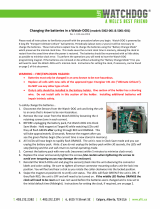Page is loading ...

User guide
http://ardrone2.parrot.com/support


Content
Health and safety precautions
........................................................................................................................................5
Seizure warning
........................................................................................................................................5
Repetitive motion injuries and eyestrain
........................................................................................................................................6
Magnets
........................................................................................................................................6
Use and maintenance
........................................................................................................................................7
Warning on invasion of privacy
........................................................................................................................................8
Battery
........................................................................................................................................10
Domestic animals
Getting Started
........................................................................................................................................11
Before you begin
........................................................................................................................................12
Battery
........................................................................................................................................13
Indoor usage
........................................................................................................................................14
Outdoor usage
........................................................................................................................................15
Connection
........................................................................................................................................16
LED colours
........................................................................................................................................17
In the event of problems
Flight
........................................................................................................................................20
Before you begin
........................................................................................................................................20
Piloting
........................................................................................................................................25
Settings
........................................................................................................................................29
Managing photos and videos
........................................................................................................................................30
Updating
Director mode
........................................................................................................................................32
Piloting
........................................................................................................................................33
Check the wind direction
........................................................................................................................................33
Settings
........................................................................................................................................34
Video post-processing
General information
........................................................................................................................................37
Warning
........................................................................................................................................37
Warranty
........................................................................................................................................38
Modifications
........................................................................................................................................39
Disposal of this product at the end of its life
........................................................................................................................................39
Declaration of Conformity CE

........................................................................................................................................40
Trademarks

Health and safety precautions 5
Health and safety precautions
Read the following warning before you or your child play with the AR.Drone. Failing to do so may
cause injury.
Seizure warning
Some people (about 1 in 4000) may have seizures or blackouts triggered by light flashes or patterns,
such as while watching TV or playing video games, even if they have never had a seizure before;
Anyone who has had a seizure, loss of awareness, or other symptom linked to an epileptic condition
should consult a doctor before playing a video game. Parents should watch when their children play
video games. Stop playing and consult a doctor if you or your child have any of the following
symptoms: convulsions, eye or muscle twitching, loss of awareness, altered vision, involuntary
movements, disorientation.
To reduce the likehood of a seizure when playing video games:
Sit or stand as far from the screen as possible.
Play video games on the smallest available television screen.
Do not play if you are tired or need to sleep.
Play in a well-lit room (indoor) or area (outdoor).
Take an 10 to 15 minute break every hour.
Repetitive motion injuries and eyestrain
Playing video games can make your muscles, joint, skin or eyes hurt after a few hours. Follow these
instructions to avoid problems such as tendinitis, carpal tunnel syndrome, skin irritation or eyestrain;
avoid excessive play. It is recommended that parents monitor their children for appropriate
play ;

6 Health and safety precautions
take a 10 to 15 minute break every hour, even if you don’t think you need it ;
if your hands, wrists, arms or eyes become tired or sore while playing, stop and rest them for
several hours before playing again ;
if you continue to have sore hands, wrists, arms or eyes during or after paly, stop playing and
see a doctor.
Magnets
Not suitable for children under the age of 14. This product contains small magnets. If swallowed, the
magnets may stick together in the intestines and cause serious injury. Consult a doctor immediately
if the magnets are swallowed.
Use and maintenance
AR.Drone is not suitable for use by children under 14 years of age.
To fly the AR.Drone 2.0 indoors install the hull with guard rings in order to protect the AR.Drone 2.0
in case of collision with any object.
You should keep the Parrot AR.Drone 2.0 in sight at all times when operating it, in order, among
others, to avoid injuries or damages to people, animals or property.
The use of the AR.Drone 2.0 is some public areas (for instance train stations, trains, airports,
aircrafts, etc.) may be prohibited. You should check whether the use of the Parrot AR.Drone 2.0 is
permitted before using it in public areas or public transport.
Always use your Parrot AR.Drone 2.0 bearing in mind other people’s privacy.
When rotating, the propellers of the Parrot AR.Drone 2.0 could cause injury to people, animals and
property. You should not touch the Parrot AR.Drone 2.0 when propellers are rotating and should wait
until the propellers have completely stopped before handling the Parrot AR.Drone 2.0.
You should ensure that no-one is standing nearer than 1 meter (1 yard) from the Parrot AR.Drone 2.0
when in operation and that at all times you keep a sufficient distance between the propellers and
any person, animal or property.
You must keep the Parrot AR.Drone 2.0 away from high voltage power lines, trees, buildings and any
other potentially dangerous or hazardous areas.

Health and safety precautions 7
The Parrot AR.Drone 2.0’s performance may be affected or significantly reduced and your Parrot
AR.Drone 2.0 irreversibly damaged if:
you use the Parrot AR.Drone 2.0 in unfavourable meteorological conditions (including but not limited
to rain, wind, snow, fog, etc) or if visual conditions are not sufficient (e.g. operation of the Parrot
AR.Drone 2.0 by night);
you use the Parrot AR.Drone 2.0 in wet conditions (e.g. you should not land the Parrot AR.Drone
2.0 on water or on a wet surface);
you allow sand or dust to penetrate the Parrot AR.Drone 2.0;
you obstruct the engine’s air vents;
you use spare parts and accessories other than those specified by Parrot, or
you use the Parrot AR.Drone 2.0 near strong magnetic fields, radio waves or areas with strong
radiations (this may prevent the camera of the Parrot AR.Drone 2.0 from operating correctly). You
should also avoid using your Parrot AR.Drone 2.0 in areas subject to Wi-Fi® networks (such as for
instance internet Wi-Fi routers or boxes etc.). This may create interferences that could reduce
the performance of the Parrot AR.Drone 2.0.
Warning on invasion of privacy
Recording and circulating an image of an individual may constitute an infringement of their image
and privacy for which you could be liable. Ask for authorisation before filming individuals,
particularly if you want to keep your recordings and/or circulate images on the Internet or any other
medium. Do not circulate a degrading image or one which could undermine the reputation or dignity
of an individual. The use of the AR.Drone 2.0 for surveillance or espionage is strictly forbidden and
could result in your prosecution under the law. Check that your use of the cameras on board the
AR.Drone 2.0 complies with the legal provisions on the protection of privacy.

8 Health and safety precautions
Battery
Warning
Lithium Polymer batteries are extremely hazardous and liable to cause serious injuries to persons or
property. The user accepts liability for the use of a Lithium Polymer battery. As the manufacturer and
the distributor cannot ensure the battery is used correctly (charging, discharging, storage, etc.), they
cannot be held liable for damages caused to persons or property.
In the event of battery leakage, avoid the liquid coming into contact with skin and eyes. In case of
contact with the skin, wash copiously with soap and water. In case of contact with the eyes, rinse
copiously with cold water and consult a doctor. If you notice a suspicious smell or noise or observe
smoke around the charger, disconnect it immediately.
Non-compliance with the instructions below could result in gas being given off, fire, electric shock or
an explosion.
Charging
The Parrot battery shall only be used together with the Parrot charger. Examine the charger regularly
for damage to the plug, enclosure or other parts. Never use a damaged charger. Never charge a
swollen battery, a leaky battery or one which has been damaged. Do not use the AR.Drone charger
to charge any other battery than the provided rechargeable battery.
Do not overcharge the battery. When the battery is fully charged, disconnect it from the charger. Do
not put the device back in the charger once charging has finished. You risk causing overheating.
Do not charge the battery near inflammable materials or on an inflammable surface (carpet, wooden
flooring, wooden furniture, etc.) or conducting surface. Do not leave the battery unattended during
charging.
Never charge the device immediately after use while it is still hot. Let it cool down to room
temperature. Do not charge the battery while it is still connected to the AR.Drone.
Batteries are only to be charged under adult supervision.
Do not cover your product or its charger while the battery is charging.
Exhausted batteries are to be removed from the item. Rechargeable batteries are to be removed
from the item before being charged. Non-rechargeable batteries are not to be recharged.

Health and safety precautions 9
Recharge the battery at a temperature of between 0°C and 40°C.
Usage and storage
Do not use the battery if the plastic cover has been torn or compromised in any way. Do not insert or
remove the battery while the power is on. Do not expose the battery to excessive physical shock.
Never use a swollen battery or a leaky battery, or one which is damaged or giving off a unusual
odour.
Keep the battery out of the reach of children.
Do not expose the battery to heat or dispose of a fire. Do not allow the battery to come into contact
with any kind of liquid. Do not leave your device out in the rain or near a source of moisture. Do not
put the battery in a microwave oven or in a pressurised container.
Do not attempt to dismantle, pierce, distort or cut the battery and do not attempt to repair the
battery. Do not place any heavy objects on the battery or charger. Avoid dropping the battery.
Do not clean the charger with a solvent, denatured alcohol or other inflammable solvents.
It is essential to avoid short circuits. Avoid direct contact with the electrolyte contained within the
battery. The electrolyte and electrolysis vapours are harmful to health.
Keep your device at ambient temperature. Do not expose your device to extreme temperatures. Do
not subject your device to large temperature variations. Do not place your product near a source of
heat.
Remove the battery when you are not using the device.
Disconnect the charger when you are not charging the battery.
Battery disposal
Discarding batteries in your general household waste can be harmful to the environment. Damaged
or unusable batteries must be disposed of in a container specially reserved for this purpose. When
disposing of the battery, follow appropriate local guidelines and regulations. For further information
contact your local solid waste authority.

10 Health and safety precautions
Domestic animals
Avoid using the AR.Drone 2.0 around domestic animals, particularly pet dogs. The AR.Drone 2.0
incorporates an ultrasound altimeter (emission frequency: 40kHz). Ultrasonic waves are known to
disturb certain domestic animals, most especially dogs. Using the AR.Drone 2.0 in the company of a
dog may lead to it behaving erratically or perhaps even dangerously.

Getting Started 11
Getting Started
Before you begin
Note : For the purposes of readability, the iPod touch®, iPhone®, iPad® shall be designated by the
term «Smartphone» in this manual.
Contents of the packaging
AR.Drone 2.0
Hull with guard rings
(for indoor use)
Hull without guard rings
(for outdoor use)
Charger
Battery

12 Getting Started
Note : Remove the protective adhesive covers from the AR.Drone 2.0, the camera and the 2 hulls.
Detection target
Keep the provided detection target. You will need it to play AR.Drone and AR.Rescue 2.
Downloading the application
Login to the App Store
SM
and download the free application
Free Flight.
Battery
Recharging the battery
1. Select the adapter corresponding to your country and
connect it to the charger.
2. Connect the battery to the charger and then plug the charger
into the main power supply.
The charging time for the battery is 1 hour 30 minutes.
Note: The AR.Drone 2.0 batteries work with the AR.Drone and the AR.Drone batteries work with the
AR.Drone 2.0. However, the AR.Drone 2.0 charger does not allow the batteries of the AR.Drone to be
charged, and the AR.Drone charger does not allow the batteries for the AR.Drone 2.0 to be charged.

Getting Started 13
Installing the battery
1. Insert the battery into the appropriate compartment.
2. Make sure that it is correctly secured by using the
attachment mechanism.
3. Connect it to the AR.Drone 2.0.
Checking the battery charge of the Smartphone
In order to use the AR.Drone 2.0 under optimal conditions, make sure that your Smartphone's battery
is fully charged. A weak or medium battery charge can lead to poorer performance of the AR.Drone
2.0 (responsiveness to commands, quality of the video feed, etc.).
Indoor usage
Warning: Avoid flying the AR.Drone 2.0 close to young children, animals or fragile objects.
Install the hull with the guard rings in order to protect the AR.Drone 2.0 if it collides with another
object.
Place the AR.Drone 2.0 in the middle of a room (4m x 4m minimum) without obstacles. Step back
to a distance of 1 metre behind the device (the front of the device is easy to identify because of

14 Getting Started
the camera).
Tap the Training mode button. In the Settings panel of the Free Flight application, deactivate the
Outdoor Hull and Outdoor Flight options.
Outdoor usage
Install the hull without the guard rings.
Set the AR.Drone 2.0 on a flat dry surface in an area without any obstacles. Step back to a
distance of 1 metre behind the device (the front of the device is easy to identify because of the
camera).
Tap the Training mode button. In the Settings panel of the Free Flight application, activate the
Outdoor Hull and Outdoor Flight options.
Do not use the AR.Drone 2.0 in unfavourable meteorological conditions (rain, strong wind, snow)
or if visibility conditions are inadequate (at night). Although the automatic pilot can compensate
for some turbulence caused by wind, avoid flying the AR.Drone 2.0 in wind conditions of over 15
km/h.
Note: Keep in mind that the wind strength that you encounter where you are piloting the

Getting Started 15
AR.Drone 2.0 may well be different from the wind strength where the AR.Drone 2.0 is actually
flying. This may explain any unexpected changes in trajectory.
Connection
Connecting the Smartphone to the AR.Drone 2.0
1. Remove the hull and insert the battery in the AR.Drone
2.0. Make sure the battery belt is fastened and connect
the battery to the AR.Drone 2.0.
2. Wait until the motors initialise.
3. On your Smartphone, perform a search for available Wi-
Fi® networks. To do so, tap the Training mode button and
select Settings > Wi-Fi.
> The list of available Wi-Fi networks is displayed.
4. Select “ardrone2”.
5. Wait for your Smartphone to establish a connection with the AR.Drone 2.0 Wi-Fi network. This
connection is usually indicated by the appearance of the Wi-Fi logo on the screen of your
Smartphone.
6. Launch the Free Flight application.
> The welcome screen appears. You are connected.
Note : Once the connection between your Smartphone and the AR.Drone 2.0 has been established,
the two devices are automatically paired. Only the smartphone that you have used to make the
connection can be used with that AR.Drone 2.0. To use the AR.Drone 2.0 with another Smartphone,
please refer to the Using the AR.Drone 2.0 with another Smartphone section.
Using the AR.Drone 2.0 with another Smartphone
If you wish to use the AR.Drone 2.0 with another Smartphone than the first one connected to it, you
need to make sure that the Pairing option is deactivated.

16 Getting Started
If the Pairing option is activated, the connection between the AR.Drone 2.0 and any other
Smartphone will not be possible.
To deactivate the Pairing option:
1. Launch Free Flight.
2. Tap the Training mode button and press TAKE OFF.
3. Press the button.
4. Deactivate the Pairing option.
LED colours
The LED lights (light emitting diodes) are the little red or green lights on the device. There are 2
types of LED on the AR.Drone 2.0:
- the 4 motor LEDs located close to the propellers
- the system LED located on the belly of the AR.Drone 2.0.
Motor LEDs
LED behaviour
Meaning
The 4 LEDs are red
Power is connected
A problem has occurred
Each LED flashes red
one after the other
The motors are starting up.
The 4 LEDS flash green
The AR.Drone 2.0 is currently taking off or landing.
The 2 front LEDs are green
The 2 rear LEDs are red
The AR.Drone 2.0 is currently flying. These colours make it
easy for you to distinguish the front and the rear of the
AR.Drone 2.0 (when at a distance from the device).

Getting Started 17
System LED
Wait for 20 seconds after having connected the battery to the AR.Drone 2.0, then check the colour of
the system LED.
Note: Avoid turning the AR.Drone 2.0 upside down when you check the colour of the system LED. It is
better to simply raise it high enough to look underneath.
If the LED is green, you can take off.
If after 20 seconds the LED is either red or orange, disconnect then reconnect the battery.
In the event of problems
Checking the IP address of the AR.Drone 2.0
Check that the IP address appears on the AR.Drone 2.0 network. To do this, select Settings > Wi-Fi
and then press the arrow to the right of the network “ardrone2”.
An IP address starting with 192.168.1.X should appear in the IP field.
If the IP address starts with 169, it will not be possible to establish a
connection between the Smartphone and the AR.Drone 2.0.
This incorrect IP address may be due to several problems (AR.Drone 2.0 already in use with another
Smartphone, Wi-Fi signal disturbed...). Refer to our FAQ for more information.
Deactivating the Pairing option
If you wish to use the AR.Drone 2.0 with another Smartphone than the first one connected to it, you
need to make sure that the Pairing option is deactivated.
If the Pairing option is activated, the connection between the AR.Drone 2.0 and any other
Smartphone will not be possible.
To deactivate the Pairing option:
1. Launch Free Flight.
2. Tap the Training mode button and press TAKE OFF.

18 Getting Started
3. Press the button.
4. Deactivate the Pairing option.
Restarting the AR.Drone 2.0
To restart the AR.Drone 2.0, just disconnect and reconnect the battery.
Wait until the system LED turns green.

Flight 19
Flight
Free Flight is the basic application: it allows you to control the AR.Drone 2.0 from your Smartphone.
It will help you learn how to perform basic movements (up, down, turn, back, forward, etc.).
Note: Make sure that you have connected the battery to the AR.Drone 2.0 engines and that the LEDs
are green before you connect your smartphone to the AR.Drone 2.0 Wi-Fi and launch an application.

20 Flight
Before you begin
Hand positions on the Smartphone
The position of your hands on the
Smartphone may have an effect on
the strength of the Wi-Fi signal.
LEDs colours
Check the colour of the system LED located on the bottom side of the AR.Drone 2.0.
Settings
1. Run Free Flight and press TRAINING.
2. Press the button.
3. Make sure that the AR.Drone 2.0 is settled on a flat surface before pressing on .
4. Select the hull that is currently installed on the AR.Drone 2.0 (indoor or outdoor) and then the
type of flight (indoor or outdoor) that you wish to make.
Piloting
Run Free Flight then press TRAINING to use the AR.Drone 2.0 in free flight mode.
> The video feed from the AR.Drone 2.0's forward-facing camera will appear on the screen of your
Smartphone.
/