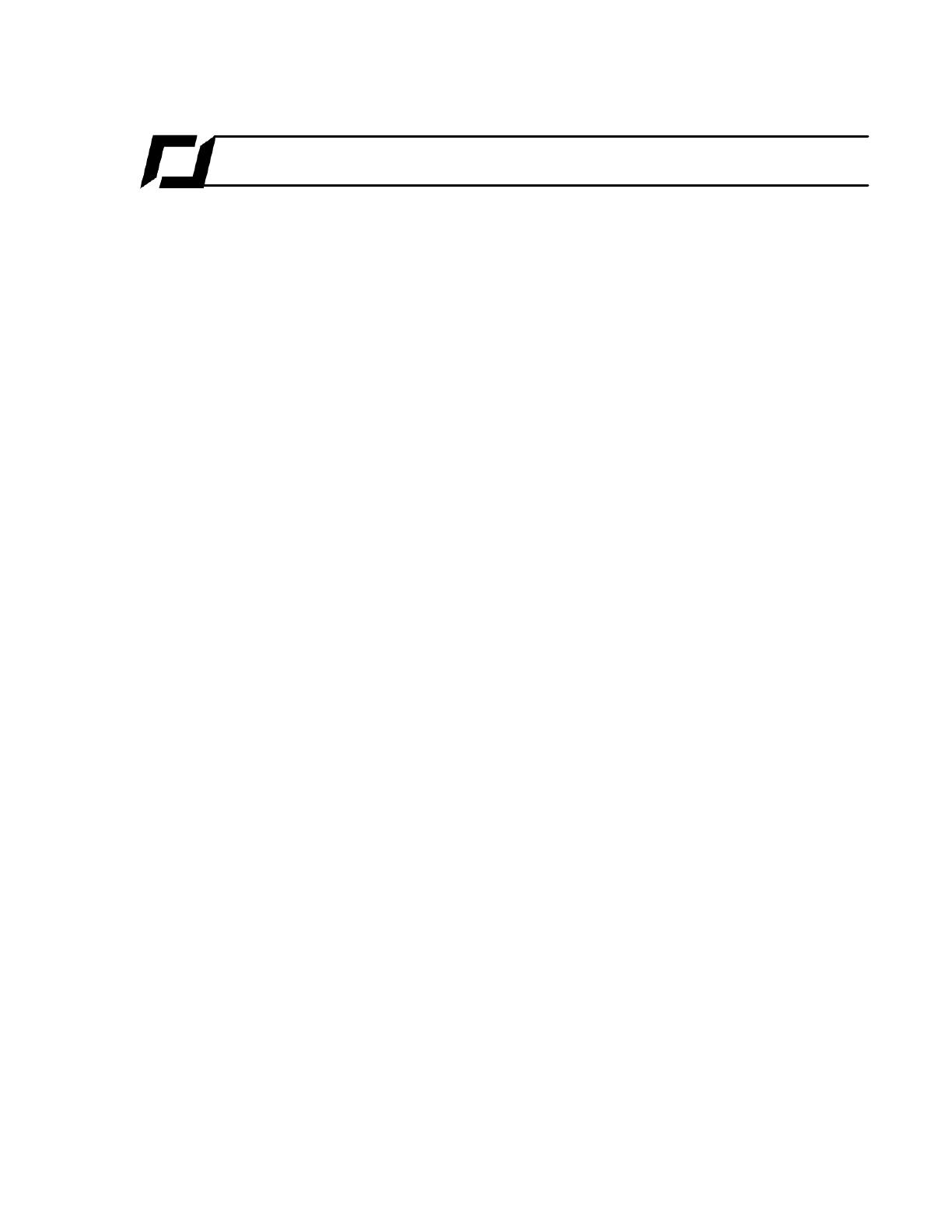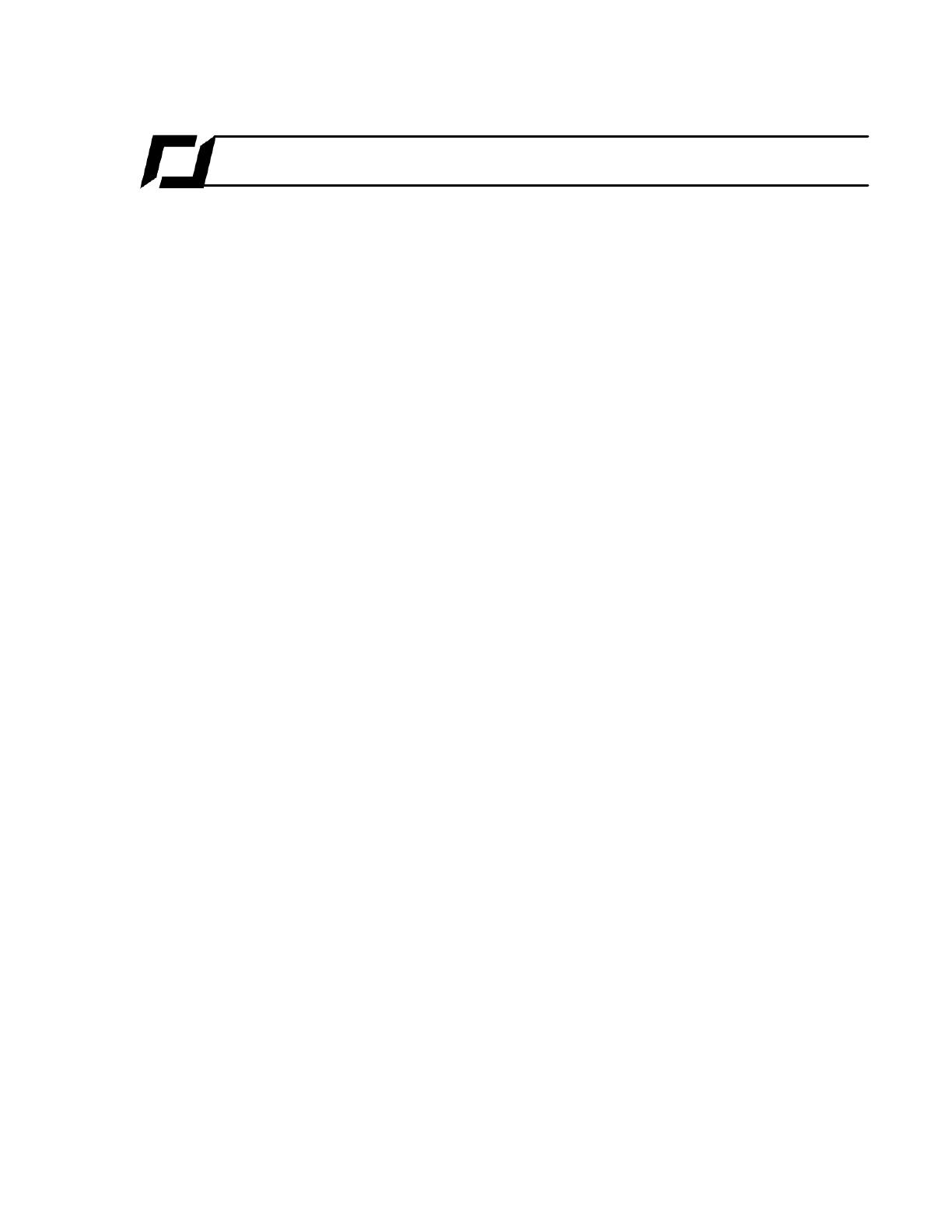
Contents
Health and safety precautions
........................................................................................................................................1
Seizure warning
........................................................................................................................................1
Repetitive motion injuries and eyestrain
........................................................................................................................................2
Magnets
........................................................................................................................................2
Use and maintenance
........................................................................................................................................3
Warnings concerning the use of the battery
.............................................................................................................................................3Charging
.............................................................................................................................................3Usage and storage
.............................................................................................................................................4Battery disposal
.............................................................................................................................................4Extra batteries – protection against counterfeiting
........................................................................................................................................4
Domestic animals
Getting Started
........................................................................................................................................5
Before you begin
.............................................................................................................................................5Contents of the packaging
.............................................................................................................................................6Downloading the applications
........................................................................................................................................6
Battery
.............................................................................................................................................6Recharging the battery
.............................................................................................................................................7Installing the battery
.............................................................................................................................................7Checking the battery charge of the iPhone
........................................................................................................................................7
Indoor usage
........................................................................................................................................8
Outdoor usage
........................................................................................................................................9
Connecting the iPhone to the AR.Drone
.............................................................................................................................................9Activating airplane mode
.............................................................................................................................................9Connecting the iPhone to the Wi-Fi network of the
AR.Drone
.............................................................................................................................................9Using the AR.Drone with several iPhones
........................................................................................................................................10
Meanings of the LED colours
.............................................................................................................................................11Motor LEDs
.............................................................................................................................................11System LED
........................................................................................................................................11
Settings
.............................................................................................................................................12Basic settings
.............................................................................................................................................13Advanced settings
........................................................................................................................................14
In the event of problems
.............................................................................................................................................14Checking the IP address of the AR.Drone
.............................................................................................................................................16Forgetting the Wi-Fi network
.............................................................................................................................................16Deactivating Wi-Fi mode
.............................................................................................................................................16Erasing the pairing memory of the AR.Drone
.............................................................................................................................................17Restarting the AR.Drone
Free flight
........................................................................................................................................18
Before you begin