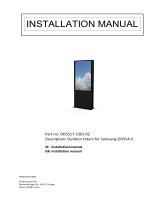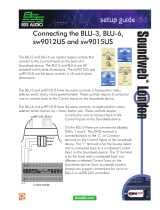User Manual
1.3: SPECIFICATIONS
INTRODUCTION > SPECIFICATIONS
1.3: INTRODUCTION > SPECIFICATIONS
Si EXPRESSION TYPICAL SPECIFICATIONS
• Frequency Response
- Mic / Line In to any Output: +/-1.5dB, 20Hz-20kHz
• T.H.D.
- Mic Sensitivity -30dBu < 0.01% @ 1kHz
• Noise
- Residual noise -86dBu
- Mic Input E.I.N. 22Hz - 22kHz, Unweighted. (max gain)
-126dBu (150Ω source)
- Mix noise, masters at unity < -86dBu
- 1 input to mix at unity gain -84dBu
- CMRR mic @1KHz (max gain) -80dBu
• Crosstalk (@ 1kHz)
- Channel ON attenuation <120dB
- Channel Fader attenuation <120dB
- Mic – Mic -100dB @ 1KHz, -85dB@10kHz
- Line – Line -100dB @ 1KHz, -85dB@10kHz
• Input Gain
- Mic Gain -5dB – 58dB integrated pad design, 1dB
steps
- Line Trim -10dB - +16dB
• Gate
- Threshold -60dBfs - -6dBfs
- Depth -60dB – 3dB
- Attack 0.1ms – 200ms
- Release 20ms – 500ms
- Side-chain HPF 22Hz – 2.5kHz
- Side-chain LPF 160Hz – 20klHz
• Compressor
- Threshold -52dBfs - -6dBfs
- Ratio 1:1 – 20:1
- Attack 0.1ms – 200ms
- Release 5ms – 900ms
- Makeup Gain 0dB – 24dB
• EQ
- HI MID & LO MID 22Hz – 20KHz, +/-15dB Q 6-0.3
- Shelf (HF) 800Hz – 20kHz, +/-15dB
- Shelf (LF) 20Hz – 500Hz, +/-15dB
- HPF 40Hz – 1KHz
• Delay
- User adjustable delay 1sample – 500ms
- GEQ 31Hz – 16KHz 1/3 octave
• Digital I/O
- AES Sample rate converter range 8KHz – 200KHz
- External Word Clock In range 48KHz +/-7Hz (internal
systems), +/-3Hz with stageboxes.
- Word clock out jitter +/- 7ns
- Analogue out for 0dBfs +21.5dBu
- Converter resolution 24-bit
- DSP resolution 40-bit oating point
• Latency
- Mic In to Line Out <0.8 ms
- Analogue in to AES out <0.6 ms
- AES in to Line Out <0.8ms
- AES in to AES out <0.5ms
- Stagebox Mic In to Stagebox <0.9mS
• Input & Output Levels
- Mic Input +22dBu max
- Line Input +22dBu max
- Mix Output +21.5dBu max
- Headphones (@150Ω) 300mW (recommended imped-
ance 75Ω to 200Ω)
• Input & Output Impedances
- Mic Input 3kΩ
- Line Input 10kΩ
- AES Input 110Ω
- Outputs 150Ω (balanced), 75Ω (unbalanced)
- Word Clock used as Output 50Ω
- Word Clock used as Input 4K7Ω
- AES Output 110Ω
• USB
- Max current 200mA
• Lamp Output
- 12v DC 100mA max (per socket)
• Power
- Consumption (typical) <130w Si EXPRESSION 3
- AC Input voltage range 88-264VAC auto sensing
- AC Frequency range 47-63Hz
• Operating Conditions
- Operating Temperature Range 5°C to 45°C
- Humidity 0%-90%, non condensing Ta=40°C (104°F)
- Storage Temperature Range -20°C to 60°C (-4°F to
140°F)
E & OE.
Soundcraft reserves the right to change specications
without notice.