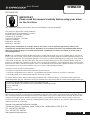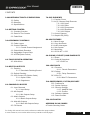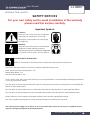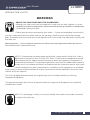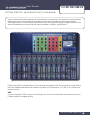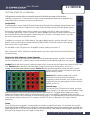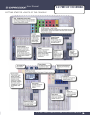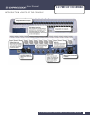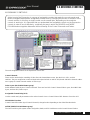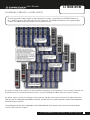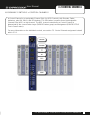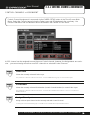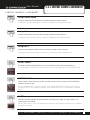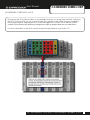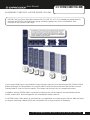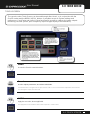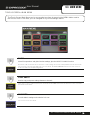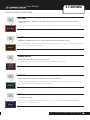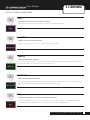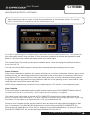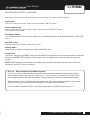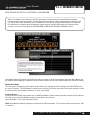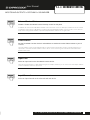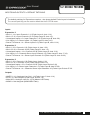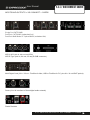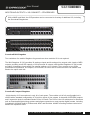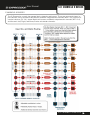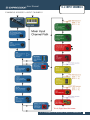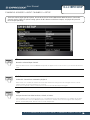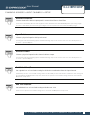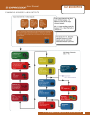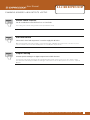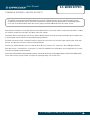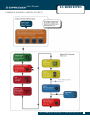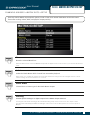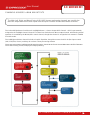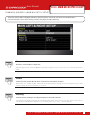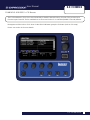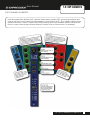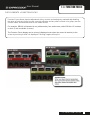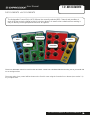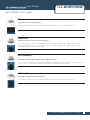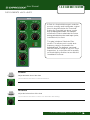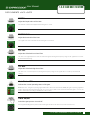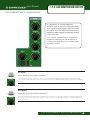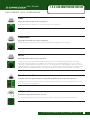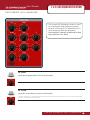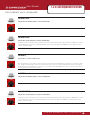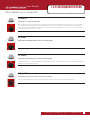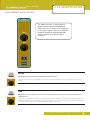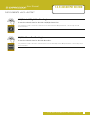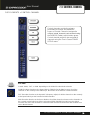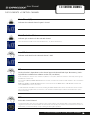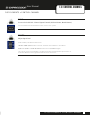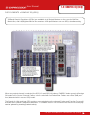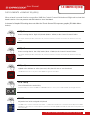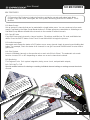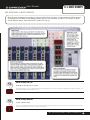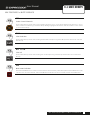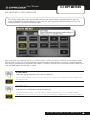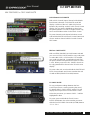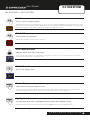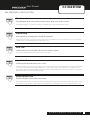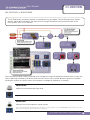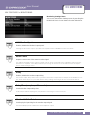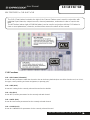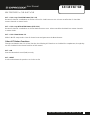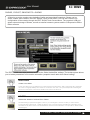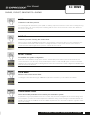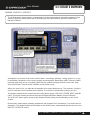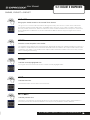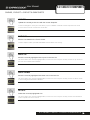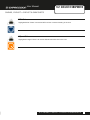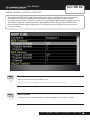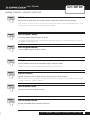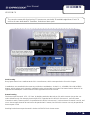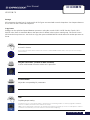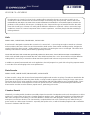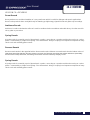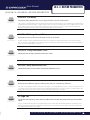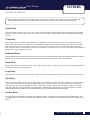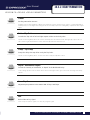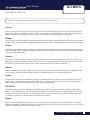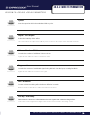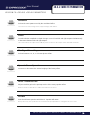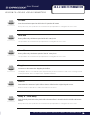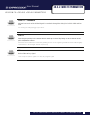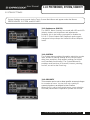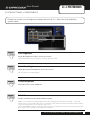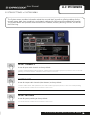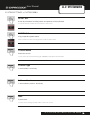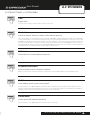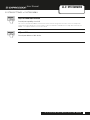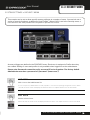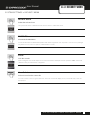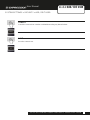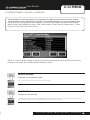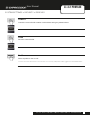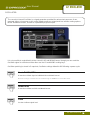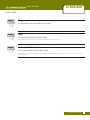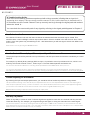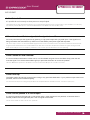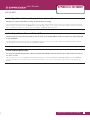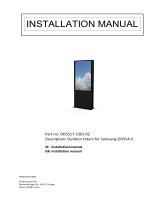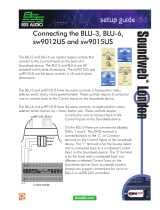SoundCraft Si Expression 1 User manual
- Category
- Musical Equipment
- Type
- User manual
This manual is also suitable for

®
User Guide v2.0
For Soundcraft Si Expression 1, 2 & 3
Incorporating Software version 1.6
®

User Manual
INFORMATION
INFORMATION
INFORMATION
IMPORTANT
Please read this manual carefully before using your mixer
for the rst time.
This equipment complies with the EMC directive 2004/108/EC and LVD 2006/95/EC.
This product is approved to safety standards:
IEC 60065:2005 (Seventh Edition) +A1:2005
EN60065:2006 +A1:2006 +A1:2008
UL60065 2012 7th Edition
CAN/CSA-E60065-03 + A1: 2006
And EMC standards
EN55103-1: 2009 (E2)
EN55103-2: 2009 (E2)
Warning: Any modication or changes made to this device, unless explicitly approved by Harman, will
invalidate the authorisation of this device. Operation of an unauthorised device is prohibited under Section
302 of the Communications act of 1934, as amended, and Subpart 1 of Part 2 of Chapter 47 of the Code of
Federal Regulations.
NOTE: This equipment has been tested and found to comply with the limits for a Class B digital device, pursuant to
Part 15 of the FCC Rules. These limits are designed to provide reasonable protection against harmful interference in
a residential installation. This equipment generates, uses and can radiate radio frequency energy and, if not installed
and used in accordance with the instructions, may cause harmful interference to radio communications. However,
there is no guarantee that interference will not occur in a particular installation. If this equipment does cause harmful
interference to radio or television reception, which can be determined by turning the equipment off and on, the user is
encouraged to try to correct the interference by one or more of the following measures:
* Reorient or relocate the receiving antenna
* Increase the separation between the equipment and the receiver
* Connect the equipment into an outlet on a circuit different from that to which the receiver is connected.
* Consult the dealer or an experienced radio/TV technician for help.
For further details contact: Harman International Industries Ltd, Cranbourne House, Cranbourne Road, Potters Bar,
Hertfordshire EN6 3JN, UK. Telephone +44 (0)1707 665000 Fax: +44 (0)1707 660742 email: [email protected]
© Harman International Industries Ltd. 2014 All rights reserved
Parts of the design of this product may be protected by worldwide patents.
Part No. 5050549
Rev 1.0
E&OE September 2014
Soundcraft is a trading division of Harman International Industries Ltd. Information in this manual is subject to change
without notice and does not represent a commitment on the part of the vendor. Soundcraft shall not be liable for any
loss or damage whatsoever arising from the use of information or any error contained in this manual. No part of this
manual may be reproduced, stored in a retrieval system, or transmitted, in any form or by any means, electronic,
electrical, mechanical, optical, chemical, including photocopying and recording, for any purpose without the express
written permission of Soundcraft.
Harman International Industries Limited
Cranborne House, Cranborne Road, Potters Bar, Hertfordshire, EN6 3JN, UK
Tel: +44 (0)1707 665000
Fax: +44 (0)1707 660742
http://www.soundcraft.com

User Manual
CONTENTS
CONTENTS
CONTENTS
1.0 AN INTRODUCTION TO Si EXPRESSION
1.1: Safety
1.2: Warranty
1.3:Specications
2.0: GETTING STARTED
2.1:ConsoleOverview
2.2:PartsOfTheConsole
2.3:FaderGlow
3.0: ASSIGNABLE CONTROLS
3.1: Fader Layers
3.2:ControlChannels
3.2.1:ControlChannelAssignment
3.3:GlobalModeEncoders
3.4:AssignableChannelStrip
3.5:tOTEM(FaderFollow)
4.0: TOUCH SCREEN OPERATION
4.1: Main Menu
5.0: INPUTS & OUTPUTS
5.1:Patching
5.1.1:SoundwebPatching/Control
5.2:DefaultPatching
5.3:ViSiConnectI/O(OptionCards)
5.3.1:OptionCards
5.3.2:Stageboxes
6.0: CHANNELS & BUSSES
6.1:InputChannels
6.1.1:InputSetup
6.2:MixOutputs
6.2.1:MixOutputsSetup
6.3:MatrixOutputs
6.3.1:MatrixOutputsSetup
6.4:MainMixOutputs
6.4.1:MainMixOutputsSetup
6.5: FX Busses
7.0: DSP ELEMENTS
7.1:FunctionFocus
7.2:ACS/ChannelStripElements
7.2.1:ACSInput
7.2.2:ACSGate
7.2.3:ACSCompressor
7.2.4:ACSEqualiser
7.2.5:ACSOutput
7.3:ControlChannel
7.4:GraphicEQ(GEQ)
8.0: MIX FEATURES
8.1:MuteGroups
8.2:CopyAndPaste
8.3:AudioInterrogate
8.4:SoloSystem
8.5:Monitoring
8.6:CLR&ALT+CLR
9.0: SHOWS, CUELISTS, AND SNAPSHOTS
9.1:Shows
9.2:Cuelist&Snapshots
9.2.1: Edit Cue
10.0: LEXICON FX
10.1:Reverbs
10.1.1:ReverbParameters
10.2: Delays
10.2.1:DelayParameters
10.3: Misc FX
10.3.1:MiscFXParameters
11.0: PREFERENCES, SYSTEM, SECURITY
11.1: Preferences
11.2:SystemSettings
11.3:SecuritySettings
11.3.1:Add/EditUser
11.3.2:Proles
11.4:SoftwareUpdates
11.5:ResetConsole
12.0: OSCILLATOR
APPENDIX 01: NO SOUND?
ATroubleShootingGuide.
For clarity, this manual uses section references rather than page numbers.
In some instances, one section reference may extend to several pages.

User Manual
1.0: INTRODUCTION
INTRODUCTION TO EXPRESSION
1.0: WELCOME TO EXPRESSION
The Soundcraft Si Expression is a compact digital console optimised for live sound. It is designed to
be powerful, yet simple to use, with intuitive controls, consistent colour-coded feedback, and rapid
parameter access. Features such as motorised faders, the Assignable Channel Strip (ACS) and
tOTEM Fader Follow buttons mean that any aspect of your mix can be served to the surface in an
instant, with analogue-style control of its comprehensive feature-set.
• Recallable GB mic inputs with locking
connectors and phantom power indicators.
• 4 Balanced-Jack line ins, 16 XLR analogue line
outs, AES in and out, Wordclock, MIDI, Headphones out.
• HiQnet Ethernet Port and compatibility (Venue Events,
Soundweb Control).
• 64 in x 64 out option card slot fully compatible with all
ViSi Connect series cards and Soundcraft Stageboxes.
• Up to 66 channels to mix (54 Mono input channels,
6 Stereo input channels).
• Soundcraft 4-band British EQ on all inputs and outputs.
• Soundcraft Dynamics available on all channels.
• Delay available on all channels.
• BSS™ Graphic EQ on all Mix, Matrix, and Main Bus Masters.
• Quad Lexicon™ FX processors.
• Fader Glow™ illumination on all faders for at-a-glance
display of current fader function.
• D.O.G.S. (Direct Out Gain Stabiliser) technology.
• tOTEM™ (The One Touch Easy Mix) system for ‘Fader
Follow’ functionality for all Mix, Matrix, and FX Send busses -
create mixes quickly and easily.
• Assignable Control Strip (ACS)
for instant access to all channel pa-
rameters.
• Colour touch screen interface for patching,
routing, show set-up and security settings.
• Versatile Global Mode Encoders for exible control.
• Comprehensive Show, Snapshot, and Cuelist system with
USB storage.
• 4 user-assignable fader layers.
• 4 Matrix mixes that can operate in mono or stereo.
• 14 Aux-style Mix Busses, 6 of which can operate in mono or
stereo.
• 4 Mute Groups.
• Comprehensive input, output, gain reduction and status me-
tering/monitoring.
• Independent Main Mono and Left/Right busses.
• Ultra hard-wearing, polycarbonate-covered control
surface resists wear and tear.
• 12V Lamp Connector.

User Manual
1.1: SAFETY
INTRODUCTION > SAFETY
1.1: INTRODUCTION > SAFETY
THIS UNIT MUST BE EARTHED
Under no circumstances should the mains earth be disconnected from the mains lead.
The wires in the mains lead are coloured in accordance with the following code:
Earth: Green and Yellow (Green/Yellow - US)
Neutral: Blue (White - US)
Live (Hot): Brown (Black - US)
As the colours of the wires in the mains lead may not correspond with the coloured markings identifying the terminals
in your plug, proceed as follows:
The wire which is coloured Green and Yellow must be connected to the terminal in the plug which is marked with the
letter E or by the earth symbol.
The wire which is coloured Blue must be connected to the terminal in the plug which is marked with the letter N.
The wire which is coloured Brown must be connected to the terminal in the plug which is marked with the letter L.
Ensure that these colour codings are followed carefully in the event of the plug being changed.
This unit is capable of operating over a range of mains voltages as marked on the rear panel.
The internal power supply unit contains no user serviceable parts. Refer all servicing to a qualied service
engineer, through the appropriate Soundcraft dealer.
SAFETY NOTICES
For your own safety and to avoid invalidation of the warranty
please read this section carefully.
Important Symbols
Warnings
Alerts the user to the presence of uninsulated
‘dangerous voltage’ within the product’s
enclosure that may be of siufecient magnitude
to constitute a risk of electric shock to persons.
Cautions
Alerts the user to the presence of important
operating and maintenance (servicing)
instructions in the literature accompanying
the appliance.

User Manual
1.1: SAFETY
INTRODUCTION > SAFETY
1.1: INTRODUCTION > SAFETY
WARNINGS
• Read these instructions.
• Keep these instructions.
• Heed all warnings.
• Follow all instructions.
• Clean the apparatus only with a dry cloth.
• Do not install near any heat sources such as radiators, heat resistors, stoves, or other apparatus
(including ampliers) that produce heat.
• Do not block any ventilation openings. Install in accordance with the manufacturer’s instructions.
• Do not use this apparatus near water.
• Do not defeat the safety purpose of the polarized or grounding type plug. A polarized plug has two
blades with one wider than the other. A grounding type plug has two blades and a third grounding
prong. The wide blade or the third prong are provided for your safety. When the provided plug does not
t into your outlet, consult an electrician for replacement of the obsolete outlet.
• Protect the power cord from being walked on or pinched particularly at plugs, convenience
receptacles and the point where they exit from the apparatus.
• Only use attachments/accessories specied by the manufacturer.
• Unplug this apparatus during lightning storms or when unused for long periods of time.
• Refer all servicing to qualied service personnel. Servicing is required when the apparatus has been
damaged in any way such as power-supply cord or plug is damaged, liquid has been spilled or objects
have fallen into the apparatus, the apparatus has been exposed to rain or moisture, does not operate
normally, or has been dropped.
• Use only with the cart, stand, tripod, bracket, or table specied by the manufacturer, or sold with the
apparatus. When the cart is used, use caution when moving the cart/apparatus combination to avoid
injury from tip-over.
• No naked ame sources, such as lighted candles or cigarettes etc., should be placed on the
apparatus.
• No user serviceable parts. Refer all servicing to a qualied service engineer, through the
appropriate Soundcraft dealer.
• It is recommended that all maintenance and service on the product should be
carried out by Soundcraft or its authorised agents. Soundcraft cannot accept any
liability whatsoever for any loss or damage caused by service, maintenance or repair
by unauthorised personnel.
• WARNING: To reduce the risk of re or electric shock, do not expose this
apparatus to rain or moisture. Do not expose the apparatus to dripping or splashing
and do not place objects lled with liquids, such as vases, on the apparatus. No
naked ame sources, such as lighted candles, should be placed on the apparatus.
• Ventilation should not be impeded by covering the ventilation openings with items
such as newspapers, table cloths, curtains etc.

User Manual
1.1: SAFETY
INTRODUCTION > SAFETY
1.1: INTRODUCTION > SAFETY
WARNINGS
ADVICE FOR THOSE WHO PUSH THE BOUNDARIES
Although your new console will not output any sound until you feed it signals, it has the
capability to produce sounds which, when monitored through an amplier or headphones,
can damage hearing over time.
Please take care when working with your audio — if you are manipulating controls which
you don’t understand (which we all do when we are learning), make sure your monitors are turned
down. Remember that your ears are the most important tool of your trade, look after them, and they will
look after you.
Most importantly — don’t be afraid to experiment to nd out how each parameter affects the sound —
this will extend your creativity and help.
NOTE: The packaging, in which your console arrived, forms part of the product and must
be retained for future use.
NOTE: This equipment has been tested and found to comply with the limits for a Class A
digital device, pursuant to Part 15 of the FCC Rules. These limits are designed to provide
reasonable protection against harmful interference when the equipment is operated in a
commercial environment. This equipment generates, uses and can radiate radio frequency
energy and, if not installed and used in accordance with the instruction manual, may cause
harmful interference to radio communications. Operation of this equipment in a residential
area is likely to cause harmful interference in which case the user will be required to correct the inter-
ference at his own expense.
This Class A digital apparatus meets the requirements of the Canadian Interference-Causing
Equipment Regulations.
Cet appareil numérique de la Classe A respecte toutes les exigences du Règlement sur le matériel
brouilleur du Canada.

User Manual
1.2: WARRANTY
INTRODUCTION > WARRANTY
1.2: INTRODUCTION > WARRANTY
WARRANTY
1 Soundcraft is a trading division of Harman International Industries Ltd.
End User means the person who rst puts the equipment into regular operation.
Dealer means the person other than Soundcraft (if any) from whom the End User purchased the Equipment, pro-
vided such a person is authorised for this purpose by Soundcraft or its accredited Distributor.
Equipment means the equipment supplied with this manual.
2 If within the period of twelve months from the date of delivery of the Equipment to the End User it shall prove
defective by reason only of faulty materials and/or workmanship to such an extent that the effectiveness and/or
usability thereof is materially affected the Equipment or the defective component should be returned to the Dealer
or to Soundcraft and subject to the following conditions the Dealer or Soundcraft will repair or replace the defec-
tive components. Any components replaced will become the property of Soundcraft.
3 Any Equipment or component returned will be at the risk of the End User whilst in transit (both to and from the
Dealer or Soundcraft) and postage must be prepaid.
4 This warranty shall only be available if:
a) The Equipment has been properly installed in accordance with instructions contained in Soundcraft’s manual.
b) The End User has notied Soundcraft or the Dealer within 14 days of the defect appearing; and
c) No persons other than authorised representatives of Soundcraft or the Dealer have effected any replacement
of parts maintenance adjustments or repairs to the Equipment; and
d) The End User has used the Equipment only for such purposes as Soundcraft recommends, with only such
operating supplies as meet Soundcraft’s specications and otherwise in all respects in accordance Soundcraft’s
recommendations.
5 Defects arising as a result of the following are not covered by this Warranty: faulty or negligent handling, chem-
ical or electro-chemical or electrical inuences, accidental damage, Acts of God, neglect, deciency in electrical
power, air-conditioning or humidity control.
6. The benet of this Warranty may not be assigned by the End User.
7. End Users who are consumers should note their rights under this Warranty are in addition to and do not affect
any other rights to which they may be entitled against the seller of the Equipment.

User Manual
1.3: SPECIFICATIONS
INTRODUCTION > SPECIFICATIONS
1.3: INTRODUCTION > SPECIFICATIONS
Si EXPRESSION TYPICAL SPECIFICATIONS
• Frequency Response
- Mic / Line In to any Output: +/-1.5dB, 20Hz-20kHz
• T.H.D.
- Mic Sensitivity -30dBu < 0.01% @ 1kHz
• Noise
- Residual noise -86dBu
- Mic Input E.I.N. 22Hz - 22kHz, Unweighted. (max gain)
-126dBu (150Ω source)
- Mix noise, masters at unity < -86dBu
- 1 input to mix at unity gain -84dBu
- CMRR mic @1KHz (max gain) -80dBu
• Crosstalk (@ 1kHz)
- Channel ON attenuation <120dB
- Channel Fader attenuation <120dB
- Mic – Mic -100dB @ 1KHz, -85dB@10kHz
- Line – Line -100dB @ 1KHz, -85dB@10kHz
• Input Gain
- Mic Gain -5dB – 58dB integrated pad design, 1dB
steps
- Line Trim -10dB - +16dB
• Gate
- Threshold -60dBfs - -6dBfs
- Depth -60dB – 3dB
- Attack 0.1ms – 200ms
- Release 20ms – 500ms
- Side-chain HPF 22Hz – 2.5kHz
- Side-chain LPF 160Hz – 20klHz
• Compressor
- Threshold -52dBfs - -6dBfs
- Ratio 1:1 – 20:1
- Attack 0.1ms – 200ms
- Release 5ms – 900ms
- Makeup Gain 0dB – 24dB
• EQ
- HI MID & LO MID 22Hz – 20KHz, +/-15dB Q 6-0.3
- Shelf (HF) 800Hz – 20kHz, +/-15dB
- Shelf (LF) 20Hz – 500Hz, +/-15dB
- HPF 40Hz – 1KHz
• Delay
- User adjustable delay 1sample – 500ms
- GEQ 31Hz – 16KHz 1/3 octave
• Digital I/O
- AES Sample rate converter range 8KHz – 200KHz
- External Word Clock In range 48KHz +/-7Hz (internal
systems), +/-3Hz with stageboxes.
- Word clock out jitter +/- 7ns
- Analogue out for 0dBfs +21.5dBu
- Converter resolution 24-bit
- DSP resolution 40-bit oating point
• Latency
- Mic In to Line Out <0.8 ms
- Analogue in to AES out <0.6 ms
- AES in to Line Out <0.8ms
- AES in to AES out <0.5ms
- Stagebox Mic In to Stagebox <0.9mS
• Input & Output Levels
- Mic Input +22dBu max
- Line Input +22dBu max
- Mix Output +21.5dBu max
- Headphones (@150Ω) 300mW (recommended imped-
ance 75Ω to 200Ω)
• Input & Output Impedances
- Mic Input 3kΩ
- Line Input 10kΩ
- AES Input 110Ω
- Outputs 150Ω (balanced), 75Ω (unbalanced)
- Word Clock used as Output 50Ω
- Word Clock used as Input 4K7Ω
- AES Output 110Ω
• USB
- Max current 200mA
• Lamp Output
- 12v DC 100mA max (per socket)
• Power
- Consumption (typical) <130w Si EXPRESSION 3
- AC Input voltage range 88-264VAC auto sensing
- AC Frequency range 47-63Hz
• Operating Conditions
- Operating Temperature Range 5°C to 45°C
- Humidity 0%-90%, non condensing Ta=40°C (104°F)
- Storage Temperature Range -20°C to 60°C (-4°F to
140°F)
E & OE.
Soundcraft reserves the right to change specications
without notice.

User Manual
2.0: GETTING STARTED
GETTING STARTED - AN INTRODUCTION TO THIS MANUAL
2.0: GETTING STARTED
Anyone with minimal audio experience should be able to operate the Si Expression console without
reading too much of this manual, though we do recommend you take the time to go through it.
An excellent place to start would be the feature list on the introductory page (chapter reference 1.0),
which will familiarise you with all of the main possibilities, facilities, and functions.
Please note: Most of the illustrations in this manual are based on the Si Expression 2 model. Where
there are fundamental differences between operation of Si Expression 1, 2, and 3, it is noted in the
relevant section.
PDF
If you’re reading the PDF version of the manual, you can use the thumbnail view and links from the
Contents page to navigate quickly.

User Manual
2.1: OVERVIEW
GETTING STARTED > OVERVIEW
2.1: GETTING STARTED > OVERVIEW
Si Expression consoles offer an incredible amount of exibility and ease-of-use for their
relatively compact size. To achieve this, there are several assignable features it is advisable you
understand before using the console for performance.
Assignability
The Assignable Channel Strip (ACS) and Global Mode Encoders are relatively straight forward and
work in conjunction with the Select (SEL) Control Channel buttons and the Encoder Mode buttons.
Essentially, assignability means that one button can assign a function to many other buttons.
For example, pressing a Control Channel SEL button assigns that channel’s entire channel strip and
associated controls to the Assignable Channel Strip (ACS) section. In this way, the ACS can take
the place of many sets of repeated controls.
In addition, the console has 14 Mix busses, four stereo Matrix busses, and four internal FX send
busses, most conveniently accessed with the tOTEM (FADER FOLLOW) controls, which assign
bus control to the console faders.
For full detail on the Si Expression’s assignable controls, please see section 3.
Also note that the MIX 1-14 Busses and Bus masters serve the same function as Auxiliary Mix bus-
ses and masters.
Physical I/O, DSP Channels, Control Channels
Because the console has inputs and outputs that can be patched anywhere, and DSP channels that
can be controlled by any Control Channel, these elements are considered separate in this manual.
Section 5 deals with the console’s patching system, which connects physical inputs and outputs to DSP chan-
nels. Section 6 deals with DSP channels (Input Channels, Mix busses and masters, and so on),
routing, and channel-type-specic settings. Section 7 deals with the assignable control channels (console
surface controls) and the channel processing ele-
ments that they control.
Section 8 (Mix Features) deals with console
performance functions that sit outside the
assignable channel structure, such as Mute Groups,
Copy And Paste, the interrogation function, the Solo
system, and so on.
Touch Screen
The console Touch Screen has a simple, one-layer
menu structure. The main menu is the default screen
and can always be accessed by pressing the MENU button next to it. The Main Menu options are clearly
labelled and lead to simple menus or special functionality, such as a QWERTY keyboard for text input etc.
Please see Chapter 4 for more detail on the Main Menu options. The individual Menus themselves are dealt with
in the relevant chapter references (For example, the INPUTS menu is dealt with in the Input Channels
reference).
Power
The Si Expression incorporates a safety feature to prevent accidental shut-down. To shut down the console
press and hold the POWER key for at least two seconds (it will ash orange) then press it again to conrm the
power-down action. If you don’t press power key the second time, it will revert to a steady green state and you
will have to go through the process again to shut down.

User Manual
2.2: PARTS OF THE CONSOLE
GETTING STARTED > PARTS OF THE CONSOLE
2.2: GETTING STARTED > PARTS OF THE CONSOLE

User Manual
2.2: PARTS OF THE CONSOLE
INTRODUCTION > PARTS OF THE CONSOLE
2.2: INTRODUCTION > PARTS OF THE CONSOLE

User Manual
2.3: FADERGLOW
GETTING STARTED > FADERGLOW
2.3: GETTING STARTED > FADERGLOW
Soundcraft FaderGlow™ (Pat. Pend.) is a unique feature that gives the user an additional level of status
indication, and can signicantly reduce operating errors.
Several different functions can be assigned to the console faders, so it can be easy to lose track of which
function is currently being controlled, especially when grabbing a fader in a hurry. The main principle of
FaderGlow is to indicate the current fader function with colour, so more immediate recognition is possible.
Soundcraft FaderGlow is tted to all console faders that can change their function.
The Si Expression FaderGlow colours are:
YELLOW
MIX 1-14 PRE-FADE bus master or contribution.
GREEN
MIX 1-14 POST FADE bus master or contribution
ORANGE
MATRIX master or matrix contribution.
CYAN
Stereo Input patched as an FX return or contribution.
MAGENTA
Stereo Input patched as a line source other than FX.
WHITE
Linked Mono channel.
RED
GEQ (Graphic Equaliser).

User Manual
3.0 ASSIGNABLE CONTROLS
ASSIGNABLE CONTROLS
3.0: ASSIGNABLE CONTROLS
At the heart of the Expression is a group of assignable controls that make the console easier and
faster to navigate and operate. Assignable controls work by changing the function of sections of the
console surface. In this way, a single control can do several jobs, depending on the mode the
console is working in. It is important that you understand the assignable controls on the Expression
console in order to use it effectively - especially the way in which the FADERS and FADER
FOLLOW buttons together determine the functionality of the Control Channels and Faders.
The main assignable controls on the Expression console are:
Control Channels
These are the vertical strips containing a Fader, Encoder, Status/Meter screen, plus the SOLO, SEL, and ON
switches. They are assigned to control real input and output channels as well as GEQ bands and DMX channels or Mas-
ters. A group of Control Channels makes a Fader Layer.
Fader Layers (the FADERS button group)
Switch between whole layers of Control Channels. There are four DSP Control Channel Fader Layers, four DMX Fader
layers, and two GEQ Fader Layers.
Assignable Channel Strip (ACS)
Used to control nearly all parameters on the active channel. Press a Control Channel SEL button to ‘focus’ the ACS.
Global Mode Encoders
Control Channel Encoders (top of Control Channels) change function depending on the Global Encoder Mode.
tOTEM (FADER FOLLOW button group)
The One Touch Easy Mix system used to assign Mix, Matrix, and FX Send busses to the Control Channel Faders.

User Manual
3.1 FADER LAYERS
ASSIGNABLE CONTROLS > FADER LAYERS
3.1: ASSIGNABLE CONTROLS > FADER LAYERS
The are four main Fader Layers on the Expression console, selected by the FADERS button (A,
B, C, and D) group to the right of the Control Channels. The additional buttons in this group assign
Graphic EQ bands across the faders for convenient control.
Each layer is made up of a number of Control Channel assignments. The Expression 1 has 14 Control Channels, the
Expression 2 has 22, and the Expression 3 has 30 - plus the Left/Right and Mono main mix Control Channels.
By default, Layers A and B are assigned to input channels, with the Stereo input channels on the right hand end of
layer B; Layer C is assigned to Mix Master channels; and the rst four Control Channels of Layer D are assigned to
the Matrix Master channels.
These assignments are user congurable in the FADER SETUP Touch Screen menu (see the Control Channels
section of this reference chapter)

User Manual
3.2 CONTROL CHANNELS
ASSIGNABLE CONTROLS > CONTROL CHANNELS
3.2: ASSIGNABLE CONTROLS > CONTROL CHANNELS
A Control Channel is an assignable Channel Strip for DSP Channels, with Encoder, Fader,
indicators, plus ON, SOLO, and SEL buttons. The SEL button is used to focus the Assignable
Channel Strip (ACS) on that channel. The DSP channel controlled by a Control Channel is
determined by the current Fader Layer (FADERS button group) and assignment (FADER SETUP
Touch Screen menu).
For more information on the individual controls, see section 7.3. Control Channel assignment is dealt
with in 3.2.1.

User Manual
3.2.1 CONTROL CHANNEL ASSIGNMENT
CONTROL CHANNELS > ASSIGNMENT
3.2.1: ASSIGNABLE CONTROLS > CONTROL CHANNELS > ASSIGNMENT
Control Channel Assignment is accessed via the FADER SETUP button in the Touch Screen Main
Menu. Select the Control channel using the Fader Layer and SEL buttons in the usual way - the
current Fader Bank and Slot Number cannot be edited in the FADER SETUP menu.
A DSP channel can be assigned to more than one Control channel, however, the Assignments are exclu-
sive - you cannot assign more than one DSP channel to a selected Control Channel.
Fader Bank
Shows the currently selected Fader Layer.
This parameter cannot be edited in the menu - use the FADER button group to switch Fader Layers.
Slot Number
Shows the currently selected Slot Number (Control Channel Number) in current Fader Layer.
This parameter cannot be edited in the menu - use the Control Channel SEL buttons to choose a Slot/Control
Channel Number.
Assign Mono Inputs
Assign a Mono Input channel to the currently selected Control Channel.
Touching the value field will bring up a scrollable list of available Mono Input Channel names.

User Manual
3.2.1 CONTROL CHANNEL ASSIGNMENT
CONTROL CHANNELS > ASSIGNMENT
3.2.1: ASSIGNABLE CONTROLS > CONTROL CHANNELS > ASSIGNMENT
RESET LAYER
Reset the currently selected Fader Layer to its default Control Channel Assignments.
You will be asked to confirm this action as it will destroy any custom assignments on the current Fader Layer.
Assign Stereo Inputs
Assign a Stereo Input channel to the currently selected Control Channel.
Touching the value field will bring up a scrollable list of available Stereo Input Channel names.
INSERT BLANK
Insert a blank Control Channel into the currently selected Control Channel Slot and shift the
others to the left or right.
Choosing INSERT BLANK >> (right), for example, will push all Control Channels to the right of the currently
selected slot, one slot to the right. The rightmost control channel will be lost. You will be asked to confirm this
action.
Assign Mixes
Assign a MIX Master channel to the currently selected Control Channel.
Touching the value field will bring up a scrollable list of available MIX Master Channel names.
SHIFT
Shift the currently selected channel allocation to the left or the right, as long as there is an
unassigned slot available.
SHIFT>> and/or SHIFT<< will only be available when an adjacent unassigned Control Channel slot is available in
the direction of the Shift.
Assign MTX
Assign a Matrix Master Channel to the currently selected Control Channel.
Touching the value field will bring up a scrollable list of available Matrix Master Channel names.

User Manual
3.3 GLOBAL ENCODER MODE
ASSIGNABLE CONTROLS > GLOBAL ENCODER MODE
3.3: ASSIGNABLE CONTROLS > GLOBAL ENCODER MODE
Global Mode - Control Channel Encoders
The encoders at the tops of the control channels can be switched globally between three different
functions - GAIN/TRIM, FILT (HPF adjust), and PAN - simply by pressing the corresponding Global
Encoder Mode button. The Global Encoder Mode button group is situation on the right-hand end of
the console, above the LR and M Main Mix Control Channels.
Page is loading ...
Page is loading ...
Page is loading ...
Page is loading ...
Page is loading ...
Page is loading ...
Page is loading ...
Page is loading ...
Page is loading ...
Page is loading ...
Page is loading ...
Page is loading ...
Page is loading ...
Page is loading ...
Page is loading ...
Page is loading ...
Page is loading ...
Page is loading ...
Page is loading ...
Page is loading ...
Page is loading ...
Page is loading ...
Page is loading ...
Page is loading ...
Page is loading ...
Page is loading ...
Page is loading ...
Page is loading ...
Page is loading ...
Page is loading ...
Page is loading ...
Page is loading ...
Page is loading ...
Page is loading ...
Page is loading ...
Page is loading ...
Page is loading ...
Page is loading ...
Page is loading ...
Page is loading ...
Page is loading ...
Page is loading ...
Page is loading ...
Page is loading ...
Page is loading ...
Page is loading ...
Page is loading ...
Page is loading ...
Page is loading ...
Page is loading ...
Page is loading ...
Page is loading ...
Page is loading ...
Page is loading ...
Page is loading ...
Page is loading ...
Page is loading ...
Page is loading ...
Page is loading ...
Page is loading ...
Page is loading ...
Page is loading ...
Page is loading ...
Page is loading ...
Page is loading ...
Page is loading ...
Page is loading ...
Page is loading ...
Page is loading ...
Page is loading ...
Page is loading ...
Page is loading ...
Page is loading ...
Page is loading ...
Page is loading ...
Page is loading ...
Page is loading ...
Page is loading ...
Page is loading ...
Page is loading ...
Page is loading ...
Page is loading ...
Page is loading ...
Page is loading ...
Page is loading ...
Page is loading ...
Page is loading ...
Page is loading ...
Page is loading ...
Page is loading ...
Page is loading ...
Page is loading ...
Page is loading ...
Page is loading ...
Page is loading ...
Page is loading ...
Page is loading ...
Page is loading ...
Page is loading ...
Page is loading ...
Page is loading ...
Page is loading ...
Page is loading ...
Page is loading ...
Page is loading ...
Page is loading ...
-
 1
1
-
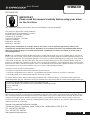 2
2
-
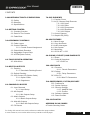 3
3
-
 4
4
-
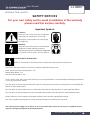 5
5
-
 6
6
-
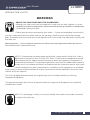 7
7
-
 8
8
-
 9
9
-
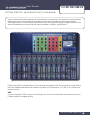 10
10
-
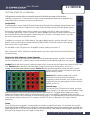 11
11
-
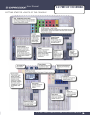 12
12
-
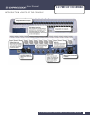 13
13
-
 14
14
-
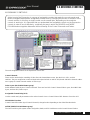 15
15
-
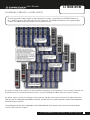 16
16
-
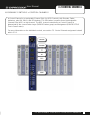 17
17
-
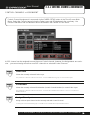 18
18
-
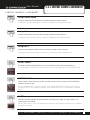 19
19
-
 20
20
-
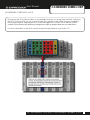 21
21
-
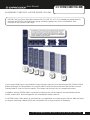 22
22
-
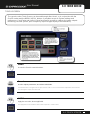 23
23
-
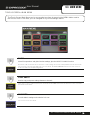 24
24
-
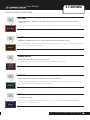 25
25
-
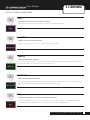 26
26
-
 27
27
-
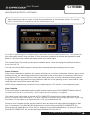 28
28
-
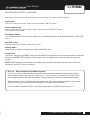 29
29
-
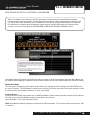 30
30
-
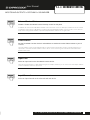 31
31
-
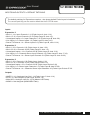 32
32
-
 33
33
-
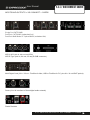 34
34
-
 35
35
-
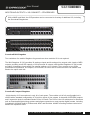 36
36
-
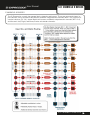 37
37
-
 38
38
-
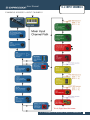 39
39
-
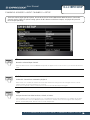 40
40
-
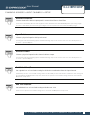 41
41
-
 42
42
-
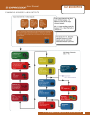 43
43
-
 44
44
-
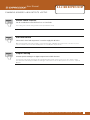 45
45
-
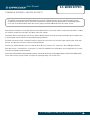 46
46
-
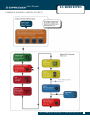 47
47
-
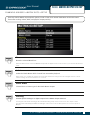 48
48
-
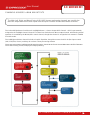 49
49
-
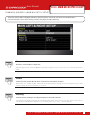 50
50
-
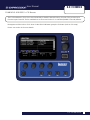 51
51
-
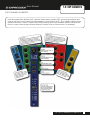 52
52
-
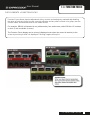 53
53
-
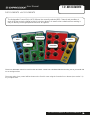 54
54
-
 55
55
-
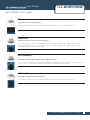 56
56
-
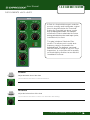 57
57
-
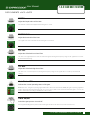 58
58
-
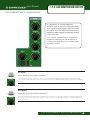 59
59
-
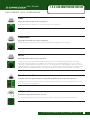 60
60
-
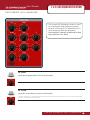 61
61
-
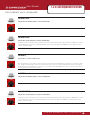 62
62
-
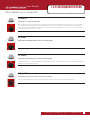 63
63
-
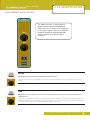 64
64
-
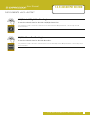 65
65
-
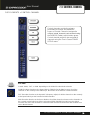 66
66
-
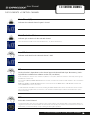 67
67
-
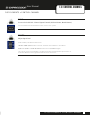 68
68
-
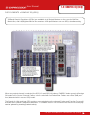 69
69
-
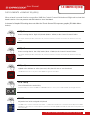 70
70
-
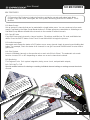 71
71
-
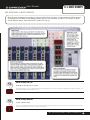 72
72
-
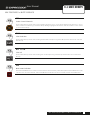 73
73
-
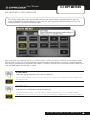 74
74
-
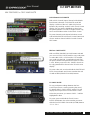 75
75
-
 76
76
-
 77
77
-
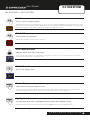 78
78
-
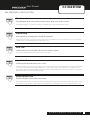 79
79
-
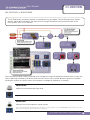 80
80
-
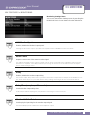 81
81
-
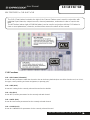 82
82
-
 83
83
-
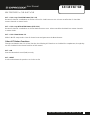 84
84
-
 85
85
-
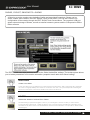 86
86
-
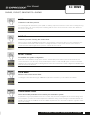 87
87
-
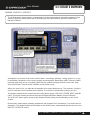 88
88
-
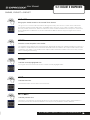 89
89
-
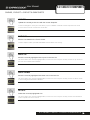 90
90
-
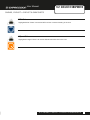 91
91
-
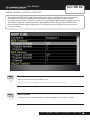 92
92
-
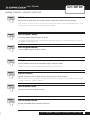 93
93
-
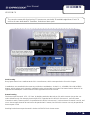 94
94
-
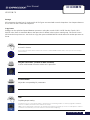 95
95
-
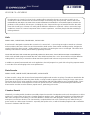 96
96
-
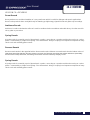 97
97
-
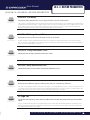 98
98
-
 99
99
-
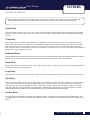 100
100
-
 101
101
-
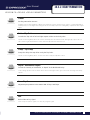 102
102
-
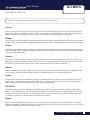 103
103
-
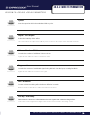 104
104
-
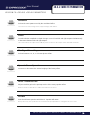 105
105
-
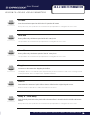 106
106
-
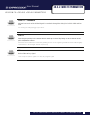 107
107
-
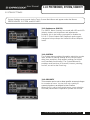 108
108
-
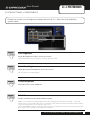 109
109
-
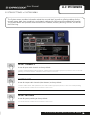 110
110
-
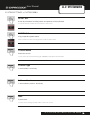 111
111
-
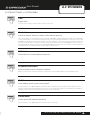 112
112
-
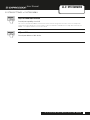 113
113
-
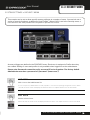 114
114
-
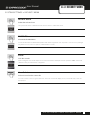 115
115
-
 116
116
-
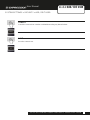 117
117
-
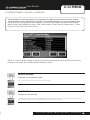 118
118
-
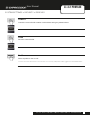 119
119
-
 120
120
-
 121
121
-
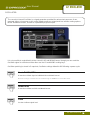 122
122
-
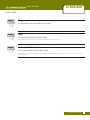 123
123
-
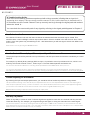 124
124
-
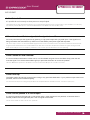 125
125
-
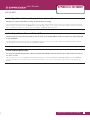 126
126
SoundCraft Si Expression 1 User manual
- Category
- Musical Equipment
- Type
- User manual
- This manual is also suitable for
Ask a question and I''ll find the answer in the document
Finding information in a document is now easier with AI
Related papers
-
SoundCraft Si Performer 3 Owner's manual
-
SoundCraft Si Impact User manual
-
SoundCraft Si Impact User manual
-
SoundCraft Si Impact User manual
-
SoundCraft SiEx3 User manual
-
SoundCraft Si Compact User manual
-
SoundCraft Vi 5000 Owner's manual
-
SoundCraft Vi4 Owner's manual
-
SoundCraft Si EXPRESSION User manual
-
SoundCraft Vi1 Owner's manual
Other documents
-
TCHELICON VOICETONE T1 Quick start guide
-
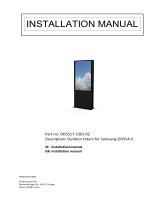 HI-ND HI-ND OD5517-5301 Outdoor Totem Installation guide
HI-ND HI-ND OD5517-5301 Outdoor Totem Installation guide
-
Biamp Bi-Mix Operation User manual
-
NEC 40000680 Product information
-
Biamp Legend Mixing Console User manual
-
Tascam SX-1 Release note
-
Peavey XR 800 / 1200 User manual
-
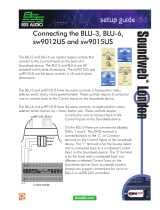 BSS Audio BLU-3 User guide
BSS Audio BLU-3 User guide
-
Harman FOH & Monitoring User guide
-
Dell Dial Totem User manual