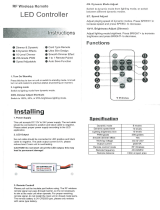Ov erVie w DR120
Service Manual
R9842530
R5976794/00
06/07/2004

Barco Control Rooms GmbH
An der Rossweid 5, D-76229 Karlsruhe
Phone: +49 721 6201 0
Fax: +49 721 6201 298
E-mail: [email protected]
Visit us at the web: www.barco.com
Barco nv/ Control Rooms
Noord
laan 5, B-8520 Kuurne
Phone: +32 56.36.82.11
Fax: +32 56.36.83.55
E-mail:
Visit us at the web: www.barco.com
PrintedinBelgium

Copyright ©
All rights reserved. No part of this document may be copied, reproduced or translated. It shall not otherwise be recorded, transmitted or
stored in a retrieval system without the prior written consent of Barco.
Changes
Barco provides this manual ’as is’ without warranty of any kind, either expressed or implied, including but not limited to the implied war-
ranties or merchantability and fitness for a particular purpose. Barco may make improvements and/or changes to the product(s) and/or the
program(s) described in this publication at any time without notice.
This publication could contain technical inaccuracies or typographical errors. Changes are periodically made to the information in this
publication; these changes are incorporated in new editions of this publication.
Trademarks
Brand and product names mentioned in this manual may be trademarks, registered trademarks or copyrights of their respecti
ve holders.
All brand and product names mentioned in this manual serve as comments or examples and are not to be understood as advertising for
the products or their manufactures.
Federal Communications Commission (FCC Statement)
This equipment has been tested and found to comply with the limits for a class B digital device, pursuant to Part 15 of the FCC rules.
These limits are designed to provide reasonable protection against harmful interference when the equipment is operated in a residential
environment. This equipment generates, uses, and can radiate radio frequency energy and, if not installed and used in accordance with the
instruction manual, may cause harmful interference to radio communications. Operation of this equipment in a residential area is likely to
cause harmful interference in which case the user is encouraged to try to correct the interference by one or more of the following measures.
Introduction to the user :
If this equipment does cause interference to radio or television reception, the user may try to correct the interference by one or more of the
following measures :
• Re-orientation of the receiving antenna for the radio or television.
• Relocate the equipment with respect to the receiver.
• Plug the equipment into a different outlet so that the equipment and receiver are on different branch circuits.
• Fasten cables connectors to the equipment by mounting screws.
The use of shielded cables is required to comply within the limits of Part 15 of FCC rules and EN55022.
Trademarks
Brand and product names mentioned in this manual may be trademarks, registered trademarks or copyrights of their respective holders.
All brand and product names mentioned in this manual serve as comments or examples and are not to be understood as advertising for
the products or their manufactures.


Table of contents
TABLE OF CONTENTS
1. Safety.................................................................................................................. 3
1.1 Safety Instructions .................................................................................................................... 3
2. General Information................................................................................................. 7
2.1 Interconnection diagram . . ............................................................................................................ 7
2.2 Conventions........................................................................................................................... 7
2.3 Connector Instructions ................................................................................................................ 7
3. Spare parts list......................................................................................................11
3.1 Spare parts list ....................................................................................................................... 11
4. Software..............................................................................................................13
4.1 Software upgrade ....................................................................................................................13
4.2 Optical calibration software ..........................................................................................................14
5. Board Location .....................................................................................................17
5.1 Board Access.........................................................................................................................17
5.2 Projector Front section...............................................................................................................17
5.3 Projector Back section ...............................................................................................................19
6. Component location ...............................................................................................23
6.1 Optical Components . ................................................................................................................23
6.2 Mechanical component location . ....................................................................................................24
7. Electronic spares and servicing ................................................................................27
7.1 Power Factor Corrector (PFC).......................................................................................................27
7.1.1 Description.....................................................................................................................27
7.1.2 Connections ...................................................................................................................28
7.1.3 Diagnostics of the PFC .. . .....................................................................................................29
7.1.4 Replacing the PFC ............................................................................................................30
7.2 Switched Mode Power supply (SMPS)..............................................................................................30
7.2.1 Description of the SMPS ......................................................................................................31
7.2.2 Diagnostics on SMPS . . . . . ....................................................................................................33
7.2.3 Connections ...................................................................................................................35
7.3 Fan control ...........................................................................................................................37
7.3.1 Connections ...................................................................................................................38
7.4 The RGB input .......................................................................................................................41
7.5 The communication interface board . ................................................................................................ 42
7.6 The Pixel Map Processor (PMP) ....................................................................................................43
7.7 The formatter.........................................................................................................................44
7.7.1 Description of the formatter ...................................................................................................45
7.7.2 Diagnostics of the formatter . . . ................................................................................................47
7.7.3 Connections ...................................................................................................................48
7.7.4 Interconnection unit............................................................................................................49
7.7.5 Replacing the formatter........................................................................................................ 50
7.8 The Controller (CPU).................................................................................................................52
7.9 UHP lamp driver......................................................................................................................54
7.10 The Stepper Motor Driver . ...........................................................................................................55
7.11 Light sensor ..........................................................................................................................56
7.11.1 Description.....................................................................................................................56
7.11.2 Replacing the light sensor ....................................................................................................56
7.11.3 Light sensor calibration........................................................................................................57
8. Mechanical Spares and servicing ...............................................................................59
8.1 Dustfilter..............................................................................................................................59
8.1.1 Replacing/Cleaning the Dustfilter .............................................................................................59
8.2 Top housing...........................................................................................................................60
8.3 Dimmer Motor and Sensor...........................................................................................................60
8.4 Fans ..................................................................................................................................62
8.4.1 Replacing the Power Fan .....................................................................................................62
8.4.2 Replacing the big lamp fan ...................................................................................................64
8.4.3 Replacing the Lamp top fan...................................................................................................65
8.5 Color wheel motor and sensor . . . ....................................................................................................66
8.5.1 Description.....................................................................................................................66
8.5.2 Replacing the color wheel ....................................................................................................67
8.5.3 Color wheel index adjustment. ................................................................................................68
9. Optical Spares and servicing procedures .....................................................................71
9.1 Accessing the optical components . . ................................................................................................71
9.1.1 Access via the backside ......................................................................................................71
9.1.2 Access via the front side ......................................................................................................71
9.1.3 Access via the right side.......................................................................................................72
9.2 UHP lamp.............................................................................................................................73
R5976794 OVERVIEW DR120 06/07/2004
1

Table of contents
9.2.1 Description.....................................................................................................................73
9.2.2 Lamp replacement.............................................................................................................73
9.3 Lightpipe..............................................................................................................................76
9.3.1 Replacing the lightpipe ........................................................................................................76
9.3.2 Adjusting the lightpipe.........................................................................................................76
9.4 DLP chip and accessories ...........................................................................................................80
9.5 Lens holder adjustments . . ...........................................................................................................82
9.5.1 Scheimpflug Adjustment.......................................................................................................82
9.5.1.1 Scheimpflug Adjustment Overview.....................................................................................82
9.5.1.2 Top–Bottom Scheimpflug Adjustment..................................................................................83
9.5.1.3 Left-Right Scheimpflug Adjustment ....................................................................................85
9.5.2 Focus adjustment.............................................................................................................. 87
10.Troubleshooting....................................................................................................89
10.1 Troubleshooting using the display . . . ................................................................................................89
10.2 History and diagnostics using the OSD menu. . .....................................................................................90
10.2.1 Shutdown History..............................................................................................................90
10.2.2 Voltage Diagnostics ...........................................................................................................91
10.2.3 I
2
C Diagnosis ..................................................................................................................91
Index......................................................................................................................93
2 R5976794 OVERVIEW DR120 06/07/2004

1. Safety
1. SAFETY
1.1 Safety Instructions
WARNING: Before Removing/Replacing any projector components, turn off the Main Power Switch and un-
plug the Main AC power cable
R5976794 OVERVIEW DR120 06/07/2004 3

1. Safety
Safety Instructions
1. Before returning an instrument to the customer, always make a safety check of the entire instrument, including, but not limited
to, the following items:
a) Be sure that no built-in protective devices are defective and/or have been defeated during servicing. (1) Protective shields
are provided on this chassis to protect both the technician and the customer. Correctly replace all missing protective shields,
including any removed for servicing convenience. (2) When reinstalling the chassis and/or other assembly in the cabinet,
be sure to put back in place all protective devices, including, but not limited to, insulating materials, barriers, covers/shields,
and isolation resistor/capacitor networks. Do not operate this instrument or permit it to be operated without all protective
devices correctly installed and functioning. Servicers who defeat safety features or fail to perform safety checks may
be
liable for any resulting damage.
b) Be sure that there are no cabinet openings through which an adult or child might be able to insert their fingers and contact a
hazardous voltage. Such openings include, but are not limited to, (1) excessively wide cabinet ventilation slots, and (2) an
improperly fitted and/or incorrectly secured cover panels.
c) Leakage Current Hot Check. With the instrument completely reassembled, plug the AC line cord directly into a 220 V AC
outlet (Do not use an isolation transformer during this test). Use a leakage current tester or a metering system that
complies
with American National Standards Institute (ANSI) C101.0 Leakage Current for Appliances and Underwriters Laboratories
(UL) 1410, (50.7). With the instrument AC switch first in the on position and then in the off position, measure from a known
earth ground (metal waterpipe, conduit, etc.) to all exposed metal parts of the instrument
(antennas, handle bracket, metal
cabinet, screwheads, metallic overlays, control shafts, etc.). especially any exposed metal parts that offer an electrical
return path to the chassis. Any current measured must not exceed 1.5 mA. Reverse the instrument power cord plug in the
outlet and repeat test. ANY MEASUREMENTS NOT WITHIN THE LIMITS SPECIFIED HEREIN IND
ICATE A POTENTIAL
SHOCK HAZARD THAT MUST BE ELIMINATED BEFORE RETURNING THE INSTRUMENT TO THE CUSTOMER OR
BEFORE CONNECTING ACCESSORIES.
Leakage Current Tester
Reading should
not be above
1.5 mA
Test all exposed metal surfaces
Earth
Ground
+-
Device Under Test
2-Wired cord
Also test with plug reversed
(Using AC Adapter plug as required)
AC Leakage Test
Image 1-1
AC Leakage Test
d) Ultraviolet Radiation exposure - Warning: This lamp can cause serious skin burn and eye inflammation from shortwave
ultraviolet radiation if not operated in enclosed fixtures. DO NOT operate this lamp in a fixture with a missing or broken lens
cover.
e) Ozone: Operating lamp generates ozone gas which is harmful to the respiratory system. Therefore the lamp should be
operated in adequately ve
ntilated equipment.
2. Read and comply with all caution and safety-related notes on or inside the projector cabinet or on the projector chassis, or on
the picture tube.
3. Design Alteration Warning -
Do not alter or add to the mechanical or electrical design of this apparatus. Design alterations and
additions, including, but not limited to, circuit modifications and the addition of items such as auxiliary audio and/or video output
connections, might alter the safety characteristics of this apparatus and create a hazard to the user. Any design alterations
or additions may void the
manufacturer’s warranty and may make you, the servicer responsible for personal injury or property
damage resulting therefrom.
4. Lamp explosion Protection Warning – The lamp in this projector operates with a high internal pressure and there is a slight risk
that the lamp may explode, particularly if it is used beyond its rated life of 1000 hours. Do not remove, install, or otherwise
handle the lamp in any manner without first putting on shatterproof goggles equipped with side shields. People not so equipped
must be kept safely away while lamps are handled. Keep the lamp away from your body. For continued explosion protection,
replace the lamp only with one of the same type number. Always replace the lamp before the rated life time.
4
R5976794 OVERVIEW DR120 06/07/2004

1. Safety
5. Hot Chassis Warning - This projector chassis has two ground systems: the primary ground system is formed by the negative
voltage of the rectified mains (power) and is only used as a reference in primary circuits; the secondary ground system is
connected to earth ground via the earth conductor in the mains (power) lead. Separation between primary and secondary
circuits is performed by the safety isolation transformers. Components bridging this transformers are also safety components
and must never be defeated or altercated. All user-accessible conductive parts must be connected to earth ground, or are kept
at SELV (Safety Extra Low Voltage).
6. Observe original lead dress. Always inspect in all areas for pinched, out-of-face, or frayed wiring. Do not change spacing
between components, and between components and the printed-circuit board. Check AC power cord for damage. Take extra
care to assure correct lead dress in the following areas:
a) near sharp edges
b) near thermally hot parts - be sure that leads and components do not touch thermally hot parts
c) the AC supply
d) high voltage
7. Components, parts, and/or wiring that appear to have overheated or are otherwise damaged should be replaced with compo-
nents, parts, or wiring that meet original specifications. Additionally, determine the cause of overheating and/or damage a
nd, if
necessary, take corrective action to remove any potential safety hazard.
8. PRODUCT SAFETY NOTICE - Many electrical and mechanical parts have special safety-related characteristics some of which
are often not evident from visual inspection, nor can the protection they give necessarily be obtained by replacing them with
components rated for higher voltage, wattage, etc. Use of a substitute replacement that does not have the same safety charac-
teristics as the recommended replacement part in BARCO service data parts list might create shock, fire, and/or other hazards.
Product Safety is under review continuously and new instructions are issued whenever appropriate. For the latest information,
always consult the appropriate current BARCO service literature.
9. Do not spray chemical on or near this instrument or any of its assemblies.
10. Electrostatically Sensitive (ES) Devices Some semiconductor (solid state) devices can be damaged easily by static electricity.
Such components commonly are called Electrostatically Sensitive (ES) Devices. Examples of typical ES devices are integrated
circuits and some field-effect transistors and semiconductor "chip" components. The following techniques should be used to
help reduce the incidence of component damage caused by static electricity:
a) Immediately before handling any semiconductor-equipped assembly, drain off any electrostatic charge on your body by
touching a known earth ground. Wear a commercially available high impedance discharging wrist strap device.
b) After removing an electrical assembly equipped with ES devices, place the assembly on a static dissipative surface such as
a 3M No 8210 table mat, to prevent electrostatic charge buildup or exposure of the assembly.
c) Do not use freon-propelled chemicals. These can generate electrical charges sufficient to damage ES devices.
d) Do not remove a replacement ES device from its protective package until immediately before you are ready to install it
(Most replacement ES devices are packaged with leads electrically shorted together by conductive foam, aluminium foil or
comparable conductive material).
e) Immediately before removing the protective material from the leads of a r
eplacement ES device, touch the protective material
to the chassis or circuit assembly into which the device will be installed. CAUTION: Be sure no power is applied to the chassis
or circuit, and observe all other safety precautions.
f) Minimize bodily motions when handling unpacked replacement ES devices (Otherwise harmless motion such as the brush-
ing together of your clothes fabric or the lifting of your foot from a carpeted floor can generate static electricity sufficient to
damage an ES device).
R5976794 OVERVIEW DR120 06/07/2004
5

1. Safety
6 R5976794 OVERVIEW DR120 06/07/2004

2. General Information
2. GENERAL INFORMATION
Overview
• Interconnection diagram
• Conventions
• Connector Instructions
2.1 Interconnection diagram
Interconnection diagram
2.2 Conventions
Projector orientation
In the following procedures, references to location (left, right, front, rear, top, bottom) on the projector are made as shown in the
following image.
TOP
BOTTOM
LEFT
RIGHT
Image 2-1
Spare abbreviations
Each available spare is indicated with one of the foll
owing abbreviations:
Abbreviation Description
NR Non repairable
CO Consumable
FR Factory Repairable
LR Locally repairable
2.3 Connecto
r Instructions
When nee
ded, remove cable straps to easily disconnect a connector, when finished always replace with new
cable straps and tie up the cables to their initial position.
WARNING: Always respect the ES (Electrostatically Sensitive) Instructions .
Do not use any kind of tools when disconnecting a connector.
R5976794 OVERVIEW DR120 06/07/2004 7

2. General Information
Board To Board Connector
Used here to connect the PMP connection unit ( Conhead FB PMP) to the the PMP.
• Board To Board Connectors are mounted directly on the Board, do not use any tools when disconnecting these connectors.
• To disconnect carefully lift the board .
Image 2-2
board to board disconnected
Mini Coax Connector
Used here to connect the RGB input signal to the PMP board
• Do not bend the mini coax connector when pulling it out of the mini coax socket, pull it out in a straight way.
Image 2-3
• Be extra careful when (dis)connecting the mini coax, keep in mind the mini coax socket is just soldered on the board.
8
R5976794 OVERVIEW DR120 06/07/2004

2. General Information
Flat Cable Connector: Type 1
This type of connector can be found on the CPU, the RGB Input.
• Do not use any tools when (dis)connecting a flat cable connector, otherwise damage may occur on the mini locks.
• Disconnect by simultaneously pulling out the 2 mini locks on both sides of the flat cable connector.
Image 2-4
• Do not touch the contacts of the flat cable when removing/inserting the fl
at cable otherwise damage may occur by oxidation of
these contacts.
• Do not bend the flat cable, otherwise internal cable damage may occur.
• Insert the flat cable in a straight way into the flat cable connecto
r.
• Connect the flat cable by simultaneously pushing the mini locks on both sides of the flat cable connector.
Flat Cable Connector: Type 4
This type of connector can be found on the formatter.
• Do not use any tools when (dis)connecting a flat cable connector, otherwise damage may occur on the lock.
• Disconnect by pushing the lock upwards.
Image 2-5
• Do not touch the contacts of the flat cable when removing/inserting the flat cable otherwise damage my occur by oxidation of
these contacts.
• Do not bend the flat cable, otherwise internal cable damage may occur.
• Insert the flat cable in a straight way into the flat cable connector.
• Connect the flat cable by pushing the lock downw
ards.
Flat Cable Connector: Type 5
Used on the interconnection unit.
R5976794 OVERVIEW DR120 06/07/2004
9

2. General Information
• Do not use any tools when (dis)connecting a flat cable connector, otherwise damage may occur on the lock.
• Do not touch the contacts of the flat cable when removing/inserting the flat cable otherwise damage my occur by oxidation of
these contacts.
• Do not bend the flat cable, otherwise internal cable damage may occur.
• Insert the flat cable in a straight way into the flat cable connector.
• Disconnect by simultaneously pulling out the 2 mini locks on both sides of the flat cable connector.
Image 2-6
10 R5976794 OVERVIEW DR120 06/07/2004

3. Spare parts list
3. SPARE PARTS LIST
3.1 Spare parts list
Which spares are available for the OverView DR120
Following spares can be ordered:
Art number Description
Category
B400520K
LPS Driver
FR
R763284K
RGB input
FR
R7633996K
CPU
FR
R763769K
Formatter (without DLP chip)
FR
R763834K
SMPS
FR
R763943K
PFC
FR
R764108K PMP FR
R7630355K
Remote Control
NR
R763294K
Light Sensor
NR
B400548K
DLP Chip
NR
B400614K DLP Interposer NR
R763522K
Interface Version 3
NR
R763925K
Conhead FB PMP
NR
R764047K Display NR
R825020K
Color wheel + motor
NR
R764101K
Color Wheel Sensor
NR
R764102K Dimmer sensor NR
R764199K
CW CN
NR
R763942K
Fan CTRL
FR
B557933K
Stepper Motor Driver
NR
R825140K Top H o usi n g NR
R823869K L-Pipe
CO
R825179K Filter Assembly
CO
B324533K Fan Power NR
B32459031DK Big Fan lamp NR
B3245982DK
Small Fan Lamp
NR
B358014K Motor NR
B356331K
Feet (4x)
NR
R825933 1 Lamp
CO
Table 3-1
R5976794 OVERVIEW DR120 06/07/2004 11

3. Spare parts list
12 R5976794 OVERVIEW DR120 06/07/2004

4. Software
4. SOFTWARE
Overview
• Software upgrade
• Optical calibration software
4.1 Software upgrade
Description
The software upgrade of the projector is done via the RS232 interface.
The last up to date software can be downloaded from the Barco’s secured website.
COMM. PORT
TRIG
COMPUTERIR
RS 232 OUT
10/100
BASE-t
RC
I
0
RGBH/CV
Computer
RS 232 IN
Image 4-1
Necessary tools
Barco LCD/DLP Projector Code Control Program (d
ownload program)
How to upgrade the software ?
1. Connect the PC to the projector via the RS232 port
2. Switch the projector to standby
3. Start the download program (image 4-2)
Tip: The download program can also be downloaded from the secured website
4. set the address
5. set the communication port
6. set the baudrate
Tip: The minimal baudrate is 9600 b/s
recommended baudrate = 115200 b/s
The baudrate is detected as soon as a baudrate
value is chosen.
The detection is displayed in the window.
7. Click the Browse button and select the previously downloaded source file (.bin). (image 4-3)
8. Press the Download button to start the download process.
A successful download is indicated with a green spot in the right bottom corner of the download interface
R5976794 OVERVIEW DR120 06/07/2004
13

4. Software
Image 4-2
download interface
Image 4-3
Download program browser
If the downlo
ad has not been terminated successfully restart the projector (main switch), restart the download
program ( exit + start ) and repeat the download procedure.
4.2 Optical calibration software
What can be done ?
The optical calibration software (wm_optics.exe) is used for the calibration of following parts:
• Color wheel: to determine and/or store the color wheel index, "Color wheel index adjustment", page 68
• Light sensor, "Light sensor calibration", page 57
• Primary
Color Modulation
Setup
1. Connect the projector the RS232 cable to a PC .
2. Open the software (wm_optics.exe)
In the upper left part of the window, four symbols appear (image 4-4)
3. The symbol on the left (a connector) leads you to a new window Communication settings.
See image 4-5.
4. Define the
communication parameters to establish a connection between the computer and the projector. This includes the
projector address, and the computer’s communication port used.
Note: When the second symbol from the left is highlighted, this indicates that there is no connection to the projector yet.
If this button is pressed, the program tries to connect to the projector.
If the comm
unication settings are correct, the third symbol from the left will become highlighted, while the second one
will become transparent.
The third symbol indicates that a running connection is present.
The uttermost right button (the key) is a button that has to be pressed to enable some extra features in some versions
of the sof
tware (lifetime test, demo mode).
It also makes it possible to download data to the projector and make this data the default values to be used with this
projector.
5. Press Comm settings...
This leads us to an additional window, where the projector’s baud-rate has to be entered.
The rest o
f the parameters should not be changed!
14
R5976794 OVERVIEW DR120 06/07/2004

4. Software
Image 4-4
Image 4-5
R5976794 OVERVIEW DR120 06/07/2004 15

4. Software
16 R5976794 OVERVIEW DR120 06/07/2004
Page is loading ...
Page is loading ...
Page is loading ...
Page is loading ...
Page is loading ...
Page is loading ...
Page is loading ...
Page is loading ...
Page is loading ...
Page is loading ...
Page is loading ...
Page is loading ...
Page is loading ...
Page is loading ...
Page is loading ...
Page is loading ...
Page is loading ...
Page is loading ...
Page is loading ...
Page is loading ...
Page is loading ...
Page is loading ...
Page is loading ...
Page is loading ...
Page is loading ...
Page is loading ...
Page is loading ...
Page is loading ...
Page is loading ...
Page is loading ...
Page is loading ...
Page is loading ...
Page is loading ...
Page is loading ...
Page is loading ...
Page is loading ...
Page is loading ...
Page is loading ...
Page is loading ...
Page is loading ...
Page is loading ...
Page is loading ...
Page is loading ...
Page is loading ...
Page is loading ...
Page is loading ...
Page is loading ...
Page is loading ...
Page is loading ...
Page is loading ...
Page is loading ...
Page is loading ...
Page is loading ...
Page is loading ...
Page is loading ...
Page is loading ...
Page is loading ...
Page is loading ...
Page is loading ...
Page is loading ...
Page is loading ...
Page is loading ...
Page is loading ...
Page is loading ...
Page is loading ...
Page is loading ...
Page is loading ...
Page is loading ...
Page is loading ...
Page is loading ...
Page is loading ...
Page is loading ...
Page is loading ...
Page is loading ...
Page is loading ...
Page is loading ...
Page is loading ...
Page is loading ...
Page is loading ...
/